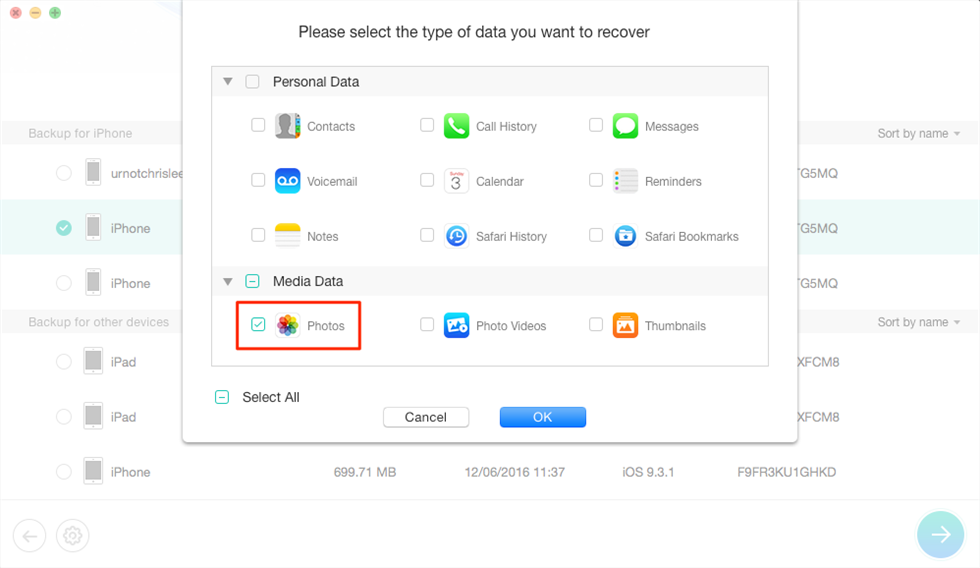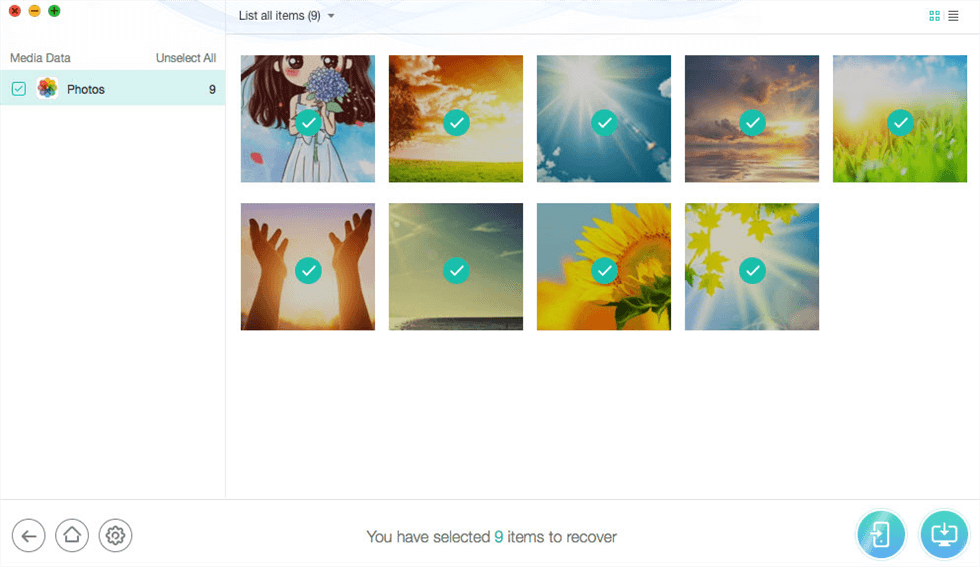How to Recover Photos from Stolen iPhone
Want to know how to get photos from lost or stolen iPhone 14/13/12/11/XS/XR/X/8/7/6s? Read this guide to learn 2 ways to recover photos from lost or stolen iPhone as quickly as possible.
Vital iPhone Data Recovery Tips
“My iPhone 6s was stolen 1 month ago. I have set up an “erase content” and iCloud block via the Find My iPhone app. Will I be able to retrieve photos on my stolen iPhone via iTunes or iCloud restore/backup somehow?
—— A question from Apple Support Communities
Just like the user mentioned above, many iPhone users have been stuck in the same situation. Once you have lost your iPhone, and may never get it back, how could you get back the data like photos? Is it possible to get photos from your lost or stolen iPhone?
The traditional way to restore iTunes or iCloud backup to a new iPhone can only restore the whole backup files, not the specific photos. It will also cause data erasing on the new iPhone. Here we introduce you perfect helper, an iOS and Android data recovery tool named PhoneRescue. As an iPhone backup extractor, PhoneRescue for iOS, as the best iPhone data recovery software, allows you to recover photos from stolen or lost iPhone 14/13/12/11/XS/XR/X/8/7/6s by extracting them from backup without wiping any existing data.
Highlights of PhoneRescue for iOS
PhoneRescue for iOS enables you to retrieve photos from lost or stolen iPhone by extracting pictures from iTunes/iCloud backup without performing the restore.
- Before recovering, you are allowed to preview and select your wanted photos to recover from iTunes backup even it’s encrypted or damaged.
- PhoneRescue for iOS gives you full access to data and files in the iCloud backup and retrieves your wanted photos selectively without erasing any current data on the new iPhone.
- The recovered photos from backup can be sent back to your iPhone or to Mac/PC computer as an extra local backup.
- In addition to photos, PhoneRescue for iOS also supports recovering videos, messages, contacts, notes, call history and more from stolen or lost iPhone 14/13/12/11/XS/XR/X/8/7/6s as well.
How to Recover Photos from Stolen iPhone via iTunes Backup
Step 1: Run PhoneRescue and select Recovery mode.
Download PhoneRescue for iOS and run it on your computer > Select Recover from Backup > Click on Right Arrow.

Choose Recover from Backup
Step 2: Choose a backup.
Select the backup that contains the photos you need > Click on Right Arrow to scan the backup. You can choose to scan all data on backup or get only the differences between iPhone and backup.
In this step, we suggest you connect an iDevice to the computer while PhoneRescue for iOS is set to recover data to an iDevice.
Step 3: Scan the backup data.
By default, all categories will be selected. Please uncheck Select All option and then choose Photos. Click Ok to start scanning.
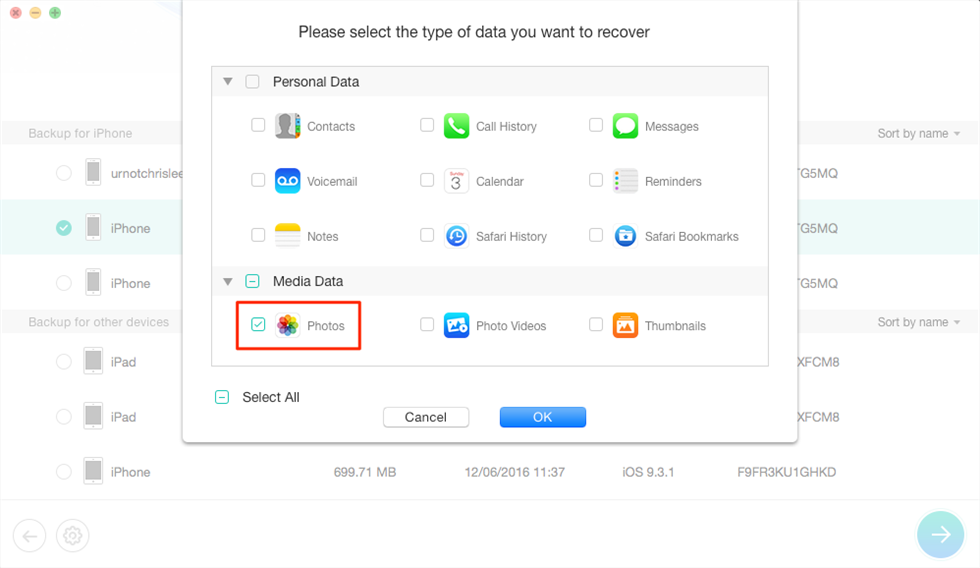
Select Photos Category
Step 4: Recover selected photos.
Select Photos > Preview and select the photos you need > Click To iDevice button to recover them to iPhone, click To Computer button to download them to the computer.
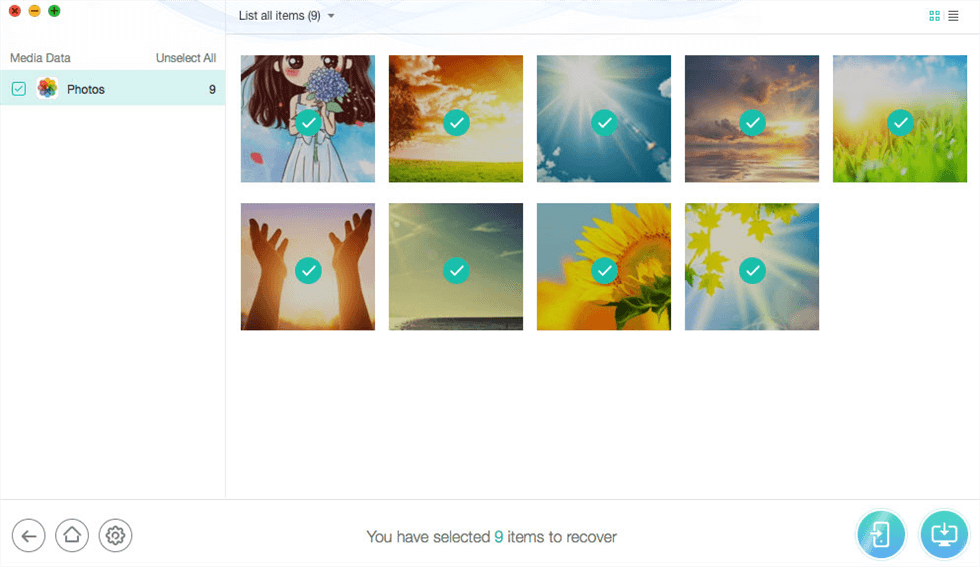
Retrieve Photos from Stolen iPhone via iTunes Backup
How to Recover Photos from Stolen iPhone via iCloud Backup
Step 1: Run PhoneRescue and select Recovery mode.
Go to the download page of PhoneRescue, choose PhoneRescue for iOS to download it on your Mac/PC > Run it > Choose Recover from iCloud mode > Click the right arrow to continue.

Recover Data from iCloud Via PhoneRescue for iOS
Step 2: Sign in iCloud.
Sign in with your iCloud account > Select the backup that contains the photos you need > Click on Right Arrow to scan the backup.

Enter Apple ID and Password to Sign in
Step 3: Scan the iCloud backup content.
Uncheck Select All option and then choose Photos > Click OK to start scanning.
Step 4: Recover selected photos from iCloud.
Preview and select the photos you need > Click To iDevice button to recover them to iPhone, click To Computer button to download them to the computer.

Preview the Photos and Choose to Recover
Can’t Miss:
Bonus Tip: How to Recover Lost Photos from iPhone without Backup
If your iPhone photos are lost or accidentally deleted, PhoneRescue for iOS gives you an option to recover lost photos without backup. You can preview important photos, messages, contacts, etc. on your iPhone and securely get them back in seconds.
Steps to Recover Lost iPhone Photos without a Previous Backup:
Step 1: Choose Recovery Mode
Also, launch PhoneRescue for iOS and connect your iPhone via USB cable > Choose Recover from iOS Device.

Recover from iOS Device without Backup
Step 2: Scan iPhone Photos
Choose Photos category and PhoneRescue for iOS will scan all the photos on your iPhone.

Scan All the Photos on iPhone
Step 3: Choose Lost Photos and Recover
All your lost photos will be listed here > Choose photos selectively or select all > Recover to iPhone or computer.

Recover Deleted Photos without Backup to Computer or iPhone
Frequently Asked Questions
How do I recover photos from iPhone without backup?
Of course, you can recover photos from iPhone without backup. On PhoneRescue for iOS, you can click Recover from iOS Device to help you to recover photos. At the same time, we offer you 3 ways to recover deleted photos from iPhone without backup in this article, you can read it and know all the details.
Can Apple recover lost photos?
Yes, Apple provides users with a way to recover lost/deleted photos from Recently Deleted album. But this cannot recover photos that have been lost for too long. Here are the steps to do so:
- Open Photos application and click your Recently Deleted album.
- Find the photos you want and tap Recover. To recover multiple photos, tap Select, select your photos or videos, then tap Recover.
The Bottom Line
With the help of PhoneRescue for iOS, you can easily find back photos from a lost or stolen iPhone with iCloud or iTunes backup. Besides, you can also recover lost photos from iPhone without backup, other kinds of iOS content, like Messages, Contacts, Notes, Calendars, etc. are included. Just give it a try now! Regarding this post, if you have any questions or suggestions, don’t be hesitate to contact us by Email or leave comments.

Joy Taylor


Senior writer of the iMobie team as well as an Apple fan, love to help more users solve various types of iOS & Android-related issues.
Screenify
AnyEnhancer
FocuSee
Vozard
AnyMiro
AnyMirror