How to Recover Deleted Videos from Samsung
Lost videos from Samsung? Don’t know how to recover deleted videos from Samsung? Don’t worry. In this guide, we will show you how to recover deleted videos from Samsung without hassle.
Samsung Data Recovery
- Top Samsung Data Recovery App
- Recover Deleted Files on Samsung
- Recover Photos Samsung Tablet
- Recover Texts on Samsung S9
- Recover Texts on Samsung S7
- Retrieve Texts Samsung J3/J5/J7
- Recover Photos on Samsung S9
- Recover Photos on Samsung S8
- Recover Photos on Samsung S7
- Recover Videos on Samsung S8
- Recover Contacts on Samsung S8
Accidentally deleted some important data like memorable videos on Samsung phones is a common occurrence. No matter what the reason is, the really important thing is how to retrieve your deleted videos as soon as possible if the videos are important to you. Once the deleted videos have been overwritten by newly generated data, no one, no choice to get them back.
Stop using your Samsung phone, act fast, and follow the methods below to recover your deleted but meaningful videos now. Those methods can be applied to all Samsung models: Samsung Galaxy S21/S20/10/S9/S8/S7……
Method 1. Retrieve Deleted Videos on Samsung from Recycle Bin
Samsung phone has a Recycle Bin to recycle the deleted items. So, you can check the Recycle Bin on your device and see if the deleted videos are stored there. If so, you can get them back easily.
Here’re steps to undelete videos from Samsung in Recycle Bin:
- On your Samsung phone, tap on the Gallery app.
- Tap on the three-dot Settings icon.
- Tap Recycle Bin.
- You’ll see all your recently deleted photos and videos here.
- Select the videos you want, and get them back.
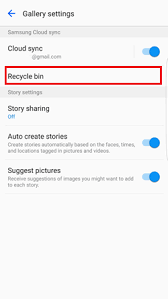
Samsung – Recycle Bin
Method 2. Retrieve Deleted Videos from Samsung via Cloud Backup
If you have backed up your videos using some cloud services like Dropbox, OneDrive, etc. then you can directly get your deleted videos back by extracting them from the backup. And here we take Dropbox as an example.
Let’s check how to retrieve deleted videos from Samsung using DropBox:
- Sign in to dropbox.com.
- Click “Files” in the left sidebar.
- Click “Deleted files”.
- Select the deleted videos you want to recover.
- Click “Restore” to recover the selected videos.
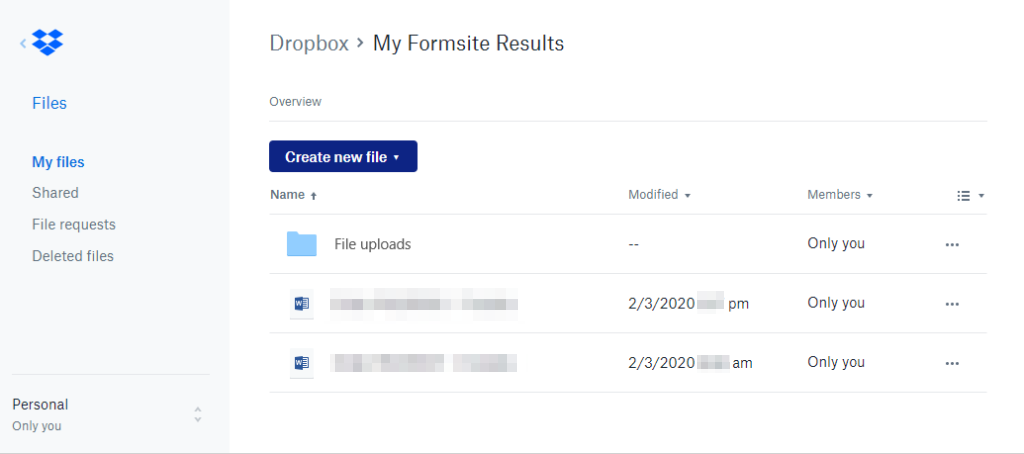
Recover Videos from DropBox
Method 3. How to Recover Permanently Deleted Videos from Samsung
1. Recover Permanently Deleted Videos from Samsung with DroidKit
DroidKit is a full Android tool kit that helps you solve kinds of Android phone problems like recover lost data on an Android phone, unlock an Android phone without a password, fix your Android system issues, and bypass FRP lock on Samsung.
So when your videos get deleted on Samsung, you can try DroidKit to scan and find them. It provides you with two recovery modes: Quick Recovery and Deep Recovery. With Quick Recovery mode, it quickly scans your Samsung phone to find the lost videos without root. If it not works, you can try Deep Recovery mode, it helps recover the permanently deleted videos from Samsung (you will need to root your device).
Here are steps to use the Deep Recovery mode to Recover permanently deleted videos from Samsung with DroidKit:
Step 1. Install DroidKit on your computer > Choose Deep Recovery from Device.
Free Download * 100% Clean & Safe

Choose Deep Recovery from Device
Step 2. Choose Videos to continue.

Select the Data Type You Need to Recover
Step 3. Connect with your Samsung phone. Click Start.
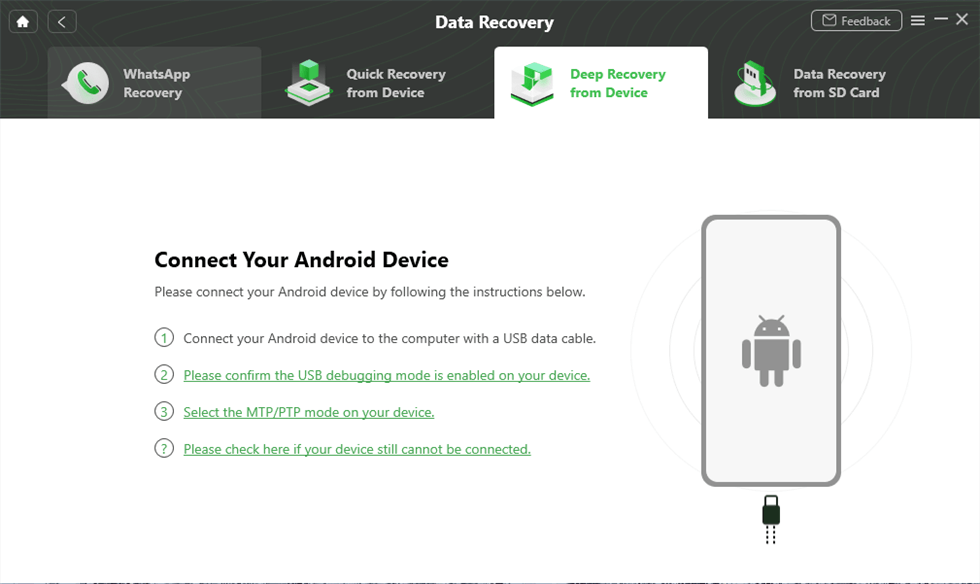
Connect Your Android Device to the Computer
Step 4. DroidKit will check if your device is rooted, if not, you need to click Root Now to root it first.

Tap on Root Now to Continue
Step 5. Select the videos you want to recover and click the To Device button. When the recovery process is complete, you will see the interface below.
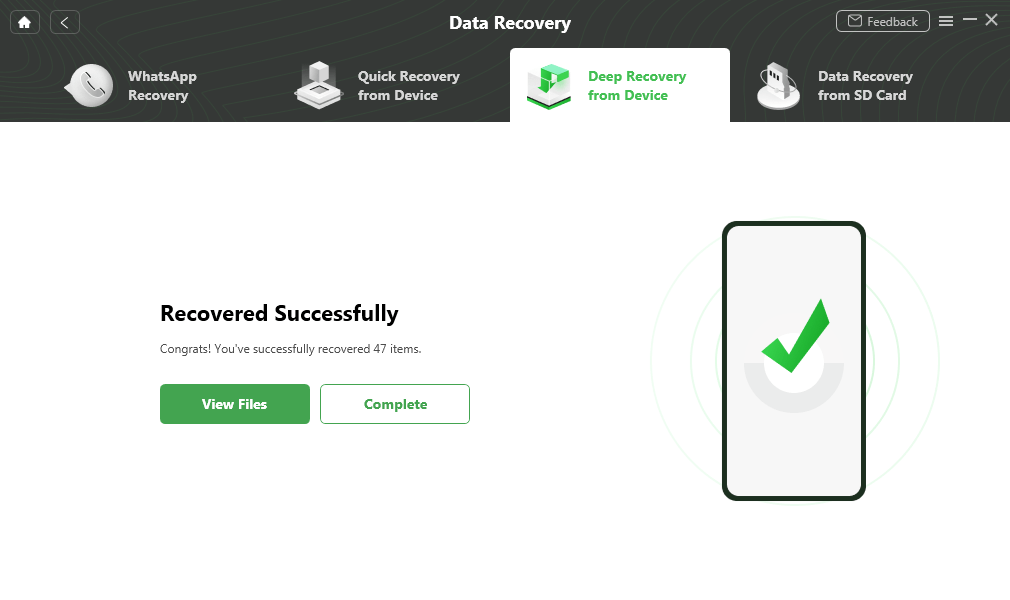
Data Recovery Successfully
2. Recover Permanently Deleted Videos from Samsung with PhoneRescue
If the above four ways fail to help you out, there’s the last choice for you to get deleted videos back. PhoneRescue for Android is a 100% safe and powerful Android data recovery tool that is widely accepted as the best tool for Samsung users to retrieve deleted or lost files including videos. And below are its outstanding features on Samsung videos recovery.
- Highest Success Rate in the Industry – It has helped millions of Samsung users successfully recovered deleted files, including videos, photos, messages, contacts, etc.
- Preview and Selectively Recovery – It allows you to preview the deleted videos, and select the videos you prefer most to recover.
- Easy-to-use & Time-saving – Just 2 simple steps and a few minutes are needed to retrieve all your deleted videos from Samsung.
- Compatible with All Samsung Models – Besides Samsung, it also supports recovering files almost all other Android brands.
Now, download PhoneRescue for Android on your computer and connect your Samsung to the computer with a USB cable, and then follow the steps below to recover deleted videos from Samsung.
Free Download * 100% Clean & Safe
1. Check the Videos option only, then click on the “Next” button to continue.
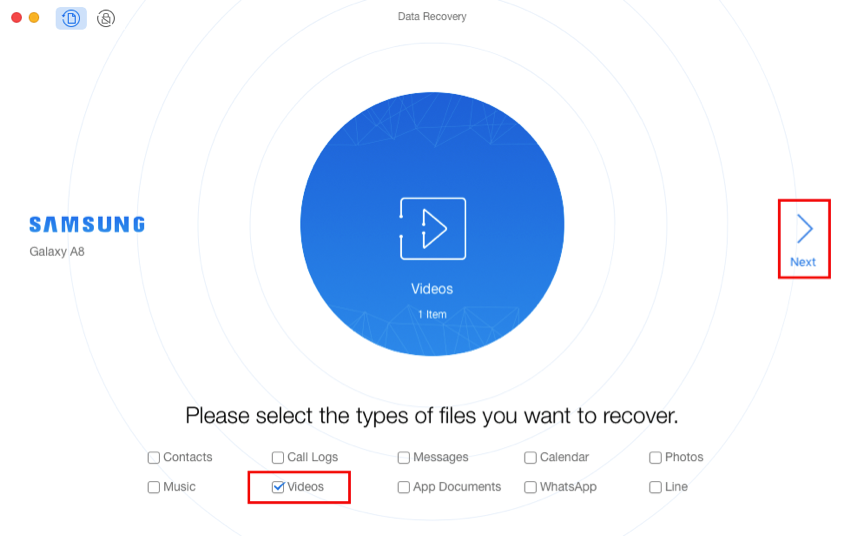
Recover Deleted Videos from Samsung with PhoneRescue
2. Select the videos you want to recover, click the “To Device” button to get them back to your Samsung directly.
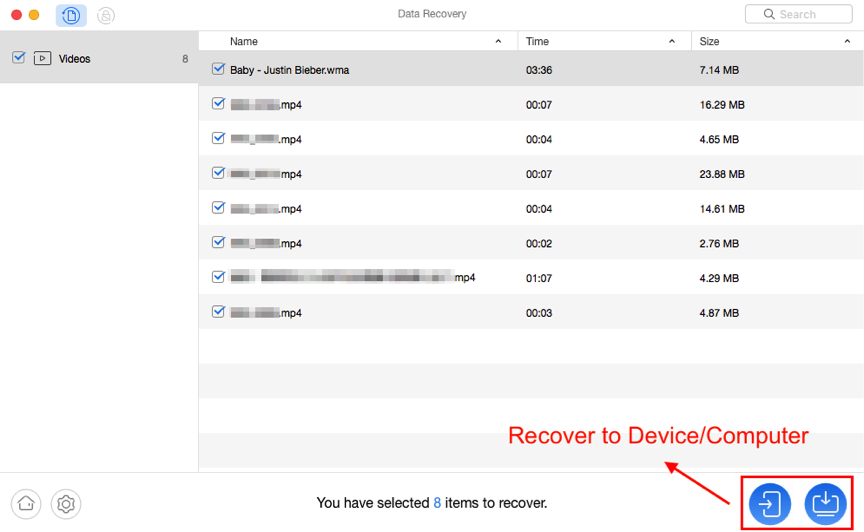
Retrieve Deleted Videos on Samsung with PhoneRescue
Method 4. Retrieve Deleted Videos from Samsung via Google Drive
Every Android smartphone requires its user to have a Google account to use for regular backup, and that same account can be used as well to have access to Google Drive. If you perform regular and automatic backup procedures on your Samsung device, the deleted videos might have been included in that last backup.
Here’s how you can retrieve deleted videos from Google Drive:
- Open your Google Drive.
- Go to the “Trash” option on the left pane.
- Choose the videos you want and right-click on them.
- Click on the “Restore” button from the drop-down menu.
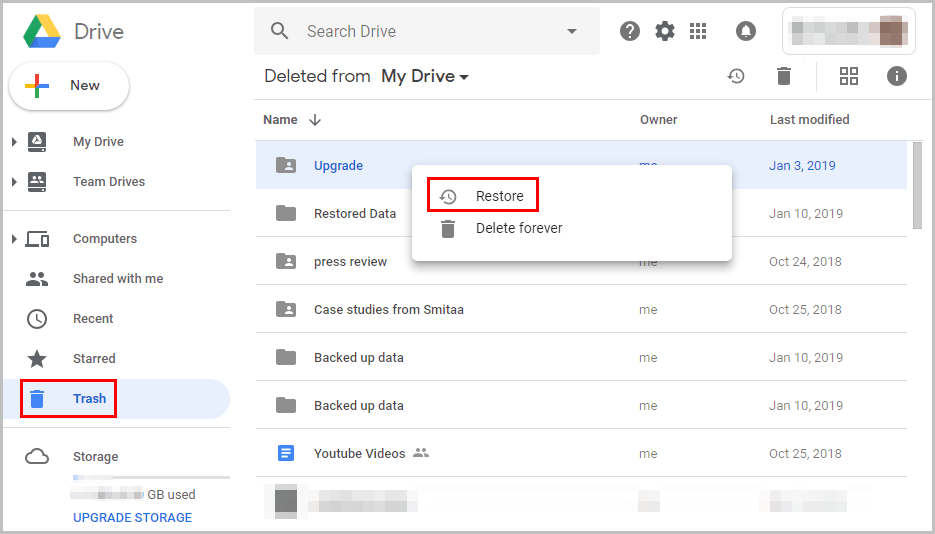
Recover Deleted Videos from Google Drive Trash
Method 5. Retrieve Deleted Videos from Samsung with Kies
Samsung Kies is an official app designed by Samsung, which allows users to transfer and sync data between Samsung devices and computer. But this way will not work if you haven’t backed up your videos with it.
Now, let’s see how to retrieve Samsung videos using Kies:
- Open Kies on your computer.
- Connect your Samsung to the computer with a USB cable.
- Click on the “Back up/Restore” button on the top.
- Choose “Restore data” and choose a backup contains your deleted videos.
- Select the videos you want to recover.
- Click on the “Restore” button to retrieve your deleted videos.
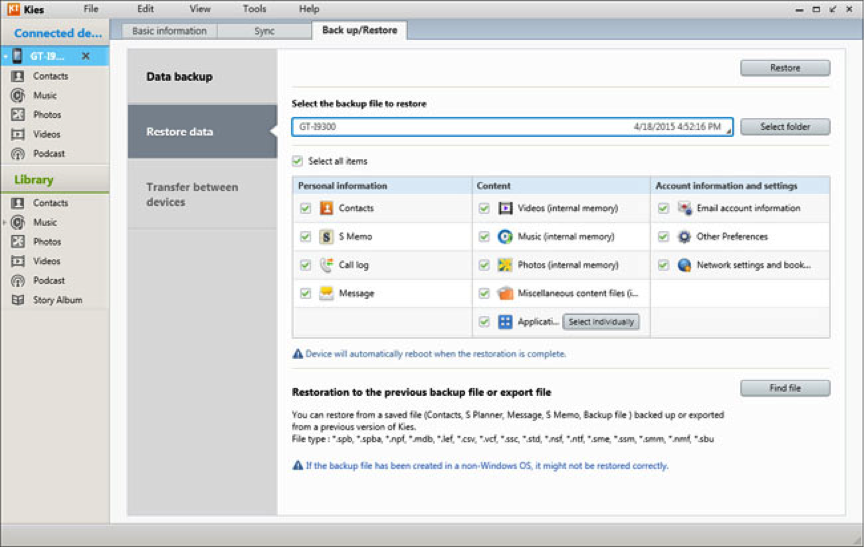
Retrieve Deleted Videos from Samsung via Kies
The Bottom Line
With the above five ways, you may have successfully recovered deleted videos from your Samsung. If you will meet other trouble while retrieving videos from Samsung, leave them in the comment section and we will reply to you soon. Lastly, if you find this guide useful, share it to help more people.
DroidKit – Android Video Recovery Tool
This professional Samsung data recovery tool can help you recover deleted videos from Samsung easily. Free Download it now and then follow this guide to retrieve your important videos in minutes.
More Related Articles
Product-related questions? Contact Our Support Team to Get Quick Solution >

