How to Recover Deleted Text Messages on Samsung GalaxyS9/S10
Accidentally deleting important text messages is a huge headache when using Samsung GalaxyS9/S10. This article details various methods to recover deleted text messages on Samsung GalaxyS9/S10 (regardless of whether you have a backup or not), and you can quickly recover deleted text messages on Samsung phones without any professional knowledge.
Samsung Data Recovery
- Top Samsung Data Recovery App
- Recover Deleted Files on Samsung
- Recover Photos Samsung Tablet
- Recover Texts on Samsung S9
- Recover Texts on Samsung S7
- Retrieve Texts Samsung J3/J5/J7
- Recover Photos on Samsung S9
- Recover Photos on Samsung S8
- Recover Photos on Samsung S7
- Recover Videos on Samsung S8
- Recover Contacts on Samsung S8
How can I retrieve deleted text messages from Samsung without backup?
Download DroidKit for free and connect your Samsung phone or tablet to preview deleted text messages. You can choose to quickly recover samsung galaxy s9/S10 deleted messages on Samsung or computer.
If you accidentally deleted text messages or texts disappeared on Samsung Galaxy S8/S9/S10, fear not, your lost text messages are not technically lost. They are just marked as deleted and became invisible. To recover those deleted texts on Android device, you just need to find these marked files. But it is limited. Here in the following, we will show you how to recover those deleted text messages on Samsung S8/S9/S10 in some efficient and simple ways.
Remember that stop using your Samsung Galaxy S8/S9/S10 once you deleted messages, as any newly generated data will overwrite the deleted texts and lead to them disappeared forever.
How to Retrieve Deleted Texts on Samsung without Computer
The first option that you can retrieve deleted texts on Samsung without computer is using Samsung cloud service. It is a perfect built-in service to do SMS data recovery for Samsung users. With Samsung cloud, you can access all your photos, text messages, contacts, calendar, etc. It provides you the options to back up & restore text messages on your Samsung device. And you can also choose to view Samsung cloud data on your PC.
Therefore, if you want to retrieve texts on Samsung, just use this Samsung messages backup tool to get deleted messages back without computer. Here are the steps:
Step 1. Go to Settings, tap on Accounts and backup and select Samsung Cloud.
Step 2. Choose Restore Data, select Messages tab or Select all and click Restore to confirm to get messages back on your phone.
Retrieve Deleted Texts on Samsung S9/S10 Using Samsung Cloud
Some users have tried the above method to recover deleted messages on Samsung, found that there is no option to view the detailed messages and can only restore all the messages data. Besides, sometimes you may get some error messages when using cloud service to restore texts.
Therefore, DroidKit is right here to help your find the deleted messages and with no backup files. You can recover messages without backup through 2 recovery modes: Deep Recovery can scan messages and attachments in-depth on Samsung devices and retrieve what you lost with the ultimate solution; Quick Recovery will retrieve texts, videos, etc. without root. Two recovery modes give you the highest-ever success rate to find messages. What’s more, DroidKit also provides you a tool to extract messages from Google backup or a broken Samsung.
Check how can DroidKit help you retrieve deleted text messages below:
DroidKit – Retrieve Samsung Texts without Backup
- Preview deleted text messages before recovering.
- Get deleted messages back on Samsung with Deep Recovery mode.
- Recover 13 deleted data, including messages, photos, WhatsApp, etc.
- All Samsung phones and tablets are supported, including Samsung S9.
Free Download100% Clean & Safe
Free Download100% Clean & Safe
Free Download * 100% Clean & Safe
Steps on how to preview and recover deleted texts without backup:
Step 1. Download DroidKit and launch it on your computer > Choose the Deep Recovery from Device under the Data Recovery mode.

Choose Deep Recovery from Device from Recover Lost Data
Step 2. In the data category interface, check Messages and tap on the Start button to initiate the recovering process.

Select the Data Type You Need to Recover
Step 3. Please connect your Samsung to the computer. Once your android phone has been recognized, please click Start to proceed to the next page.
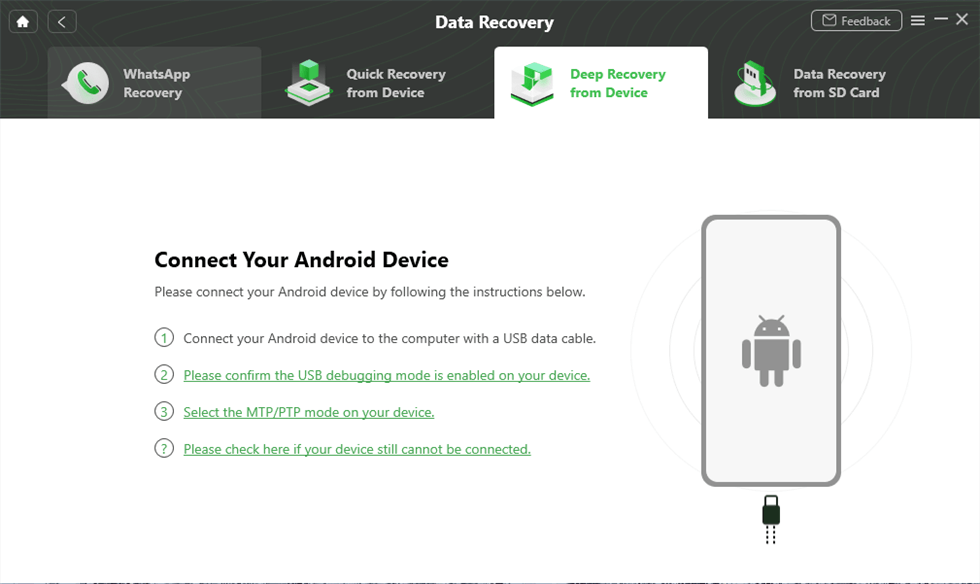
Connect Your Android Device to the Computer
Step 4. Wait for the program to check the root status of your device and click Root Now if your device hasn’t been rooted yet.
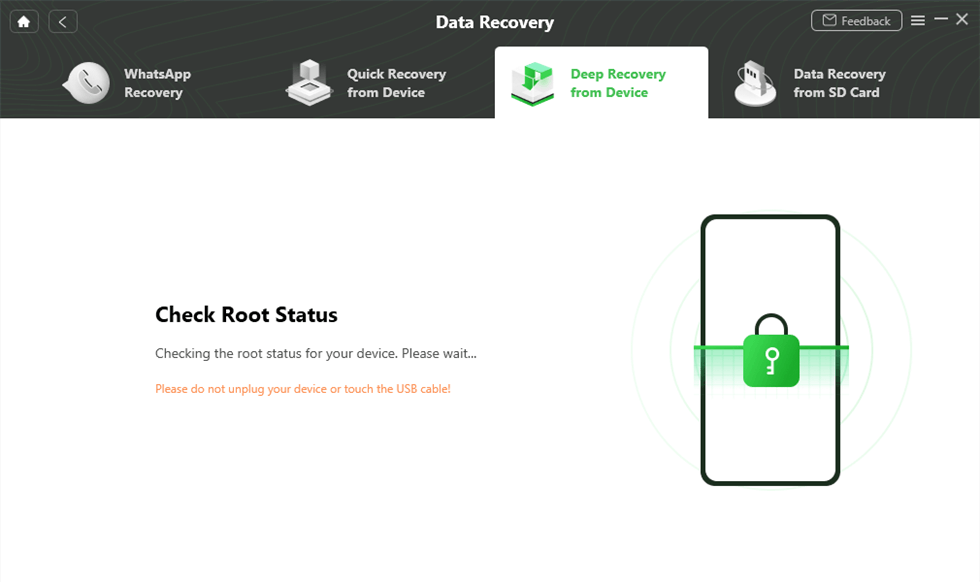
Check Root Status
Step 5. The program will automatically root your device > When the root process completes, you can preview and select the deleted messages > Choose to retrieve To Device or To PC.
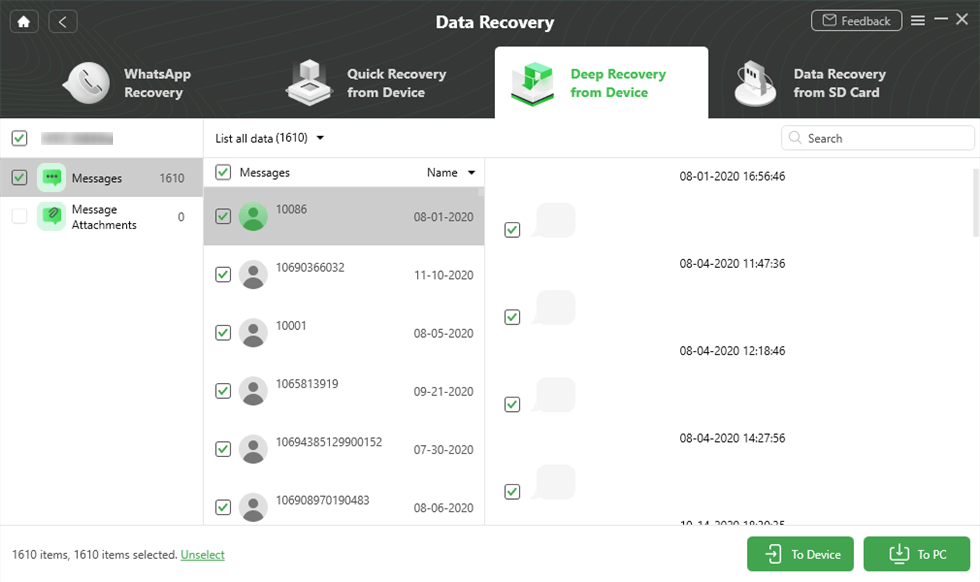
Recover Message to Computer to Device
Step 6. Samsung messages recovered successfully. Check them on your phone now.
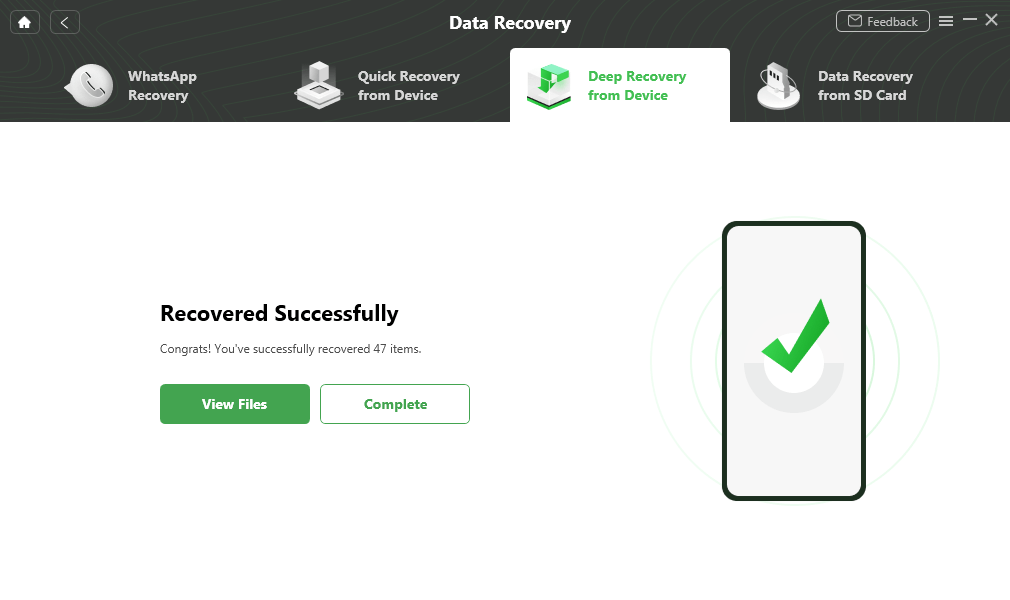
Data Recovery Successfully
Also Read: How to Recover Data from Broken Samsung >
Retrieve Deleted Texts on Samsung S8/S9/S10 with Android Data Recovery Tool
If you have no backups created, you have no other choice but to ask for outside help from a professional Android data recovery tool. PhoneRescue for Android is just a reliable and safe one, which is recognized as the #1 Android data recovery software for multiple Android file types recovery. It supports you to retrieve deleted messages on Samsung Galaxy S8/S8+, S9/S9+, S10/S10+/10e.
Now, free download PhoneRescue for Android to your Mac or PC, and then follow the simple steps below to recover deleted texts on Samsung with no hassle.
Free Download * 100% Clean & Safe
Step 1. Run PhoneRescue and connect your Samsung.
Install and launch PhoneRescue for Android on your computer > Connect your Samsung Galaxy phone to the computer via a USB cable > Check Messages category > Click Next button on the right to scan the deleted texts on your device.
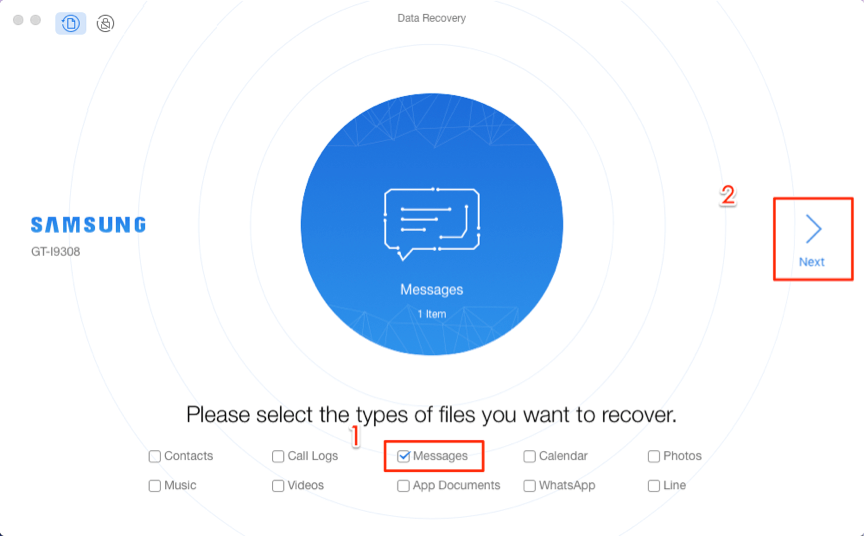
Choose Messages to Start
Step 2. Select the text messages to recover.
Preview and select the messages and messages attachments you want to recover > Click To Device button to recover the messages to Samsung Messages app directly or click To Computer button to save them on a computer for a backup.
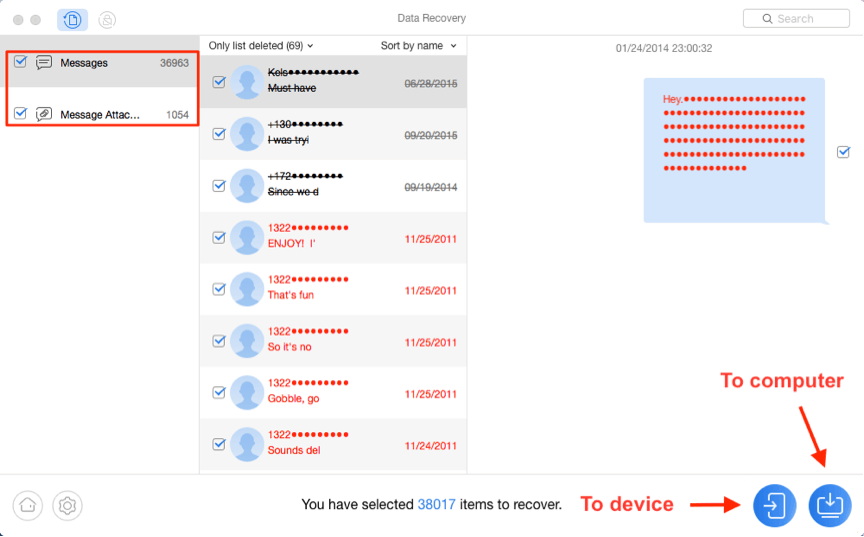
Recover Messages on Android
Recover Lost Text Messages with Samsung Smart Switch
If you have created any backups with Samsung Smart Switch or other data management tools for your Samsung phone, then you still have another method to get back the deleted/disappeared messages. Samsung Smart Switch is also a cloud service that helps you to transfer contacts, photos, music, videos, messages, notes, calendars, etc. to Samsung Galaxy devices. Also, you can back up data on Samsung and restore it when you get another Samsung phone.
Smart Switch is available on Galaxy S20, S20+, Note10, Note10+, S10e, S10, S10+, Galaxy Note9, S9, S9+, Note8, S8, S8+, S7, and S7 edge, etc.
Here’s how to recover deleted messages from phone to phone with Samsung Smart Switch:
- Launch the Smart Switch app on your computer.
- Connect your Samsung phone with the computer. Once successfully connected, the Smart Switch screen will appear automatically.
- Select Messages data type or just click Restore to recover the data you need.
To Retrieve the Messages from Another Phone:
- Download and installed the Smart Switch app on both phones.
- Enable Send data on the old phone and Receive data on the new phone, you can use cable or wireless transfer according to your needs >
- Select Messages data > Tap on Transfer.
- Once the transferring process is finished, you can get the text messages on your Samsung phone.
How to Fix: Samsung Smart Switch Not Working >
How to Avoid Text Messages Missing from Samsung
Usually backing up mobile phone data would avoid lots of agonizing mis-deleting or data loss issues. Like text messages, contacts, app files, pictures, and so on. Well, to keep data safe and maintain their privacy would be the most important concern while easily regain it in case. There are several ways to back up your Samsung phone, automatically and easily.
Way 1. To back up Data with Cloud Storage.
Google Account – Go to Settings > Tap the Google >Choose the backup > Turn on the Back up to Google Drive
Samsung Cloud – Go to Settings > Tap the Cloud and Accounts > Choose the Backup and restore > Turn on Back up my data
Above Cloud data saving methods would keep your data safe. However, once you run out of the storage of Google Cloud or Samsung Cloud, you will be charged for more space. There are some third-party data management apps, like AnyDroid, which is committing professional mobile devices data management.
Way 2. To Manage Phone Data with AnyDroid
Free download AnyDroid on your computer and you can choose Content to Computer to transfer all your photo to the computer to prevent loss of photos. More importantly, you can directly share files between phones.
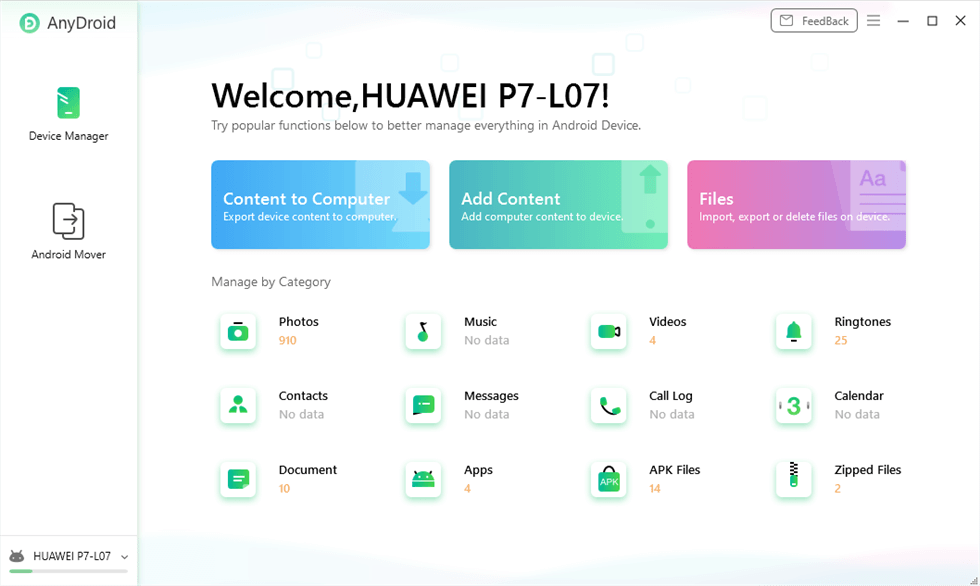
Connect Your Phone to Computer
FAQs about Recovering Deleted Text Messages on Samsung
1. Are deleted text messages gone forever?
Deleted text messages are not necessarily gone forever. They may be marked as overwriteable in the device’s storage, and using data recovery software or a backup function can give you a chance to recover these text messages.
2. How to read deleted messages?
To read deleted messages, you can use data recovery software or restore from backup. The exact method depends on the device and the application used.
The Bottom Line
That’s all about how to recover deleted text messages on Samsung Galaxy S9/S9+ or other Samsung models. Just as you can see, DroidKit is a complete Android solution, which makes it quite easy to recover deleted messages from Samsung. Don’t hesitate to know more info about the superb data recovery tool for Android.
Free Download * 100% Clean & Safe
Product-related questions? Contact Our Support Team to Get Quick Solution >

