How to Recover Deleted Photos on Samsung [3 Minutes]
Struggling with lost photos? You’re not alone! Learn how to recover deleted photos on your Samsung device with this simple guide for Samsung users like you. It’s fast and efficient for any Samsung device!
🔑 Key Takeaways on Samsung Photo Recovery:
- With or without a backup, you can recover permanently deleted photos from the internal storage of Samsung phones (including Galaxy S21/S22/S23 models) through professional tools.
- Even if the device has been restored to factory settings or damaged, you can still try to retrieve data from the SD card or cloud.
- In addition, Google Photos Recycle Bin or Samsung Cloud Recovery also provides free recovery methods. Applicable to all mainstream models such as Samsung S series, Note series, A series, etc.
Losing precious photos on your Samsung device can be frustrating, but there is no need to panic. In just three minutes, you can learn how to recover deleted photos on Samsung devices. Whether you accidentally deleted an important memory or just want to recover images from a backup, this guide will guide you through quick and effective steps to help you quickly recover deleted photos from Samsung. Let’s start!
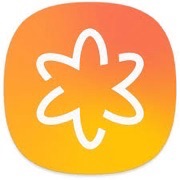
Samsung Photos Recovery
Don’t worry about that too much. Here in this post, we’ll show you how to retrieve deleted photos from Samsung in the easiest way, applying to all Samsung models, including Samsung Galaxy S6/S5/S4. Keep reading to find what you can do if you accidentally deleted photos on Galaxy S6/S5/S4.
Recover Permanently Deleted Photos from Gallery Samsung
What’s more, you can check your trash can in the Gallery App. The Trash will keep deleted images and videos for 30 days, which is also a recently deleted photos folder.
So, to recover deleted photos without a computer from Gallery Samsung:
- Open the Gallery app> Tap the Menu.
- Select the Trash can> click Edit.
- Select the photos you want to restore> Click Restore.
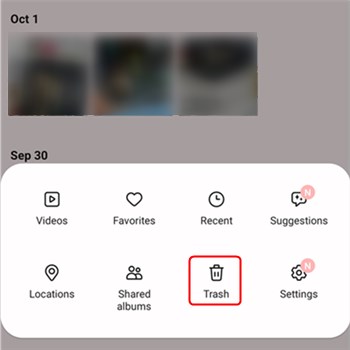
Recover Deleted Photos from Gallery
Recover Permanently Deleted Photos from Samsung Phone Internal Memory
Can you recover deleted photos from Samsung? The answer is YES! Normally, in order to retrieve deleted Android data without a computer, you need to root your phone first. Rooting a mobile phone gives you access to the core of the kernel so that you can have more control over it. Nevertheless, as one coin has two sides, rooting Android phones can also bring about a series of risks such as performance reduction, system updates issues, higher chances of virus attack, etc.
As a matter of fact, with the assistance of DroidKit – Android Data Recovery, it is not necessary to root your Android phone before recovering deleted photos. Besides, you can also choose Deep Recovery with root. Therefore, it gives you the highest success rate to get deleted photos back on Samsung. Supports all Samsung phones and tablets.
DroidKit – How to Retrieve Photos on Samsung
- Use Quick Recovery to retrieve deleted photos without root.
- Use Deep Recovery to find deleted photos deeply.
- Scan both existing and deleted photos from internal memory.
- Also, find photos from Google, SD card, even a broken Samsung.
Free Download100% Clean & Safe
Free Download100% Clean & Safe
Free Download * 100% Clean & Safe
Free download the latest version of DroidKit and take the following detailed instructions to recover deleted photos on any Samsung.
Step 1. Open DroidKit on your computer > Locate Recover Lost Data, choose Quick Recovery from Device as below.

Choose Quick Recovery from Device from Recover Lost Data
Step 2. Select types of data you’d like to recover from your Samsung device > Hit the Start button to initiate the progress.

Select the Data Type that You Want to Recover
Step 3. Follow the on-screen instructions to connect your Samsung device to the computer via a USB cable > Again, hit the Start button.
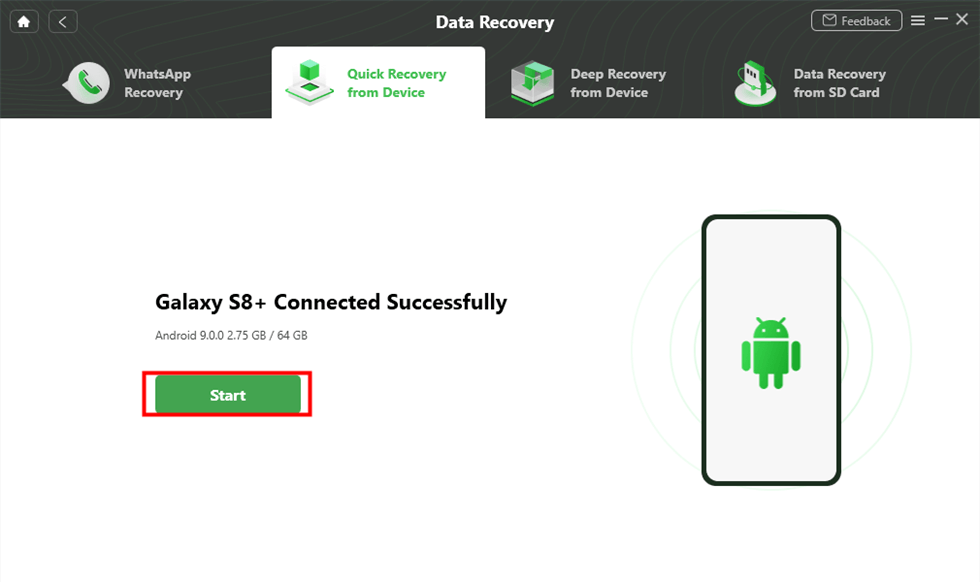
Connect your Samsung Phone and Continue
Step 4. Preview and select photos you’d like to recover from your Samsung > You can either recover them To Device or To PC.
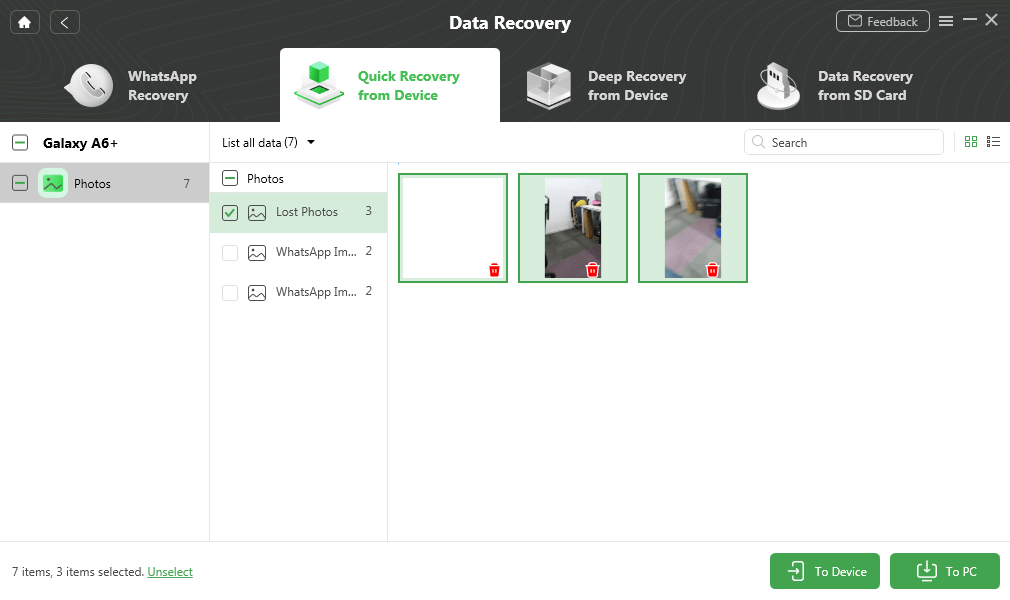
Preview and Select Deleted Photos to Retrieve
Step 5. Once the retrieving process completes, you will see the Recovered Successfully interface as below.
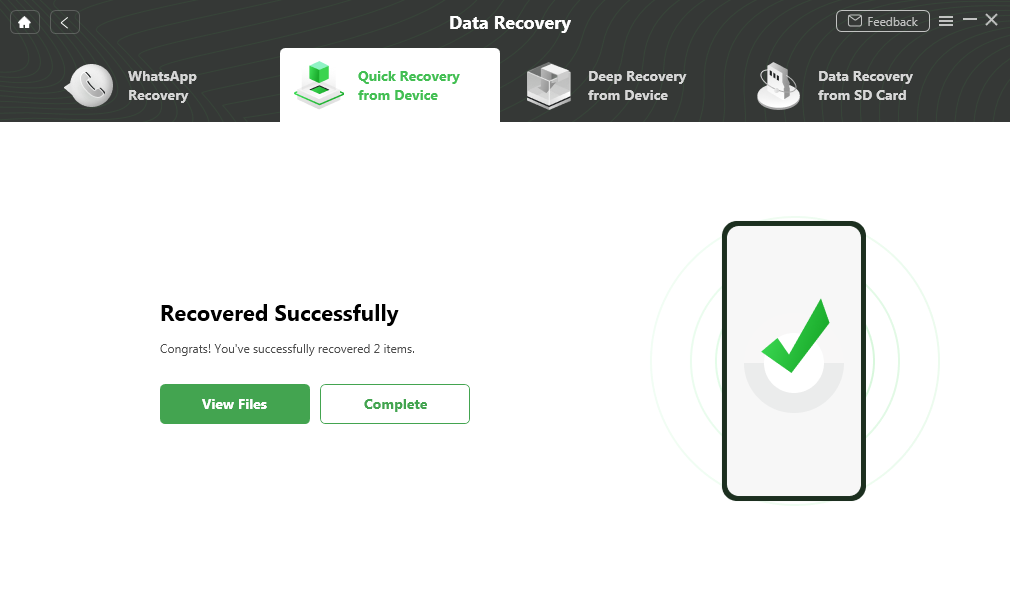
Quick Recovery from Device Successfully
Recover Permanently Deleted Photos from Samsung Cloud
Samsung Cloud is a built-in cloud storage service for all Samsung users. Many people use Samsung Cloud as a free Samsung backup and restore service.
Samsung Cloud provides users with 15GB of free cloud storage space. After enabling Samsung Cloud Backup, all photos in the gallery will be automatically transferred to Samsung’s servers, and these photos can be easily restored even if the phone is severely damaged.
To recover lost photos from Samsung Cloud:
- Open Settings on your Samsung > Touch Cloud and accounts.
- Select Samsung Cloud > Choose Restore option.
- Scroll down the screen and choose Photos only > Tap on the RESTORE button to retrieve the photos.
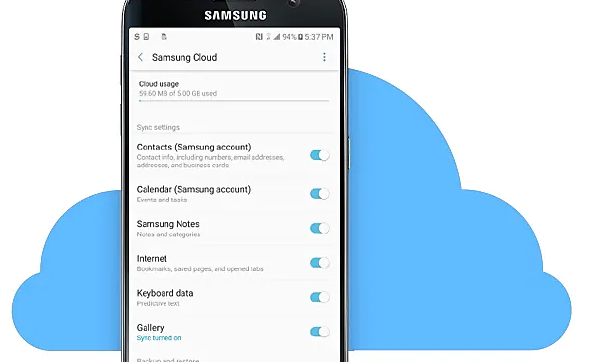
Retrieve Permanently Deleted Photos on Samsung Cloud
This method is easy, but you have to recover the photos within 15 days of deletion. This is because the files are kept in the cloud recycle bin for 15 days before being permanently deleted. If you’ve exceeded the 15-day deadline, don’t worry. You can also try other methods to retrieve deleted photos.
How to Recover Permanently Deleted Photos from Samsung via Google Photos
Although Google announced that it will stop supporting unlimited free storage of compressed images from June 1, 2021, Google Photos may still be the most widely used photo sharing and storage platform among Android users. This is mainly because anyone with a Google account can easily take advantage of the service.
If you are also one of the Google Photos users, the following method will guide you on how to remove deleted photos from Google Photos.
- Go to the Google Photos app > Tap Menu at the top left corner.
- Tap Trash > Choose the Recently Deleted Photos folder.
- Touch and hold the photos you want to recover > Tap Restore.
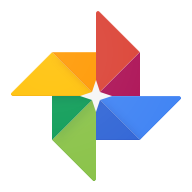
Recover Deleted Photos from Samsung via Google Photos
Recover Permanently Deleted Photos with PhoneRescue for Android
If you don’t use Samsung Cloud to back up photos on a regular basis, all you need is a professional and reliable Android data recovery tool that can help you find the deleted photos. PhoneRescue – Android Data Recovery, as one of the Samsung data recovery tools, can be the most ideal choice for you. Below are the reasons why you should choose PhoneRescue–Android data recovery to recover deleted photos from Samsung.
- Easy-to-use. PhoneRescue for Android can help you recover deleted photos from Samsung in just 3 simple steps.
- Preview and Selective Recovery. It supports you to preview the deleted photos in thumbnails and you can select the photos you wanted most to recover.
- Works Well with All Samsung Models.
- More Supported Data Types. PhoneRescue for Android supports not only photos but also messages, WhatsApp, contacts, videos, audios, calendars, and more.
Step 1. Download PhoneRescue and connect your Samsung.
Free Download PhoneRescue for Android and install it on your Mac/PC computer > Launch it > Connect your Samsung to computer, and then scan your deleted photos for free.
Free Download * 100% Clean & Safe
Step 2. Scanning the deleted photos on your Samsung.
Select Photos to recover > Click Next on the right > Click Deep Scan to scan your deleted photos on Samsung.
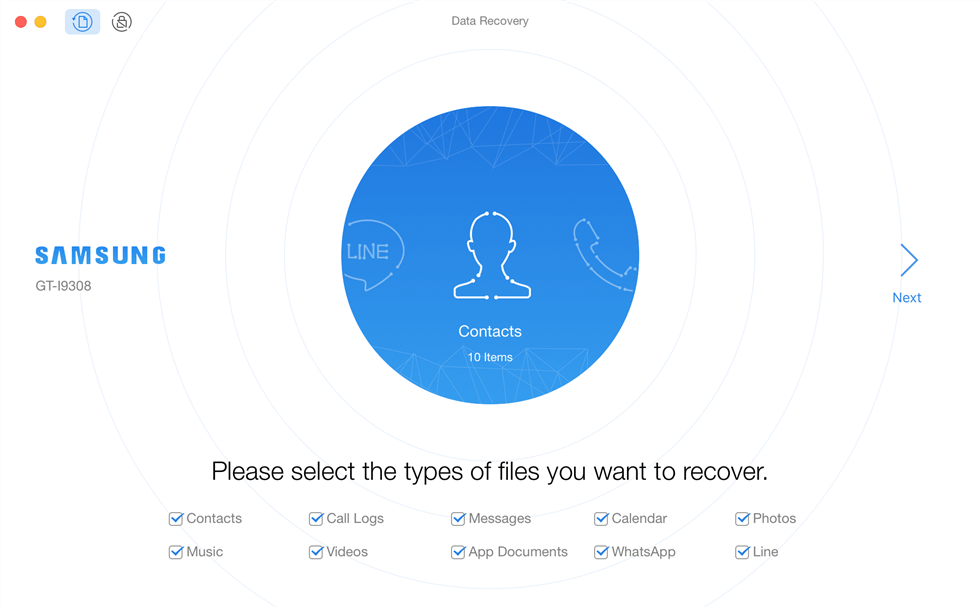
Choose Data Category to Recover
Step 3. Select the photos you prefer to recover.
After scanning, you’ll see the list of your deleted Photos > Choose the one you would like to recover > Click the button at the right corner to rover them to your computer.
Recovering deleted photos from Samsung needs to root your Samsung smartphone. If your phone has been rooted before then there is no need to root again and you can use PhoneRescue for Android to scan your deleted data directly, if not, you can follow the instruction to root your phone first.
FAQ about Recovering Deleted Photos on Samsung
1. Can you recover deleted photos from Samsung camera?
Yes, you can recover deleted photos from Samsung camera. First, check if your camera has a Recycle Bin or Deleted folder. If so, you can retrieve your photos there. If the camera does not have this feature, you can try using data recovery software to connect the camera or its memory card to your computer and then scan and recover deleted files.
2.Are photos gone forever if you delete them from recently deleted?
If you delete photos from Recently Deleted, in most cases they won’t be permanently deleted immediately. Instead, they are usually moved to another location and retained for a period of time to give you a chance to recover them. However, once you empty the Recently Deleted folder or exceed the device’s time limit, the photos are permanently erased and become unrecoverable.
3. How to find deleted pics on samsung?
To find deleted photos on a Samsung device, go to the Gallery app and tap on “Albums” at the bottom. Scroll down and look for the “Recycle Bin” folder. If the deleted photos are still within the 30-day period, you can find them there and restore them. If you don’t see the Recycle Bin, your device may have a similar function with a different name.
4. Can I recover permanently deleted photos from Samsung without backup?
Yes. Even without Google or Samsung Cloud backups, tools like DroidKit can recover lost photos directly from your device memory.
5: How to restore Samsung gallery photos from an old phone?
You can use Smart Switch to transfer gallery photos from your old Samsung device, or restore them via Samsung Cloud if they were previously backed up.
- Use Samsung Smart Switch to transfer photos between phones.
- Or restore from Samsung Cloud > Settings > Accounts > Restore Data > Photos
The Bottom Line
It’s so easy to recover deleted photos from Samsung Galaxy with this powerful data recovery tool. You can use Quick Recovery without root or Deep Recovery mode. Moreover, if you need to find deleted photos from your Google account, SD card, or even a system broken Samsung, give DroidKit a try right now!
Free Download * 100% Clean & Safe
More Related Articles
Product-related questions? Contact Our Support Team to Get Quick Solution >

