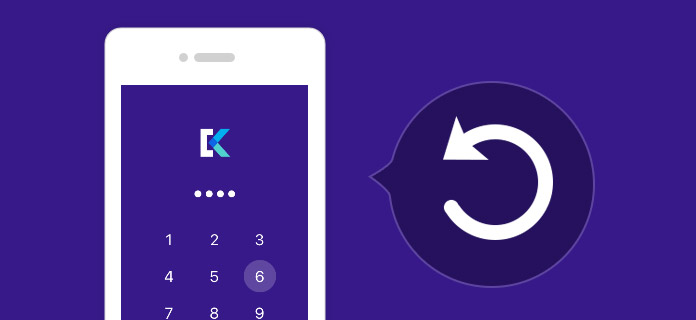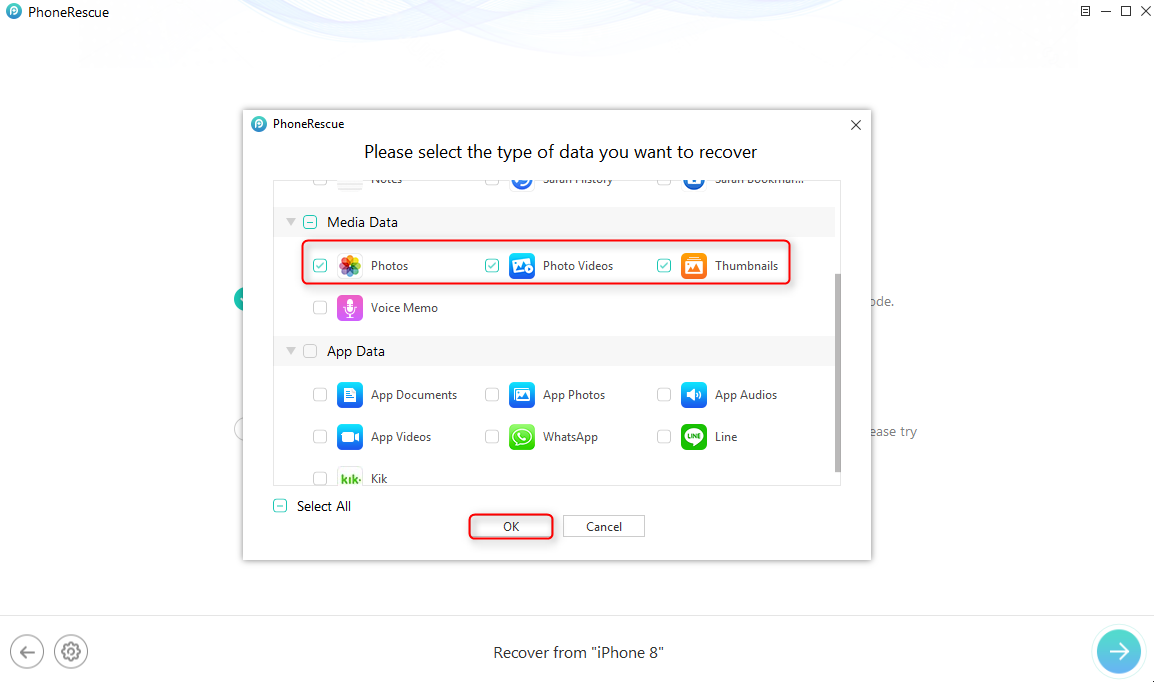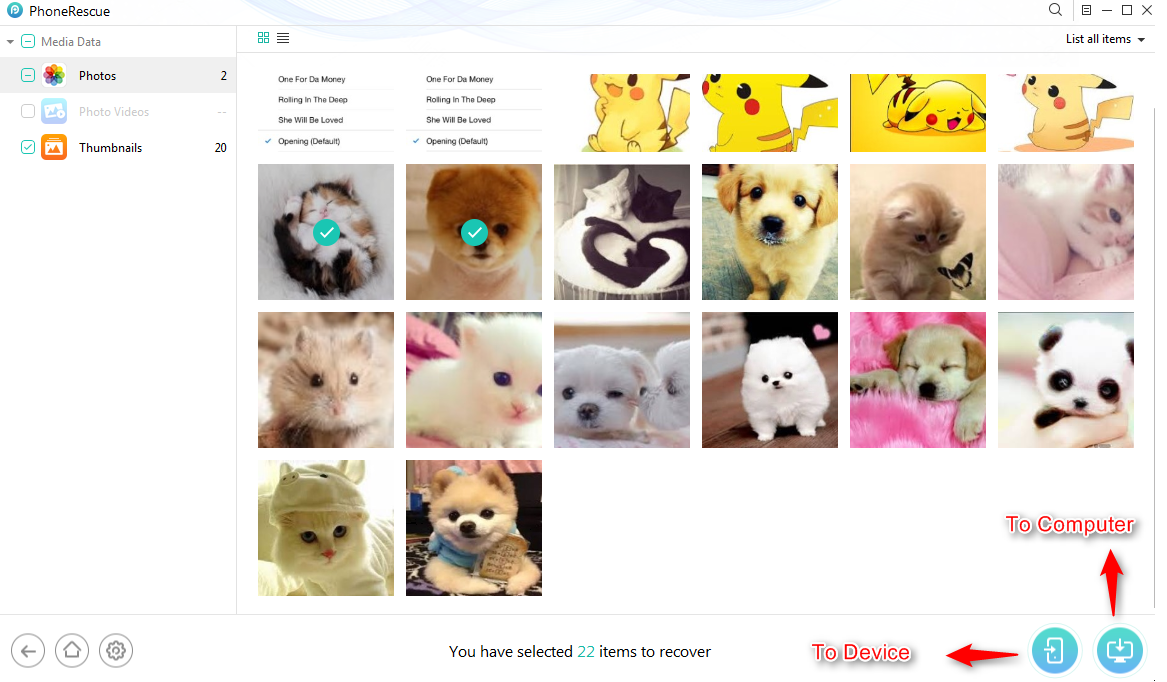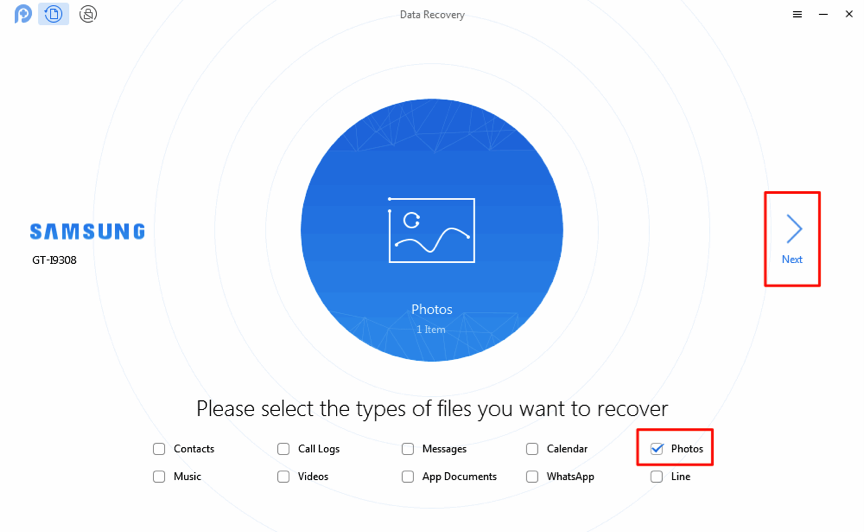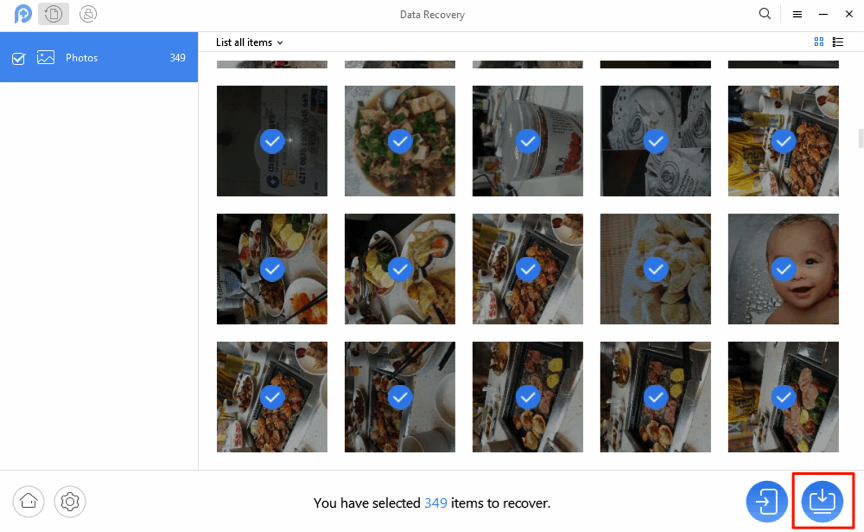How to Recover Deleted Keepsafe Photos on Android or iPhone
Want to know the way to recover deleted or lost Keepsafe photos from Android or iPhone? If you want to know, this guide will give some methods to make it.
Vital iPhone Data Recovery Tips
Keepsafe is an app that can lock your photos on Android or iPhone and protect photos from others’ access, with which, you can easily keep your personal photos private and share them with whoever you want. All in all, the development of the Keepsafe app is a great boon to most users, both Android and iOS users.
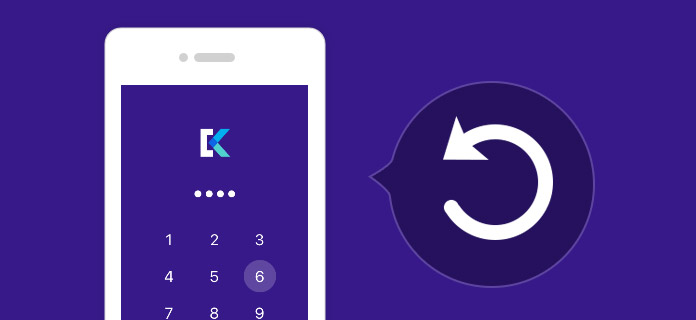
Recover Deleted Keepsafe Photos on Android or iPhone
However, sometimes, you might delete or lose Keepsafe photos by accident. When accidents come to you, how can you handle them? In other words, how to recover photos from Keepsafe app on Android or iPhone if you accidentally delete them?
Don’t worry about that, this post will give you the way to recover Keepsafe photos from Android or iPhone.
Directly Recover Keepsafe Pictures on iPhone or Android
Generally speaking, Keepsafe provides premium users with photo recovery services. If you have a Keepsafe basic, the free version of Keepsafe app, you can’t recover items in the trash. But if you upgrade this app to premium, you can gain this recovery feature.
If you are a Keepsafe Premium customer, then you can follow the steps below to recover photos from Keepsafe easily. The process would be the same for iOS and Android users. If you are not a premium user, just refer to Method 2 and 3.
Step 1. Uninstall and reinstall KeepSafe on Android or iPhone.
Step 2. Log in to the same KeepSafe account with the one as before.
Step 3. Go to Menu, then tap Settings.
Step 4. Go to check the check-box to enable the Private Cloud.
Step 5. Close KeepSafe by pressing the iPhone home button > Open KeepSafe and all your lost photos will be restored.
How to Recover Deleted Keepsafe Photos on iPhone
As you know above, you must be a premium user that allows you to recover photos from Trash. But how about users who are not premium users? What to do to recover photos from Keepsafe app?
To help you get back photos from Keepsafe, we recommend you to use some professional iPhone data recovery tools like PhoneRescue for iOS, which can help you scan the deleted photos on Keepsafe, after scanning, you can view deleted photos and choose what you want to recover. Besides photos, it can also help you recover deleted messages from iPhone with ease. Now, below we give you the details to retrieve deleted text messages from the iOS device.
Step1. Download PhoneRescue for iOS to a computer(Mac or PC), install and run it.
Step 2. Connect your iPhone to the computer with a USB cable, choose Recover from iOS Device and click Right Arrow to continue. Besides recovering deleted photos from the iOS device, you can also choose to Recover from iTunes or iCloud backup.

How to Recover Deleted Keepsafe Photos on iPhone – Step 2
Step 3. Select Photos, Photo Videos, Thumbnails, click on OK.
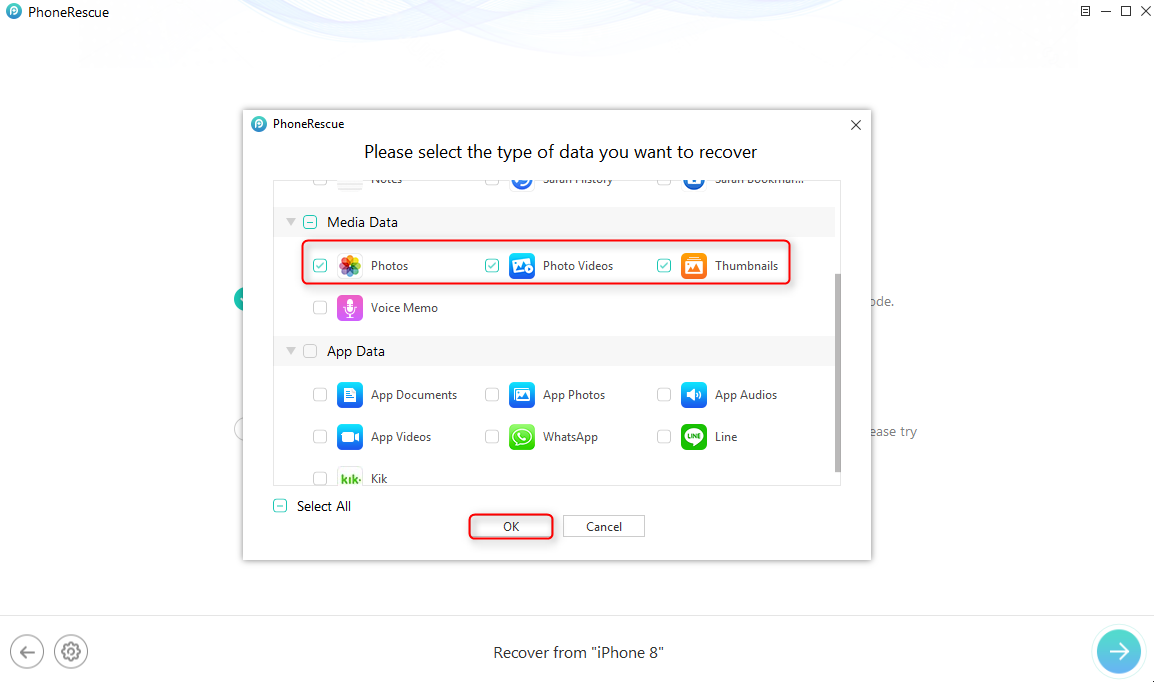
How to Recover Deleted Keepsafe Photos on iPhone – Step 3
Step 4. PhoneRescue for iOS would show you all photos on your iPhone, including the lost one. Click on the To Device tab, you can recover deleted photos direct to your iPhone. You can also store these deleted photos to the computer by clicking on the To Computer tab.
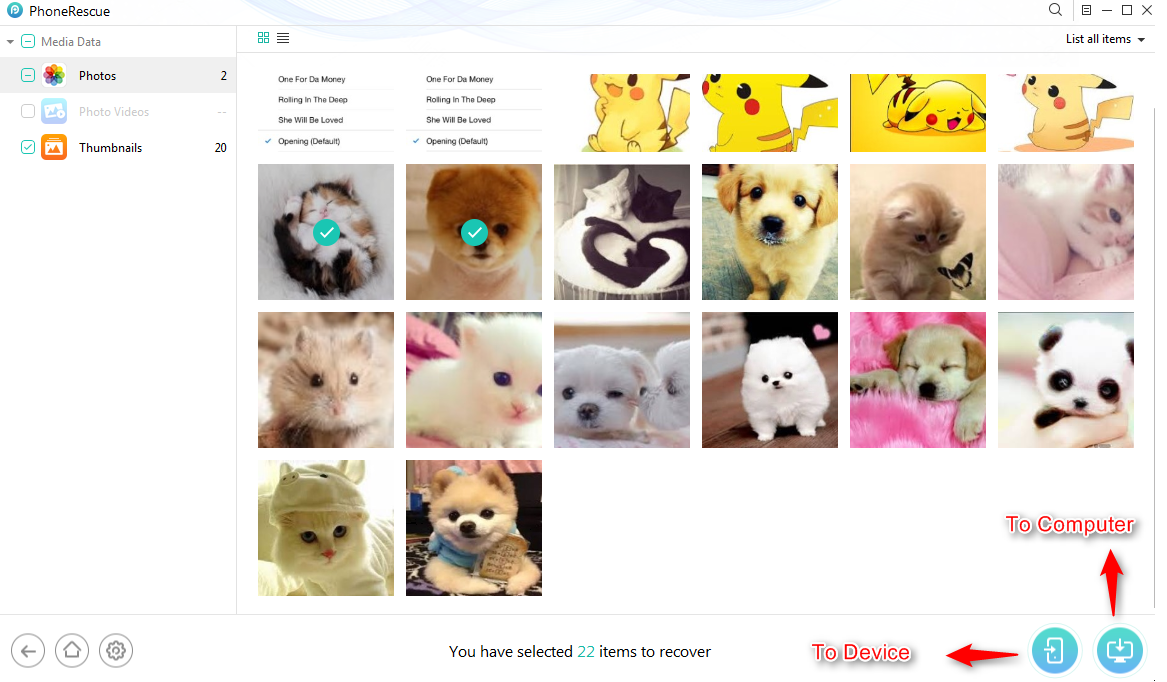
How to Recover Deleted Keepsafe Photos on iPhone – Step 4
How to Recover Deleted Keepsafe Photos on Android
Just like the iPhone user, if you are not a Keepsafe premium user, you have to ask for the help of Android data recovery. Among these recovery tools in the market, we recommend you to use PhoneRescue for Android, which can deeply scan your Android device and show the deleted photos to you. After scanning, you can choose the specific photos you want to recover. Now, you can follow the steps to make it.
Step 1. Install PhoneRescue for Android on your computer > Connect your Android phone to the computer with a USB cable.
Step 2. Choose Photos option > Click Next button on the right. By default, all supported data are checked on the menu page. If you only want to recover the deleted photos, uncheck other file types.
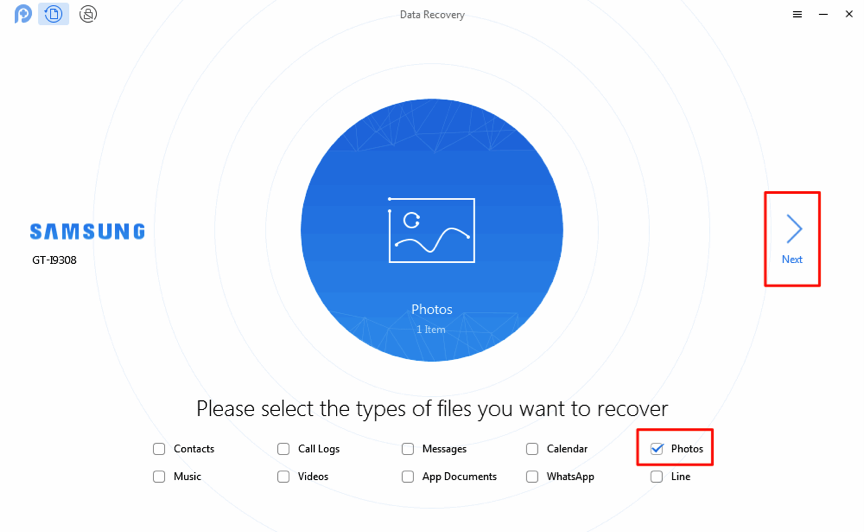
How to Recover Deleted Keepsafe Photos on Android – Step 2
Step 3. Preview and select the photos you want to restore > Click To Computer button to restore them to your computer now.
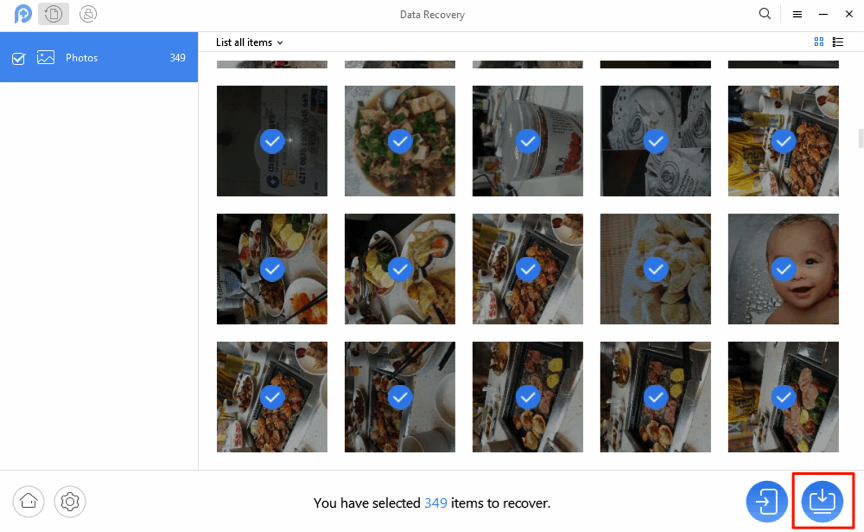
How to Recover Deleted Keepsafe Photos on Android – Step 3
The Bottom Line
That’s all about how to recover deleted Keepsafe photos from Android and iPhone. If you have any other questions about this issue, please leave your problems in the comment section, we will try our best to help you out as soon as possible.

Joy Taylor


Member of iMobie team as well as an Apple fan, love to help more users solve various types of iOS & Android related issues.
Screenify
AnyEnhancer
FocuSee
Vozard
AnyMiro
AnyMirror