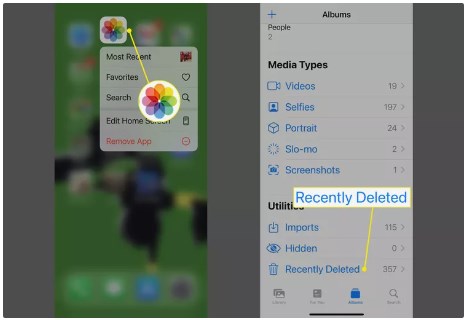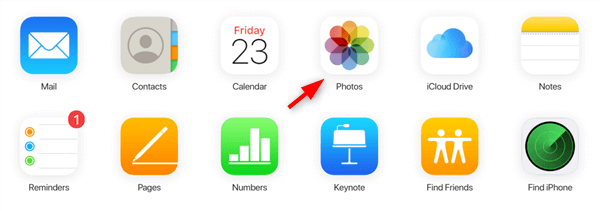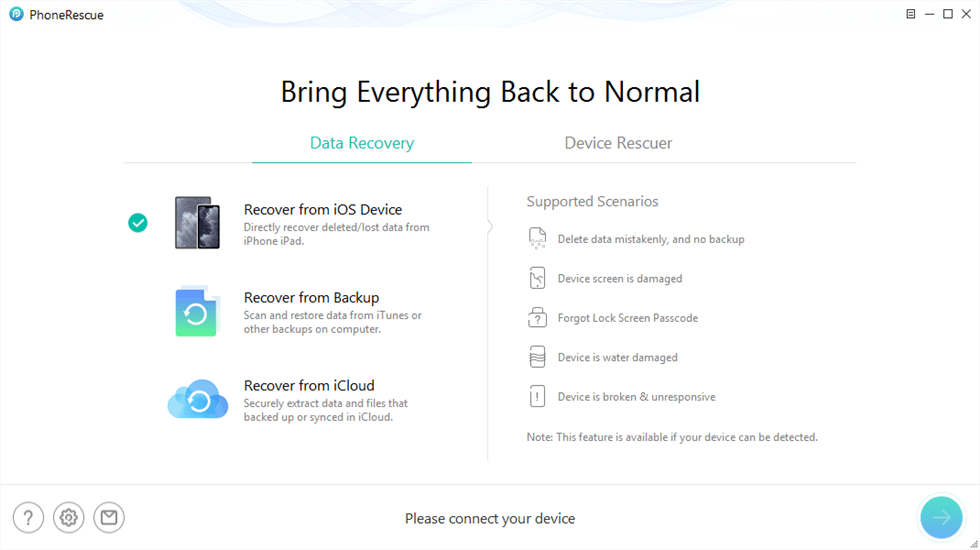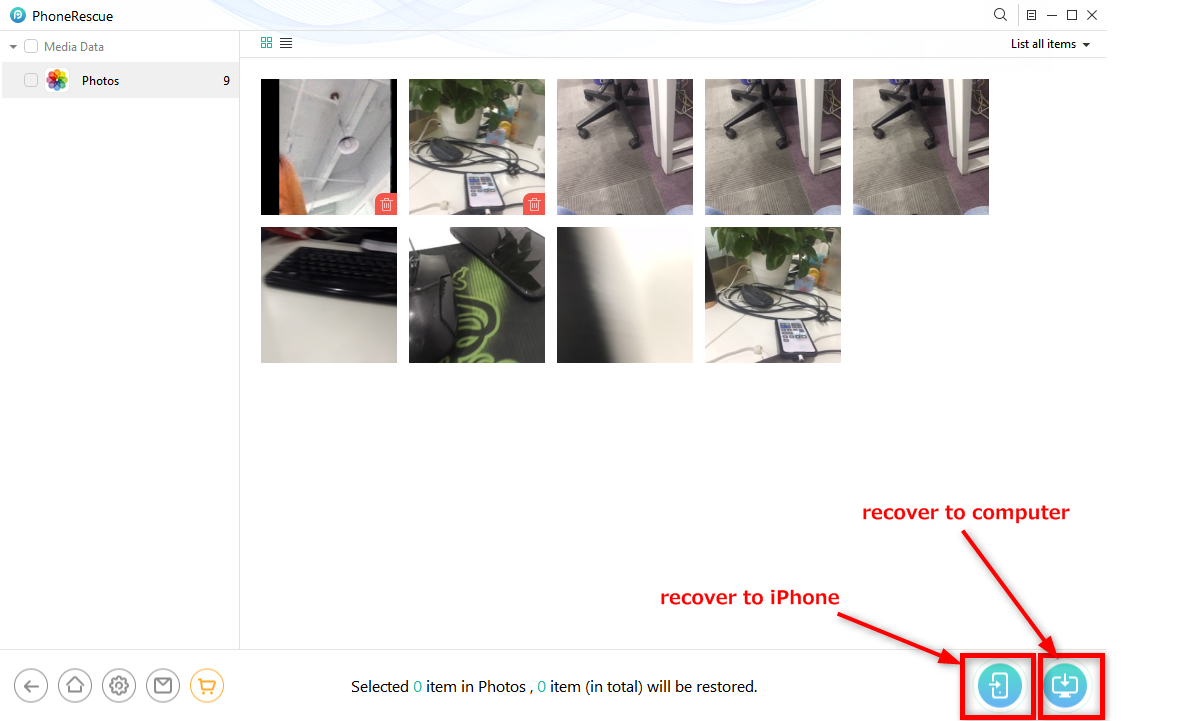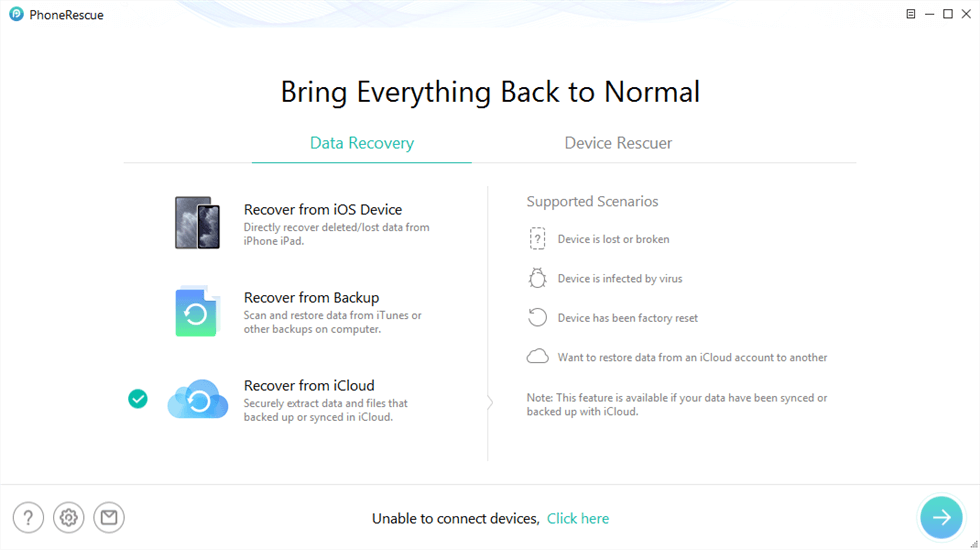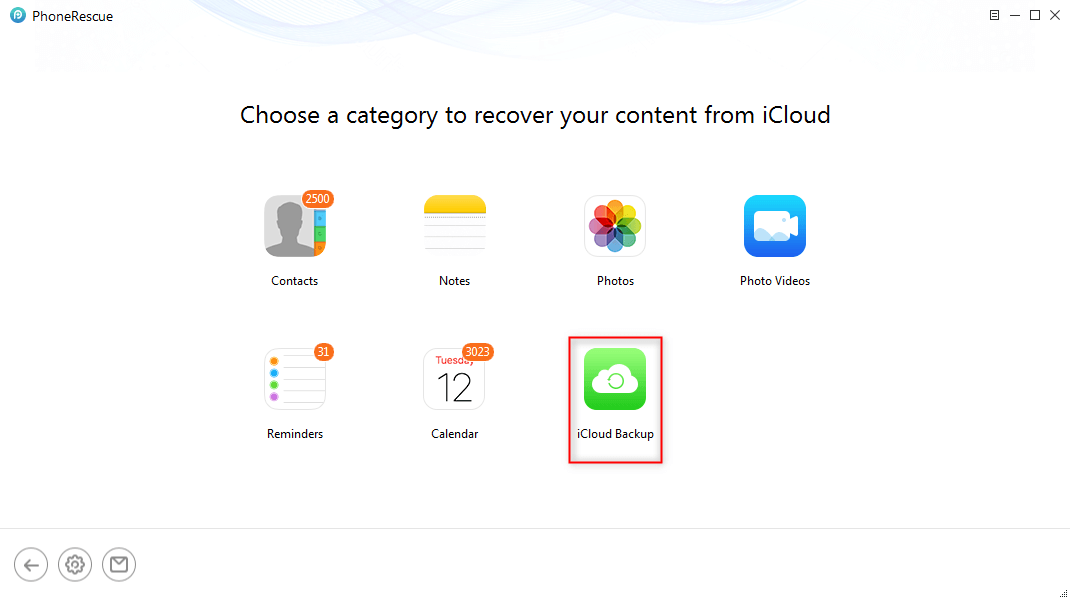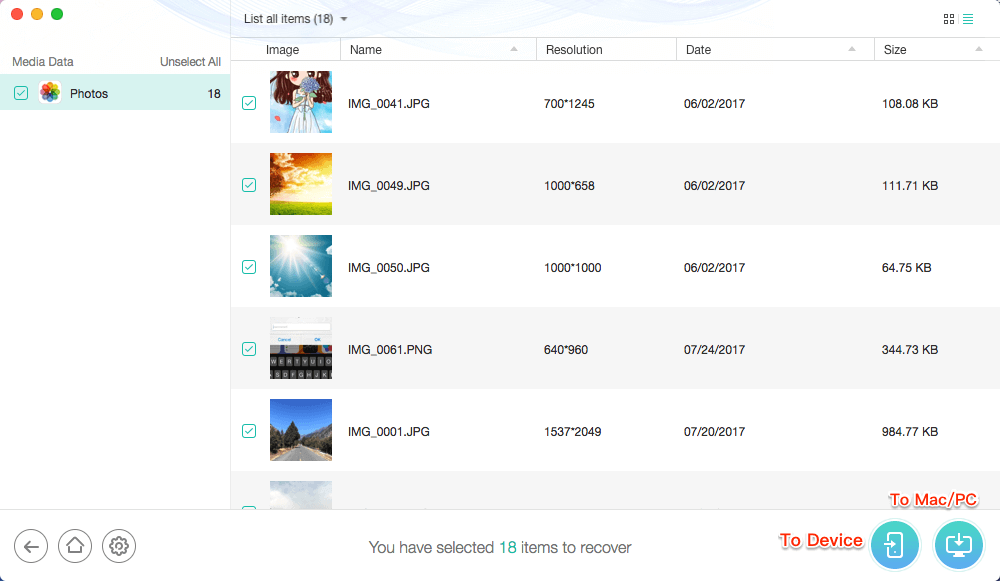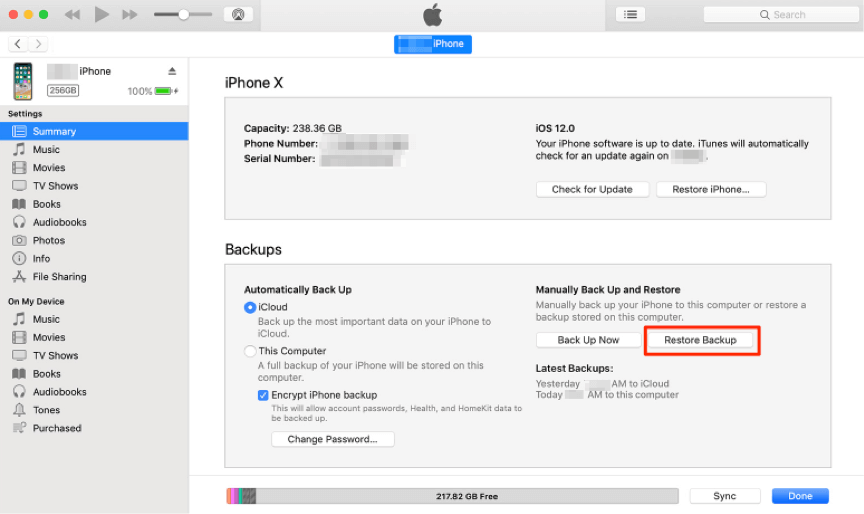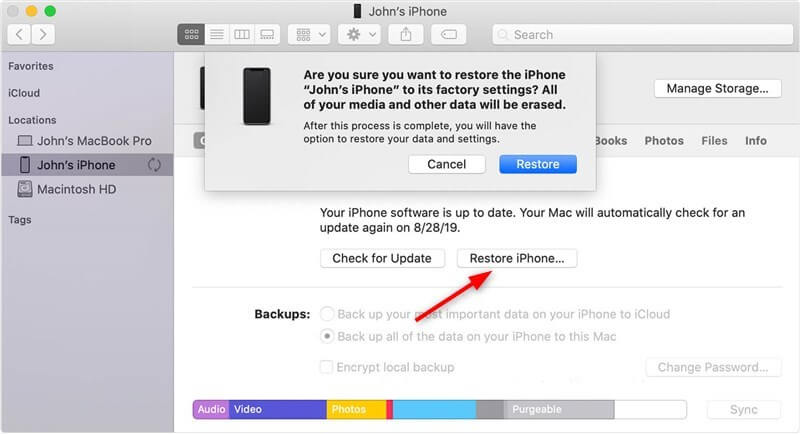How to Recover Permanently Deleted Photos on iPhone [Ultimate Guide ]
Are permanently deleted photos gone forever? Read this guide to get 4 ways to get back the permanently deleted photos from iPhone, with or without backup.
Vital iPhone Data Recovery Tips
PhoneRescue for iOS helps you to recover deleted photos after deleting from recently deleted, or recover permanently deleted photos on iPhone with/without backup.
I recently accidentally deleted pictures from my iPhone 14 camera roll and later permanently deleted them from the recently deleted folder, forgetting they were in there. How do I recover photos that have been permanently deleted on my iPhone? Thanks.
If your photos were deleted or mistakenly deleted, can you recover permanently deleted files from your iPhone?
Usually, you can delete single or multiple photos from iPhone or iCloud. When you delete a photo or video on one device, it gets deleted on all other devices where you’re signed in with the same Apple ID. However, you can recover deleted photos both from iPhone or iCloud photos. Read the steps below to get chances and get photos back.
Deleted photos and videos will remain in the Recently Deleted album for 30 days, where you can restore them, or permanently delete them from all devices.
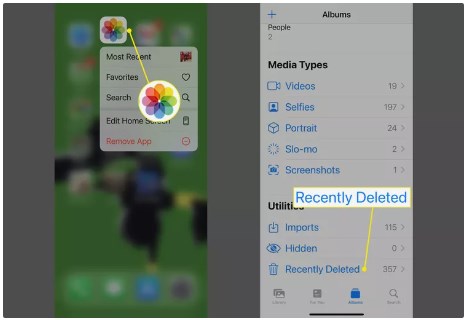
How to recover photos from “Recently Deleted” on iPhone
Once you click Restore, the photos will be restored to your gallery and synced on your other devices. Here are the steps:
1. Open the Photos app on the iPhone.
2. Tap on Albums.
3. Choose the Recently Deleted folder.
4. Tap Select in the upper-right corner.
5. Select Recover All, or select the individual photos you want to recover.
6. Afterward, click on Recover.
Also, you can recover deleted photos from iCloud.com before 30 days, to recover photos and videos on iCloud.com:
1. Sign in iCloud.com and enter Photos.
2. Click the Recently Deleted album in the sidebar, or click  .
.
3. Select the photos or videos you want to Recover.
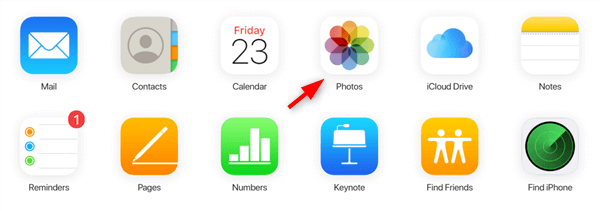
Login iCloud and Check Photos
Recover Permanently Deleted Photos from iPhone with PhoneRescue for iOS
If you accidentally delete photos from the “Recently Deleted” folder, you still have a chance to recover permanently deleted photos. PhoneRescue for iOS is an iPhone data recovery software designed specifically to solve data backup and recovery problems. It uses advanced data recovery technology to efficiently retrieve photos that have disappeared from the “Recently Deleted” folder.
As for photo recovery, this app helps you scan and find permanently deleted photos on your iPhone that were not backed up. You can choose to preview, select, and restore those photos to the device/computer. Or if you have made a backup before, you can choose to view and extract the pictures from iTunes/iCloud backup.
In addition, this software also has powerful functions and supports the recovery of multiple data types, including text messages, contacts, videos, application data, etc., to fully protect your data security and integrity.
Key features of PhoneRescue for iOS:
- Recover permanently deleted photos from iPhone even without backup.
- No damage to existing data and no need to restore your iPhone.
- Adopt advanced scanning algorithms to quickly locate and recover deleted photos and other data.
- Preview and restore photos directly from iTunes or iCloud backup.
- After multiple iterations and optimizations, it has the highest success rate.
- Have helped millions of iOS users successfully recover lost data.
Detailed Steps to recover permanently deleted files from iPhone:
Step 1. Download PhoneRescue for iOS and run it on your computer > Connect iPhone with a USB cable. Choose Recover from iOS Device and continue. It allows you to directly recover lost data from iPhone and iPad.
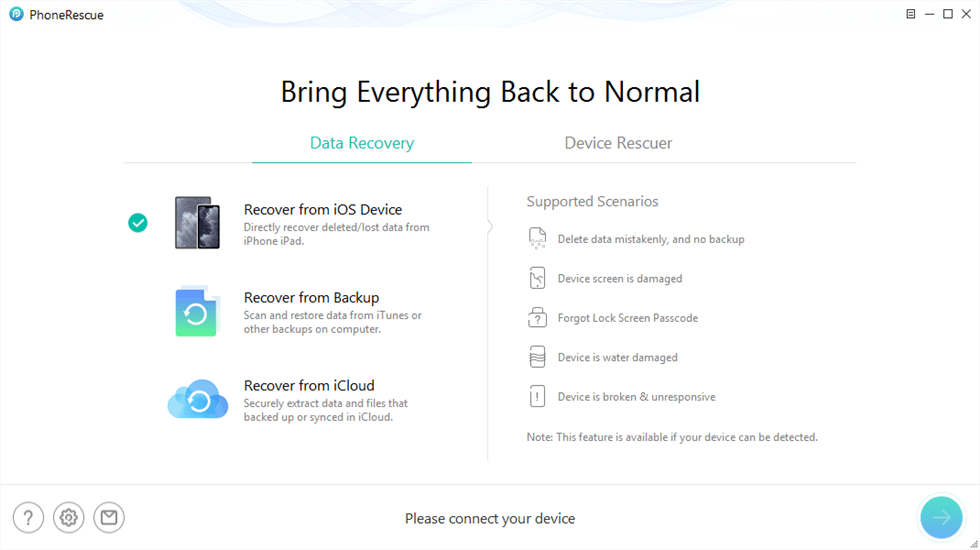
Recover from iOS Device without Backup
Step 2. Select Photos to scan and hit the Continue button to start the process.

Scan All the Photos on iPhone
Step 3. Preview what photos are deleted > Select photos > Click To Device/Computer button to recover selected photos.
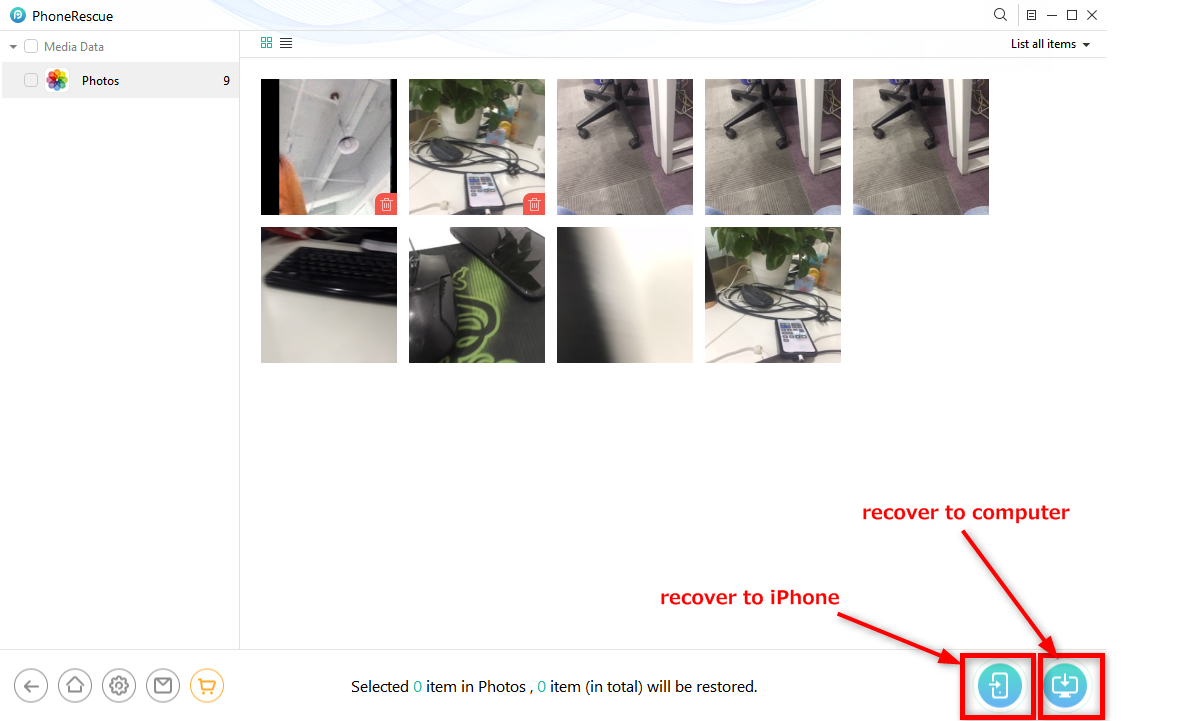
Recover Deleted Photos without Backup to Computer or iPhone
Preview and recover permanently deleted photos from backup with PhoneRescue:
What’s more, Phonerescue for iOS allows you to preview photos from iTunes backup or iCloud backup, so you can choose to recover what you need. For example, if you got iCloud backup, you can connect your iPhone and choose Recover from iCloud as below:
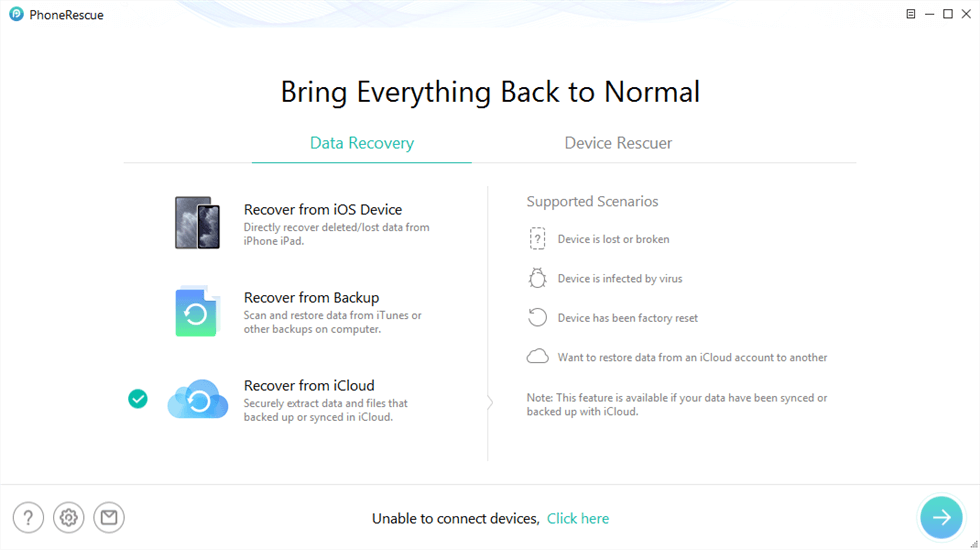
Click Recover from iCloud Function
Then select an iCloud backup > Check Photos only and click the OK button to download the backup.
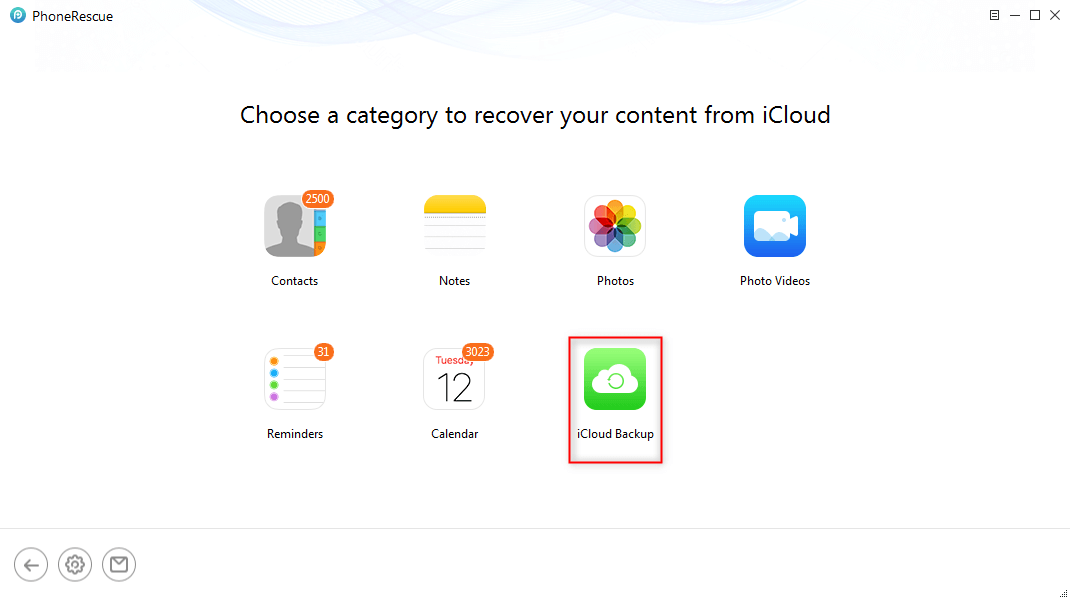
Select iCloud Backup
After the process is completed, access the iCloud backup to view the photos. Choose the photos you want to recover.
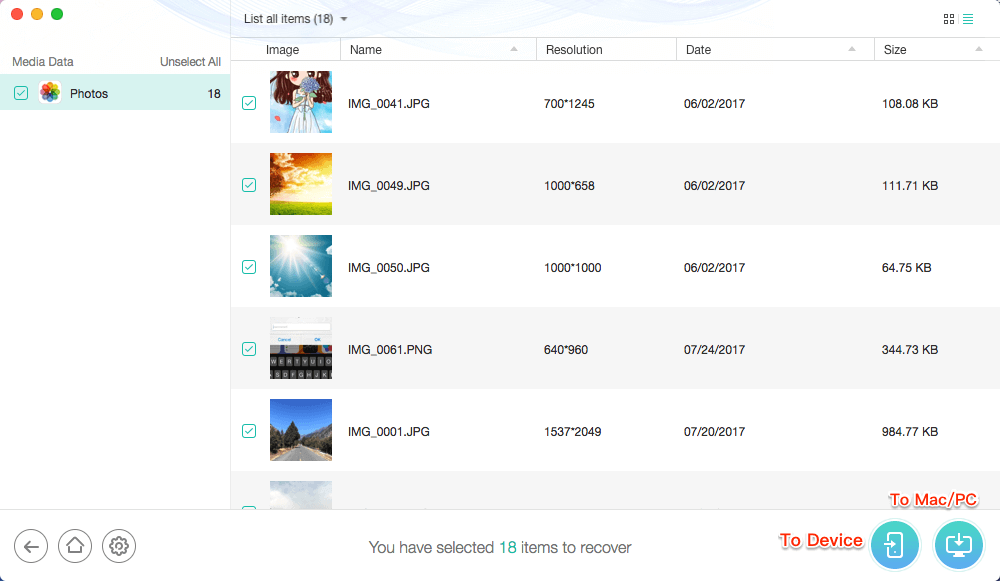
How to Retrieve Photos from iCloud Backup
Recover Permanently Deleted Photos from iTunes Backup [Windows]
In addition to iCloud, iTunes is another good choice for most iOS users to do the backup. You can check if you have already backed up your iPhone to iTunes before. And if you did, you have a great chance to get back photos since the backup may include the data you’ve deleted.
1. Connect your iPhone to the computer and open iTunes. iTunes will open automatically if you have backed up your iPhone with this computer.
2. Click on your iPhone icon.
3. Click on the Restore Backup.
4. Get the backup that contains the photo you want to recover and click on the Restore.
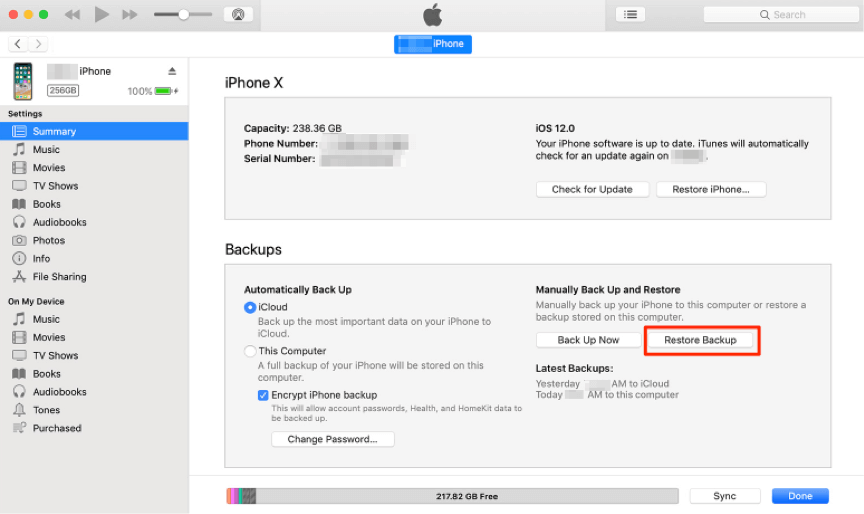
Restore Photos from iTunes Backup to iPhone
Recover Permanently Deleted Photos from iPhone Using iCloud Backup
You can try to restore permanently deleted photos from iCloud backup by following these steps:
1. Check iCloud Photos: Make sure you have iCloud Photos enabled. If so, your photos are automatically uploaded to iCloud and may be available there.
2. Restore a backup: Go to Settings > General > Reset > Erase All Content and Settings, then choose to restore from iCloud backup after your device restarts.
Restoring a backup will erase all data currently on your device, so make sure you have backed up important data before doing this.
3. Using iCloud.com: Go to iCloud.com and sign in with your Apple ID, then tap Photos to see if you can find the deleted photos.
Recover Permanently Deleted Photos with Finder [Mac]
On macOS Catalina and later, there is no iTunes, and you need to use Finder to sync your iPhone data. Here is how to use Finder to restore deleted photos to iPhone:
1. Connect your iPhone to your Mac.
2. On your macOS Catalina 10.15 or above, open Finder.
3. Click on your iPhone in the left-hand menu when it appears.
4. Click “Restore Backup…”
5. Choose a backup.
6. Click “Restore.”
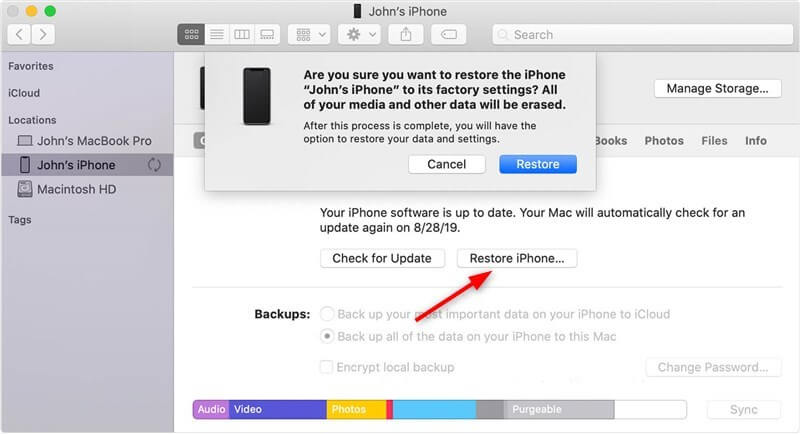
Restore iPhone Photos with Finder
Recover Photos from Hidden Album
Sometimes, you thought photos were deleted. You can try to check if the photos are hidden and recover them in Library:
1. Open the Photos app, and go to the Albums tab.
2. Tap Hidden under Utilities.
3. Select the photo or video that you want to unhide.
4. Tap the More button and choose Unhide.
The Bottom Line
Precious photos are the witness of our beautiful life, so everyone can imagine how sad it would be if we lost them. To avoid data loss accrued, we sincerely recommend you back up your iPhone data termly. If not, PhoneRescue is the final but the best option for you. It is quite easy to use and does not need you to have any technical knowledge. After downloading PhoneRescue, you can recover your lost photos as well as videos, contacts, messages, notes, WhatsApp messages, and any other data that matter to you almost without effort.
- Recover permanently deleted photos from iPhone even without backup.
- No harm to the existing data and no need to restore your iPhone.
- Preview and Recover photos from iTunes or iCloud backup directly.
- Support all iPhones and iOS versions, 100% clean & safe.

Joy Taylor


Senior writer of the iMobie team as well as an Apple fan, love to help more users solve various types of iOS & Android-related issues.
Screenify
AnyEnhancer
FocuSee
Vozard
AnyMiro
AnyMirror