How to Recover Deleted Facebook Messages on iPhone
Thinking about recovering deleted Facebook messages on iPhone? In this article, we will help you to recover deleted Facebook messages on iPhone that are deleted by mistake.
Deleting messages from Facebook can be a disaster because Facebook doesn’t have a recovery option for deleted messages. But it does offer an archive service to remove the messages from the main folder and put it into a hidden folder. If you want to know how to retrieve deleted Facebook messages on your iPhone, you can opt out of the archive service for exact recovery.
If you are also interested in the recovery of deleted text messages on your iPhone, this page can do you a favor.
You may like to know our review of the best iPhone data recovery software in 2018. Collected 5 most professional recovery apps, this review may give you another chance to get back what you’ve lost on your iPhone, click to get the review of iPhone data recovery.
Recover Deleted Messenger Messages iPhone for Free
Facebook has created a way to go back and view all the activities on their account, including the deletion of messages. Just follow the below-mentioned steps to find out how to recover deleted Facebook messages on your iPhone for free.
Step 1. First login to your Facebook Account with your credentials > Click on the settings icon and select Account Settings from the menu.
Step 2. On the Account Settings page, simply select General and your general settings will open up > At the bottom of the page, you will see Download a copy of your Facebook data > Select it.
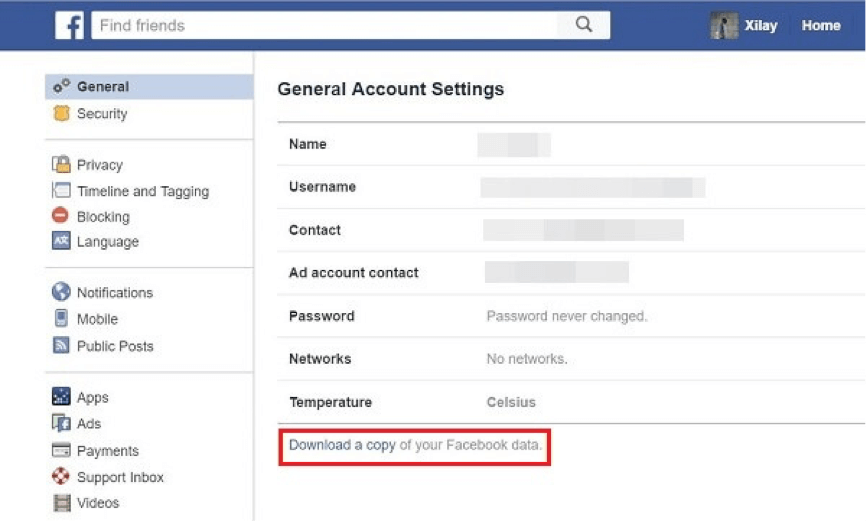
Download a Copy of Facebook Data
Step 3. Click on the download link and you will be required to enter your account password > Click on Start My Archive.
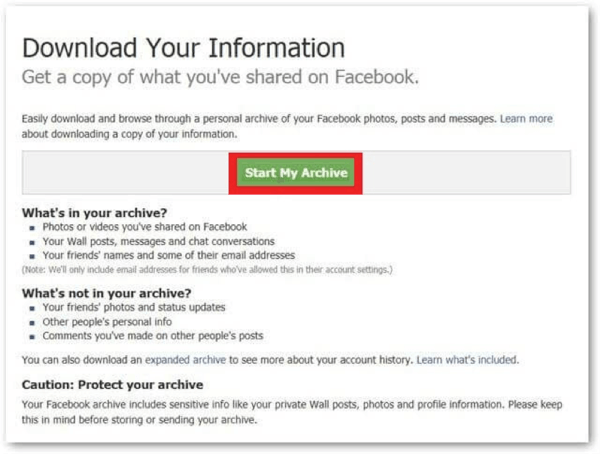
Click on Start My Archive
Step 4. Click Download Archive and it will download the Facebook data to your device in a compressed format.
Step 5. You need to unzip this file and then open the Index file in it. Look for the messages you want to retrieve. Copy and paste the content of the file into a word document and save it on your phone. Then you have your deleted messages back.
Recover Deleted Facebook Messages on iPhone from Archived Chats
Also, missing Facebook messages may be mistakenly removed to archived. Therefore, you can try to find deleted Facebook messages on your iPhone as below:
Step 1. Open the Messenger app and your profile picture.
Step 2. Find Archived chats under Preferences.
Step 3. Tap on the search bar at the top to find the conversation that you archived.
Step 4. Swipe left and choose Unarchive. You can retrieve the chats in your Messenger inbox.
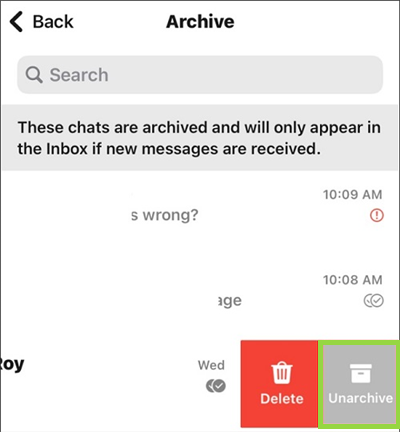
Retrieve Messenger Messages on iPhone
Recover Deleted Messenger Messages via iPhone Data Recovery
PhoneRescue for iOS is designed to recover iOS/iPadOS data, including text messages & attachments recovery with or without backup, and other app messages like WhatsApp, Line messages, etc. If your text messages are missing after the iOS update, or app & app documents disappeared, you can free download PhoneRescue and try it. Here are the simple steps to download and install PhoneRescue:
Free Download * 100% Clean & Safe
When you install and launch PhoneRescue for iOS on your computer, you can preview all its functions. Data recovery includes recover from iPhone without backup, recover from iPhone backups, etc.

Recover from iOS without Backup
The Bottom Line
In this article, we have explained how to recover deleted Facebook messages on iPhone. If the above-described methods don’t work, then there is another possibility that can help you to retrieve the critical Facebook messages, which is to contact the person you had the conversation with. There is a good chance that the other person still has the notes and they can send them to you.
More Related Articles
- How to Recover Deleted Instagram Messages >
- How to Recover Deleted Videos from iPhone/iPad/iPod >
- How to Recover Deleted Contacts from iPhone/iPad/iPod >
- How to Recover Deleted Notes from iPhone/iPad/iPod >
Product-related questions? Contact Our Support Team to Get Quick Solution >

