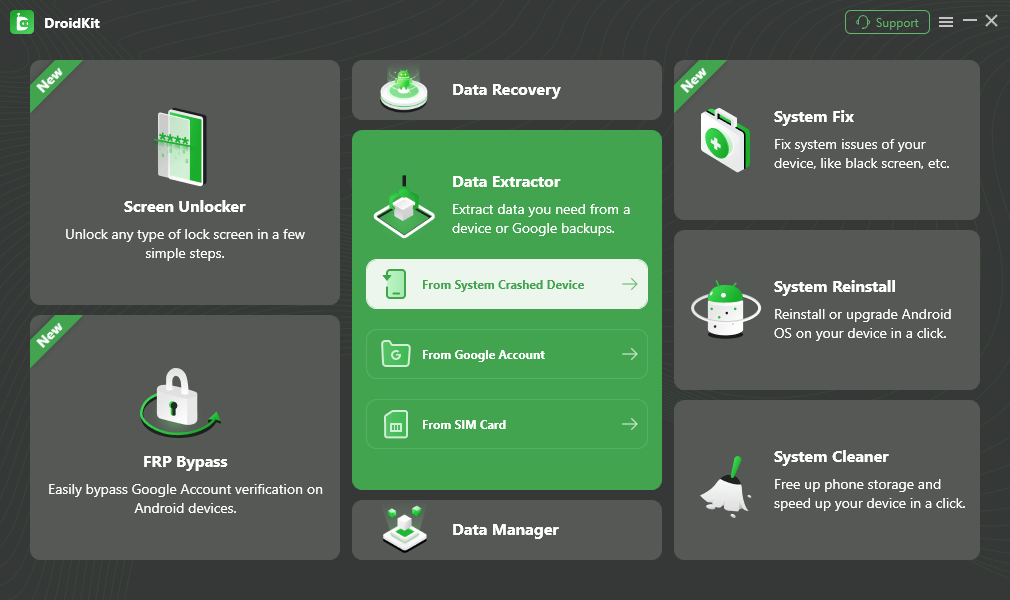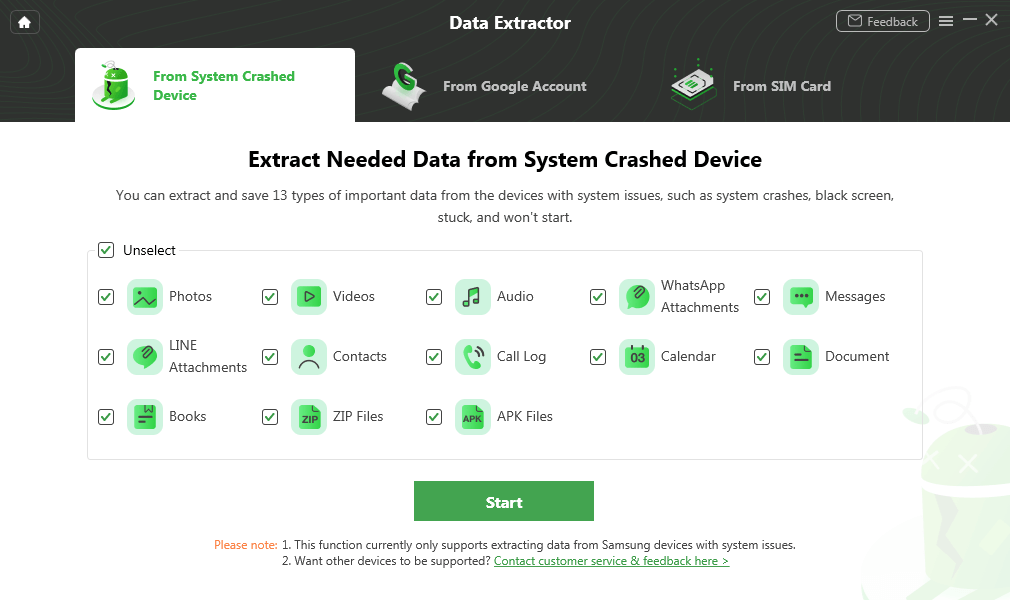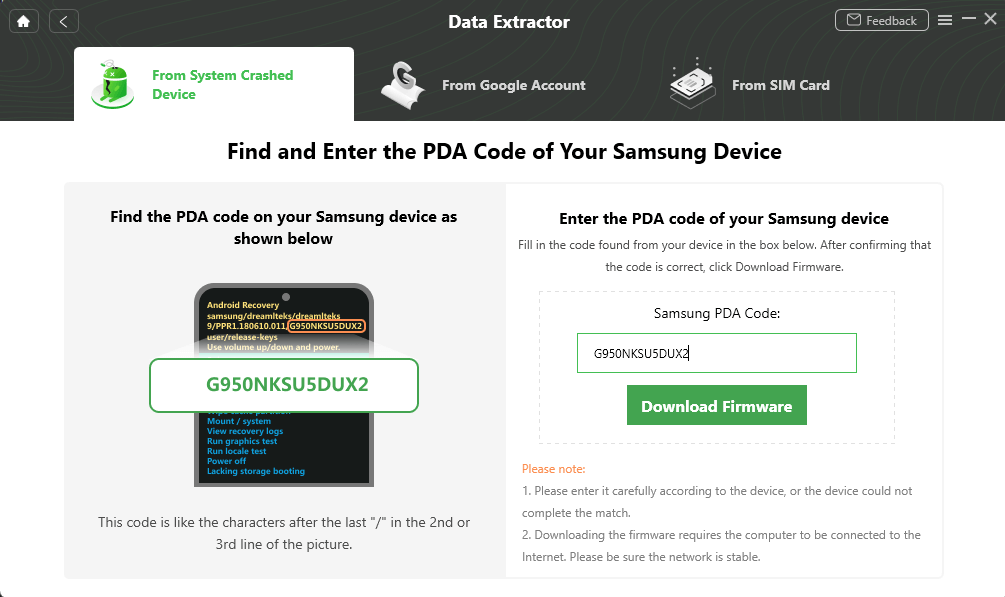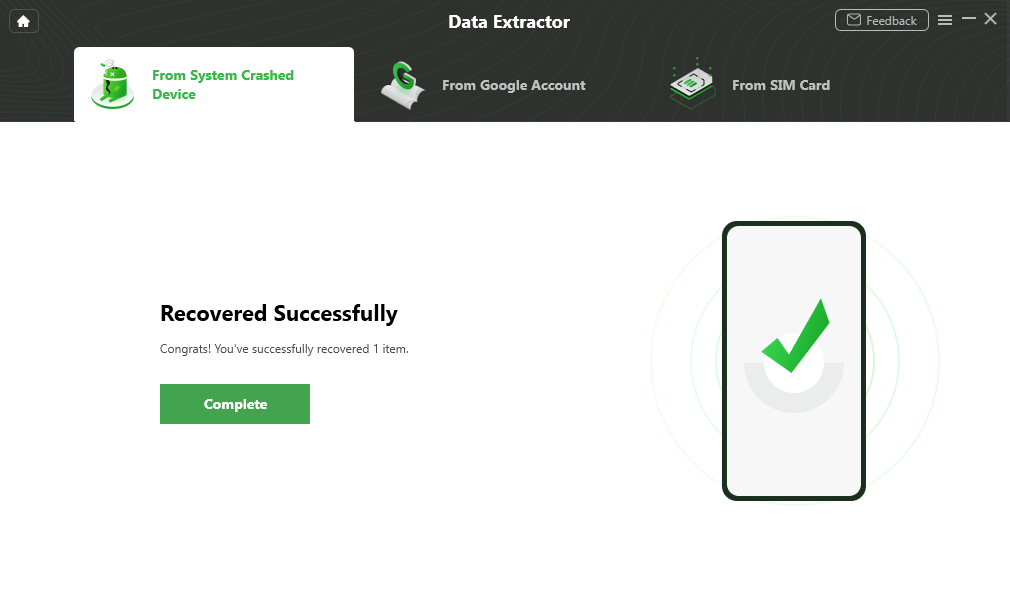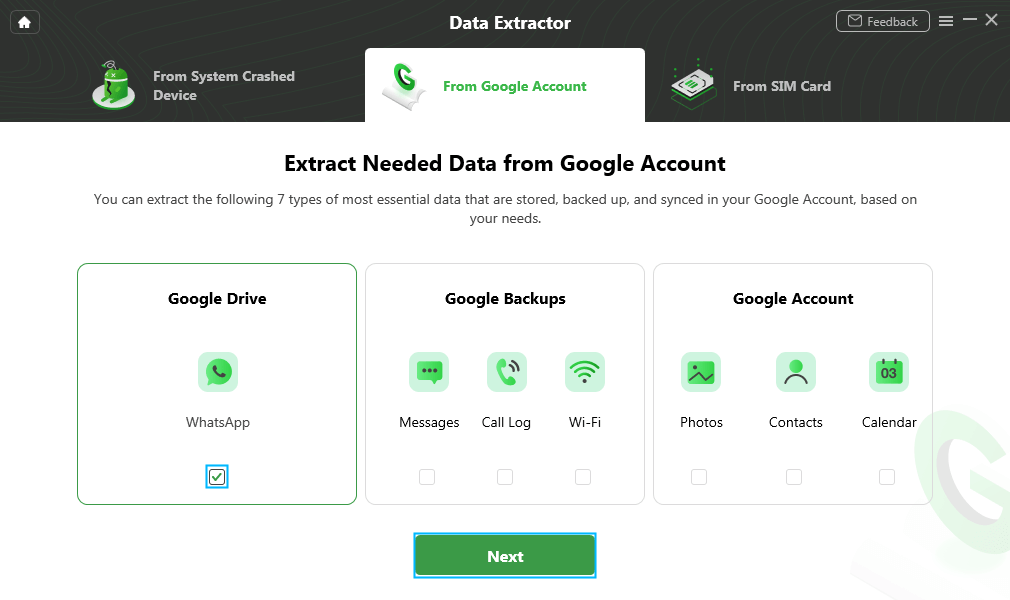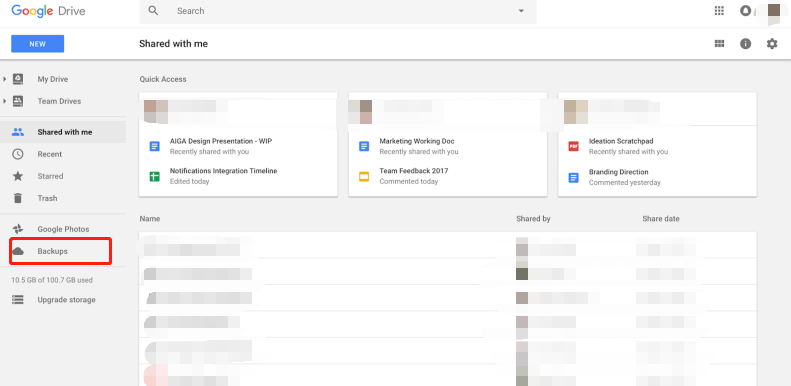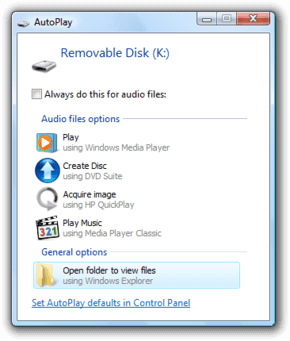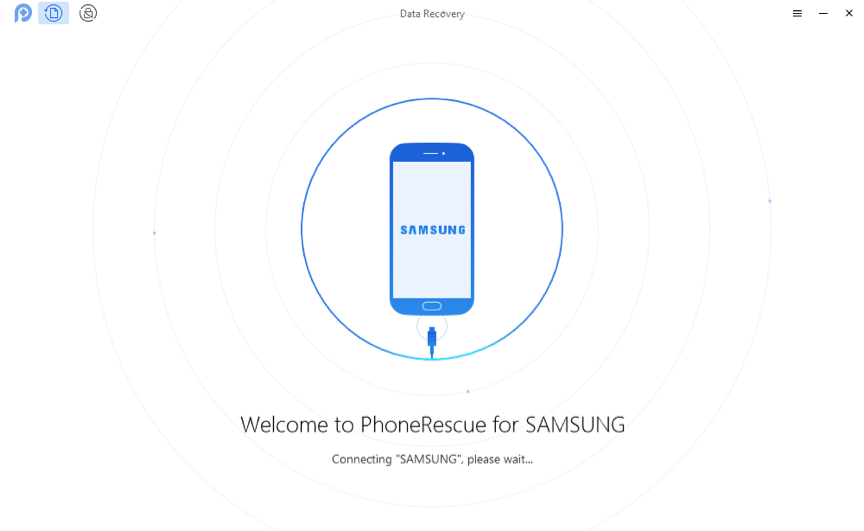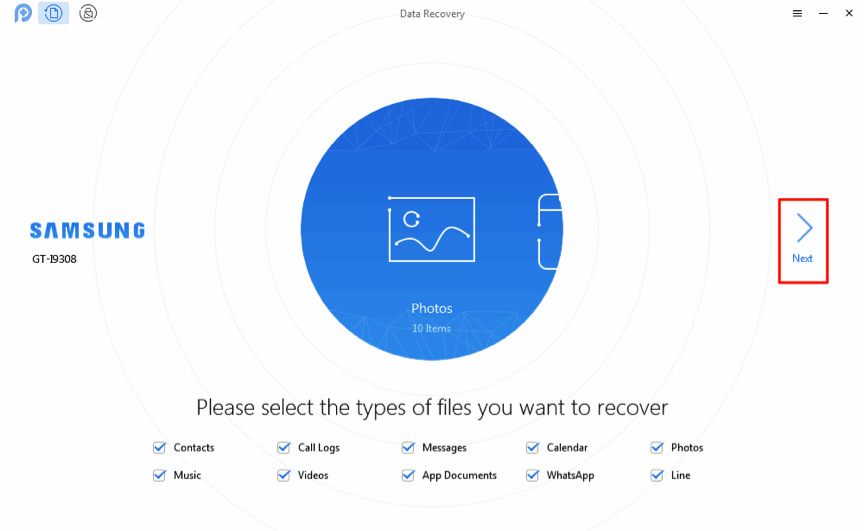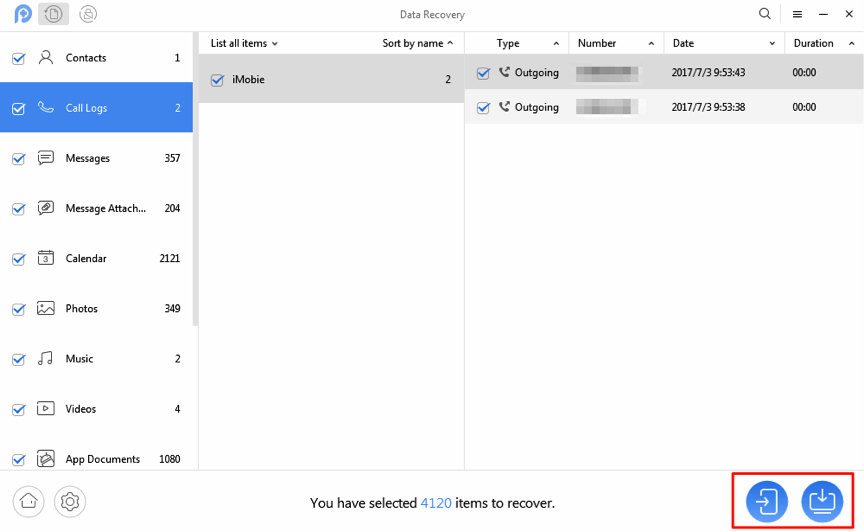How to Recover Data from Android Phone with Broken Screen?
Broken your Android phone screen by accident and looking for a reliable way to do Android broken screen data recovery? This guide will show you how to recover data from Android phone with broken screen.
Android Data Recovery Tips
Recover from Android Phone
Recover from Broken Android
Free download DroidKit to recover data from Android phone with broken screen. You can get back all data types like photos, contacts, videos, files, text messages, etc.
Android phone’s screen is easy to get broken or damaged due to many unexpected reasons, like dropping out of your pocket. Many Android users may have been through situations like broken screens, cracked screens, water-damaged phones. When such an accident happens, you may not be able to unlock your Android phone and have no access to contacts, photos, messages, and other important data on your broken Android device.
Hence, in the post, we would like to share with you how to recover data from an Android phone with a broken screen. No matter your phone becomes unresponsive, or can still make some operations, keep reading the guide. You will figure out several ways to recover data from Android phone with broken screen free or paid, no matter you have enabled USB debugging or not.
If your Samsung screen gets broken, you can read this guide to Recover Data from your Broken Samsung.
Some Tips for Android Broken Screen Data Recovery
Before learning how to recover data from Android phone with broken screen, you may need to pay attention to the following tips:
- Recovering from an Android backup is always the first solution you can try. And whenever you want to get them back, backups never let you down.
- Many Android recovery methods only work when USB debugging is enabled. Since the screen of the Android phones is broken, you need to find some ways to unlock the Android phones. Then you can keep reading and do a recovery for your device.
Recover Data from Broken Android Systems via Android Data Extraction
If your Android phone got a black screen, a dead phone, or the touch screen is not working, it is possible that your Android device’s system is broken. DroidKit – Android Phone Toolkit must be the best choice for you. With DroidKit, you can extract important data from broken Android phone. It is specialized in extracting and recovering data or any files that you stored on your phone such as pictures, videos, audio, books, APK files, and documents. After extraction, you can transfer data from a broken phone to a new phone or to PC.
When your Android phone got screen broken, you can also get the data off the broken Android phone. Droidkit can also help you access Android phone with broken screen and recover data from your Google backup.
If you can’t enable USB debugging, or you didn’t have a Google backup, we recommend you take DroidKit a try.
- Recover photos, messages, videos, texts, contacts, files, etc.
- Preview and select what to recover as you like.
- No technical knowledge is required; Extract data in one click.
- Transfer the data directly to your new phone or to the computer.
Free download DroidKit and take the following steps to extract data from an Android phone with a broken screen.
Recover data from Android phone with broken screen:
Step 1. Get DroidKit installed on your computer (Windows PC and Mac supported) > Go to Data Extractor and select From System Crashed Device.
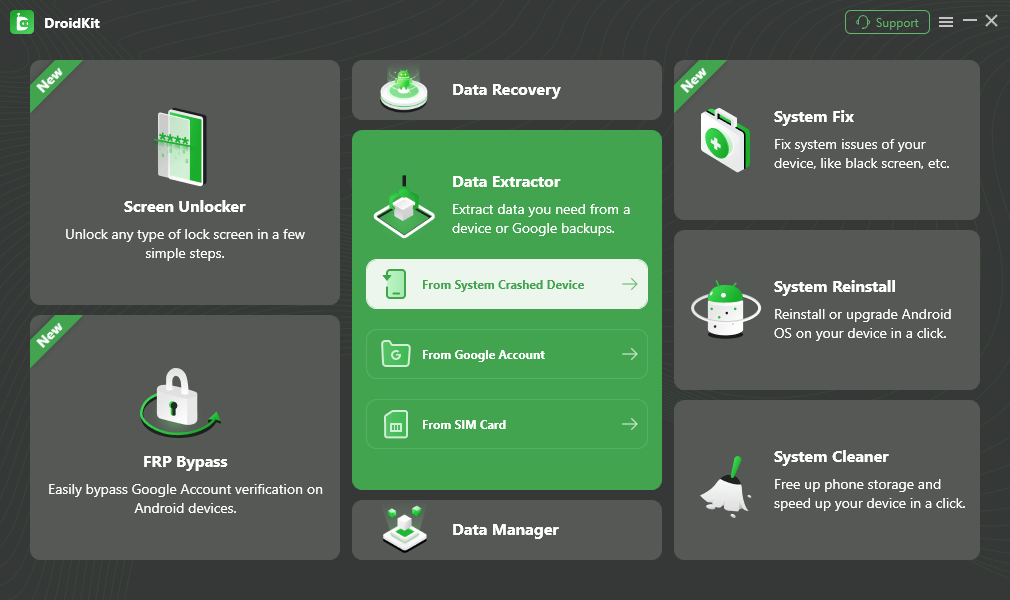
Select Extract from System Crashed Device
Step 2. Connect your broken phone to the computer with a USB cable, view and check all data types you can recover, select what you want to recover and Start.
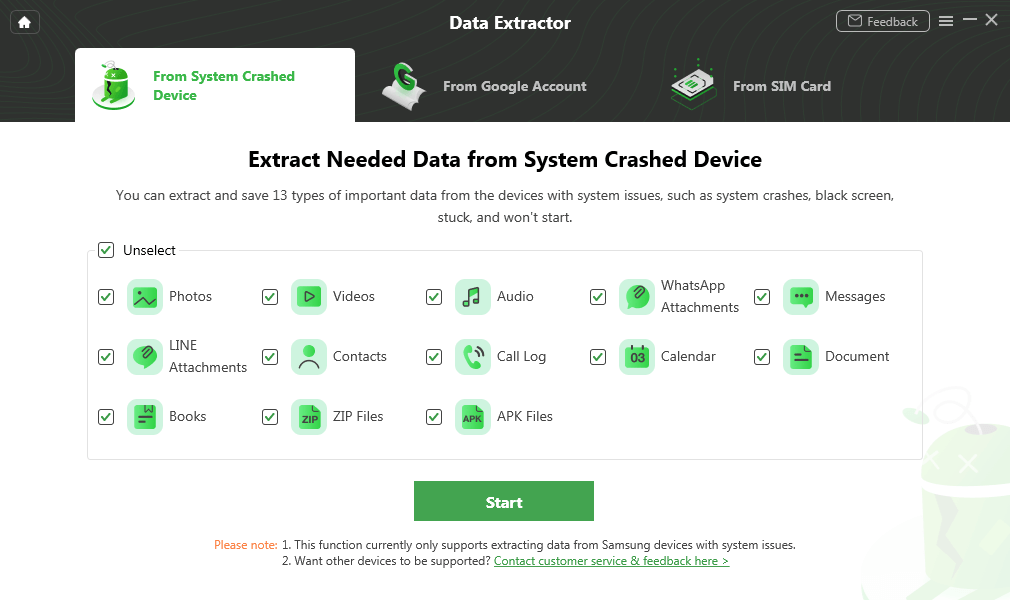
Select Data and Start
Step 3. Follow the instructions to put your Android phone into recovery mode, get a PDA code and enter it. Then, click the Download Firmware button.
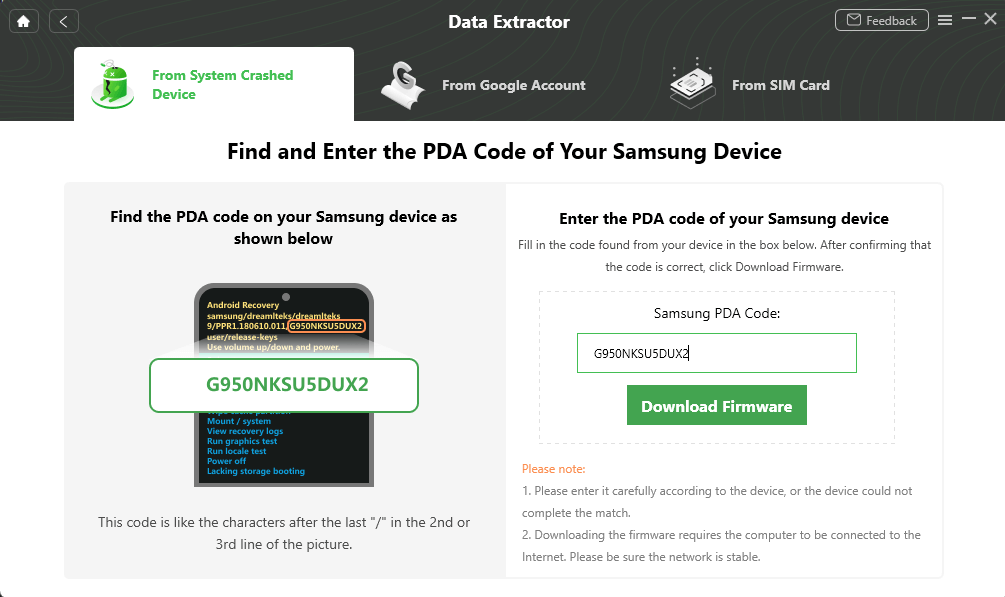
Enter PDA Code
Step 4. After the firmware is downloaded and the Android system is fixed, click Complete button, Droidkit will start scanning the device data.
Step 5. Preview all the data and choose the data you want to recover. Then Click To Device or To PC.

Select the Data to Recover from Broken Android Phone
Step 6. Once the recovery is completed, you will see Recovered Successfully interface.
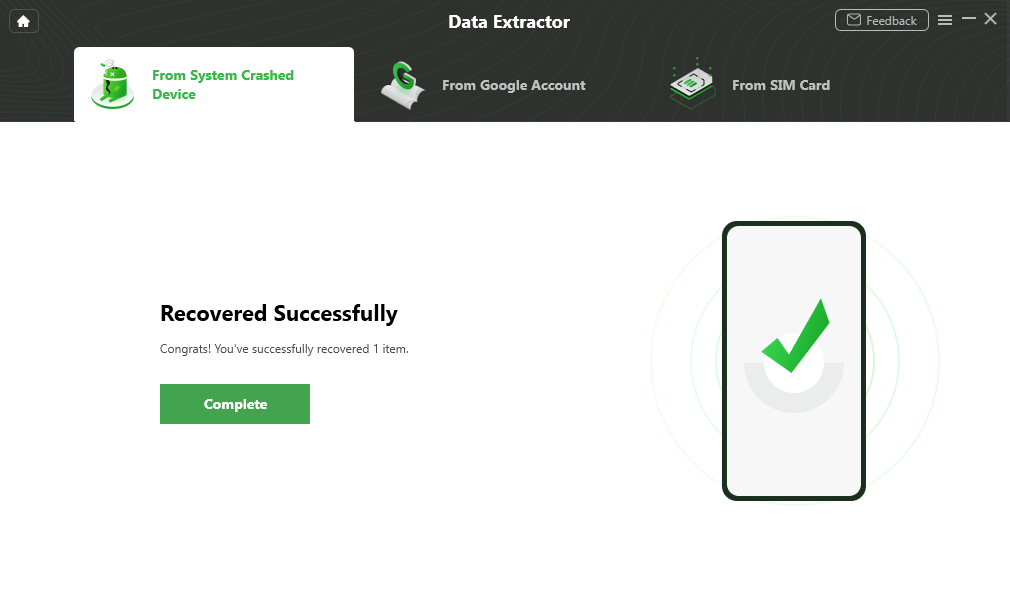
Extract Data from Crashed Phone Successfully
Recover Data from Android Phone with Broken Screen via Google Account
If your Android phone or Samsung got a broken screen, or a cracked screen, but the Android system of your device is working perfectly, you can recover data from your Google account. DroidKit allows you to preview the data synced to your Google backup, like WhatsApp messages, photos, contacts, messages, call logs, etc. And feel free to extract and transfer the data and files you need, to computer or to new phone.
Download DroidKit on your Mac & Windows PC, and access data from broken Android phone in minutes.
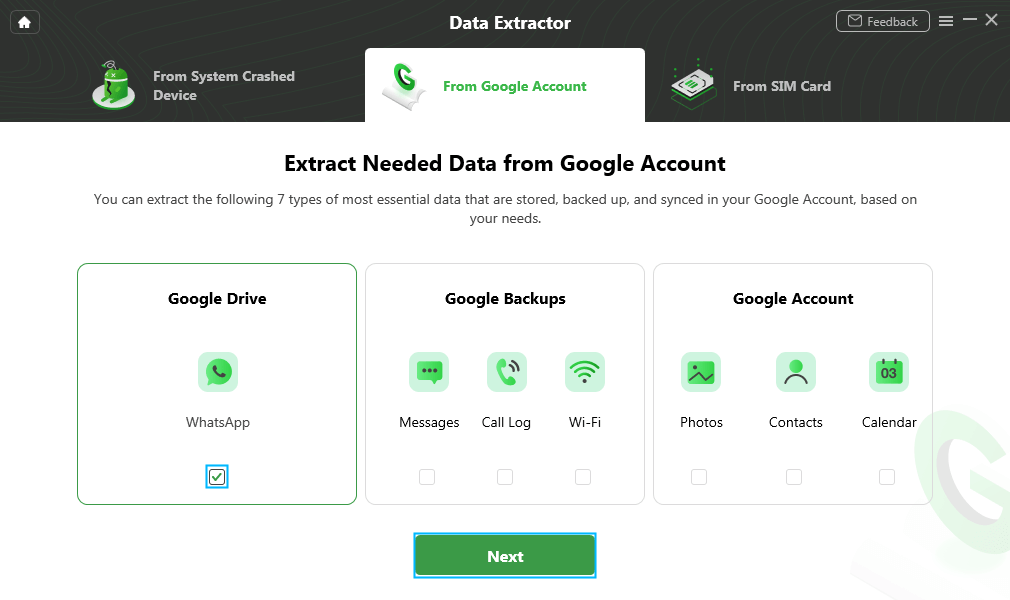
Recover Data from Google Account
If you want to recover data from SIM card to new phone or to computer, you can also rely on DroidKit as well. It allows you to extract and transfer contacts, messages or other data from your SIM card as well.
Recover Data from Broken Screen Android via Google Drive
For Android users, you may have a frequent Google Drive backup. And when you seek to recover data from Android phone with broken screen free, you can use Google Drive to achieve android broken screen data recovery. As long as you have backed up Android data to Google Drive before, you can find back some data more or less, including images, audio, videos, documents, contacts, calendar wallpapers, and others. Now, take the following steps to recover data from broken Android phone with ease.
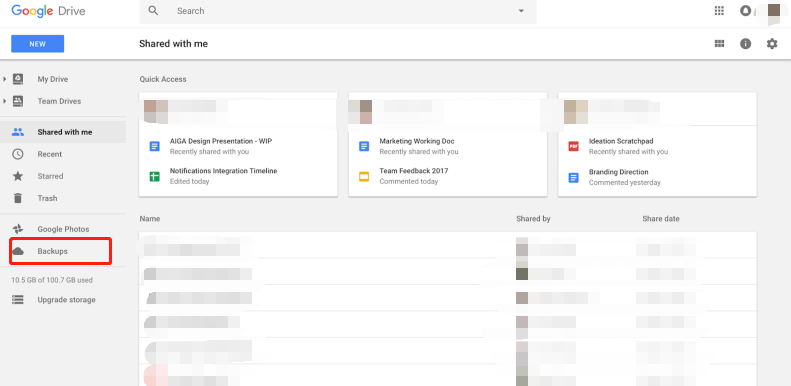
Enter Backup in Google Account and Get Data Back
Step 1. Navigate and sign in to Google Drive’s official website.
Step 2. Tap on the “Backups” option on the left panel.
Step 3. Preview and choose data or files you’d like to recover.
Step 4. Free download the backed-up data free from Google Drive backup.
Recover Data from Broken Screen Android via AutoPlay
Since the method requires you to connect your Android device to the computer, you should enable USB debugging.
Step 1. Plug your broken Android phone into the computer via USB cable.
Step 2. After your smartphone gets detected, click on the “Open folder to view files” option when you see an AutoPlay pops up on the screen of your computer.
Step 3. Choose the media files you want to recover > Drag or copy them to the computer.
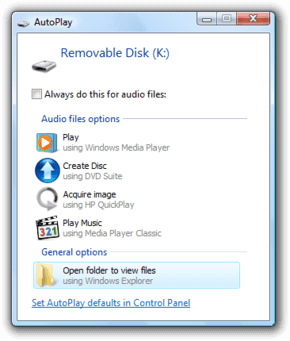
Open Folder to View Files
1. AutoPlay only works when you have enabled USB debugging before the phone screen gets cracked. So, this method will not help if the USB debugging is off on your Android phone.
2. You can’t recover contacts, messages, WhatsApp, Line, etc. via this way. If you need to retrieve these files, simply refer to the next Way 2.
Recover Data from Broken Screen Android via Android Data Recovery Tool
Due to so many limitations of AutoPlay, lots of users fail to locate and recover the data they want. Thankfully, there’s still another reliable and efficient way that can help you recover Android data from broken screen without any restrictions.
PhoneRescue for Android, as one of the most effective Android data recovery tools in 2021, it has helped millions of Android users recover data successfully. As it can easily locate the data user would like to recover, it is highly recommended by those users who seek to recover data from Android phone with broken screen. Now, let’s check its excellent features on Android broken screen data recovery.
- Easy to Handle & Fastest Recovering Speed – With just 3 simple steps and a few minutes, all your data will be safely recovered from a broken Android phone.
- Widest Coverage of File Categories – It supports recovering photos, messages, contacts, notes, call logs, music, videos as well as other Android file types. No matter what you want to recover, it helps you easily make it.
- Preview & Selectively Recovery – It not only supports previewing the data before recovering but also allowing you to choose the data you prefer most to retrieve.
- Compatible with All Android Models – It works well with all Android phones and even tablets, like Samsung, HTC, Sony, LG, Motorola, Huawei, Google, ZTE, etc.
- Apply in All Situations – No matter what the situations cause you lost data on the device, accidental deletion, system crash, water damaged, mistake format, etc. it helps you recover wanted files without effort.
Now, get the Free Trial of PhoneRescue for Android to scan the files on your broken Android phone for free, and then follow the simple steps below to retrieve your important yet valuable data effortlessly.
Step 1. Run PhoneRescue for Android on a computer.
Once you have Installed PhoneRescue for Android on your computer, you need to connect your Android phone to the computer with a USB cable and run PhoneRescue for Android on the computer.
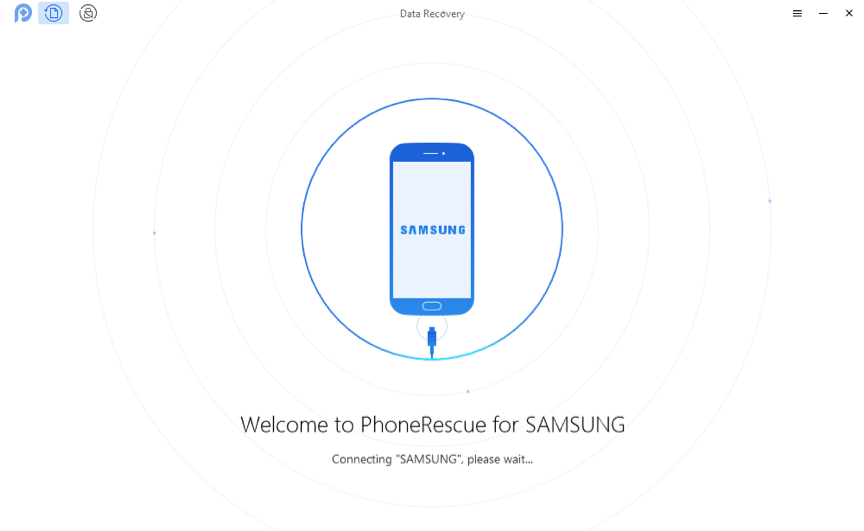
Connect Your Android Phone to Computer
Step 2. Choose the data you want to recover.
Now you will see all these content were selected. You are allowed to uncheck these data and check the file categories you want to recover. Then you can click the Next icon on the right to start the scanning process.
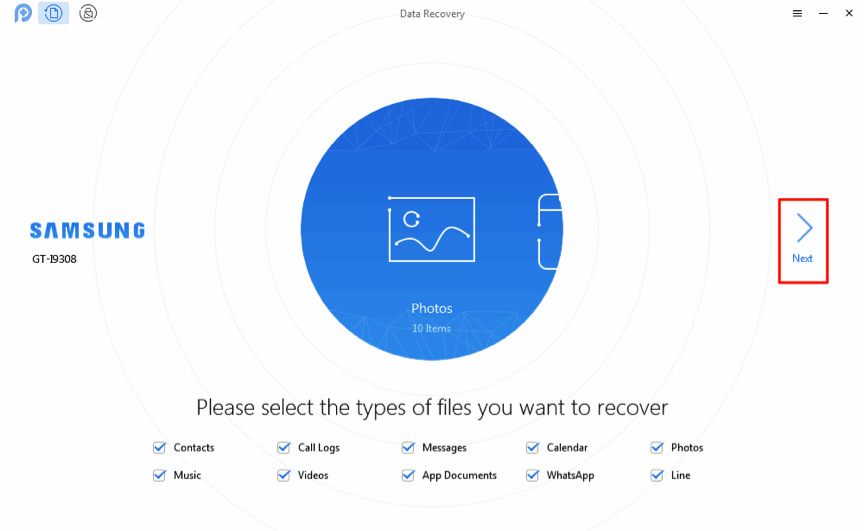
Choose the Data to Recover
Step 3. Preview and recover data.
Preview and select the files you prefer in this step and then click the To Computer button to recover them to your computer or tap on the To Device button to get data off your phone to another.
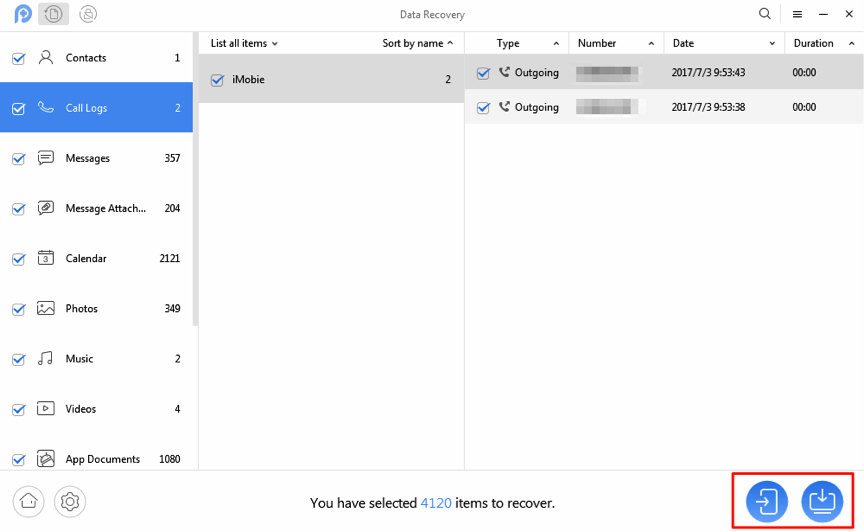
Recover Data from Broken Android
Now you can open your device and find out all the data you have received from the broken phone. With PhoneRescue for Android, you can get back your data from a broken Android phone quickly and easily. Also, the recovery tool can figure out your passwords if you ever lost them. Download PhoneRescue for Android to your computer and make every file back safe.
The Bottom Line
With the above 5 ways, you may have succeeded in retrieving data from a broken phone. And as you can see, DroidKit can be the best choice to do Android broken screen data recovery, as it has no limitations. So, what are you waiting for? Freely download DroidKit to recover wanted files now.

Joy Taylor


Senior writer of the iMobie team as well as an Apple fan, love to help more users solve various types of iOS & Android-related issues.
Screenify
AnyEnhancer
FocuSee
Vozard
AnyMiro
AnyMirror