How to Rearrage App iCons on iPhone
Are you new to iPhone world and don’t know how you can organize apps on your iPhone? This quick guide will tell you how to rearrange apps on iPhone no matter which iPhone model you are using.
App Store Tips & Issue Fixes
App Downloading Tips
Rearranging apps on iPhone is a way to make your iPhone customized. You can change your iPhone home screen look by organizing apps or icons. Users who want to know how to rearrange icons on iPhone must go through this guide. Here, we have mentioned different ways to organize apps on iPhone. Moreover, iPad users can also refer to this guide as the method we have mentioned they can use to organize apps on their iPad.
Method 1: Rearrange the Apps on Home Screen
If you are to rearrange the apps on your iPhone home screen then you can easily do it by simply dragging and dropping. Most used apps are generally placed on the home screen or you can also put them into the dock. Therefore, follow the steps on how to rearrange apps on iPhone:
Step 1: Click on the app and hold it until all other apps or icons do not shake.
Step 2: After that, drag and drop the app to the right edge of your iPhone screen to move it to the home screen or simply drag and drop it to the dock.
Step 3: Now, to save changes, you need to press the Home button.
Note: For iPhone X or later models, tap on the “Done” button to save changes.
How to Rearrange Apps/Icons on iPhone via Method 1
Method 2: Create iPhone Folders to Rearrange Icons
To make your iPhone homepage cleaner, you can create folders where you can put a similar types of apps such as social apps and games apps. You don’t need to use any third-party software to carry out this process and on iPhone, you can make a folder by default. Follow the below simple steps on how to rearrange apps on iPhone by creating folders:
Step 1: Drag an app over the top of another app to make a folder.
Step 2: Now, rename the app folder if you want by clicking on the folder name or cross icon which is next to the name.
Step 3: After that, you can also drag more apps to the folder.
How to Rearrange Apps/Icons on iPhone via Method 2
Method 3: Create Multiple Pages to Rearrange App Icons
If you have dozens of apps on your iPhone, then it is better to make a different page on Home screen and then, place the app on pages according to the type. You can swipe from one page to another to use the app. Follow the below guide on how to rearrange icons on iPhone:
Step 1: Drag an app to the right edge of your iPhone screen and it will create a new page on your iPhone home screen.
Step 2: After that, a row of dots will be created above the dock, and highlighted dot will signify on which page you are. You can drag an app to the left side of your iPhone screen to place it on the left page.
How to Rearrange Apps/Icons on iPhone via Method 3
Method 4: Rearrange the App Icons via iTunes
iTunes, which is famous for backing up iPhone data, can also be used to rearrange the apps on iPhone home screen. However, if you can’t able to rearrange icon on iPhone using iTunes version which you have on your computer then you can go for other methods.
To rearrange the apps via iTunes, follow the below steps:
Step 1: Run iTunes on your computer and then, connect your iPhone to the computer. Once it is connected, then click Device icon and then, click on the “Apps” tab.
How to Rearrange Apps/Icons on iPhone via iTunes- Step 1
Step 2: Under the Apps tab, every installed app on your iPhone is listed and also a home screen of your iPhone will be displayed. Here, you can organize or create a folder for apps by selecting a home screen on which you want to make changes.
How to Rearrange Apps/Icons on iPhone via iTunes- Step 2
This method only works for the versions earlier than iTunes 12.7. The App function has been canceled after iTunes 12.7.
Method 5: Rearrange the App Icons via AnyTrans
Don’t want to use default ways to rearrange apps, then AnyTrans is here for you to organize apps on iPhone or iPad. It is free software to operate. It has better suggestions to rearrange the apps on iDevice. You can organize the apps in a much better way as compared to the above-mentioned methods. Here is the guide on how to rearrange icons on iPhone/iPad with the help of AnyTrans:
Step 1: Firstly, download the software on your computer. After that, install it and run it.
Free Download * 100% Clean & Safe
Step 2: Then, make a connection between your iPhone and computer using a cable. After that, click on the “Home Screen Manager” option.
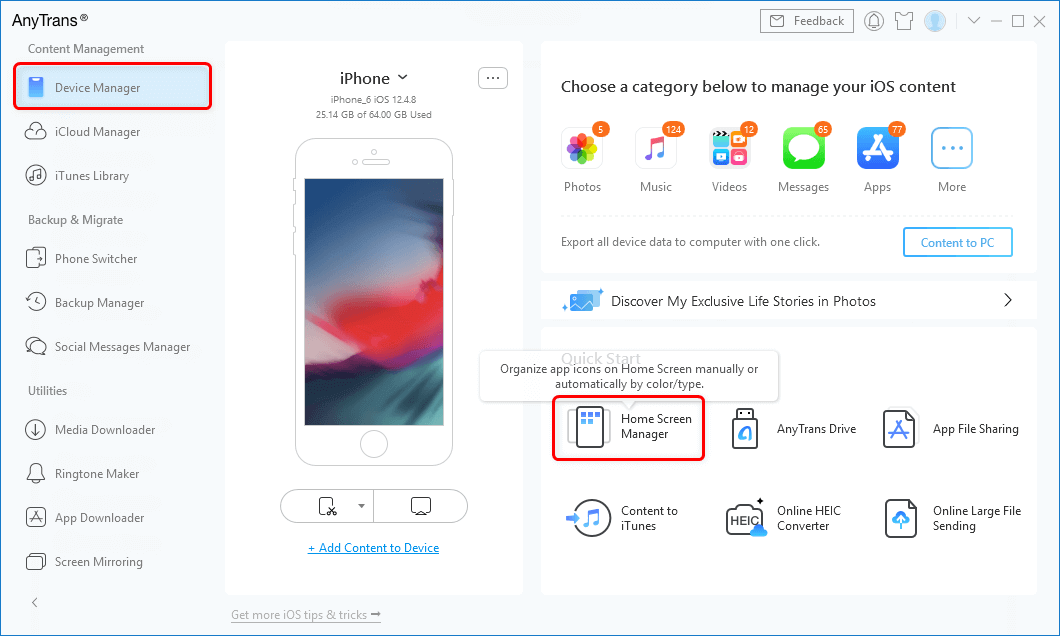
Tap on Home Screen Manager from the Homepage
Step 3: After that, choose “Arrange Home Screen” option to begin using the changes.
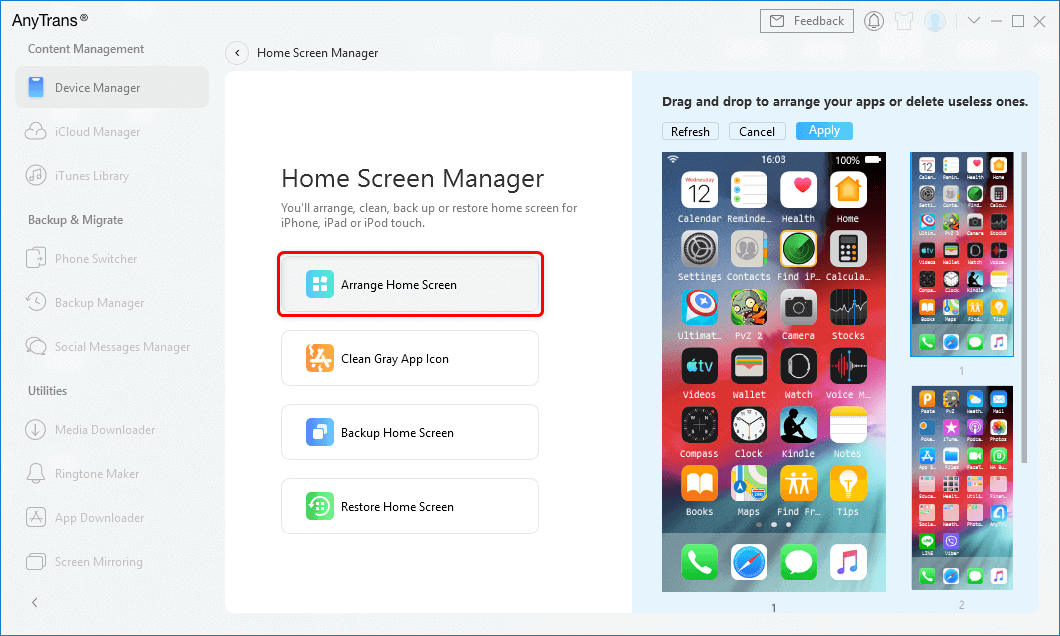
Click Arrange Home Screen
Step 4: Now, you can use customization features for rearranging the apps on your iPhone screen. You can also preview and then, tap on “Sync to Device”.
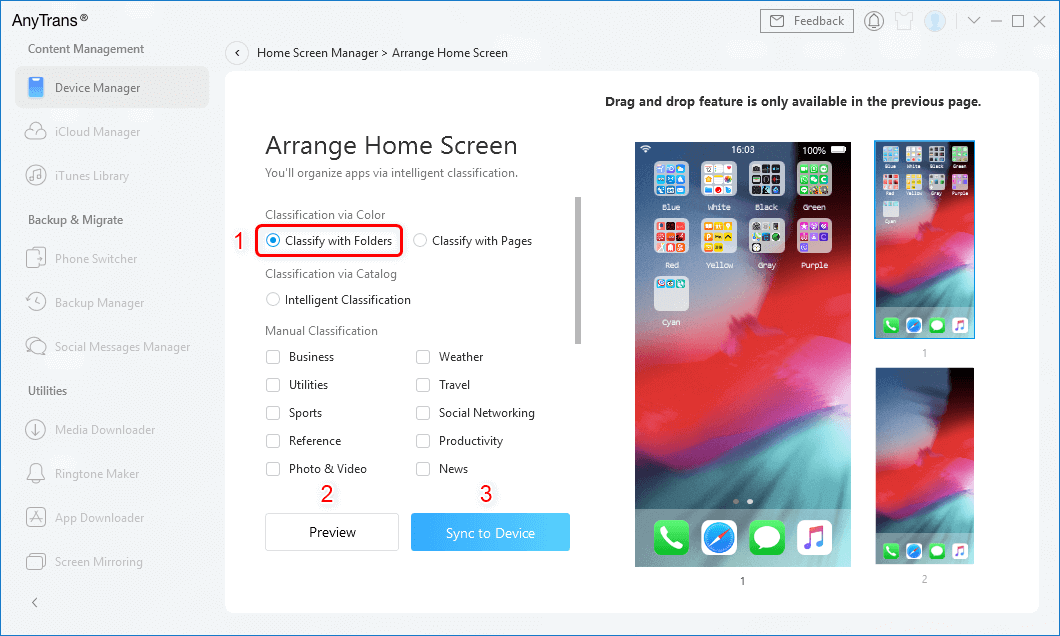
Choose one Style and Sync to Device
The Bottom Line
Therefore, now you know every possible way how to rearrange apps on iPhone and iPad. Among all the ways, AnyTrans is the most recommended way to rearrange the apps on iDevice with more customization features. Now just get this tool to your computer and start a free trial >
Product-related questions? Contact Our Support Team to Get Quick Solution >

