How to Print from iPhone with/without AirPrint
How can I print from my iPhone? Well, you shall get the right answer here. Just read this post to know how to print from iPhone, with and without AirPrint without trouble.
Common iPhone Tips
iPhone Backup Tips
iPhone Cleanup Tips
Have used your big-screen iPhone for some days, you may want to print some files and texts that you collected on your device. However, it would be a little difficult to print from an iPhone directly sometimes, especially when you have no AirPrint Supported Printer around or the AirPrint won’t work. You would wonder why can’t I print from iPhone. Don’t worry, in this tutorial, we will introduce an AirPrint alternative for users and the detailed steps of using AirPrint correctly.
Don’t Miss: How to Print Text Messages from iPhone
Part 1. How to Print from iPhone without AirPrint
In most cases, the reason why users failed to print iPhone files is that they can’t find AirPrint supported printers. If you are facing this exact situation, you can try some methods to print your data from iPhone without wireless printing. And below we give you some tips.
- To print email documents and attached files, you can log in to your email by using browsing apps on your computer, downloading the files and print them.
- To print pictures, you can download them to your computer, and then print with computer-supported printers. And there are many ways for you to get photos from iPhone to PC or transfer pictures from iPhone to Mac.
- To print text messages, contacts, safari history, or some other iPhone data, you can try to use our product AnyTrans to download them as print-supported files, such as HTML, PDF, or TXT on your computer, and then print with your printer. And now, AnyTrans can extract more than 20 types of files from your iPhone to your computer. Download Free Trial >>
AnyTrans – iPhone Files Extract
- Support users to view and export iPhone messages and iMessages.
- Exporting content with AnyTrans would do no harm to the existing files.
- Support transfer other iPhone data, like Photos and Music to computer.
- Work well with all iPhone models as well as iOS systems.
Free Download100% Clean & Safe
Free Download100% Clean & Safe
Free Download * 100% Clean & Safe
Steps: After connecting your iPhone to the computer, Open AnyTrans > Click Device Manager button > Select Message (taking messages as an example) > Choose messages you would like to extract > Click the Print button. You can also click the “Send to PC/Mac” button to export the files to your computer.
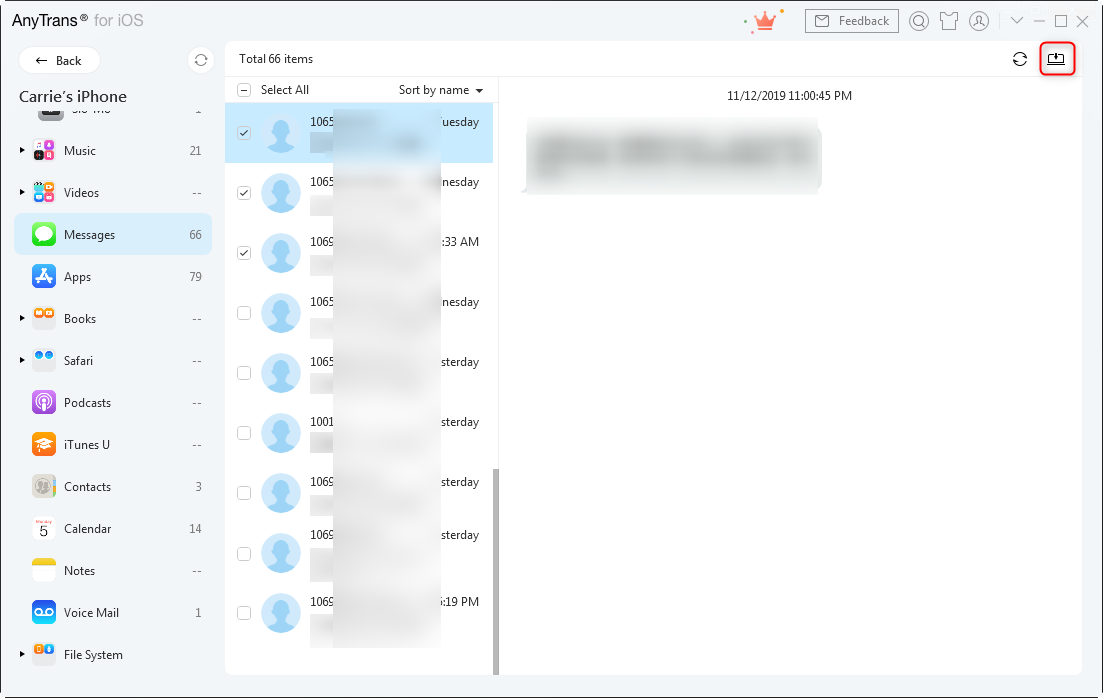
How to Print from iPhone with AnyTrans
Note: You can also view the video to see how to export & print text messages from iPhone with AnyTrans:
Part 2. How to Print Directly from iPhone with AirPrint
Apple firstly added AirPrint to iPhone since it released iOS 4.2. After that, people can directly print photos and documents from an iPhone without having to download files to computers or install apps or software.
However, there are some requirements when using AirPrint to print from iPhone:
- You should have one AirPrint-enabled printer, and now many brands support AirPrint, such as Brother, Canon, Epson, and HP. You can choose anyone but make sure the printer model is compatible with AirPrint.
- Keep your iPhone and the printer in the same Wi-Fi network. Your iPhone will automatically detect your printer if your turn on it and enable its Wi-Fi. If you find your iPhone can’t connect to a Wi-Fi network, move to this guide to fix it.
It is simple to use AirPrint to print app files if the apps on your iPhone support AirPrint. And below we show you how to print pictures from iPhone 6 with AirPrint.
Normally, you can easily print from an iPhone by following the steps above. But some of you may face the problem “AirPrint Won’t Work”. In this case, you can try the tips below to fix it.
- 1. Turn off router, printer, and iPhone, and then turn on them.
- 2. Check whether your printer stops working.
- 3. Check whether your printer is AirPrint supported printer.
- 4. Check whether you enable Wi-Fi on your printer.
- 5. Force-restart your iPhone by holding on both Home and Power/Wake Buttons.
- 6. Update your printer to the latest firmware and keep it on the same Wi-Fi.
- 7. Update your iPhone to the latest iOS.
- 8. Try to print from iPhone without AirPrint.
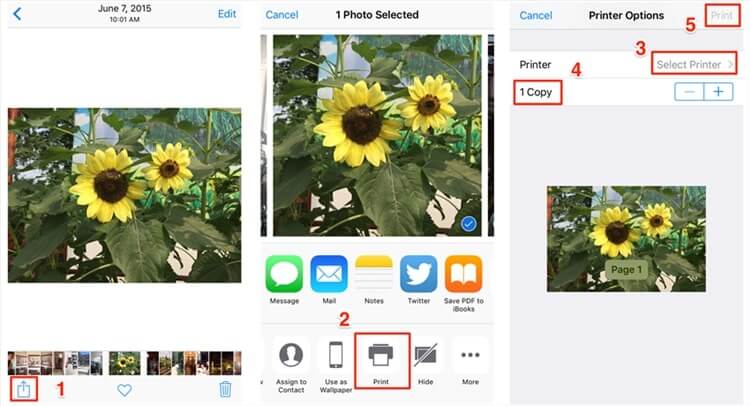
How to Print from iPhone with AirPrint
1. There are some iPhone apps that don’t support AirPrint, such as Messages.
The Bottom Line
That’s all the two ways on how to print from iPhone with or without AirPrint. As you can see, AnyTrans is a powerful iOS data manager enables you to easily manage all kinds of data on your iDevice and transfer data between devices without hassle. Now give a try and enjoy your super easy iPhone data transfer!
Free Download * 100% Clean & Safe
Product-related questions? Contact Our Support Team to Get Quick Solution >

