How to Print Contacts from iPhone [iPhone 14 Supported]
If you are looking to get a hard-copy of all of your iPhone contacts, the below guide will teach you how to print contacts from iPhone. You are then assured you have a hard copy in case your contacts get erased on your device.
iPhone Contacts Tips
Export iPhone Contacts
Import Contacts to iPhone
Fix iPhone Contacts Problems
More iPhone Contacts Tips
AnyTrans – iPhone Contacts Manager
Want to print contacts from iPhone? Free download AnyTrans to selectively or wholly export the contacts in CSV/VCF (V-card) format on a computer so that you can easily print them by using the printer.
Most users prefer to keep their contacts stored on their phones. However, there are times when you may need to print iPhone contacts. Maybe you are going to format your device and you wish to have a copy of your contacts saved. Or maybe someone has asked you to give them your entire contacts list. So can I Print a contact list from my phone? Yes, absolutely! There is always a way to print contacts from iPhone, although it is very rare that you will need to do that.
Then how to print contact list from iPhone? Don’t be bothered. This article is what you exactly need. In this guide, we will talk about how to print contacts from iPhone in detail. You will learn several methods that are available to help you get your contacts on that paper sheet you have got.
How to Print Contacts from iPhone Directly
How do I print my entire contact list? One of the most efficient ways to print contact list from iPhone is to get your contacts transferred to your computer and then get them printed from there. What makes printing contacts from iPhone possible is an app called AnyTrans – iPhone Data Manager. This app allows you to easily copy all the contacts available on your iPhone to your computer. You can even transfer contacts selectively if you would like to do it. And because this way doesn’t require iCloud, it is also suitable for people who wonder how to print contacts from iPhone without iCloud.
AnyTrans – iPhone Contacts Manager
- Help print out your iPhone contacts list from computer.
- Save iPhone contacts as some printable files (VCF and CSV).
- Do not need to log in to your iCloud account or anything.
- Work well with all iPhone models, PC, and Mac.
Free Download100% Clean & Safe
Free Download100% Clean & Safe
Free Download * 100% Clean & Safe
What’s more, AnyTrans can also help you transfer photos, videos, music, WhatsApp, apps, and more data on your iPhone to computer or your new iPhone.
Now follow the steps below to learn how to print contacts from iPhone.
Step 1. Launch AnyTrans and connect iPhone to Computer
Download AnyTrans on your computer and open it > Connect your iPhone to the computer via a USB cable > “Device Manager” > Choose the “More” option.
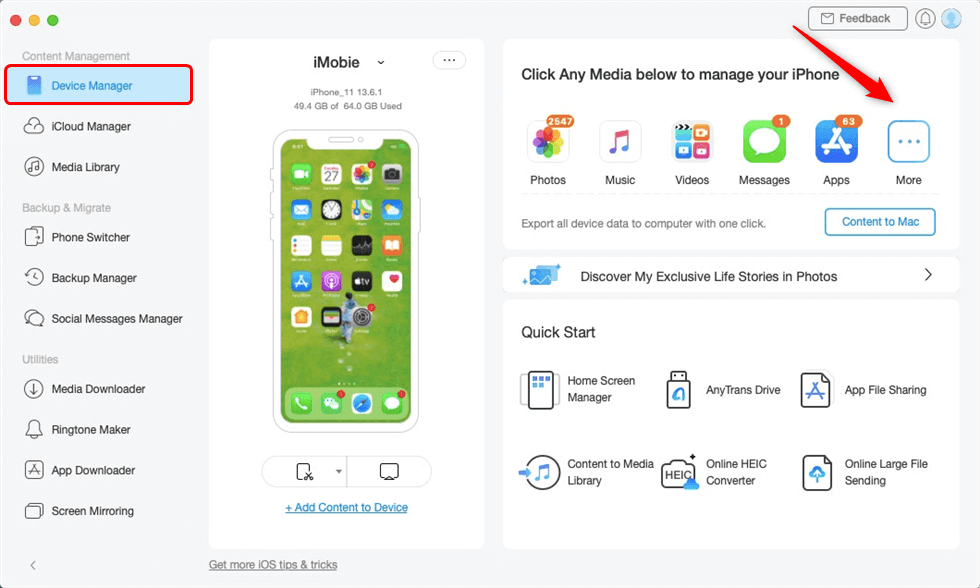
Go to Device Manager and Click More Button
Step 2. Set up contacts export format
Scroll the left panel screen down and choose “Contacts” > Tap the Settings button ![]() to set up the export format > Click “Save” button to continue.
to set up the export format > Click “Save” button to continue.
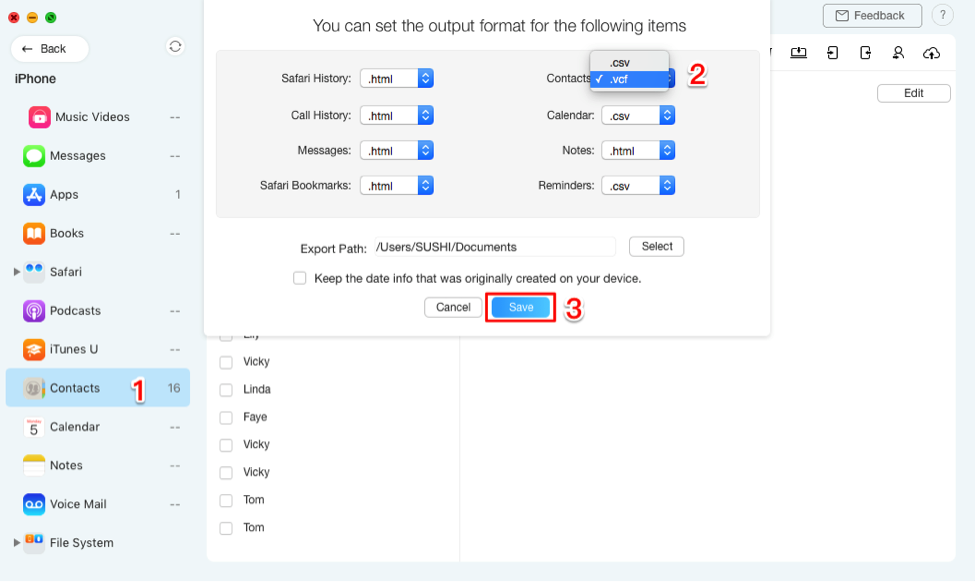
Print iPhone Contacts with AnyTrans – Step 2
Step 3. Choose contacts to print
Choose the contacts you want to transfer > Click the “To Computer” button to transfer iPhone contacts to computer.
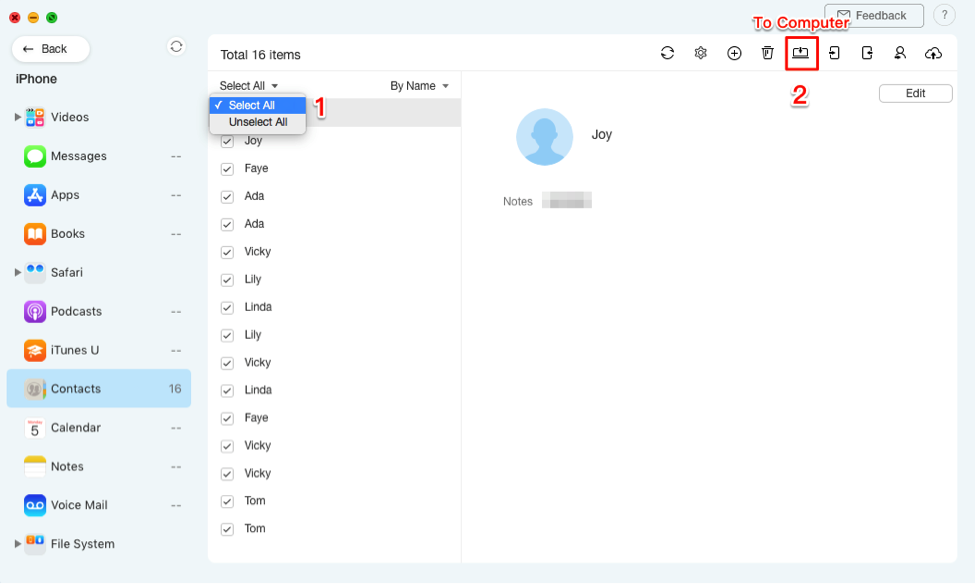
Print iPhone Contacts with AnyTrans – Step 3
Once the contacts are transferred to your computer, you can open the contacts and use the Control + P on Windows or Command + P on Mac to print your contacts.
How to Print Contacts from iPhone with iCloud
How to print out contacts from iPhone? If your iPhone contacts sync with your iCloud account, then you do not even need your iPhone to be with you to print contacts. It is because the iCloud web can be accessed from any device and you can access as well as export your contacts from there. Below is how to print contacts list from iPhone via iCloud.
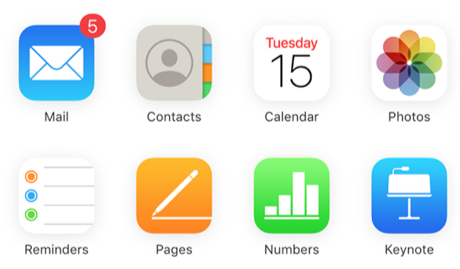
Access iCloud Contacts on the Web
How to Print Contacts from iPhone Using iCloud:
- Open a browser on your computer and head over to the iCloud website.
- Log in to your account if you are not already.
- Click on the option that says Contacts to access all of your contacts available in your iCloud account.
- On the following screen, you will see all the contacts you have in your account.
- Select all or select the ones you want to print.
- Click on the settings icon at the bottom-left corner of your screen.
- Choose the Export vCard option.
- It will download a file containing all of your contacts on your computer.
- You can then open this file in any of your contacts app to print the contacts.
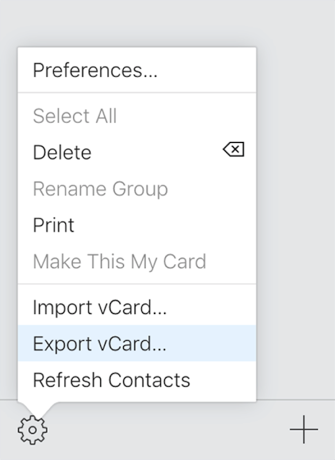
Export Contacts from the iCloud
How to Print Contacts from iPhone with iTunes
Most people who use an iPhone prefer to keep their data including their contacts synced with iTunes. It is mainly because the app helps you easily restore your data when things go wrong on your device and you end up losing all of your files and other stuff.
You can use the iTunes app to print contacts from iPhone as well and all you need to do is to sync your device with the iTunes app. Now let’s see the guide on how to print contacts from iPhone.
- Launch the iTunes app using your preferred way on your computer.
- Connect your iPhone to your computer and iTunes will recognize it.
- Click on your iPhone in the app.
- Select the tab that says Info in the left sidebar.
- Checkmark the Sync Contacts with option.
- Select Windows Contacts from the dropdown menu.
- Hit Apply.
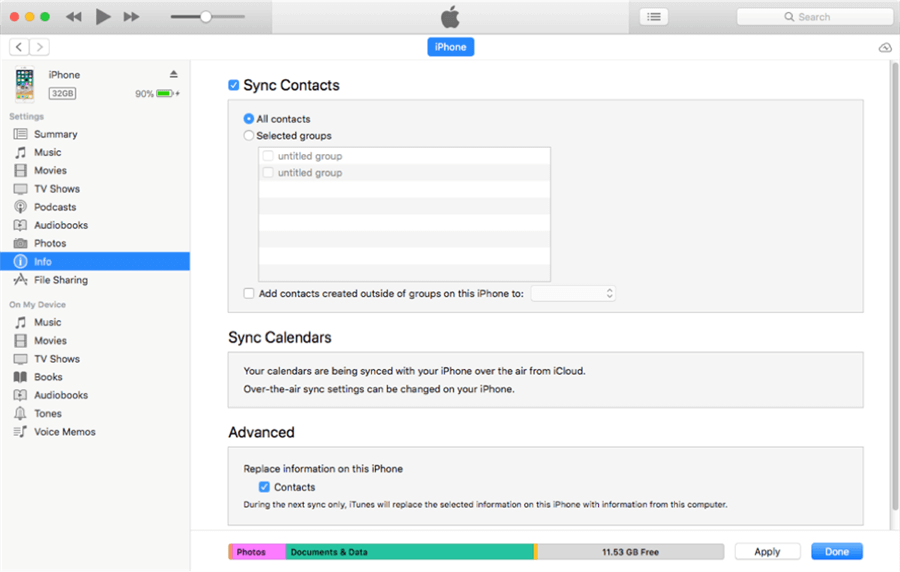
Sync iPhone Contacts with iTunes Before Printing
All of your iPhone contacts will be synced with iTunes and be available for use in the Windows Contacts app on your machine. You can then access your contacts from there and get them printed as you please.
How to Print Contacts from iPhone with iPhone Backup
Backups can be a good way to solve how to print iPhone contacts. Because your contacts can be exported from your iPhone backups, and once you have done that, all you need to do is access your contacts on your computer to get them printed using your favorite app.
If your contacts are in an iCloud backup or iTunes backup, you are going to need to use a third-party app – AnyTrans to fetch and print your contacts. Because it is difficult for you to check what you have stored directly. The following shows how to print contacts from iPhone in this way, taking iCloud backup as an example.
Step 1. Download AnyTrans on your computer > Click on iCloud Manager in the left sidebar and you will be prompted to enter your iCloud login details. Enter your Apple ID, password, and then hit Login to iCloud.
Free Download * 100% Clean & Safe
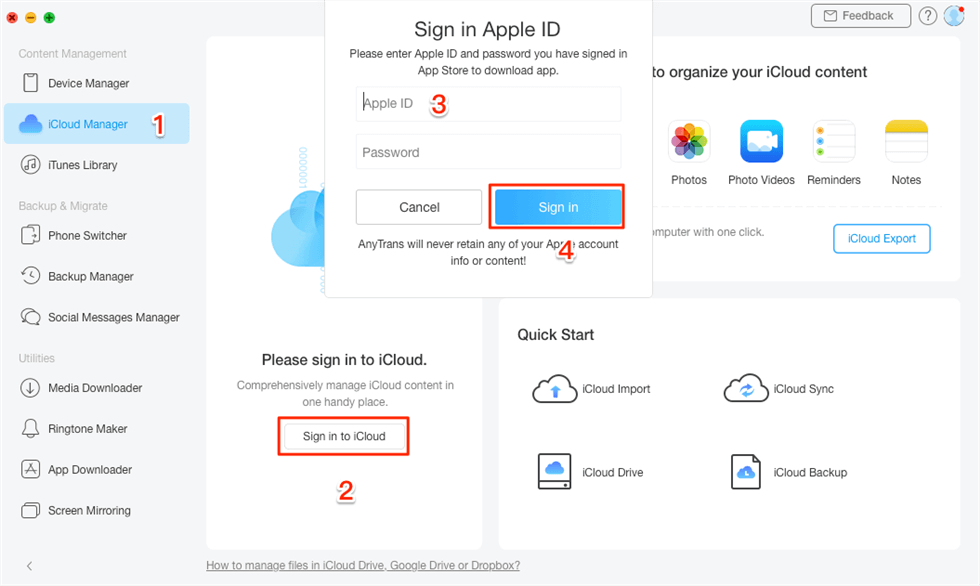
Go to iCloud Manager and Sign in iCloud Account
Step 2. Select Contacts from the right-hand side menu on your screen.
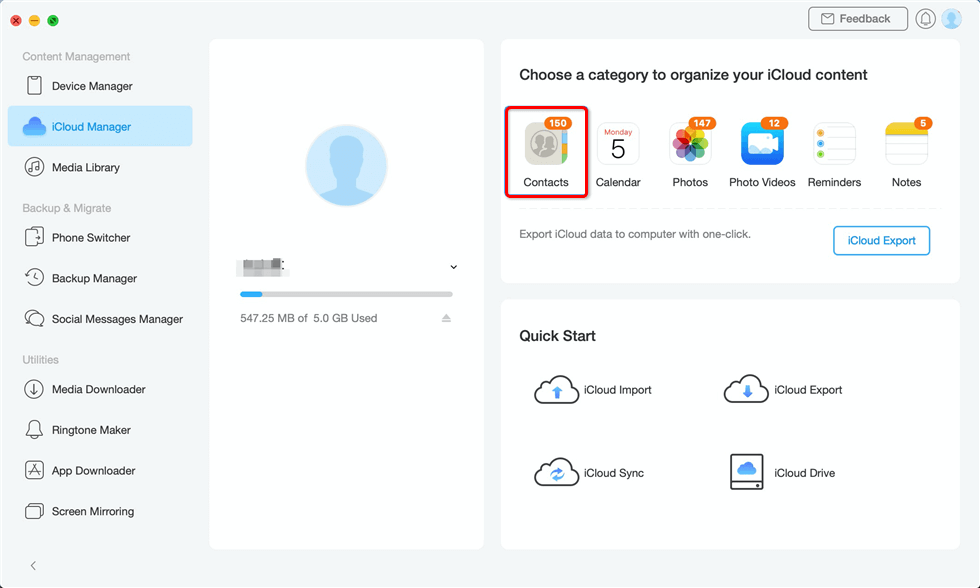
Print Contacts from iPhone via iPhone Backup – Step 2
Step 3. Click on the download icon at the top to start downloading your contacts from iCloud to your computer. When the contacts are available on your computer, open them with a compatible app and print them.
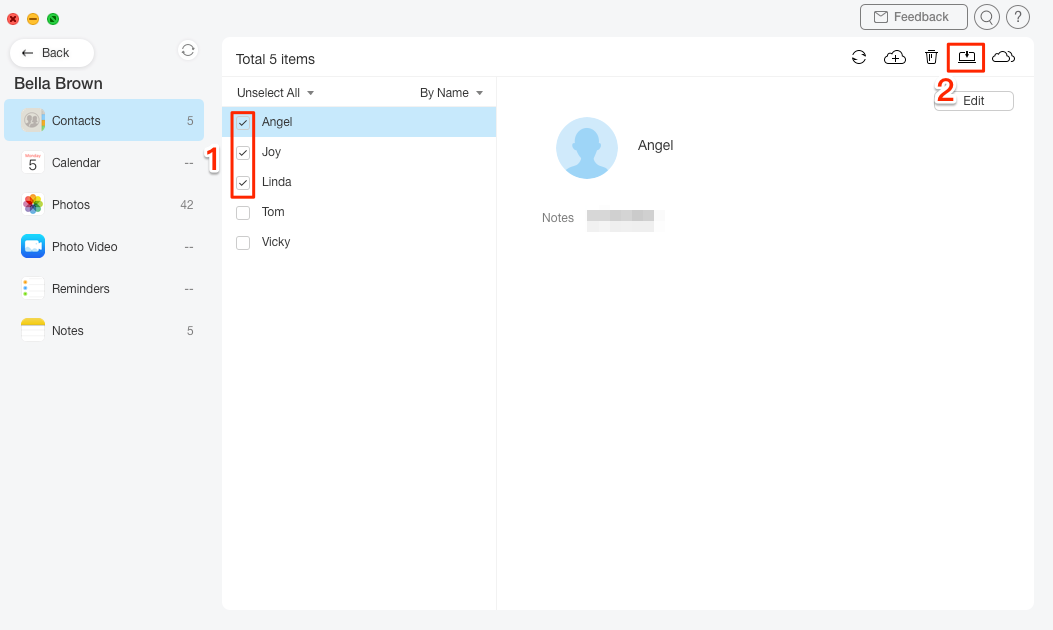
Print Contacts from iPhone via iPhone Backup – Step 3
The Bottom Line
Printing contacts from iPhone is not a big deal if you know how to do the task. Even if you are a beginner, you will find it really easy to export and print contacts from your iPhone using the above methods. And we strongly recommend you free download and try AnyTrans first, because whether you want to print contacts directly or with backups, it can do it for you quickly and easily. Now follow the guide above to resolve how to print contacts from iPhone, and if you have any other questions, just feel free to let us know.
Free Download * 100% Clean & Safe
More Related Articles
Product-related questions? Contact Our Support Team to Get Quick Solution >

