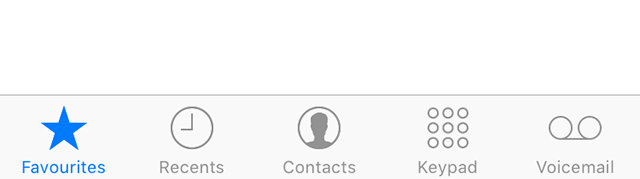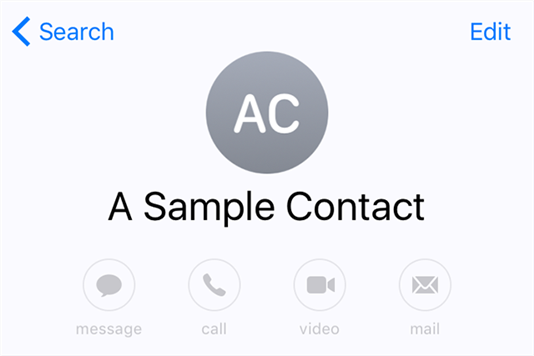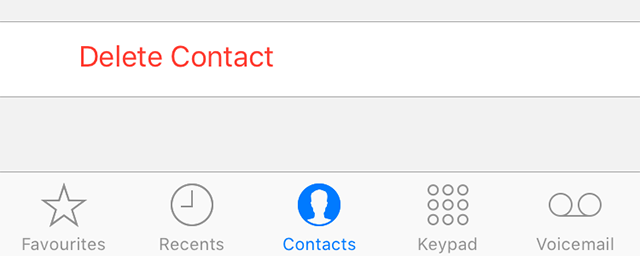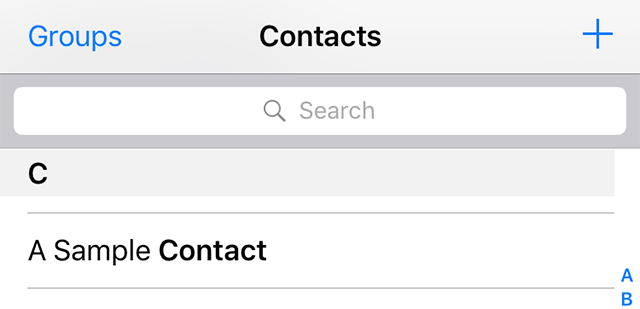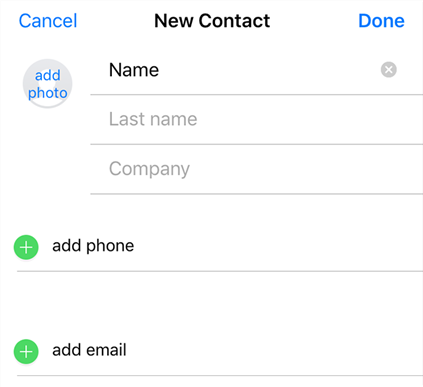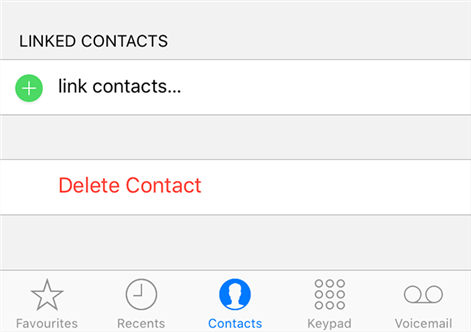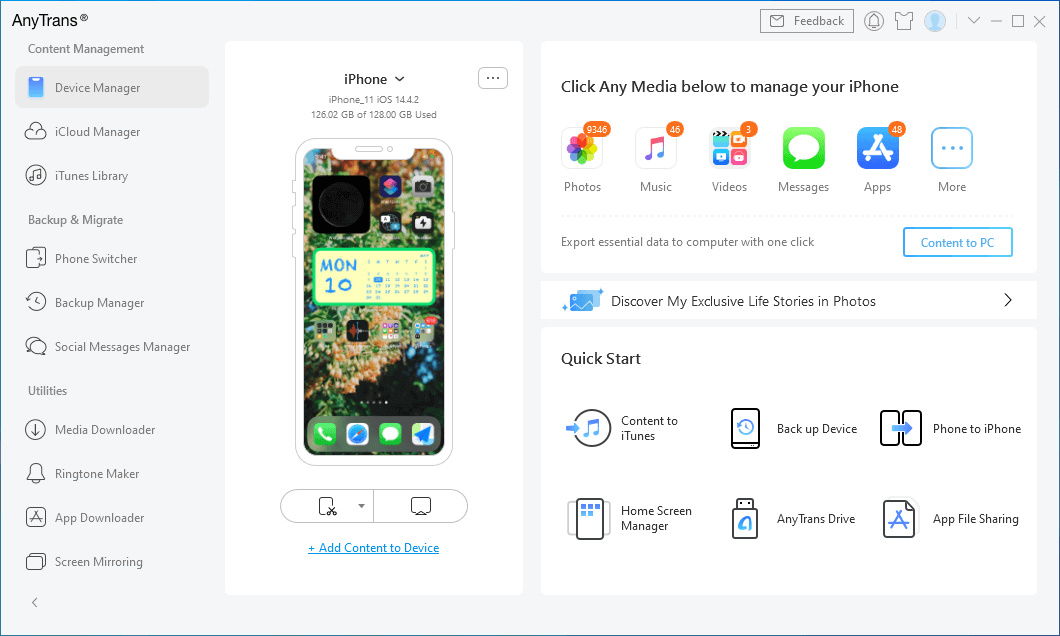How to Manage Contacts on iPhone
If you have your valuable contacts saved on your iPhone, you will probably want to learn how you can best manage your contacts on your iPhone. There are several ways to do it and here we show many of those methods for you.
When you first start using your iPhone, you may not have many contacts on your device. So it is easier for you to keep track of the people that are in your contacts list. However, as time passes, the list of contacts will gradually increase. At one point, you may have to learn the ways to manage your iPhone contacts.
If you do not do it, you will find it difficult to find the contact you want at particular times. Since the list will be too long to work with manually, it will take a longer time for you to find the contacts you need.
Here we show you some of the ways to manage contacts on your iPhone 7 as well as many other iPhone models.
How to Delete iPhone Contacts
Eventually, as your contact list grows, you might want to remove some of the contacts that are of no use to you anymore. You may probably have some of those sales contacts saved in your phone book that you no longer wish to keep on your iPhone.
Deleting a contact on an iPhone is a piece of cake. All you need to do is launch the app and tap on an appropriate option to remove your chosen contacts.
Step 1. Launch the Phone app on your iPhone and then tap on the Contacts option in the middle. It will open your contact list.
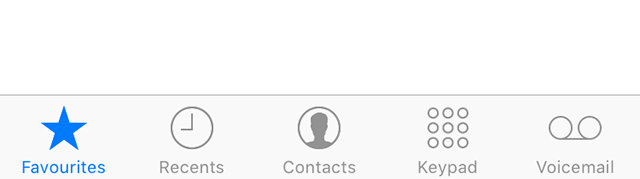
Access your iPhone contacts
Step 2. Find the contact you wish to get rid of from the list on your screen. Tap on the contact to open it.
Step 3. When the contact opens, tap on the Edit option at the top-right corner of your screen. It will let you edit the chosen contact.
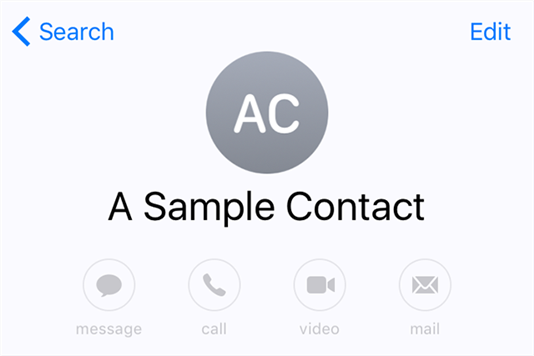
Edit a contact on your iPhone
Step 4. On the following screen, scroll all the way down to the last option. You will find an option that says Delete Contact. Tap on it to delete the current contact from your device.
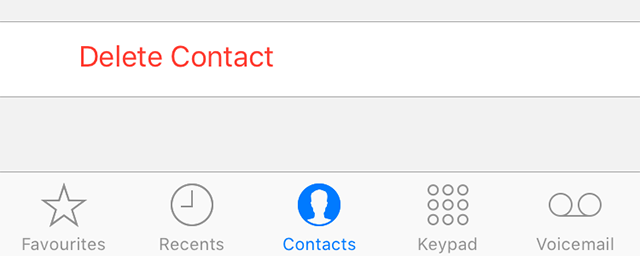
Remove a contact from your iPhone
That’s all there is to it. Your selected contact is now removed from your iPhone.
How to Add Contacts to iPhone
If you would like to add a contact to your iPhone, it is pretty easy to do it. You can use the same Contacts app to add new contacts to your device.
Step 1. Open the Phone app and tap on Contacts to launch the contact section.
Step 2. When you see your list of contacts, tap on the + (plus) sign at the top-right corner of your screen. It will let you add a new contact to your iPhone.
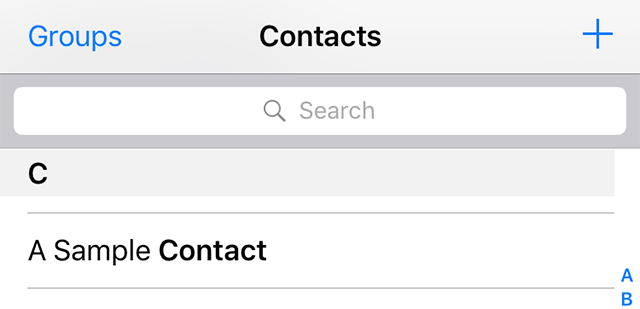
Add a new contact to your iPhone
Step 3. You will now be able to enter the details of your new contact. Enter their name, phone numbers, email, and so on. When you are done, simply tap on the Done option at the top-right corner to save the contact.
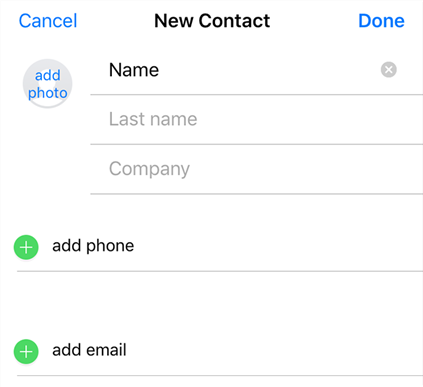
Enter the contact details and save
Your contact should now be saved. It will now appear in your contact list each time you open it on your iPhone.
How to Sync iPhone Contacts with iCloud
To protect your important contacts from being lost in various situations, your iPhone provides you with an option to sync your contacts with iCloud. Any contacts synced with iCloud remain on Apple’s cloud storage and you can restore them at any point in time on your iPhone.
These contacts can also be restored on your other Apple devices.
Step 1. Launch the Settings app on your iPhone and tap on your name at the top. Select the iCloud option on the following screen.
Step 2. The following screen will have various iCloud options for you to enable and disable. Turn on the option that says Contacts to start syncing your iPhone contacts with your iCloud account.
Once the contacts are synced, you will find them on the web version of iCloud as well as on all of your iCloud enabled devices.
How to Merge Two iPhone Contacts
If you have two separate contacts of a single person, you can have them merged into one so it is easier to find the person on your list. It also keeps your contact list decluttered.
The stock Contacts app offers you the option to merge contacts and here we show you how to use it.
Step 1. Open the Phone app and tap on Contacts.
Step 2. Find the contact you want to merge, tap on it to open it, and tap on the Edit option at the top-right corner of your screen.
Step 3. Scroll all the way down and you will see an option saying link contacts. Tap on it and it will let you merge the contact with the other contact on your iPhone.
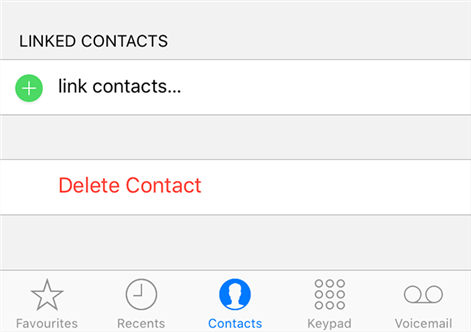
Merge contacts on your iPhone
Both contacts will be merged into one.
All-In-One Tool: AnyTrans
Although most basic tasks you would normally perform on your contacts are built into the OS of your iPhone, these are not the most convenient way of doing things.
Fortunately, you have an app called AnyTrans that makes the whole job of managing your iPhone contacts much easier for you. It is an app that allows you to transfer contacts from your iPhone to your computer, from your computer to your iPhone, and from one iPhone to another.
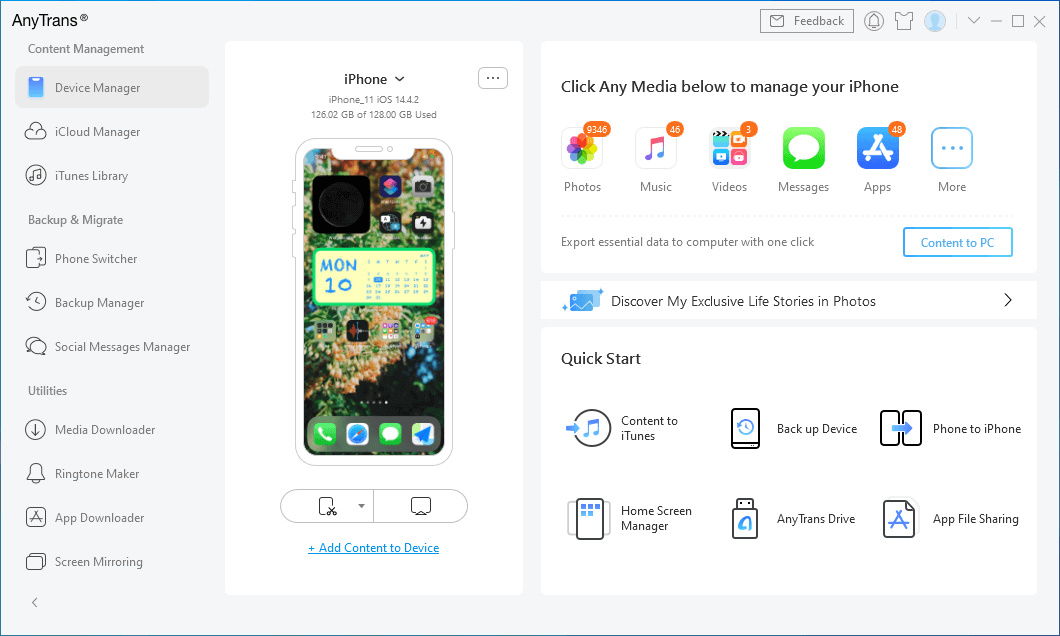
Go to Device Manager and Click Videos
Using the app is not as difficult as you might think. In fact, all it requires you to do is click a few options and your task is done. It does not have any confusing options and works straight out of the box.
The Bottom Line
Dealing with the contacts saved on your iPhone should not be difficult and the above guide shows you some of the most efficient ways to manage contacts on your iOS device. We hope it helps you out.

Roger Smith


Work for iMobie team for 5 years as well as an Apple fan, love to help more users solve various types of iOS or Android related issues.
Screenify
AnyEnhancer
FocuSee
Vozard
AnyMiro
AnyMirror