5 Ways to Download Older Version of App on iPhone 2025
This post is going to focus on how to install old version of app for iPhone, iPad or iPod touch. If you have the problem with downloading old version of app back, please read this post and see if it could solve your problem.
Common iOS Tips & Tricks
iOS App Tips
Music & Podcast Tips
AnyTrans – Back Up Older App Version & Download
AnyTrans helps to back up your older versions of App so that you can download and install them one day. Download AnyTrans to back up your installed App from now on.
The iOS operating system has been updated to iOS 26. Although this revolutionary operating system supports most of Apple’s device models, there are still a lot of previous model users who do not want their iPhone, iPad, or iPod touch to keep pace with Apple’s update process. For those users whose iDevices still stay in older iOS versions, for instance, one possible problem is that an updated app requires iOS 12 or later, but their devices are still stuck on iOS 11/10/9. The updated app will not be compatible with their devices. In this case, users need to download the previous version of the app.
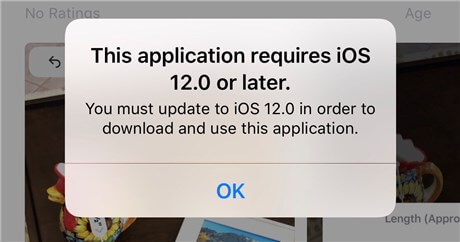
The Application Requires A Higher iOS Version
Can I download an older version of an app? Where can I find older versions of apps? Just keep reading to see how to install an old version of the app. What’s more, apart from giving solutions on installing the old version of app back, we also offer you a bonus tip to back up different versions of the app. Thus you would not be bothered by this problem again.
How to Install Old Version of Apps
There is no doubt that if you want to install an old version of the app, you are required to get back the old version of the app first. Since App Store merely offers you the newest version of the app, you may find it not easy to grab the older version of the app from the official website.
Here we’d like to brief you on 3 simple methods to acquire the old version of the app according to your demands.
Method 1. Install From My Purchase in App Store
Before introducing this way of installing an old version of the app, we need to make it clear that this method does not cover those apps you don’t have download/bought before. Only if the app is on your Apple ID, not limited to your iDevice.
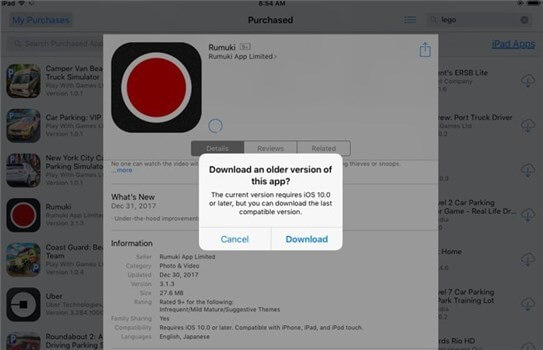
Download an older version of the app Image Credit: Appleinsider.com
If you are running an iOS version older than iOS 11, go to Purchased at the bottom of the App Store.
If you are in iOS 11, go to App Store and tap the circle face on the upper right corner of the page to find My Purchase. Here you can see all the apps you have bought before.
- Find the app you want to install and tap the cloud icon on the right side to download it back to your device.
- If the developer of this app has left an older version on Apple’s app server, there will be a pop-up prompt that states that there is an older version of the app that is compatible with your device. Would you like to download this version now? Tap ‘Yes’ to install an old version of the app on your iPhone, iPad, or iPod touch.
Also Read: How to Downgrade An App on iPhone/iPad >
Method 2. Install Old Version of App File From Other Websites
You can also get back APK files from other reliable websites, which collect a large number of old APK files. Here, we’d like to introduce a group of impressive websites, where you can grab the old version of the app according to your needs:
- APK Pure
- APK4Fun
- APK Mirror
- UpToDown
Normally we recommend you directly download the old version of the APK file from the websites above, which is more convenient for you to find the file on your computer. Also, you could download the file to your computer. However, you may take further steps to transfer the app to your iPhone.
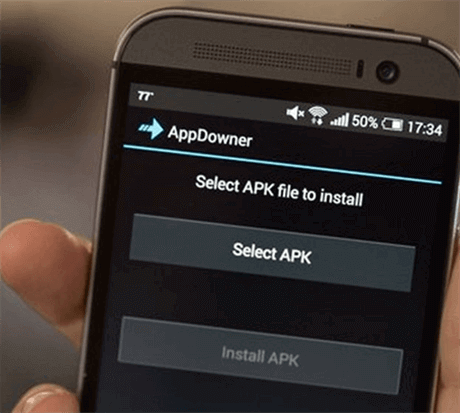
Install Old Version of App File From Other Websites
Method 3. Install Old Version of App by Syncing
This method does not require the app to be on your device or Apple ID. You just need another Apple device that runs the latest iOS operating system.
- Download the app you want to install on your new Apple device. Then the purchase record will be synced in your Apple ID.
- Log in to the same Apple ID on your old iPhone, iPad, or iPod touch. Go to App Store and tap My Purchase to find the app you want to install. Tap the cloud icon on the right side to download it on your old Apple device. If there’s a compatible version in Apple’s app server, Apple would suggest you install the old version of the app.
Method 4. Backup and Install Older Version of App with AnyTrans
Unlike Android phones, Apple does not give its users too much authority to access their iPhone or iPad system files. So users can not install the old version of the app by downloading the app from the internet and copying it to the system file. What’s more, not every app developer would leave the previous versions of the app on Apple’s app server. Sometimes, once an app has been updated, it means that you can never find the old one again. But, you can back up and install the old version of App with the help of third-party tools like AnyTrans and AppTrans.
The best way to prevent this situation is to back up different versions of apps. Here we recommend a third-party software – AnyTrans. These are what AnyTrans can do for you:
- AnyTrans supports users in backing up apps in its App Library. Different versions of apps could have different backups. No need to worry about data missing or cover-up.
- It is 100% safe for users to download backed-up apps from AnyTrans. And it is also very convenient to download apps back, a few clicks are enough.
- Bring the lost iOS App Store back on the desktop. You can search and download apps from AnyTrans and install them on your iOS devices directly.
- Apart from app backup, AnyTrans could also organize app icons on the home screen, either organized by function or by color.
Free download AnyTrans and follow these steps to see how to back up and install the old version of the app on your iPhone, iPad, or iPod touch.
Free Download * 100% Clean & Safe
Step 1. Install and run AnyTrans on your PC/Mac > Connect your device to it > Click App Downloader.
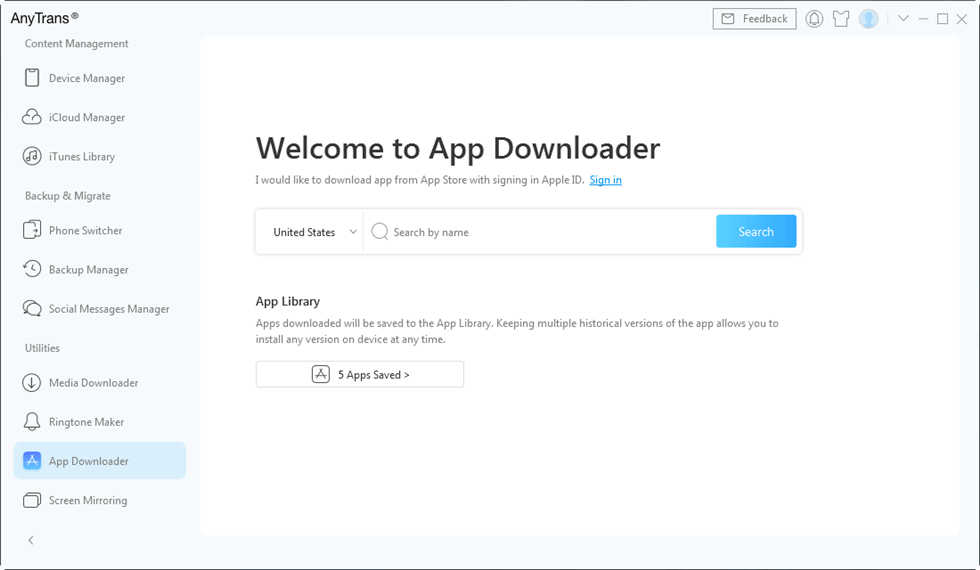
Click App Downloader
Step 2. Sign in with your Apple ID.
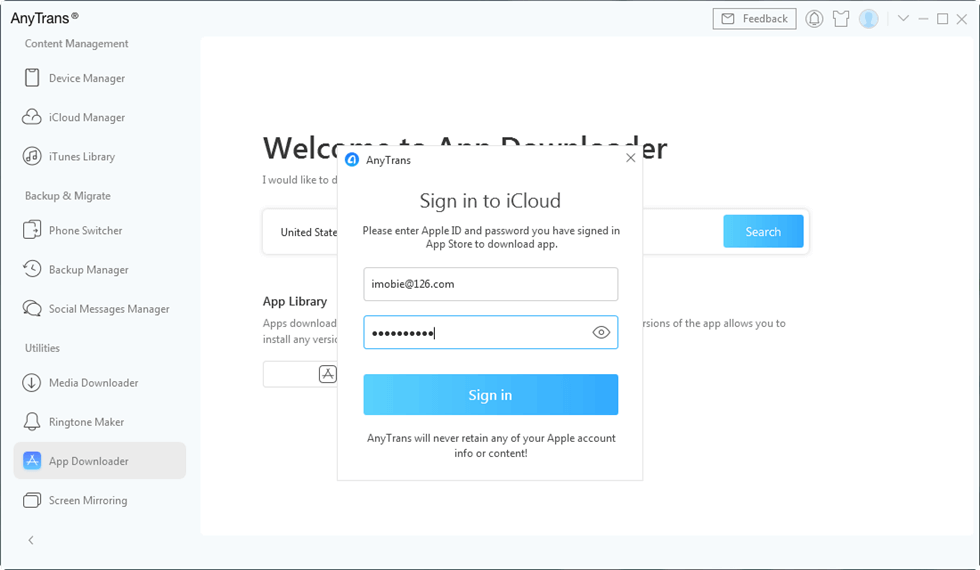
Sign in Apple ID and Search the App
Step 3. Here you could search and download apps from the App Store. All downloaded apps will be stored in the App Library.
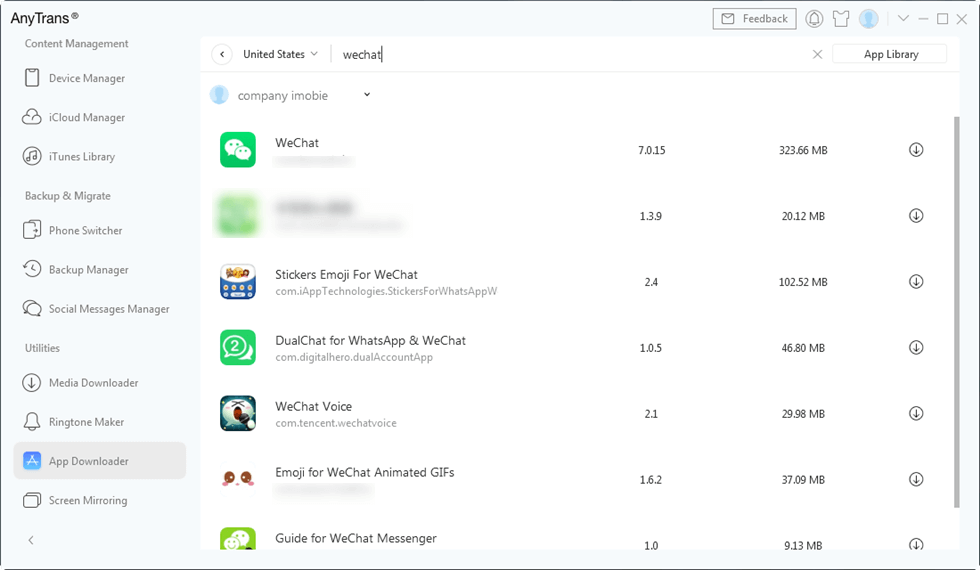
Search in the App Store
Step 4. Click App Library, where you can see all the apps you have downloaded. If you want to install an old version of the app after updating. Choose the one in App Library and click the Install button. The old version of the app will start to download to your iPhone, iPad, or iPod touch.
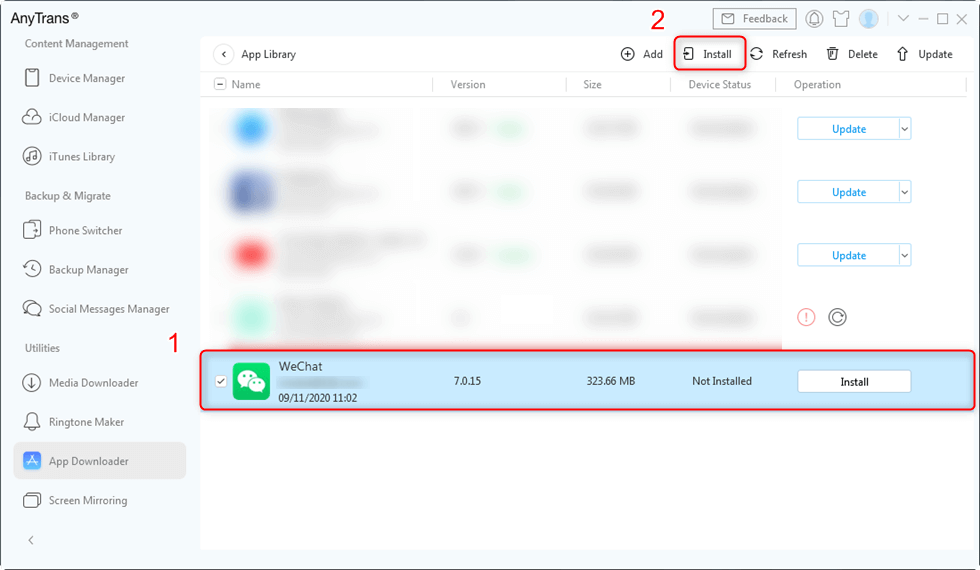
Install Old Version of App with AnyTrans
If you don’t want to get your apps updated, you could turn it off with a few clicks:
Under Google Play, tap on three horizontal lines > Settings > Auto-update apps > Turn off automatic app updates.
Method 5. Backup and Install Old Version of App with AppTrans
Here, we recommend a special Apps backup software for you called AppTrans that helps you back up apps or app data on iOS devices with just a few clicks, and then you can install the old version apps on your iPhone easily after you update the system.
Free Download * 100% Clean & Safe
Please free download AppTrans and follow the steps below to make a backup of your apps and app data:
Step 1. Launch AppTrans on your computer > Choose the App Backup option on the left control panel and then click on the Back Up Now button.
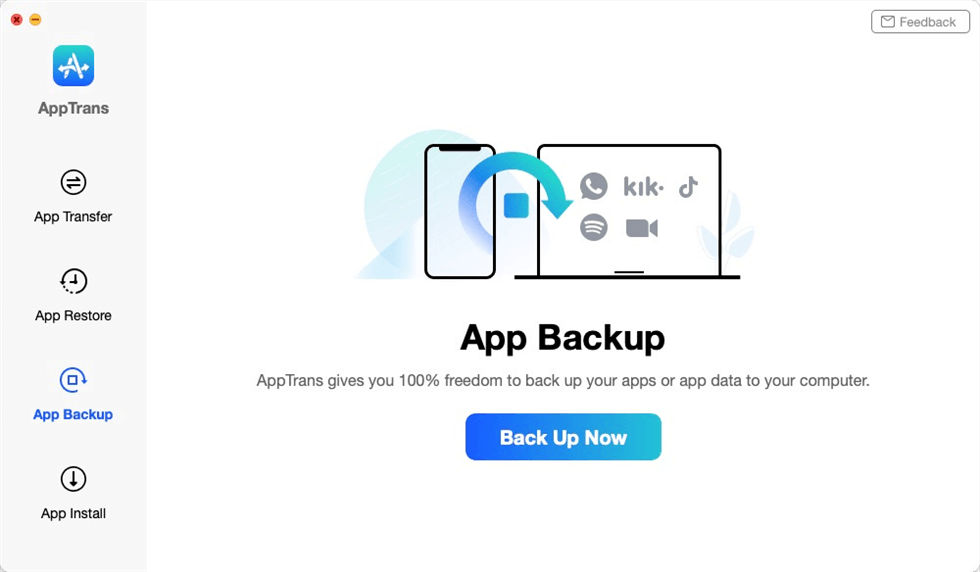
Click the App Backup
Step 2. Connect your iOS or Android device to the computer > Tap on Back Up Now button.
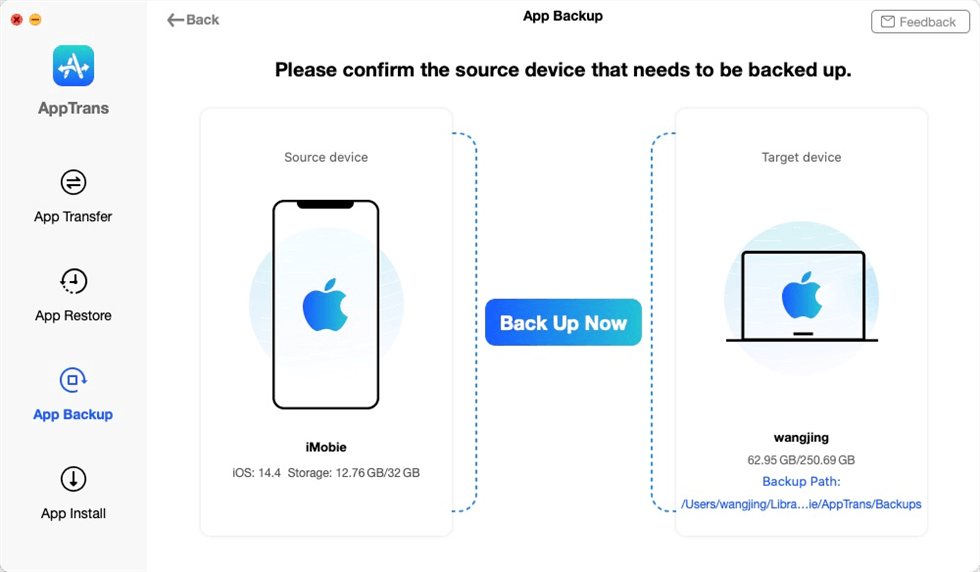
Connect iPhone to the Computer
Step 3. Select the apps that you want to backup and you can choose to backup both app and app Data only backup app by tapping on the button at the lower right corner.
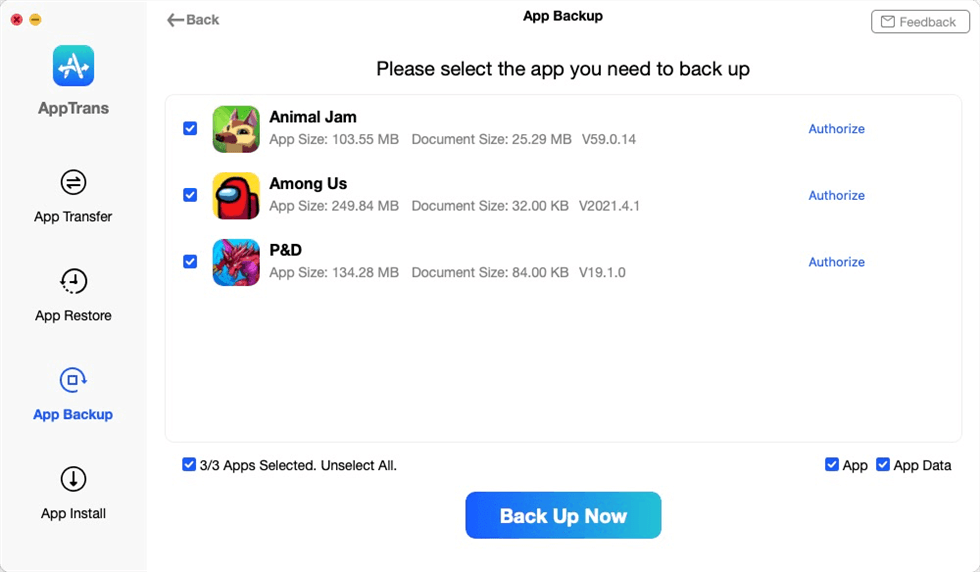
Choose Apps to Make a Backup
Step 4. Now AppTrans is downloading your iPhone’s apps and app data. It may take some time to complete the backup process based on the amount of device data. Please keep patient.
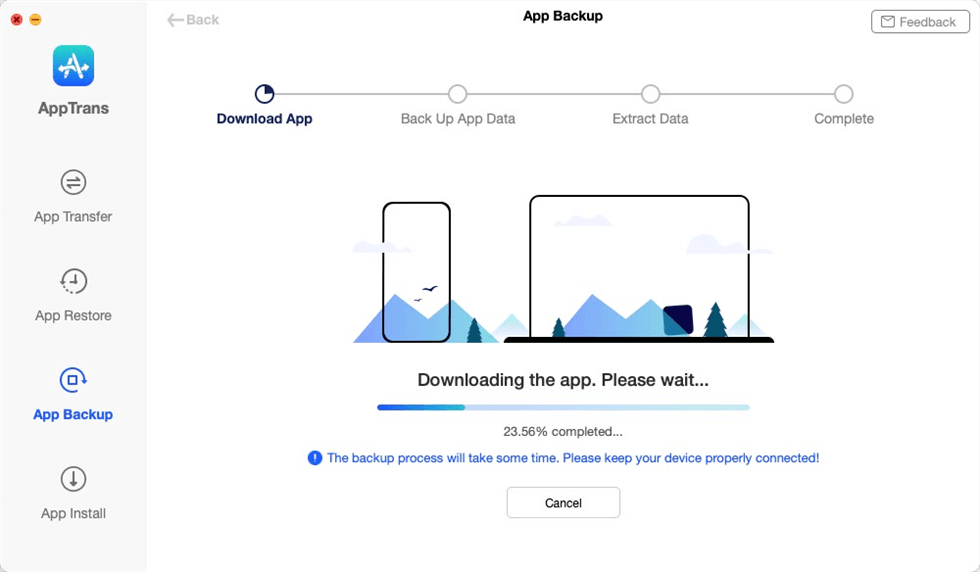
Downloading the Apps to Computer
The Bottom Line
That’s all about how to download older versions of apps on iPhone, iPad, or iPod touch. Please frequently backup your APK files especially when you rely on the previous version of a certain app. The app update is unavoidable, but with the help of AnyTrans and the apps manager AppTrans, you can now backup your favorite apps the same as backup your data. If you have any other great ideas about installing an old version of the app, please share them with us in the comment column.
Product-related questions? Contact Our Support Team to Get Quick Solution >


