Fix Saying iPhone Storage Full But Nothing on Phone
If your iPhone keeps saying storage is almost full but it’s not, you may want to find out the cause of the issue and fix it to be able to store more items on your device. This guide talks about how you can fix the not enough storage issue on any of your iPhone.
One of the most irritating issues you can ever face on your iPhone X or any other iPhone model is that your phone shows a notification that says iPhone storage is almost full every few minutes even though you do have free storage available. A lot of iPhone users have complained about this issue. If you happen to be one of the victims, this guide offers a few solutions to get around the issue on your iPhone. Just try them now!
AnyFix – iOS System Repair
Want to fix iPhone storage full but nothing on the phone problem? This article tells you some troubleshooting tips. Keep reading this post to learn more.
6 Quick Tips to Fix Saying iPhone Storage Full But Nothing on Phone
Uninstall Unwanted Apps from Your iPhone
If there are apps lying around but you don’t use them, it’s advised that you get rid of them to free up memory space on your device. This should help you resolve the iPhone storage is full but it actually does not issue on your device.
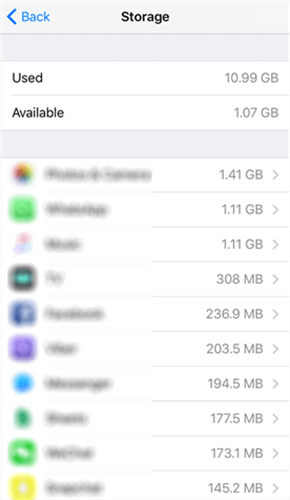
Delete Unwanted Apps from Your iPhone
To find out what app uses how much memory space, open the Settings app on your iPhone and head to General > Storage & iCloud Usage > Manage Storage. You will see a list of all the apps installed on your device along with the memory space they use. If you find an unused app taking up a large chunk of your memory space, tap on the app, and select Delete App to get rid of the app on your device.
After you have deleted some of the apps, you will find that the memory error issue is gone from your device.
Clear Cache Files in Safari on Your iPhone
It could be that your iPhone has accumulated cache files over a period of time and those caches have now become too large for your iPhone to handle. In this case, what you can do is to clear the cache files for the Safari browser on your iPhone to free up memory space.
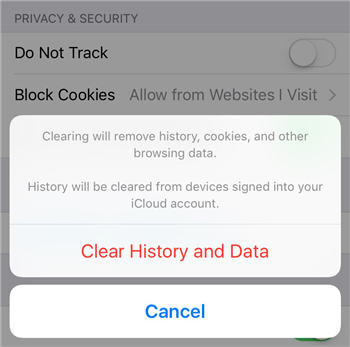
Clear Safari Cookies and Data
To do it, launch the Settings app and tap on Safari to open the Safari browser settings. Tap on the option that says Clear History and Website Data to clear Safari cache files.
That should do the trick and your iPhone storage is a full issue that will likely be gone.
Delete the Media Files You No Longer Need
If you have some personal photos and/or videos that you no longer need on your iPhone, you can get rid of them to free up memory space. Photos and videos are known to be consuming a lot of memory space and deleting them will give you plenty of storage that you can use to install other apps or store other files.
Launch the Photos app on your iPhone and select all the videos and photos that you do not wish to keep. Then, tap on the trash bin icon in the lower-right corner.
Once you’ve done it, you’ll find that you’ve gained a lot of new memory space to use for other files.
Reset All the Settings on Your iPhone
If the above solutions didn’t work for you, you may want to try resetting all the settings on your iPhone for that matter. Doing so will bring all the settings back to the factory state and you can start afresh.
It’s easy to reset all the settings at once on your iPhone, all thanks to the settings app. Open the Settings app and head to General > Reset and tap on Reset All Settings. Follow the instructions displayed on your screen and you will have successfully reset all the settings to the defaults.
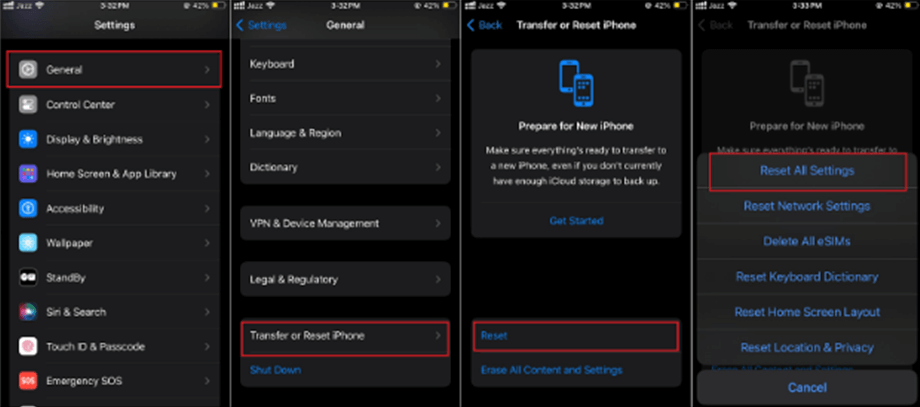
Reset All Settings on iPhone
Use your iPhone for some time after you have reset your settings and see if you get the storage error anymore.
Restore Your iPhone using iTunes on Your Computer
Sometimes restoring your iPhone fixes many issues that you may be facing on your device. Also, it’s pretty easy to restore an iPhone using iTunes as the entire procedure is straightforward. You just need to click a few options here and there and your iPhone is restored.
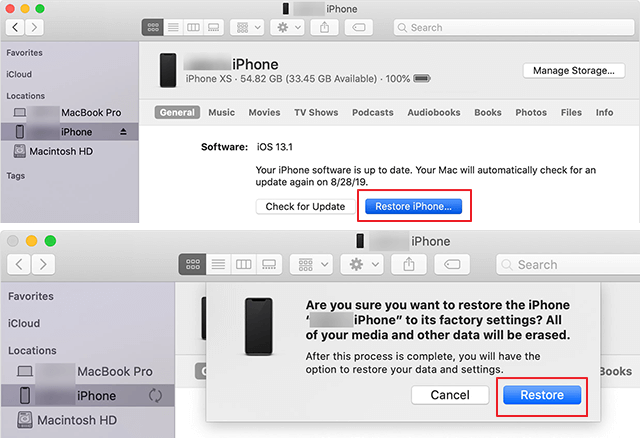
Restore Your iPhone in iTunes
Plug in your iPhone to your computer using a suitable cable and open the iTunes app. Select your device in the app and open the Summary tab. Then, choose the option that reads Restore iPhone to restore your iPhone. Follow the on-screen instructions and you will be able to restore your iPhone.
There you go. Your issue is likely now resolved and you may add new items to your device without getting the storage error.
Restore iPhone from iTunes will erase all the existing content on your iPhone, please make sure you’ve made a full backup before restoring.
Try a Professional iOS System Repair Tool
If none of those methods introduced above can solve your problem, then maybe you should try an iOS system repair tool. AnyFix – iOS System Recovery is the one we’d like to recommend among so many similar tools. Its System Repair feature offers workable solutions to over 50 iPhone system issues. It won’t erase any device data either, which definitely worth a try!
Free Download * 100% Clean & Safe

AnyFix System Repair Option
The Bottom Line
When your iPhone says not enough storage but there is, the above solutions are what you need to fix the problem on your device. With all of these fixes at your disposal, you’ll certainly be able to get rid of the storage issue on your iPhone.
More Related Articles
Product-related questions? Contact Our Support Team to Get Quick Solution >

