How to Fix iTunes Error 50 [iOS 15]
Have you ever encountered an error message called “iPhone cannot be synced error 50” when you try to sync or download data in iTunes? Read this post to find out why it occurs and how to fix it.
iTunes Error
iTunes Sync Error
iTunes Connect Error
iTunes Update & Restore Error
iTunes Purchase Error
AnyFix – Solve 200+ iTunes System Issues Quickly
Free download AnyFix to fix over 200 iTunes problems after iOS (15) update with simple clicks.
iTunes error 50 is a common error message that always comes up when your iTunes can’t connect to its database server which prevents you from accessing your library and syncing data, also occurs when you try to download from iTunes Store. When it happens, the sync and download on iTunes would fail, so, it’s indeed an annoying issue. But no worries, in this article, we will show you the ways of solving this problem.
What Is iTunes Error 50 and Why It Occurs
Many people have encountered the iPhone cannot be synced error 50 issue, especially after iOS update. Let’s say the upcoming iOS 15 update. Although we all want to solve this problem, it’s better that we know why this problem occurs, before we actually fix it. In fact, this can happen for a variety of reasons, for instance:
- Network problems
- Firewall settings
- Anti-virus protection
- Corrupted iTunes registry on your Windows
Three Clicks Fix iTunes Error 50
If you encountered an iTunes error and you can’t fix it through the above three methods, you can use the iTunes repair tool to get it solved quickly. As one of the professional iTunes repair tools, AnyFix – iOS System Recovery is able to fix over 200 iTunes errors, including the iTunes 50 error. So if you got an error, this program would help you a lot. Below are the main features of AnyFix and the detailed steps you can follow to fix iTunes error 50.
AnyFix – iTunes System Recovery
- Find all the system errors of iTunes in seconds.
- Fix the iTunes error 50 issue in only three clicks.
- Fix other 200+ iTunes system issues after the iOS (15) update.
- No erase of previous data on your account, 100% clean & safe.
Free Download100% Clean & Safe
Free Download100% Clean & Safe
Free Download * 100% Clean & Safe
Step 1. Download and Install AnyFix on the computer. Connect your iOS device to the computer, run AnyFix, and select the iTunes Repair tool on the homepage.
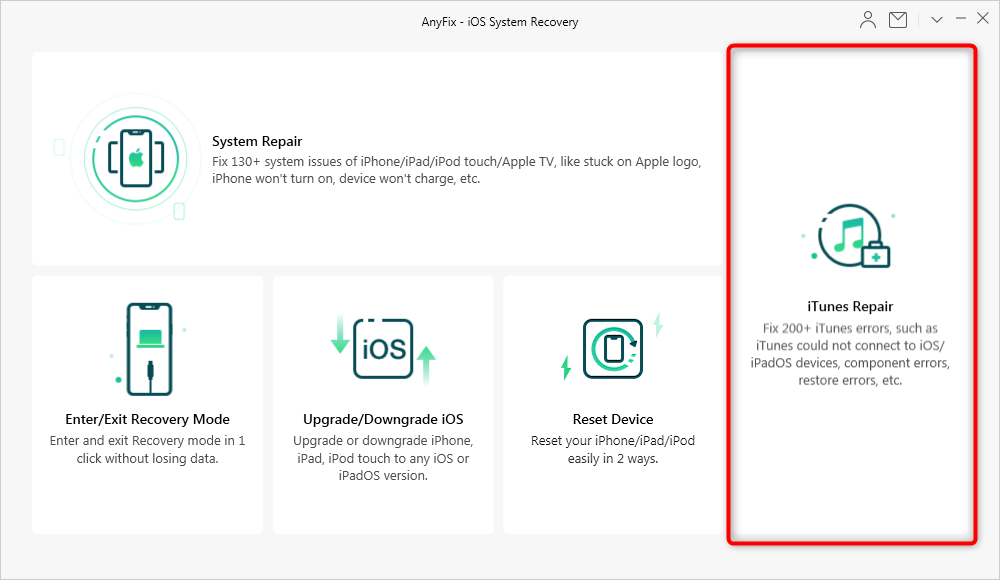
Choose the iTunes Repair Mode in the Welcome Page
Step 2. Select iTunes Sync/CDB Errors and then click Fix Now. This repair mode will quickly fix your iTunes Error -50.
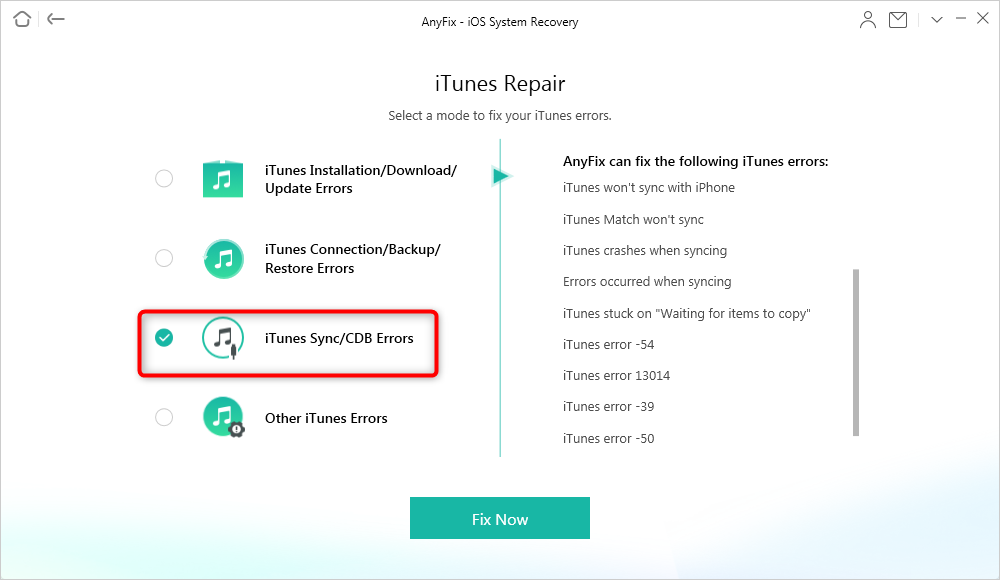
Fix iTunes Sync Error
Step 3. AnyFix will analyze the cause of the iTunes error and will fix it within some minutes. In the end, you will get a repair finished screen just like the below one.

iTunes Repair Completed
Traditional Ways to Fix iTunes Error 50
If you don’t want to download any application, you may try the traditional ways below. Note that these methods may not take effect. And you’d better back all the data up in case of data loss when trying these traditional methods.
1. Reconnect Your iOS Device
Unplug and plug in your iOS device to check if it works. Or try to use a different USB cable and another USB port of your computer.
2. Re-install iTunes
Make sure you are running the latest version of iTunes. Since iTunes could have been installed on your computer with faulty network settings, so, re-install iTunes may fix this error simply. You can click here to download the latest version of iTunes.
3. Check Firewall/Antivirus Settings
In some cases, firewalls or antivirus software will stop any operations from iTunes, which may be thought as a suspicious program. Hence, you should check the blocked software list to make sure iTunes is not on the blocked list.
4. Delete All Contents from the “Downloads” Folder
When timeouts or conflicts trying to write a file during download will cause this error, so, you can try to delete all the files from the Downloads folder on your computer.
5. Clear out the Registry of Your Computer
iTunes registry on Windows could go wrong about the settings, or might just get corrupt and result in showing iTunes error 50. So, you should regularly erase the registry on your Windows computer.
6. Check the SIM Card
Just remove the SIM card from your iOS device and try to restore it via iTunes without a SIM card to do iTunes error 50 fix.
Also Read: How to Transfer Playlist from iTunes to iPhone >
Bonus Tip: iTunes Alternative Helps You Transfer Data in An Easy Way
When talking about transfer data from computer to iPhone, most iPhone pro will recommend iTunes. What if you want to transfer data from your iOS device to computer? In this case, you need AnyTrans, the well-deserved best iTunes alternative, which can enable you to transfer all the types of iOS data from your device to computer easily, including music, contacts, photos, videos, movies, ringtones, iBooks, calendars, notes and more. In addition, it allows you to transfer data in multi-direction, not only limited between computer and device, but also supports from device to device, between iTunes library and device, between computer and iCloud, from device to iCloud, from iCloud to iCloud, and even from iCloud to external hard drive directly.
As an iTunes alternative, AnyTrans is easy to use and won’t have the risk of losing data. It works well on both PC and Mac computer and is compatible with all the models of iPhone, iPad, and iPod.
Here is a screenshot of AnyTrans on Mac.
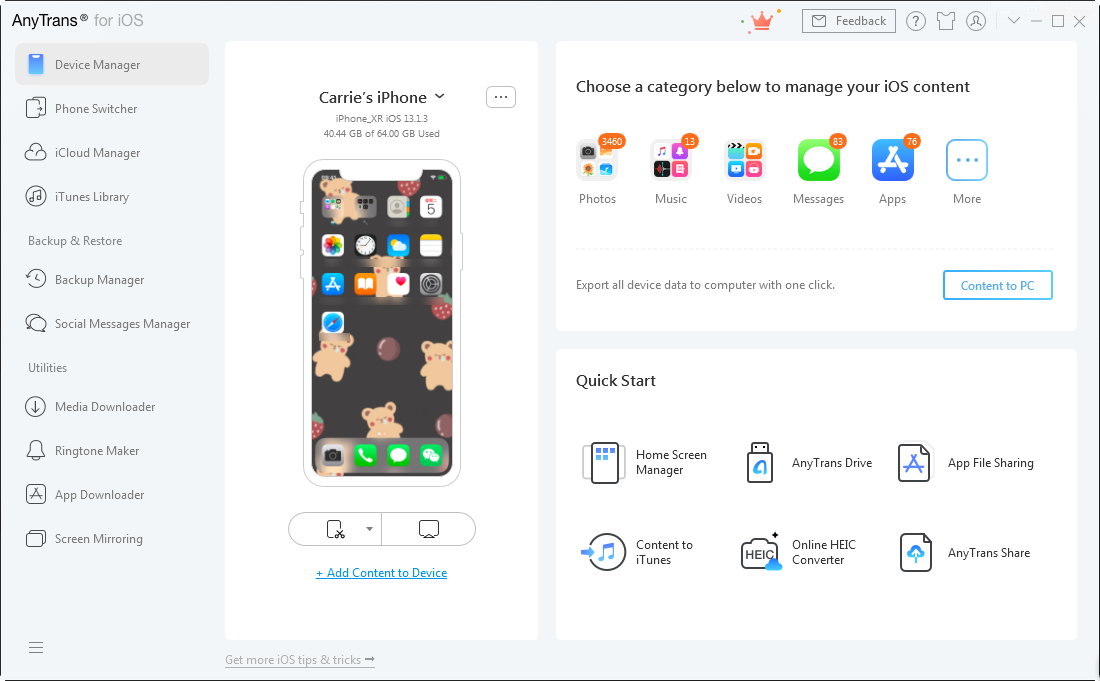
AnyTrans Overview
Now Download AnyTrans to Transfer Your Data in an Easier Way >
The Bottom Line
Solutions for fixing iTunes error 50 are summed up above in this guide; hope one of them can work for you. At last, if you want to fix iTunes system issues, especially after iOS (15) update, you may give AnyFix a try. Let us know if you have other questions.
Free Download * 100% Clean & Safe
Product-related questions? Contact Our Support Team to Get Quick Solution >

