How to Fix iPhoto Not Recognizing iPhone
If your photos in iPhone doesn’t show up in iPhoto and you need iPhone photos urgently, try solutions in this guide.
AnyTrans – iPhoto Alternative to Import Photos
Take a tour with this iPhoto alternative AnyTrans to import iPhone photos to Mac freely. Now read on this guide to fix the iPhoto not recognizing iPhone problem.
Question: Just this morning I tried to sync my photos from my iPhone to iPhoto on my MacBook and I plug my phone in and iTunes pops up just fine but iPhoto doesn’t automatically open and when I manually open it my phone does not show up as a camera device.
Like the above user asked in MacRumors Forum, many iPhone users have reported the same issue that their iPhone doesn’t show up in iPhoto, therefore, you can’t import iPhone photos to Mac. This problem often happens after a new iOS update, firmware update on PC or Mac. And sometimes there might be other reasons to lead to the problem. Here some quick fixes will be introduced to fix “iPhoto Not Recognizing iPhone” issue.
Quick Fixes for iPhoto Won’t Recognize iPhone
In this post, we will show you some potential fixes to solve iPhone photos not showing up in iPhoto issue:
1. Quit iPhoto & Restart Mac
Quit iPhoto and re-launch it. And if that doesn’t help, restart your Mac and your iPhone.
2. Unlock Passcode Lock on iPhone
When connecting your iPhone to Mac, unlock it with a passcode.
3. Choose iPhoto When Connecting Camera Opens
Open iPhoto > Preferences > General > Connecting camera opens, here you can choose what happens when a camera or your iPhone connects to your Mac. If you choose iPhoto, your iPhone should appear when you plug it into Mac.
4. Clear iPhoto Cache on Mac
You clear your iPhoto library with MacClean or do it manually: Open Finder > Click on Pictures option > iPhoto Library > Ctrl-click on iPhoto Library, and choose “Show Package Contents” > Locate the iPod Photo Cache folder and drag it to the trash.
5. Use Image Capture to Fix
Image Capture is a photo utility app that comes preloaded on most Mac machines. It can help you import photos from your iPhone over to your Mac in a few clicks: Open Finder on your Mac > Tap Applications > Click Image Capture > Preferences > Scroll down “Camera” option and select iPhoto.
Import Photos to Mac Using iPhoto Alternative
If your iPhone still cannot be recognized by iPhoto, try this part. AnyTrans is an alternative to iPhoto or Photos app on Mac. Check its main features:
- Import photos from iPhone to Mac or PC, covering photos in My Photos, Shared Albums, People, Places, Live Photos, and so on.
- Export iPhone photos to a flash drive or external hard drive.
- Sync photos from computer to iPhone without erasing.
- Copy pictures from one iPhone to another selectively.
Now download AnyTrans to Have a Free Try >
Free Download * 100% Clean & Safe
Step 1. Launch the software and connect your iPhone with the USB cable. Go to Device Manager and click Photos tab.
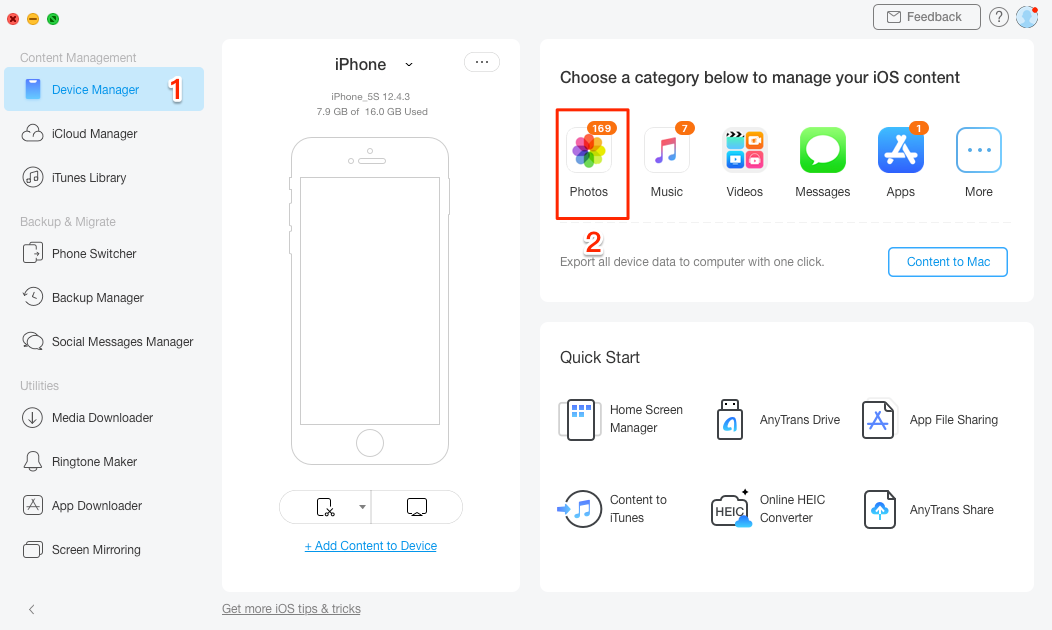
Click Photos
Step 2. View all the photos and choose what you want to import, then click To Mac button.
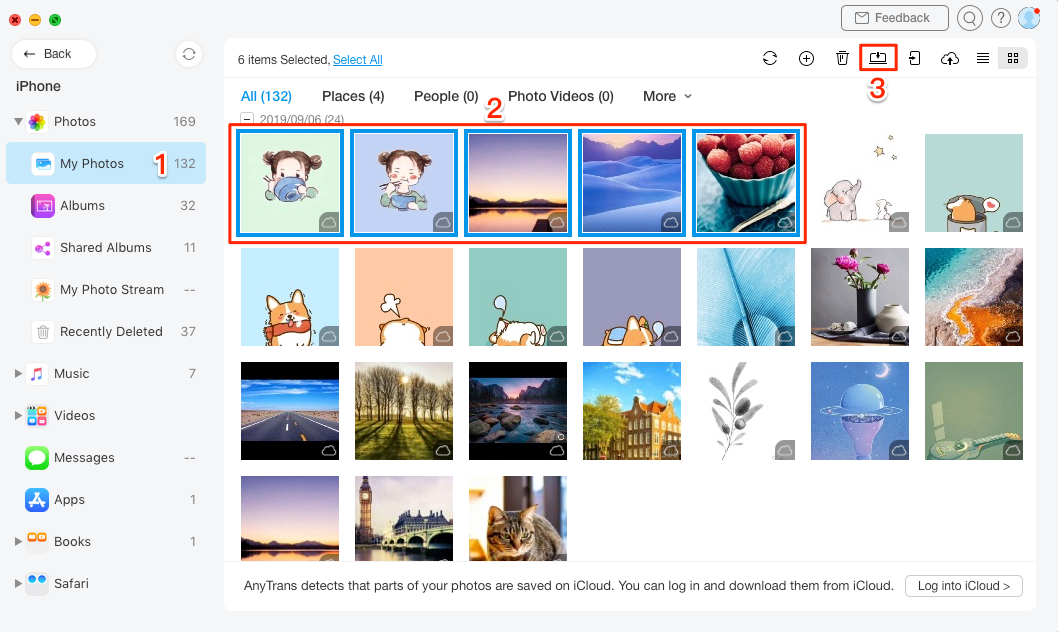
Transfer Selected or Multiple Photos from iPhone to Mac
The Bottom Line
With AnyTrans, you can freely manage your iPhone photos on computer, and it is strongly recommended to try AnyTrans for free. Any suggestions or problems on this guide is welcomed, please leave a message in the comment section below.
Product-related questions? Contact Our Support Team to Get Quick Solution >

