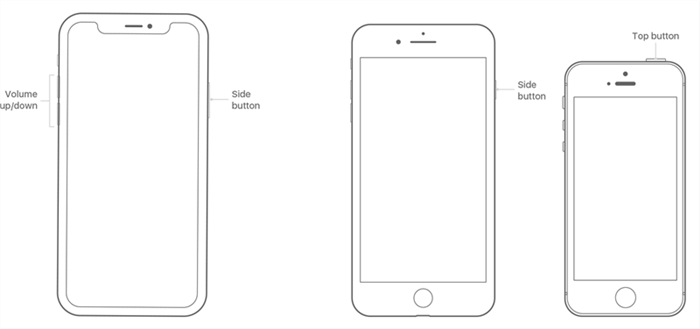How to Fix iPhone Vibrates Randomly
If your iPhone vibrates randomly, there might be an issue with the system or the apps running on your device. Luckily, there are a few ways to fix your iPhone that keeps vibrating and here we describe those methods for you.
The iPhone comes equipped with the vibration feature to alert you in situations where a sound may not be suitable. These situations usually include meetings, personal gatherings, and so on. However, some users complain that their iPhone keeps on vibrating without an apparent reason. If you too are facing the issue on your iPhone, keep on reading.
There are actually multiple ways to fix your iPhone that vibrates randomly. These methods go into your vibration settings and help you fix issues, if any, to prevent your device from randomly vibrating for no reason.
Let us answer your “why does my iPhone randomly vibrate” question and show you some methods to fix the issue on your phone.
Part 1. Why Does My iPhone Vibrate from Time to Time
There are multiple reasons why your iPhone vibrates. Maybe you have enabled vibration for all of your alerts, and so each time you receive a call, a message, or an email, your iPhone vibrates.
These are actually the indications telling you have received a notification on your device. This way, your iPhone can grab your attention and you can attend to whatever it is that your phone vibrated for.
That is why your iPhone vibrates from time to time.
Part 2. 6 Tips to Fix iPhone Randomly Vibrate
Random vibrations are quite strange but there are a few things you can apply and see if they help resolve the problem.
Tip 1. Disable Vibrations in the Settings App
One of the ways to fix the random vibration issue on your iPhone is to disable the vibration option altogether on your device. Keep in mind though that it will then prevent your iPhone from vibrating even in the actual situations, it is worth giving it a try to see if it fixes the problem for you.
Step 1. Open the Settings app from the springboard on your iPhone.
Step 2. Scroll down and find the option that says Sounds. Tap on it when you find it.
Step 3. On the following screen, you will see two options at the very top of your screen. What you want to do is turn both of these options off.
Now that the vibration options are turned off, your phone should stop vibrating, and also it will no longer vibrate in the future.
Tip 2. Turn Off Vibration for Email Notifications
Depending on how you have configured email notifications on your iPhone, you may either be getting sound or vibration notifications each time you get a new email. You can actually try disabling the vibration alert for your new emails and see if that resolves the random vibration issue on your iPhone. It is pretty easy to disable the option and the following shows how to do it.

No vibrations for new emails
Step 1. Launch the Settings app on your iPhone.
Step 2. Tap on the option that says Sound.
Step 3. On the screen that follows, scroll down until you see an option that says New Mail. Tap on the option when you find it.
Step 4. It will let you define how you would like to be notified of new emails. Tap on the first option at the top that says Vibration.
Step 5. Scroll down and select None at the bottom.
You have successfully disabled vibration notifications for new emails on your iPhone. Your device should no longer vibrate when a new email is received.
Tip 3. Restart Your iPhone
Although this one is a very basic method to fix issues, it often works and helps you fix many issues on your devices. What rebooting does to your iPhone is it gives your phone a new chance to create temporary configurations on your storage. That means, if there were any errors with the previous temporary files, that will be fixed when your iPhone restarts.
It is extremely easy to reboot an iPhone as it does not require going into any settings menus or tapping on any options. You just need to make sure you have saved your work in your apps before you reboot your device.
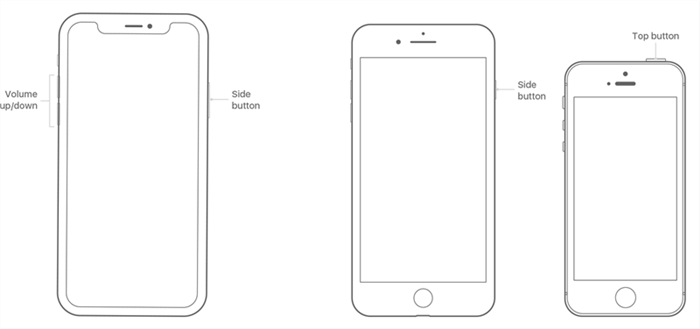
Restart an iPhone
- Press and hold down the Power button for a few seconds on your iPhone. Your phone will then start to turn off.
- Once it is fully powered off, press and hold down the same Power button for a few seconds. Your iPhone will turn on.
That should fix the random vibration issue on your device.
Tip 4. Uninstall the Suspicious Apps on Your iPhone
Your core features and options are not the only cause of the issue. The apps that you install on your device could also cause your iPhone to randomly vibrate. If you have installed any apps recently on your device and the issue has started to appear just after that, it is worth removing the app from your device and see if the issue is then gone.
Apps can easily be uninstalled on an iPhone as iOS has a pretty clean way to remove applications. All you basically need to do is the following and your chosen app will be removed from your phone.
Step 1. Go to the screen where the suspicious app is located.
Step 2. Tap and hold on the app and the app icons will start jiggling.
Step 3. Tap on the X icon at the top-left corner of the app you want to remove.
Step 4. A prompt will appear on your screen asking if you would really like to remove the app. Tap on Delete to continue.
Once the app is fully removed, see if the vibration issue still persists.
Tip 5. Let the Battery Fully Drain Out
If none of the above methods work for you, you may want the vibration to fully drain out your battery. Since it uses more battery power than regular usage, your battery will run out pretty quickly and that should put a stop on the random vibration issue on your iPhone.

Battery drain on the iPhone
Basically, there is nothing you need to do. You just need to sit and wait while the vibration eats your battery charge. Depending on how much charge you still have on your device, it can take anywhere from a few minutes to a few hours to drain your battery.
Once the battery is drained, the vibration will stop. Then, you can plug it into the charging port and most likely you will not face the issue again on your phone.
Tip 6. Restore Your iPhone in Recovery Mode
Lastly, you can try restoring your iPhone with iTunes and that should fix the issue for you. You should only do it if none of the above methods work for you as restoring will wipe off all the data stored on your device.

iPhone in recovery mode
It will put a new version of the operating system on your device removing the older one. It should likely fix the issue as all of your current files, including the problematic ones, will be fully removed. The following is how you restore your iPhone using iTunes.
Step 1. Launch the iTunes app on your computer.
Step 2. Press and hold down both Home and Power buttons at the same time. Your iPhone will reboot into recovery mode.
Step 3. Connect your iPhone to your computer using a USB cable.
Step 4. iTunes will prompt you to restore your device. Click on the Restore button to do it.
When your phone is restored, you will have all of your old data available on it, and your random vibration issue should likely be gone for good.
Conclusion
You should take the required steps as soon as you find out that your iPhone randomly vibrates. Using the methods given in our guide above, you will be able to resolve the issue in no time on your device.

Joy Taylor


Member of iMobie team as well as an Apple fan, love to help more users solve various types of iOS & Android related issues.
Screenify
AnyEnhancer
FocuSee
Vozard
AnyMiro
AnyMirror