How to Fix iPhone Stuck on FaceTime Call Ending Issue [6 Ways]
Have you ever met the issue that your FaceTime stuck on connecting or ending? If you have, just read this guide to get some ways to address it.
Common iPhone Issues
iPhone Connection Issues
iPhone System Issues
iPhone Sound Issues
Other iPhone Issues
Q: I was FaceTime audio calling a contact but my iPhone got stuck on call ending. I am on iOS 11.3 on my iPhone x. It doesn’t allow me to shutdown or restart.
I don’t know how many people are now getting stuck on call ending or FaceTime, just like the user above. It is not a big but annoying problem. Such an issue might turn your iPhone into a brick and you might not be able to restart or turn off your iPhone. The only thing you can do is wait for the battery to die out and the iPhone can restart itself. But that’s definitely a waste of your time. To help you address this issue, here we collect some possible and easy methods for you to address this issue quickly, learn more now!
6 Ways to Fix “ iPhone Stuck on FaceTime Ending” Issue
Solution 1. Force Restart Your iPhone
If your iPhone froze on the call screen and doesn’t work anymore, you can try to force restart your iPhone.
- For an iPhone with Face ID and an iPhone 8 or SE (2nd generation): Press and release the volume up button > Press and release the volume down button > Press and hold the power button > When the Apple logo appears, release the button.
- For an iPhone 7: Press and hold the volume down button and the Sleep/Wake button at the same time > When the Apple logo appears, release both buttons.
Solution 2. Restart Your iPhone From Setting
This solution works for people whose iPhones are stuck on call ending or FaceTime but other functions on the iPhone still work properly. In this case, you can try to restart from setting by going to Settings > General > Scroll down to end > Shut Down, then your iPhone will be shut down and you can restart it again.
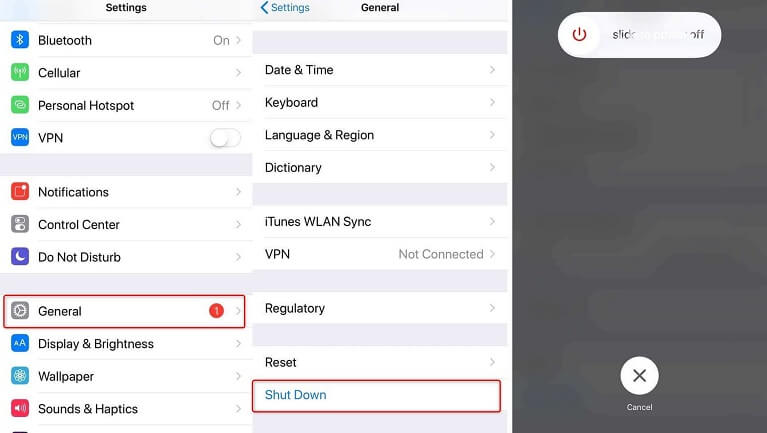
Fix iPhone Stuck on FaceTime By Restarting from Setting
Solution 3. Turn Off/On Your FaceTime
This is an often-used method to fix the app problem. You need to deactivate and reactivate your FaceTime and try if it works. Here’re the steps.
- Go to Settings > Scroll down and tap FaceTime.
- Just slide the FaceTime button to turn it off. When it’s off, the button will get gray.
- Then wait for a while, turn it on.
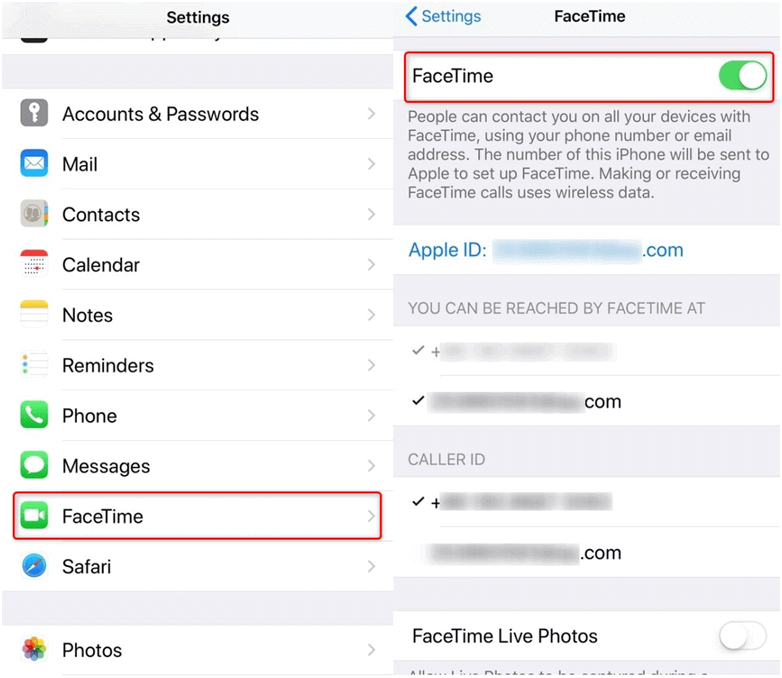
Fix iPhone Stuck on FaceTime By Turning off/on Your FaceTime
Solution 4. Fix iPhone Stuck on Call Ending with a Professional Tool
Usually, the above solutions can solve the iPhone stuck on Call Ending, but if you failed to get out of this issue, we highly recommend you use AnyFix – iOS System Recovery to fix this problem. AnyFix, as a professional iOS system issue fixer, provides a one-stop solution to fix many iOS / iPadOS / tvOS / iTunes troubles in a few minutes without any risks at all. Follow these steps and fix your problem now:
Step 1. Download AnyFix on your computer for free > Open it > Connect your iPhone to the computer with a USB Cable.
Free Download * 100% Clean & Safe
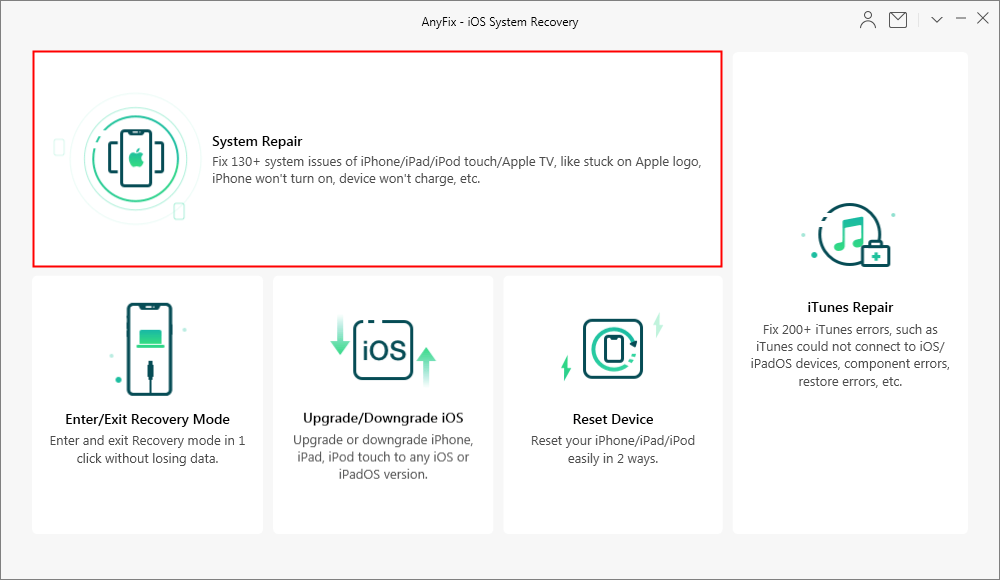
How to Fix iOS System Issues with AnyFix
Step 2. Select 50+ iPhone Problems and Start Now.
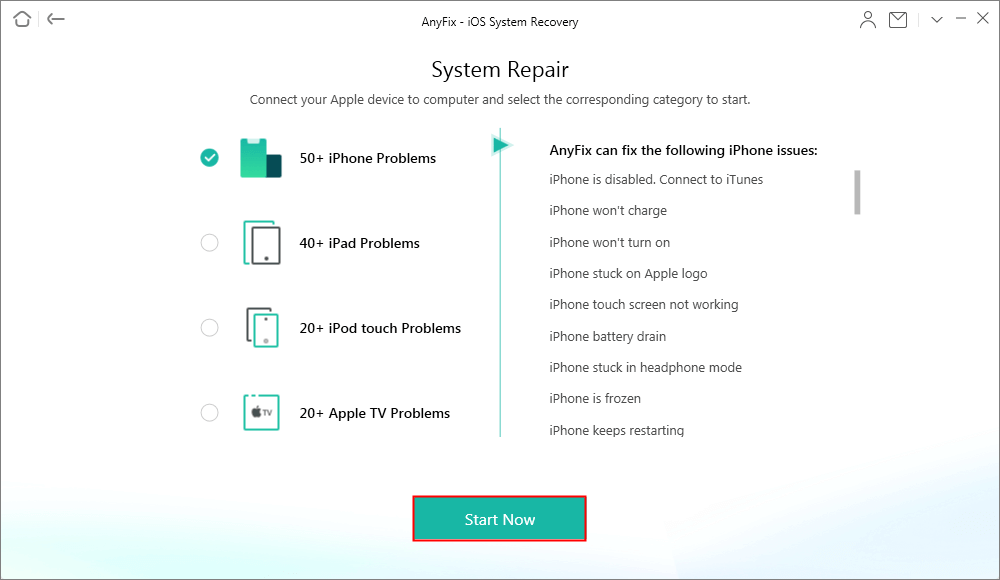
Choose the 50+ iPhone Problem to Fix System Issue
Step 3. Choose a mode you prefer to repair your iPhone. (Standard Repair won’t erase your device data, you could try it first.)
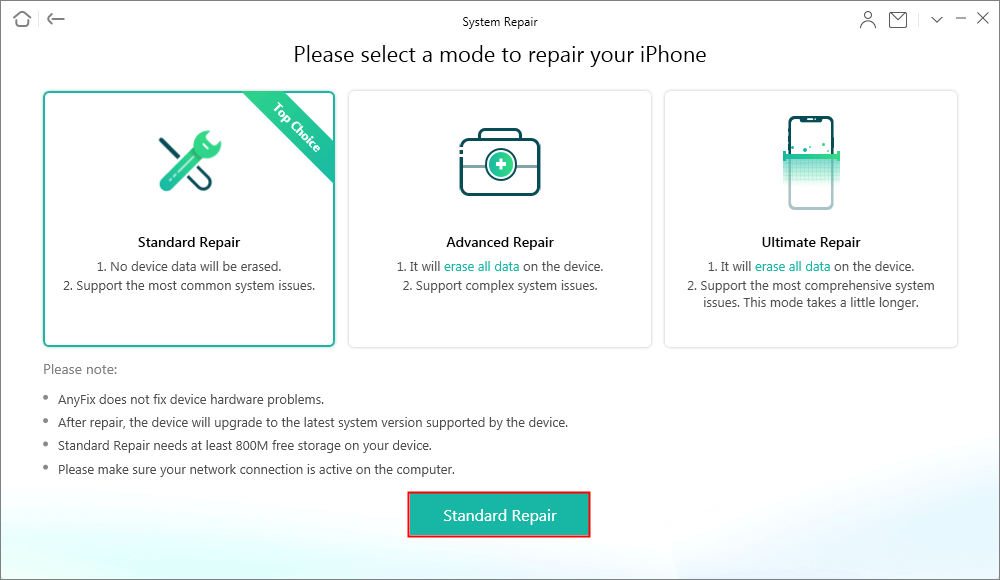
How to Fix System Issues with AnyFix
Step 4. When you see this page, the repair is completed.
Solution 5. Reinstall the FaceTime App
Reinstalling the FaceTime app is an effective method. You can follow the steps to make it.
- Find your FaceTime app on the Home Screen > Long press on the FaceTime icon until the cross icon appears on the app icon.
- Delete the app by tapping the cross icon.
- Download a new FaceTime in the App Store and try it again.
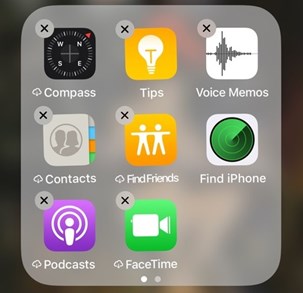
Reinstall the FaceTime App
Solution 6. Reset All Settings
Besides restarting, reinstalling, and shutting down your iPhone, you can also try to reset all settings to fix this problem. To reset all settings, you can go to open Settings > General > Reset > Reset All Settings.
The Bottom Line
Hope the methods mentioned above can help you fix this annoying problem, if you have more other better solutions, you can also leave your solutions in the comment section to share with more other people who also meet the same issue. Good luck!
Product-related questions? Contact Our Support Team to Get Quick Solution >

