Fix iPhone Power Button Not Working
If your iPhone’s power button is not working, there are a few things you can do to repair it or use something else as a replacement for the button. This guide talks about the reasons why your Power button is not working and what you can do to fix it.
You wake up one morning and press the Power button on your iPhone only to realize that it does not work. It happens to a lot of users and it is a pretty common issue amongst iPhone users. Once it happens, you must want to look for ways to either fix it or find an alternate option that works just like it.
There could be various reasons why the Power button is not working on your iPhone. Maybe the button has had a physical impact? Or maybe there is an issue with the software of your device? Regardless, the following post covers the main causes of the issue and shows you what you can do to get around the issue.
Part 1. Possible Reasons Why iPhone Power Button Not Working
Until and unless you find out why the iPhone lock button is not working, you will not be able to fix the issue. Here we list out some of the common reasons why the button is not working on your phone.
Reason 1. The Phone Case is Causing Interference with the Power Button
Some of the cheap phone cases are known to cause interference with the workings of the iPhone buttons. If you use one of these cases for your device, chances are it is blocking the button from being properly pressed.
As a result, the button is not functioning on your iPhone.
Reason 2. An Issue with the iPhone Operating System
In some cases, the operating system of your iPhone is responsible for the issue. There may be bugs or flaws in the iOS operating system of your iPhone and that may be causing the Power button not to work.
If you have installed any updates and that is when the Power button stopped working, it is likely the software of your device is causing the issue.
Reason 3. A Physical Issue with the Button
If you dropped your iPhone somewhere and it hit a hard object, the Power button may have got physically damaged. If the connections to the button are broken or loose, the button will not function and you will not be able to use it until you get it repaired.
Part 2. Fixes You Can Try to Solve This Problem
You do not need to panic or lose any hope when your iPhone’s power button stops working. There are a few fixes you can apply to your iPhone to possibly fix the button and get it to work again on your phone. The following are some of the fixes you can use.
Fix 1. Hard Reset Your iPhone
If the issue is caused by the software of your iPhone, you can hard reset your device and that will most likely fix the issue for you. A hard reset refreshes the operating system and fixes any minor glitches on the device.
Step 1. Press and hold down the Home and Power buttons (use AssistiveTouch) at the same time.
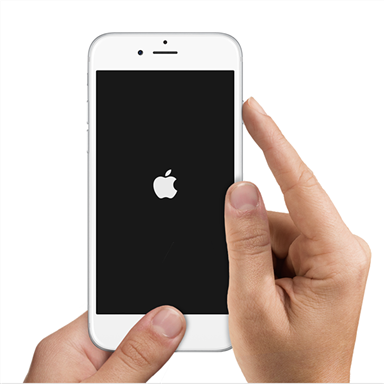
Hard reset the iPhone
Step 2. Your iPhone will restart.
The issue should likely be gone and you should be able to use the Power button on your iPhone.
Fix 2. Remove the External Case from Your iPhone
As mentioned earlier, external cheap cases for your device can cause the Power button to not work. If you use such a case with your iPhone, remove it immediately and see if you can then use the button.

Remove your iPhone case
If the button works after you have removed the case and get an authorized and official one for your iPhone.
Fix 3. Replace the Power Button Yourself
If the Power button has had physical damage to it, then a cost-effective solution is to repair it yourself. If you know a bit about smartphones, you should be able to open your iPhone, remove the broken button, put in a new button, and fix the issue.

Replace the iPhone Power button
There are many sites on the web that sell replacement Power buttons to help you fix your Power button issues.
Fix 4. Send Your iPhone to Apple for Repairing
If you are not sure how to repair the broken Power button on your iPhone and you do not want to risk damaging the device by opening it, your best option is to bring it to an Apple center and let the team there fix the issue for you.
The support team knows how to fix issues like yours and they will even be able to replace the button for you if it cannot be fixed.
Also Read: How to Fix “iPhone Home Button Not Responding” >
The Best Fix to Solve iPhone Power Button Not Working with AnyFix
AnyFix is a professional tool for fixing 130+ iPhone issues and 200+ iTunes problems. If you failed to fix the iPhone power button not working issue with the methods mentioned above, you can give a try on AnyFix which provides you three repair modes to save your iPhone from breakdowns, it also ensures you the highest system recovery rate. Now download AnyFix on your computer and try fixing your iPhone keeps restarting issue immediately!
Free Download * 100% Clean & Safe
Step 1. Run AnyFix on your computer and connect your iPhone to your computer with a USB cable > And then you can choose System Repair.

Choose System Repair on the Homepage
Step 2. Here you can select 50+ iPhone Problems and click on Start Now.

Select iPhone Problems
Step 3. Here we recommend you choose the Standard Repair mode which will not erase your data.

Choose Standard Repair Mode
Step 4. AnyFix will start to download or add firmware. It takes some minutes.
Step 5. After the firmware download is completed, AnyFix will start repairing your iPhone system. Minutes later, you will see the repair completed window.
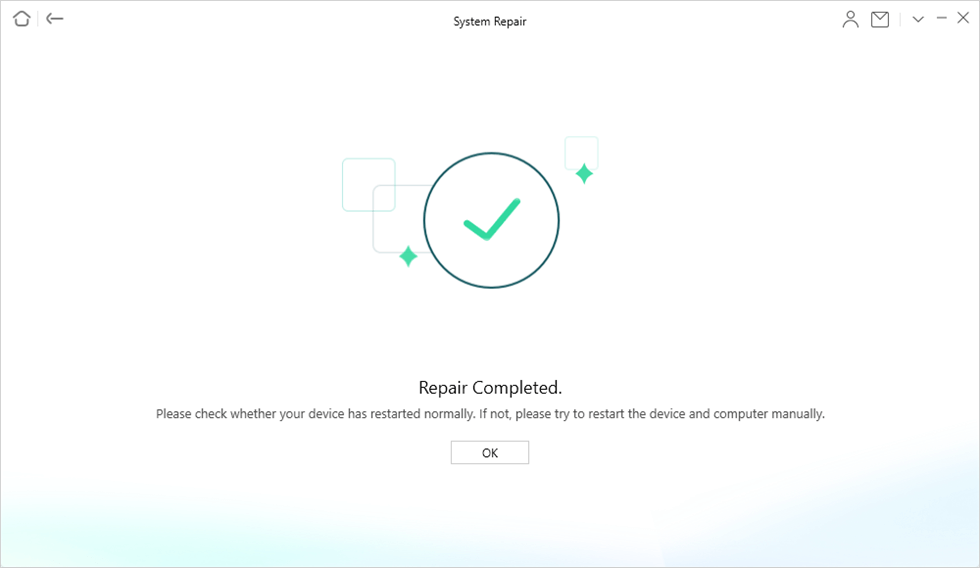
System Repair Completed
Part 3. How Can Assistive Touch Help when iPhone Power Button Not Working
The Power button is an important part of your iPhone as it allows you to access various functions on your phone. When it gets broken, you cannot access many of the tools on your phone.
Luckily, Apple has included a feature that you can use while you try and repair your Power button. This tool is called AssistiveTouch and it comes preloaded with your iPhone. You can turn it on and it will let you do everything that you did with the actual Power button.
You can use it to capture screenshots, lock your iPhone, power off your phone, and even restart your phone. None of these tasks require you to have a working Power button. You will need to first enable the option as shown below to then use it.
How to Enable AssistiveTouch on an iPhone
AssistiveTouch is one of the built-in features of your iPhone and you can turn it on from the Settings app on your phone. The following steps will help you do it on your iPhone.
Step 1. Launch the Settings app from the springboard on your iPhone.
Step 2. Tap on General and select Accessibility on the following screen.
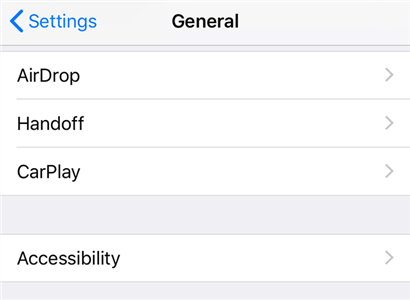
Accessibility settings on the iPhone
Step 3. Scroll down and tap on the option that says AssistiveTouch. That is where the option you are looking for is located.
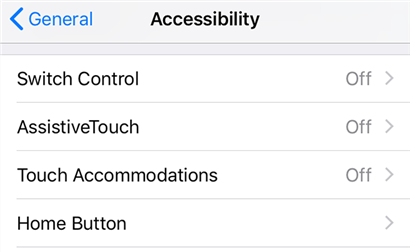
Access the AssistiveTouch feature on your iPhone
Step 4. Enable the toggle at the top that says AssistiveTouch. It will turn on the feature on your iPhone.
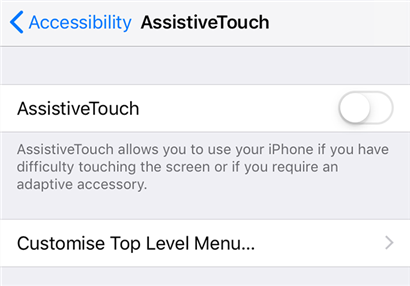
Turn on AssistiveTouch on your iPhone
You will find a small white box at one of the corners of your iPhone indicating AssistiveTouch is enabled and is running on your device. You can tap on it to access many of its features.
How to Perform Various Tasks with AssistiveTouch on an iPhone
Now that the feature is enabled on your iPhone, you might want to know how it can work as a replacement for your Power button. The following are some of the actions you can do with it when the Power button is not working on your iPhone.
1. Take Screenshots
Capturing screenshots on your iPhone requires you to use the Power button. With AssistiveTouch, though, you do not need it. The following shows how.
Step 1. Tap on the AssistiveTouch icon and select the Device option.

Tap Device options
Step 2. Tap on the option that says More on the following screen.

Explore More options
Step 3. Tap on Screenshot and it will capture a screenshot on your iPhone.
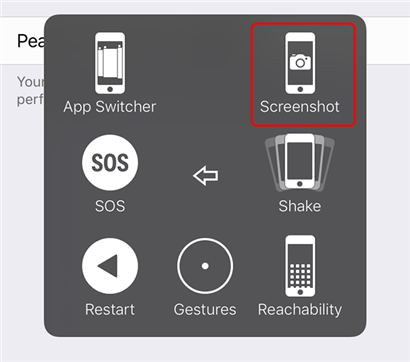
Capture a screenshot
The screenshot will be saved in the Photos app as usual.
2. Lock Your iPhone
Locking your phone becomes a big issue when the Power button is not working. AssistiveTouch actually has an option that lets you lock your iPhone without the Power button.
Step 1. Tap on the feature icon and select Device.
Step 2. Tap on the Lock Screen option on the following screen.
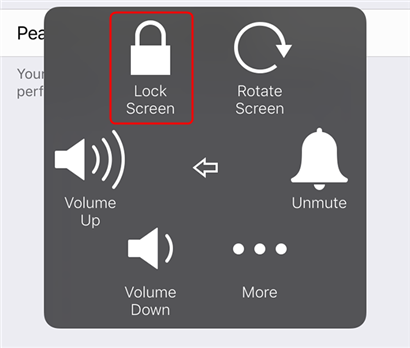
Access the Lock Screen option
Your iPhone will be locked and you will need to enter the passcode to unlock it.
3. Turn Off Your iPhone
If you want to power off your iPhone, you can do it with an option in AssistiveTouch.
Step 1. Tap on the white icon on your screen and select Device.
Step 2. Tap and hold down on the Lock Screen to turn off your phone.
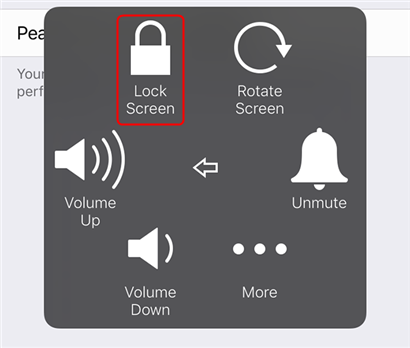
Select the Lock Screen option
Step 3. Drag the slider to power off your device.
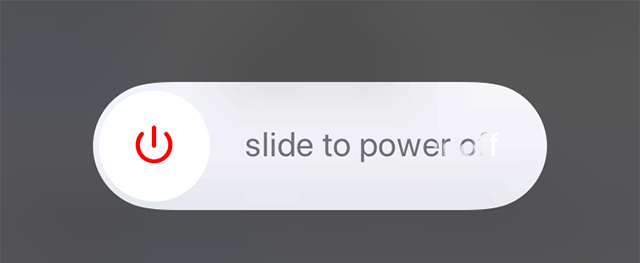
Turn off your iPhone
Your iPhone will turn off.
4. Restart Your iPhone
If you are looking to restart your iPhone, there is an option in AssistiveTouch to do that as well.
Step 1. Access the feature and tap on Device.
Step 2. Tap on the More option.
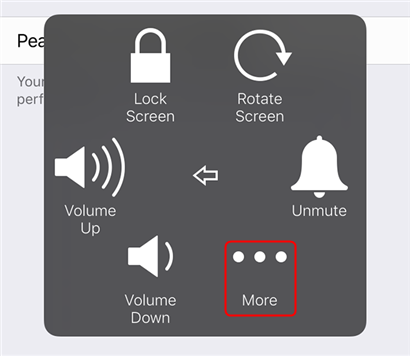
Explore More on your iPhone
Step 3. Tap on the Restart option.
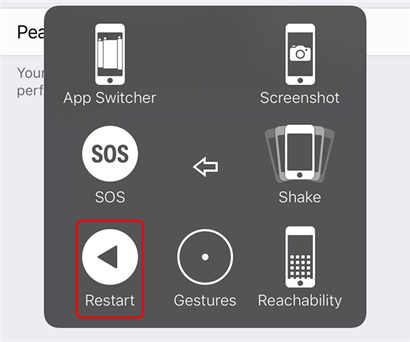
Restart your iPhone
Your iPhone will turn off and then turn back on.
The Bottom Line
There are many fixes you can use when the Power button is not working on your iPhone. These fixes range from physically repairing the button to using system tools to get things done without the need for the button. We hope the guide helps you out.
More Related Articles
Product-related questions? Contact Our Support Team to Get Quick Solution >

