How to Fix: iPhone Photos Not Showing Up on PC/Mac Computer
iPhone photos not showing up on PC/Mac computer? If you can’t access photos on iPhone from PC or Mac, just keep reading. In this guide, you will find several proven ways to fix iPhone pictures not showing up on PC/Mac issue.
iPhone Photos Tips
Export Photos from iPhone
Import Photos to iPhone
Fix iPhone Photos Problems
Other iPhone Photos Tips
AnyTrans – Fix iPhone Photos Not Showing up
Connect iPhone and open AnyTrans on computer: View iPhone photos with Device Manager, check iCloud pictures with iCloud Manager, etc. Then, you can move them to PC/Mac easily.
I have an iPhone XR with more than 1000 photos and a windows 10 PC. When I plug in my iPhone and it is recognized, but there are no photos stored in DCIM folder after I opened the folder titled Internal Storage. Why iPhone photos not showing up on PC? I’ve tried everything I could do, nothing works. Please help! Thank you.
Having too many pictures saved on iPhone will waste the limited storage, that’s why we want to import iPhone photos to PC or Mac to free up storage space on iPhone. However, sometimes you may encounter the iPhone pictures not showing up on PC or Mac just like the above user. It can happen to old iPhone, and even the latest iPhone series, especially on Windows PC computer.
If you can’t access photos on iPhone from PC or Mac, then you can’t miss this post. In this guide, we will show you some potential fixes to fix the iPhone photos not showing up on PC/Mac issue, and provide you with an iOS Photo Manager that helps make iPhone photos show up on PC/Mac computer (My Photos, Albums, Photo Stream and other categories like Places & People, Live Photos, etc).
Best Solution to Fix iPhone Photos Not Showing up on PC/Mac
Some users can’t access one single iPhone photo on the computer while some users can only access a few iPhone photos. Anyway, you may have found not all photos on iPhone showing on pc. Frankly, the iPhone not showing all photos on PC issue is quite normal. And only photos on Camera Roll could be displayed, so there is no way to display photos on Photo Library or Photo Stream.
Then, how do I make my iPhone pictures show up on my computer? To check photos from My Photos, Albums, Photo Stream, Places & People, etc, you might need some professional iOS data managers like AnyTrans – iPhone Data Manager. It enables you to preview all iPhone photos, including iCloud photos, and you can also transfer them to a computer or iTunes/iCloud/iOS device easily. Here are some of its features you may like.
AnyTrans – iPhone Photos Manager
- View all photos on PC/Mac, like My Photos, Albums, etc.
- It allows you to view & transfer iPhone photos to PC/Mac directly.
- Convert incompatible HEIC photos to the computer automatically.
- Add photos to the iPhone from the computer without data erasing.
Free Download100% Clean & Safe
Free Download100% Clean & Safe
Free Download * 100% Clean & Safe
Of course, Anytrans can help you manage other data like videos, music, call logs, etc. as well. And hether you want to move these data to PC/Mac, or would like to transfer them to your new iPhone, AnyTrans can do it for you easily and quickly.
To fix iPhone photos not showing up on PC/Mac, or not all iPhone photos showing up on computer, follow the steps below:
Step 1. Connect your iPhone and computer
Free download AnyTrans and launch it on your computer > Connect your iPhone to the computer via USB cable > Click “Photos” category on the right side.
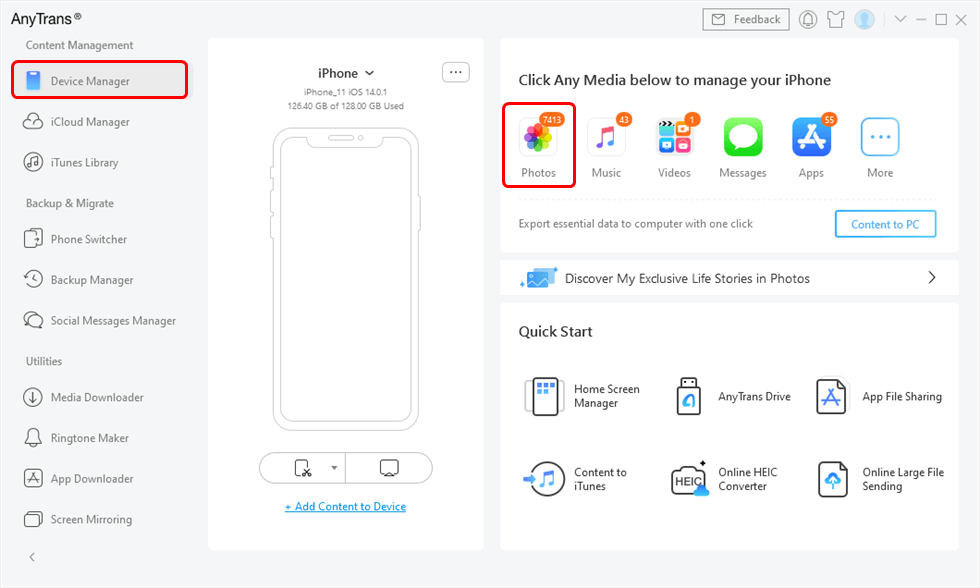
Choose Photos Category
Step 2. Choose the album you want to view
Scroll down to the category management page, all photos on your iPhone could be displayed. You can view all the photos from My Photos or any one of the albums like Places, People, Live Photo, etc. And you can move your mouse on the top-right corner, here you can choose to download any photos to computer, upload photos to iCloud, and transfer them to another iDevice, and more.
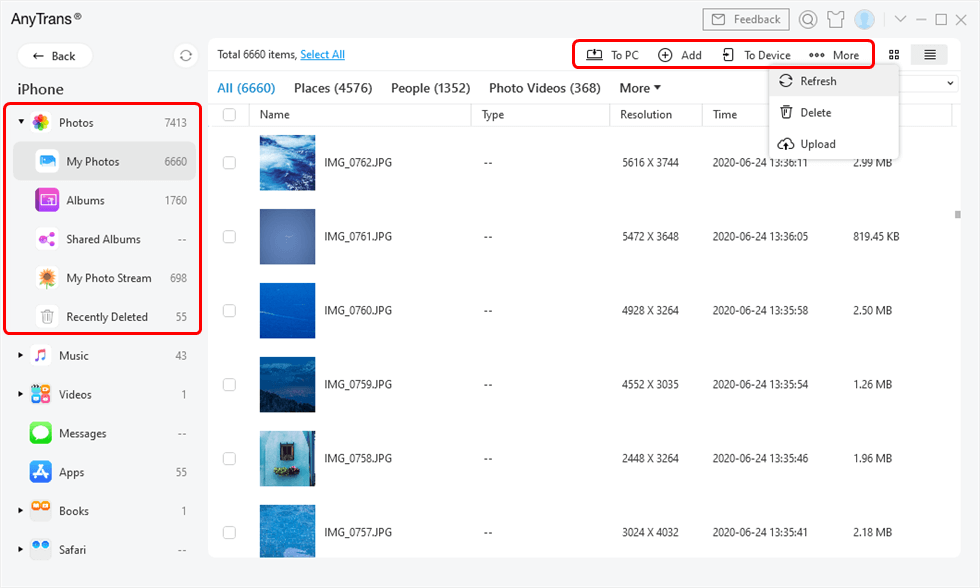
View All Photos on Computer
Step 3. View your iPhone photos on computer
Just click the corresponding button at the top right corner to do the task. If you want to move the photo files to computer, just Select All or some and click the To PC button.
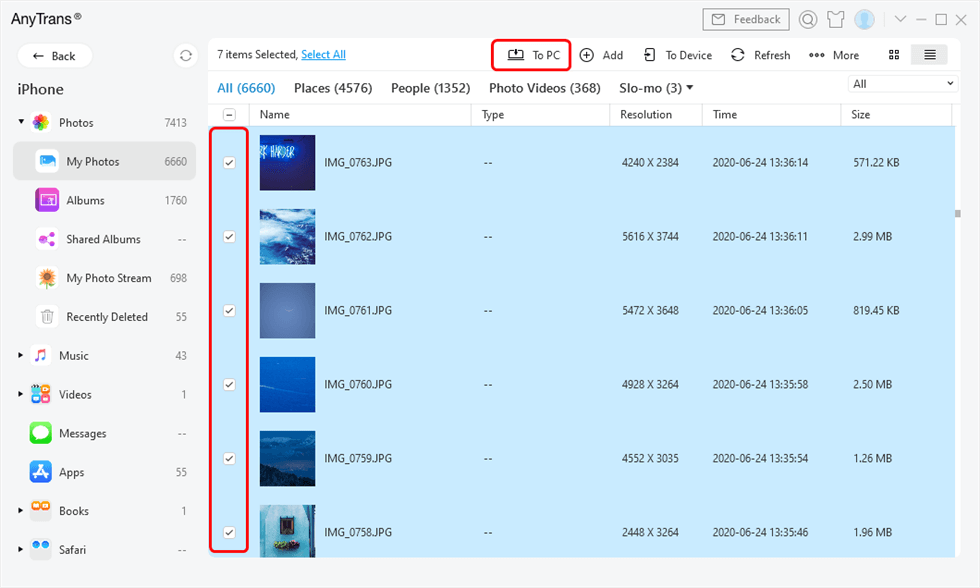
Select the Photos and Send to Computer
Tips: If iCloud photos not showing up on computer
Open AnyTrans and click iCloud Manager > Sign in your Apple ID and password > Click Photos and you can preview, download or upload photos in iCloud. Other iCloud data are supported.
On Mac, photos can all be displayed on iPhoto. If you find iPhoto doesn’t show all your photos, check if you have enabled iCloud Photo on both iPhone and Mac. If iCloud Photo on both iPhone and Mac is enabled, try to take some new pictures and see if photos are on Mac. If not, you may also try to use AnyTrans to view photos from iPhone on Mac computer.
Since Apple started using HEIC format for saving images on iOS devices since iOS 11, as it is not widely compatible as JPG. Many users want to convert their HEIC photos to JPG or other formats, and you may try iMobie HEIC Converter to do that.
And If the only problem you met is can’t view HEIC photos on Windows PC or Mac, here are two articles that can help you with that.
7 Ways to Fix iPhone Photos Not Showing up on PC/Mac
In addition to the above method, below we will also show you some other solutions to fix the iPhone not showing photos on PC/Mac problem. If you have tried the method 1 and still found photos not showing up on PC from iPhone, then you can try these tips. Now let’s see how to fix iPhone photos not showing up on PC/Mac.
Way 1. Unlock Your iPhone
If your iPhone is locked, the DCIM folder containing all your pictures on your Camera Roll would be empty. In this situation, you just need to unlock your device to fix photos on iPhone not showing up on PC/Mac.
Just unplug your iPhone and then unlock your iPhone screen > Plug in your iPhone back to the computer > Once your phone is recognized by computer, DCIM folder can be seen.
Way 2. Authorize the Computer
iPhone photos not showing up on computer sometimes means that your computer doesn’t have full permission to your photos. When you connect your device, there will be a pop-up window to ask for permission. If you don’t authorize your computer, you can’t see iPhone photos on pc, either. So to solve iPhone photos not showing up on PC/Mac, just follow the guide below.
Connect your phone with a USB > Open iTunes > Go to Menu > Account > Authorizations > Authorize this computer > Provide username and password. After that, you can now see the DCIM folder and pictures on your device.
Way 3. Restart Your iPhone and Computer
When people meet some problems on their iPhone, they always think of restarting to solve problems. Restart indeed can help a lot. So if your iPhone not showing photos on PC/Mac, just try to restart your device and computer to make your photos show up.
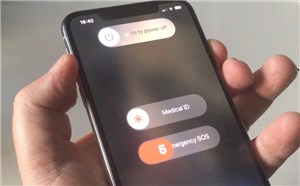
Restart Your iPhone
Way 4. Update the Operating System
Can’t access photos on iPhone from PC? Maybe you just need to update the operating system to the latest version both on your Mac/PC computer and iPhone to solve iPhone not showing pictures on PC.
- Update on PC: Choose Start button > Settings > Update & Security > Windows Update and click Check for Updates.
- Update on iPhone: Find Settings > tap on General > Software Update and your iPhone will check for updates automatically
Way 5. Check USB Cable
No matter for PC users or Mac users, if there are some problems with your USB cable, you cannot connect your iPhone to computer well so you can’t see photos on iPhone from PC or you will find not all photos on iPhone showing on PC. Therefore, to fix iPhone photos not showing on PC issue, you need to carefully check your USB cable. And if there are problems with it, don’t forget to change to a new one.
Way 6. Check iCloud Settings
The last method to solve iPhone photos not showing up on PC is to check your iCloud settings. If you have turned on your iCloud Photo Library, then all the photos will be saved in your iCloud automatically. That means you can only view them in iCloud instead of your PC or Mac computer. Thus, to avoid iPhone photos not showing up on Mac or your Windows computer, you should make sure the iCloud Photo Library has been disabled. Here are steps:
- Open Settings on your iPhone > Click on Your Name and choose iCloud > Then tap on Photo > Turn off iCloud Photos.
- If some of your photos have been stored in iCloud, to view them on computer, you should first download them to your device. So click on Download Photos & Videos to get the photos in iCloud.
Way 7. Enable Windows AutoPlay
Windows AutoPlay is a feature developed by Windows to check newly discovered removable media and devices before importing pictures and videos to your computer. After checking it, it will launch the appropriate application to display content such as photos, videos or music. So when your iPhone photos not showing up on pc, you can check to see if Windows AutoPlay is enabled.
- Press the Windows + i keys to open Settings.
- Click Devices > AutoPlay, and click on “Use AutoPlay for all media and devices”. If it is already turned on, turn it off and turn it back on.
- After that, choose the right action for your iPhone.
Bonus Tip: What to Do When Photos Not Showing up on iPhone
In addition to the iPhone photos not showing up on PC issue, some users also complain photos not showing up on iPhone camera roll, or photos not showing up in My Photo Stream on iPhone. Why photos or videos are not loading or missing in the Photos app? And how to make them show up? Here are some possible ways for you to get them back:
Tip 1. First Make Sure You’re Signing in with the Same Apple ID
With the same Apple ID signed in, you can keep your photos and other iCloud data up to date on all of your iCloud signed-in devices. So, view and change your Apple ID first to make sure all photos and videos are updated to every device. You can go to Settings > [Your Name] to see your name and Apple ID on iPhone.
Tip 2. Make Sure the iCloud Photos is On
Since iCloud Photos can automatically upload and safely store all your photos and videos in iCloud, so you can browse, search, and share from any of your devices. If you can’t find your My Photo Stream photos in the Photos app, you can turn on iCloud Photos on your iPhone:
- Go to Settings > Tap [Your Name] > Click iCloud > Choose Photos > Then toggle on iCloud Photos. Go to Mac to turn on: Click Photos > Preferences > iCloud > Choose iCloud Photos.
- Open iPhone/iPad/iPod Touch and close Camera app.
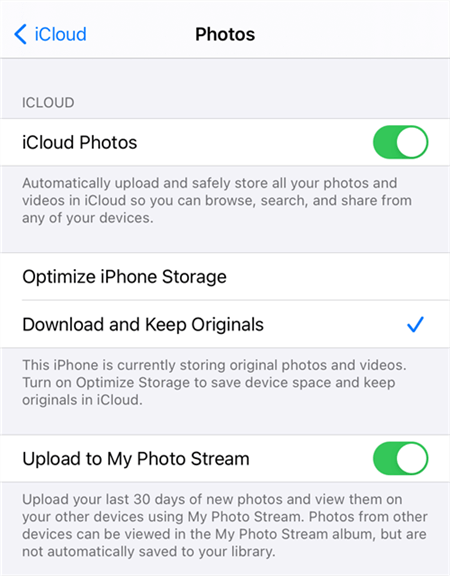
Turn on iCloud Photos on iPhone
To manage iCloud storage, you can check: How to Manage & Free Up iCloud Storage >
Tip 3. Check if you Hide the Photos or Videos
Go to Photos > Albums > Hidden to check if the missing photos or videos are stored here. If yes, select the photo or video > Tap the Share button and choose Unhide.
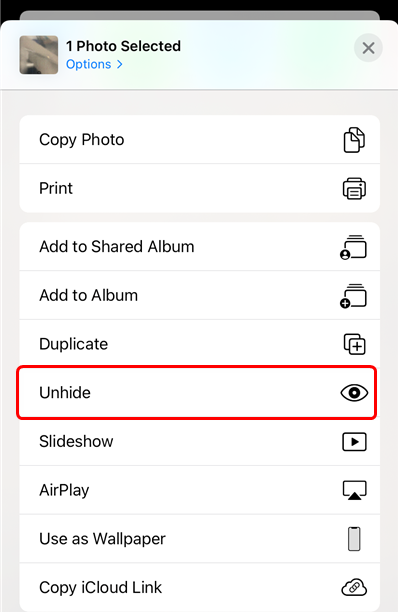
Unhide your Photos or Videos
iOS allows you to hide the Hidden album so it doesn’t appear anywhere in the Photos app. You can go to Settings > Photos > Find Hidden Album to toggle it on or off.
Tip 4. Recover Photos from Recently Deleted
Except for recovering photos on Hidden Album, you can find if the missing photos are remaining in the Recently Deleted album for 40 days. If you accidentally deleted your photo or video, it will go to the Recently Deleted folder. To recover them: Go to Photos > Albums > Recently Deleted under Utilities> Choose the photos and Recover.
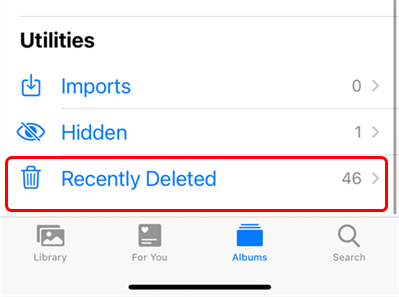
Go to Albums and Check Recently Deleted
The Bottom Line
That’s how to fix your iPhone pictures not showing up on a PC or Mac computer and photos not showing up on iPhone camera roll or on the device. I hope you have fixed the problem successfully with the above solutions. If you have any other ideas about this issue, please share them with us in the comment section. We will go through the problem and reply to you soon. Besides, don’t forget to download and try the best solution AnyTrans first to fix iPhone photos not showing up on PC/Mac issue.
AnyTrans – Access Photos on iPhone
Free download AnyTrans to preview and transfer photos from your old iPhone to your computer and from computer to iPhone.
Free Download100% Clean & Safe
Free Download100% Clean & Safe
Free Download* 100% Clean & Safe
More Related Articles
Product-related questions? Contact Our Support Team to Get Quick Solution >


