How to Fix: Notes Not Syncing Between iPhone and iPad
What to do if your notes on iPhone not syncing with iPad? Read this guide to learn useful solutions that work for iOS 13/12/11 and earlier to fix notes not syncing across iDevices.
iPad Transfer Tips
- iPhone/iPad Calendar Not Syncing
- iPhone Notes Not Syncing with iPad
- Sync iPhone Calendars to iPad
- Sync Samsung Photos to iPad
- Sync Android Files to iPad
- Sync Computer Photos to iPad
- Sync iPad Files to PC
- iPad Photos to External Hard Drive
- Transfer Photos from iPad to iPad
- Transfer Data from iPad to iPad
I cannot find my notes on my iPhone 11 in iOS 13.2, they are on my iPad Air running iOS 13 but not my phone. How do I get my notes to sync between iPhone and iPad?
Many iOS users experienced notes not syncing between iPhone and iPad after updating to new iOS version. Just like the user above, you may find some notes created on your iPhone don’t appear on the iPad via iCloud, or iPad notes fail to sync with your iPhone. To fix this problem, in this post, we will offer you some quick tips to make notes sync between your iPhone and iPad again.
How to Fix: Notes Not Syncing Between iPhone and iPad
-
- Restart both your iPhone and iPad.
- Make sure your iPhone and iPad are correctly running the latest iOS version.
- Make sure you’re using the same account across on your iPhone and iPad for notes.
- Make sure Notes syncing is turned on from your iOS devices (Settings > [your name] > iCloud > Notes).
- Turned iCloud notes off on both your iPhone and iPad, then turned both devices back on.
- Tap on the “Accounts” button within your Notes app on your iPhone.
- Check if you have any mail account that also syncs note i.e. Gmail.
- Try another way to sync notes between iPhone and iPad. If your iPhone notes are still not syncing with the iPad after performing the above methods, you can try AnyTrans to do the task. It has been recommended by lots of iOS users for data sync. AnyTrans allows you to synchronize notes between iPhone and iPad in just 1 click.
AnyTrans – Sync Notes Between iDevices
- Sync notes from iPhone to iPad (or from iPhone to iPhone) directly.
- Notes from iOS device to computer as html/csv/text (readable).
- Support transferring other 28+ types of data between iPhone and iPad.
- Work well with all iPhone, iPad models as well as iOS systems.
Free Download100% Clean & Safe
Free Download100% Clean & Safe
Free Download * 100% Clean & Safe
Now, you can download AnyTrans on your computer firstly, and then follow the steps below to transfer notes between iPhone and iPad:
Step 1. Launch AnyTrans on your computer > Connect your iPhone and iPad to your computer via USB cables > Choose the “Device Manager” mode > Choose your source device > Click on the “More” option.
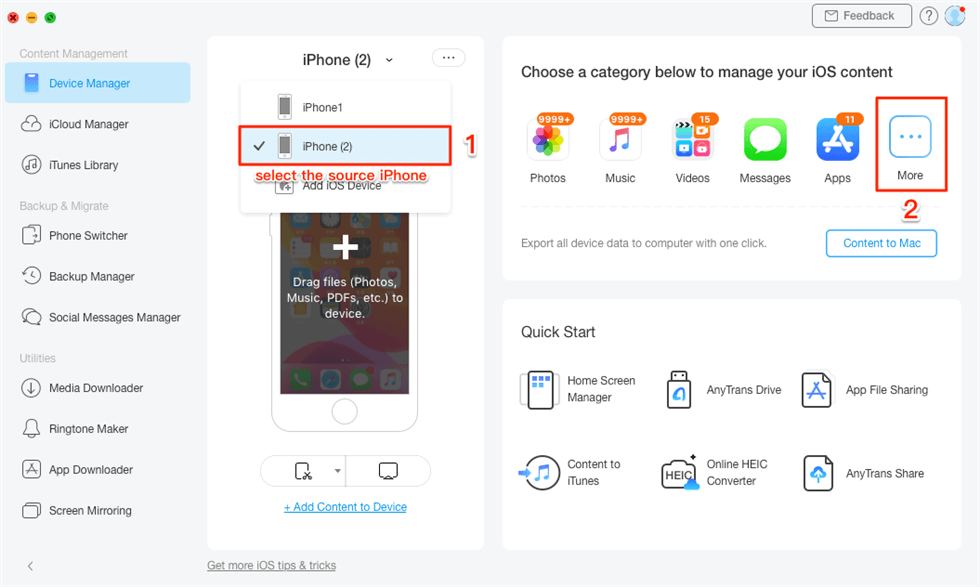
Transfer Notes to New iPhone in 1 Click – Step 1
Step 2. Click on “Notes” > Select the notes you want to transfer > Click the “To iDevice” button in the upper right corner to start transferring the selected notes to your another iPhone or iPad.
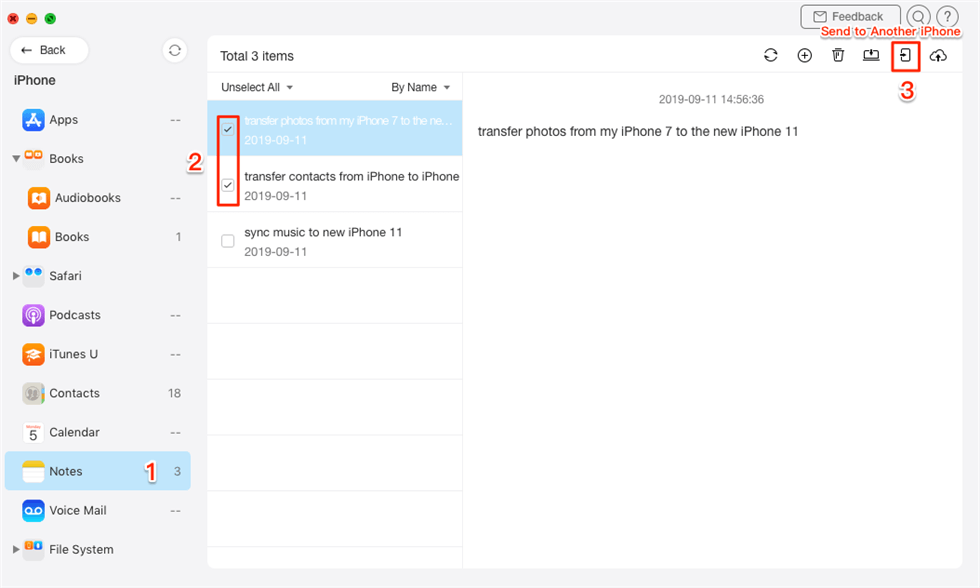
Transfer Notes to New iPhone in 1 Click – Step 2
The Bottom Line
With about solutions, you may have synced your notes successfully. If you will have other problems while sync data between iOS devices, feel free to leave them in the comment section below, and we will reply to you soon.
More Related Articles
Product-related questions? Contact Our Support Team to Get Quick Solution >

