How to Fix iPhone Message Icon Missing from the Share List Issues
This post aims at telling you how to fix message icon disappeared from iPhone issues. Do keep reading if you find message icon disappeared from iPhone’s Share List.
AnyUnlock – Complete iOS Unlock Toolkit
Free download AnyUnlock to 1-click to remove remote management from iPad and iPhone without the username and password.
After updating to iOS 14, message icon disappeared on iPhone’s Share List. Now, I am only able to send pictures, Safari or other browser links in Message app itself. How am I supposed to do to fix iPhone message icon disappeared issues?
– An Email from One iPhone User
You are not the only one who encounters iPhone message icon missing issue. Recently, we received many emails like this complaining message icon that disappeared from iPhone’s Share List after updating to iOS 14.
Message Icon Missing
Since Messages is an essential application, it is almost impossible for you to accidentally delete the Messages Icon. And therefore, you cannot use the screen time limit to hide it. So many people are confused as that why did my message icon disappeared on my iPhone? Most likely, the problem is only caused by the disappearance of Messages icon in the wilderness of multiple home screen slides or folders.
Actually, it is not hard to solve the Message icon missing from iPhone’s Share List issues. Here in this post, we summarized two solutions to fix iPhone message icon missing issues and how to get message icon back on iPhone. Please try them one by one.
Don’t Miss: How to Export Text Messages from iPhone 8/X to PDF >
Before trying the solutions below to fix Message icon disappeared from iPhone, please perform a force restart on your iPhone first.
Solution 1. Fix Message App Disappeared on iPhone by Resetting Network Settings
Go to Settings > General > Reset. Tap on Reset Network Settings. After that, all network settings would be erased. Please don’t worry about any data loss, this would only erase all network settings.
Solution 2. Fix Message Icon Disappeared from iPhone by Removing MDM or Profile
My text icon disappeared? Some iDevices are restricted by MDM – Mobile Device Management, which means that only administrators can carry out certain operations. In this situation, removing MDM can be helpful to solve iPhone message icon missing issues. To see if you have MDM installed, you should open the “Settings” app and tap “General” to see if there is a “Profile” option. If there is and you have the permission, tap “Remove Management”. Then you will be required to enter either “lock screen password” or “MDM password”.
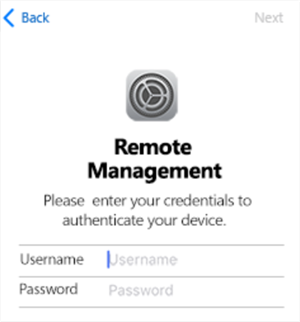
Remove MDM or Profile
However, what should you do if the administrator has banned users from removing MDM from iPhone by entering the password, or you don’t have any clue about the MDM account or password? You should turn to AnyUnlock – iPhone Password Unlocker to bypass the MDM lock. Compared with other MDM removal tools, AnyUnlock can be the most trustworthy one since you will not face any crisis of data loss. Since AnyUnlock is a powerful iOS unlock toolkit that provides you solutions available for unlocking screen lock, Apple ID, MDM lock, iCloud activation lock, SIM lock and etc.
AnyUnlock – Complete iOS Unlock Toolkit
- Remote management iPad/iPhone bypass easily.
- Remove Apple ID if you can’t log in to your Apple ID/iCloud account.
- Unlock the Screen passcode and get back iTunes backup passcodes.
- Works well on both Windows and Mac computers.
Free Download100% Clean & Safe
Free Download100% Clean & Safe
Free Download * 100% Clean & Safe
Step 1. Free download the latest version of AnyUnlock on your computer > Connect your iOS device to the computer > Click on the Bypass MDM mode in the middle of the welcome page.

Bypass MDM Overview
Step 2. Select the Remove MDM mode and connect your iPhone/iPad to the computer via a USB cable.
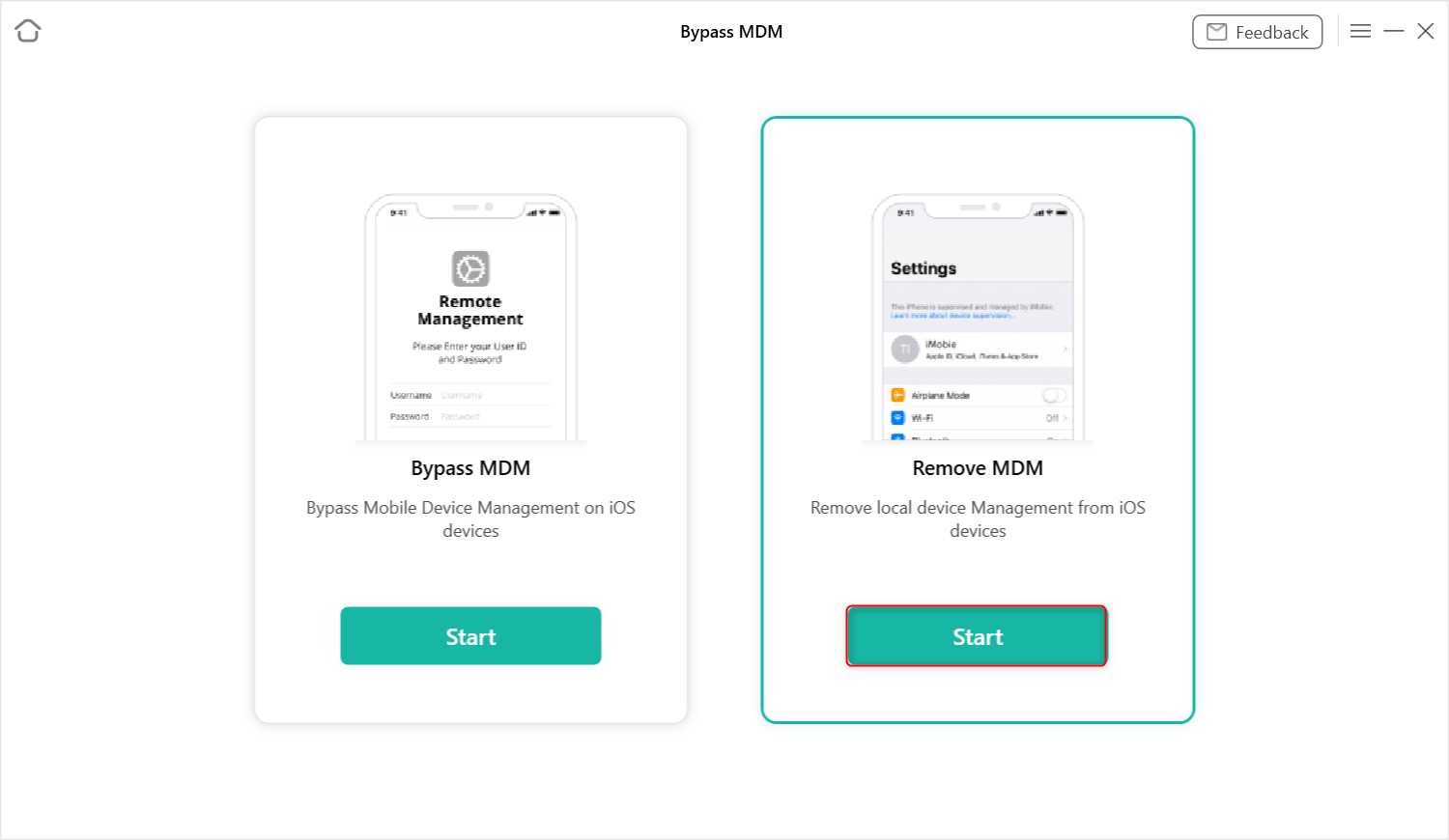
Remove Local Device Management on your iPhone/iPad
Step 3. Click on the Remove Now button and AnyUnlock will start to remove it automatically.
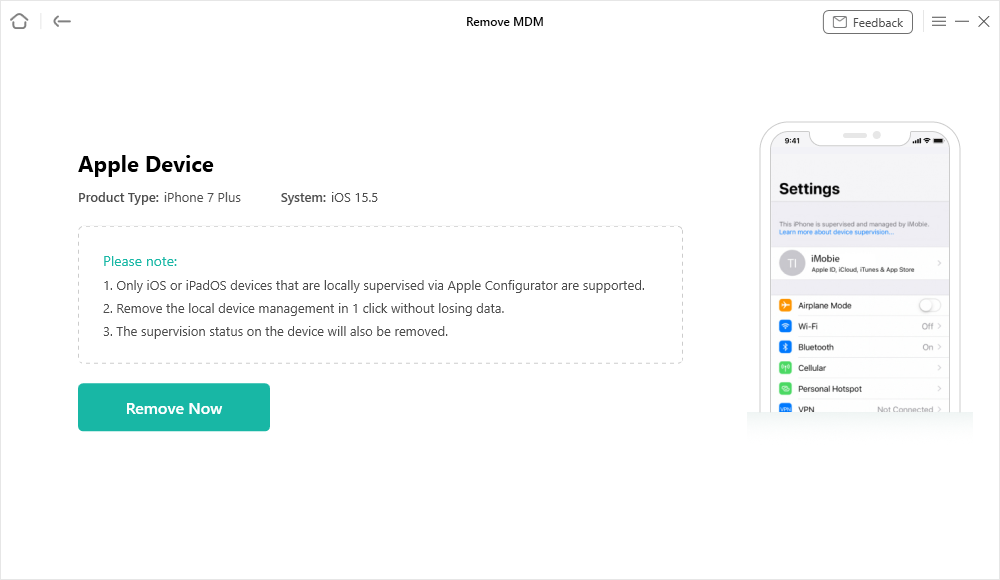
Click on the Remove Now Button
Step 4. Wait for a few minutes and you will see the Local device management removed successfully page.
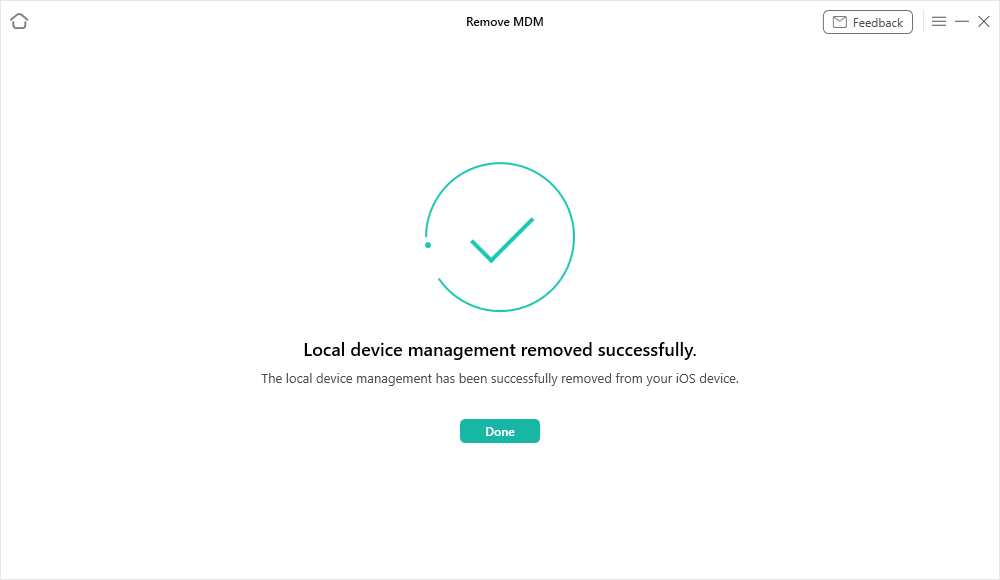
Local Device Management Remove Successfully
Free Download * 100% Clean & Safe
Solution 3. Reset the Home Screen Layout on iPhone
Check your apps folders and see if it’s hidden there. Then go to Settings > General > Reset > Reset home screen layout.
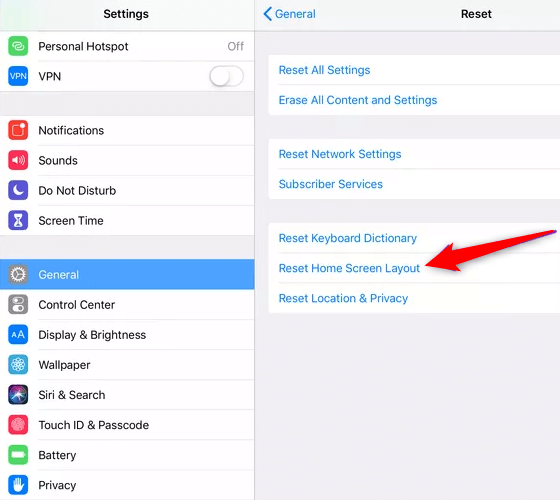
Reset Home Screen Layout
Solution 4. Reinstall the Message app on iPhone
Open the App Store app >tap the search icon and type Message in the search field. Locate the missing message app icon and tap the cloud icon next to it to download.
Solution 5. Reset All Settings on iPhone
Don’t worry, this method won’t cause your apps or data loss, but you’ll need to enter your Wi-Fi password again. Go to Settings > General > Reset > Reset All Setting.
Bonus Tip: How to Recover Deleted Messages on iPhone
Messages are vital, they can be sweet words with beloved ones, important business information, or evidence in court. If messages are gone from iPhone, how to recover them on iPhone?
Here in this post, we will show you one easy and efficient tool to recover deleted messages on iPhone – iMobie PhoneRescue for iOS.
PhoneRescue for iOS is developed by an Apple certificated developer to recover lost data, like messages. To ensure you the highest success rate, PhoneRescue for iOS is equipped with three recovery modes, they are Recover from iOS Device, Recover from iTunes Backup, Recover from iCloud Backup.
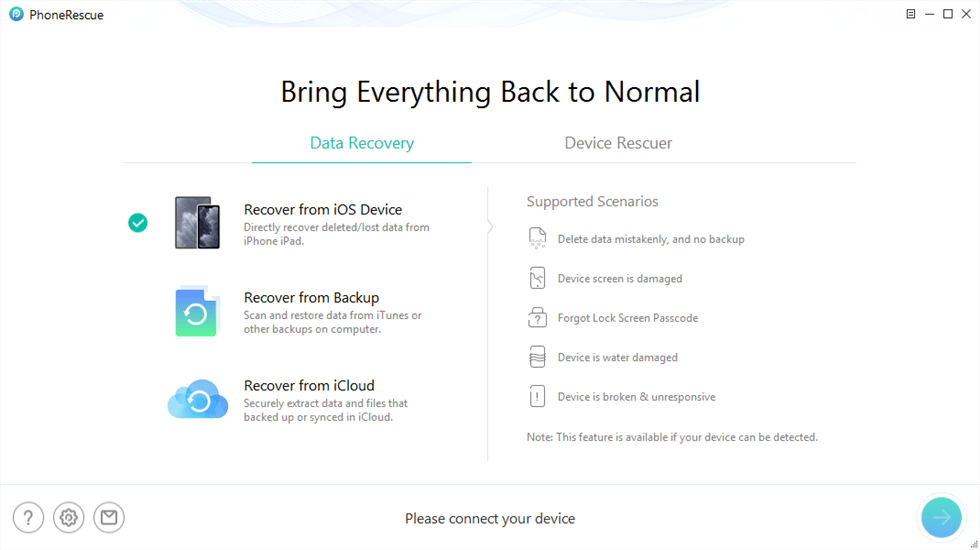
PhoneRescue for iOS Overview
Recover from iOS Device mode can help you thoroughly scan the data in iDevice that are not overwritten and recover them to an iOS device directly. With Recover from iTunes Backup/iCloud mode, PhoneRescue for iOS can help you extract data from iTunes/iCloud backup and then selectively recover them to iDevice without any data loss.
To recover lost messages, please refer to:
How to Recover Lost Messages from iPhone >
The Bottom Line
That’s all for how to fix iPhone message icon missing issues and an excellent way to recover lost messages. If you are having any questions about this post, do leave comments below or email us. By the way, if you happened to restricted by MDM on your iOS device, do remember to give AnyUnlock a try!
More Related Articles
Product-related questions? Contact Our Support Team to Get Quick Solution >

