How to Fix iPhone iPad Charging Issues After iOS 17 Update
After updating to iOS 17/16/15, you may meet some charging problems: the iPhone not charging or charging slowly. Read to get some solutions to fix the iOS charging issues.
iOS Update Tips & Problems
Problems During iOS Update
We’ve seen many users complain that iOS 17 causes severe battery drain issues after upgrading to the new iOS 17 on their iPhone, and the iPhone/iPad won’t charge or charge slowly. And people who have updated to iOS 17 beta also complain about this problem. Considering that the new iOS 17 will be released this September, despite its set of fun features, it is possible that you may meet kinds of iOS issues like the iPhone charger not working after the iOS update.
AnyFix – Fix iPhone iPad Charging Issues after iOS Update
Free download AnyFix to 1-click fix all the system issues after the iOS 17 update, including iPhone/iPad charging issues.
Also Read: How to Backup iPhone in Recovery Mode with Ease >
Mostly it’s a hardware problem with the USB or Dock connector or wall adapter, but sometimes it’s a software issue that some potential solutions may fix it. Before contacting Apple for help, follow this article and we’ll get you back up by offering several quick fixes to the iPhone not charging or charging slowly problem in iOS 17/16/15

How to Fix iPhone/iPad Charging Problems
Fix iPhone Charging & Other iOS 16 Problems with AnyFix
If you’ve tried traditional repair methods like changing a new charging cable, plunging and unplugging the USB cable, etc. Then it may be a system issue. If so, all the common methods can’t save your phone and you will need a third-party tool to fix the problem. And we introduce AnyFix – iOS System Recovery here.
It is a professional iOS system and iTunes repair tool. With AnyFix, you can fix many more iOS charging issues like iPhone stuck on charging screen, iPhone battery drain, iPhone won’t charge, etc. Now, check some of the main features of AnyFix below to see what else it can do for you.
AnyFix – Fix iPhone 17/16/15 not Charging Issue Easily
- Fix the iPhone/iPad won’t charge issue in one click.
- Get your device out when your iPhone/iPad stuck on charging screen.
- Fix over 20 kinds of issues related to iOS upgrade/downgrade.
- Saves your Apple devices from 130+ iOS / iPadOS / tvOS problems.
Free Download100% Clean & Safe
Free Download100% Clean & Safe
Free Download * 100% Clean & Safe
Follow the steps below to fix iPhone iPad charging issues:
Step 1. Free Download AnyFix on your computer and connect your iPhone to your computer with a USB cable. Launch AnyFix and choose “System Repair”.

Tap on System Repair
Step 2. Choose “50+ iPhone Problems” and click on “Start Now”.

Choose iPhone Problems and Click Start Now
Step 3. You will need to download firmware for your iPhone. Click on “Download”.
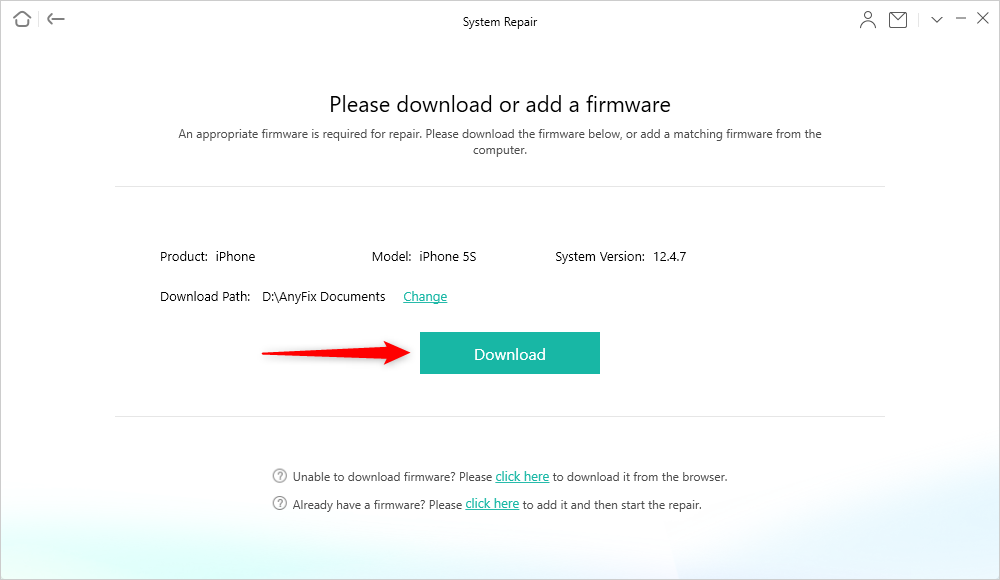
Download a Matching Firmware for your Device
Step 4. After downloading the firmware, you can start repairing your iPhone system. Click on “Fix Now”. After that, you can check if the charging issues be solved or not.

Tap on Fix Now when Firmware Downloaded
How to Fix iPhone 17/16/15 Won’t Charge Issues After iOS 17 Update
When plugging your iPhone or iPad into the wall outlet or computer, you find that it is not charging. Why? This is a common issue many users complained about. Before you change a new battery, there are some solutions that are worth a try.
- Always use official Apple-matched chargers. If you use some cheap cables that are low quality, you’ll usually encounter an error that the cable is not certified on the iPhone (or iPad). This may be what is causing the iPhone not charging issue.
- Hard reset your iDevice. In many cases, restarting or hard rebooting your device will fix this issue easily.
- Check the lighting cable for damage. Most of us have experienced a broken charging cable at some point. The exposed internal wires are not safe to charge your iDevice and that might be why your iPhone or iPad won’t charge when plugged in.
- Change the wall outlet or Apple lighting cable if available.
- Turn off your iDevice and charge it: Just Press and hold the Sleep/wake button > Turn off your iPhone/iPad when you see “Slide to power off” > Charge your iDevice now.
- Restore your device running iOS 16 with iTunes. Firstly, backup your iPhone or iPad with iTunes, and then restore it from the backup you just created.
iPhone Charging Slowly Issues After iOS Update
Is your iPhone or iPad charging slower than usual after downloading the new iOS? Get some quick tips to get your iPhone or iPad charged faster in this part.
- Clean up the Charging Port of Your iPhone or iPad. After a period of use, the lightning port of your iPhone or iPad may get full of dirt or dust that reduces the charging speed of your iDevice. Firstly shut down iPhone/iPad and then use toothpicks or a dry soft toothbrush to get all the dirt out of the charging port.
- Use an iPad Charger for iPhone. To charge your iPhone quicker you can try using an iPad charger if you got one.
- Turn on Airplane Mode and Turn off Wi-Fi While Charging. In this way, you won’t be able to make or receive calls, messages, and notifications or connect to the network, but this makes the battery charge faster.
- Turn off iPhone/iPad While Charging. This is just like the third method, you can charge faster by turning off your iDevice while charging, and you can try this method during the night when you won’t need to use your iPhone or iPad.
The Bottom Line
If you have any good suggestions to fix iPhone not charging issue after the iOS 17 update, please share them with us in the comment sections. If the common ways don’t solve your problem, you may need to download AnyFix and start fixing the charging problem of your iPhone/iPad right now.
Free Download * 100% Clean & Safe
More Related Articles
Product-related questions? Contact Our Support Team to Get Quick Solution >

