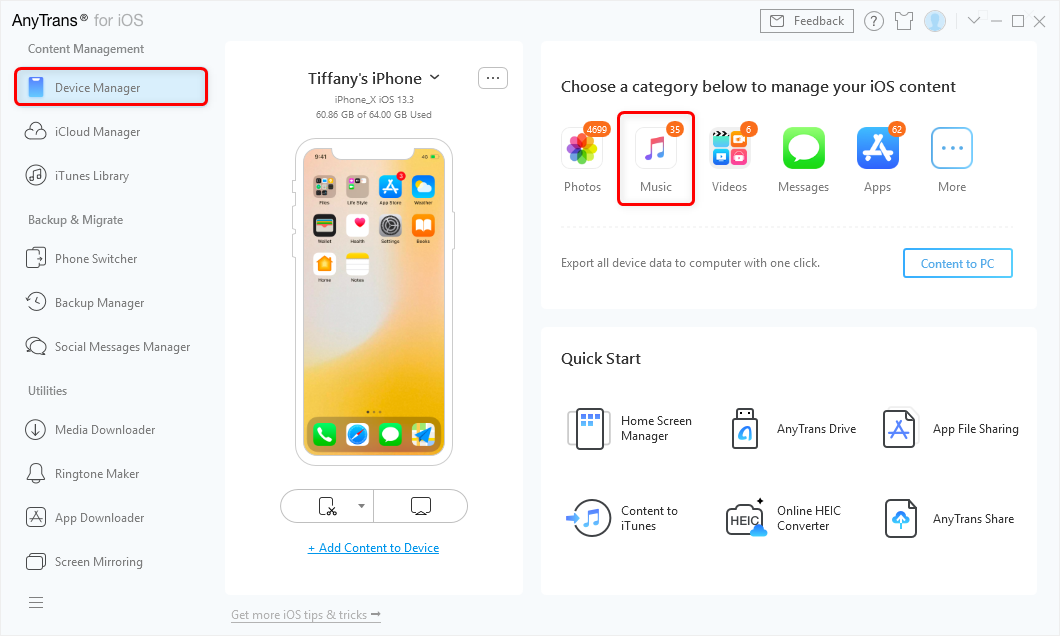How to Fix iPhone 7 Not Backing Up to iCloud
How to fix iPhone 7 will not backup to iCloud issue? This guide will show you some possible solutions to fix the problem.
iCloud Backup Tips & Tricks
Delete iCloud Backup Data
Fix iCloud Backup Problems
Recently, some users have reported a new issue: their new iPhone 7 will not backup to iCloud, and this also happens to some iPhone 5s/6/6s users after updating to iOS 10/10.1. You may also see this backup failed error “The last backup could not be completed” when trying to complete a manual iCloud backup on your iPhone 7. Please follow the step-by-step guide given below to fix this issue.
Also Read: How to Transfer Content to New iPhone 7 >
How to Fix iPhone 7/7 Plus Not Backing Up to iCloud Issue
1. If your iPhone 7 won’t automatically back up to iCloud at night, you can: Make sure that iCloud Backup is turned on in Settings > iCloud > Backup. And connect your iPhone 7 to a power source as well as a stable Wi-Fi network, and then make sure your iPhone 7 screen is locked.
2. Make sure that you have enough available space in iCloud for the backup: Settings > General > Storage & iCloud Usage. You can delete previous iCloud backups to free up iCloud storage.
3. Sign out iCloud and sign in: Settings > iCloud > Sign Out (All iCloud notes will be deleted from your iPhone 7/7 Plus).
4. Re-connect Wi-Fi on your iPhone 7 or reset your network settings: Settings > General > Reset > Reset Network Settings.
5. Restart your iPhone 7 and try manually backing up to iCloud.
Alternative Way to Backup iPhone 7/7 Plus without iCloud
If the mentioned solutions not working or you want a more flexible way to backup your iPhone 7/7 Plus, try AnyTrans for iOS. It is an iOS file manager for all iOS devices. With it, you can easily backup music, photos, videos, contacts, notes, messages, and more from iPhone 7 to computer in viewable format. AnyTrans also allows you to transfer data from old iPhone to new iPhone 7, from iPhone 7 to iTunes and vice versa. Download AnyTrans for iOS Now >
Step 1. Run AnyTrans and connect your iPhone, Device Manager allows you to backup data on iPhone 7 to iTunes/computer in one click. For example, choose Music, and you can transfer songs from your iPhone 7 to computer as a backup.
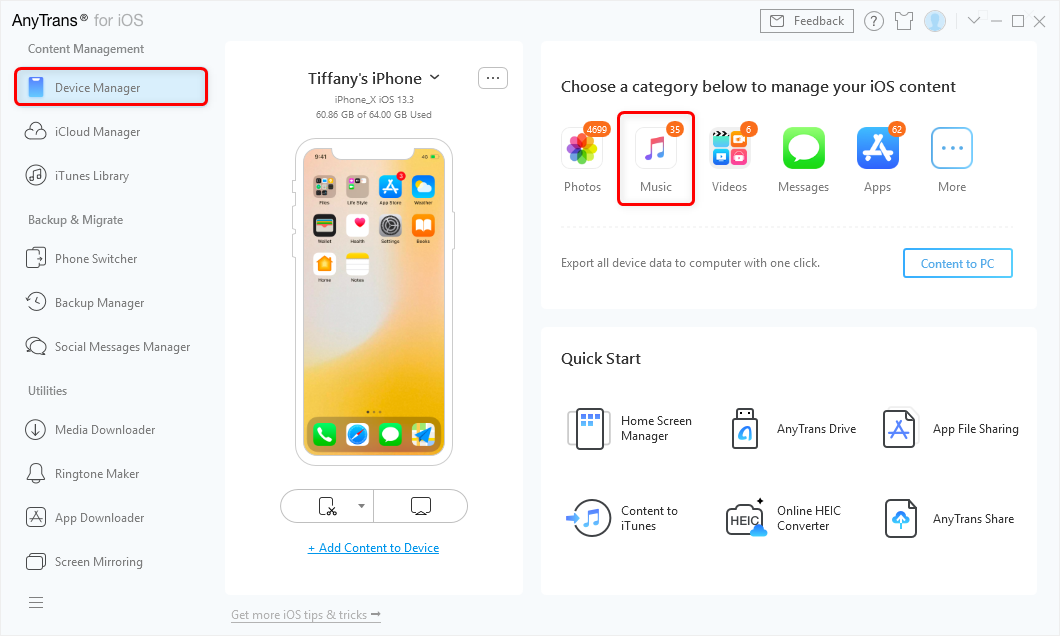
Alternative Way to Fix iPhone 7 Not Backing Up to iCloud Issue – AnyTans
Step 2. Click Songs > Select all or choose some of them > Then send selected songs to PC, iTunes, or another Device to back up.

Alternative Way to Fix iPhone 7 Not Backing Up to iCloud Issue – AnyTans
The Bottom Line
The post provides you some tips on how to fix iPhone 7/7 Plus not backing up to iCloud, hope the problem on your iPhone can be solved. And also an alternative way was introduced: AnyTrans for iOS can help you transfer your device data to the computer or other devices, do not forget to download AnyTrans for iOS to give it a try to back up your iPhone quickly.

Roger Smith


Work for iMobie team for 5 years as well as an Apple fan, love to help more users solve various types of iOS or Android related issues.
Screenify
AnyEnhancer
FocuSee
Vozard
AnyMiro
AnyMirror