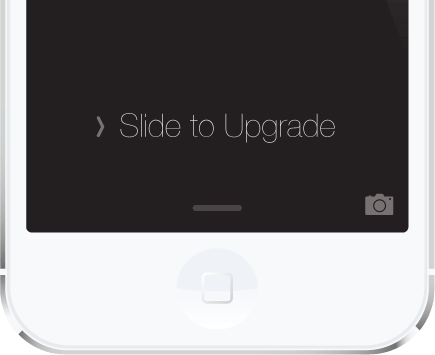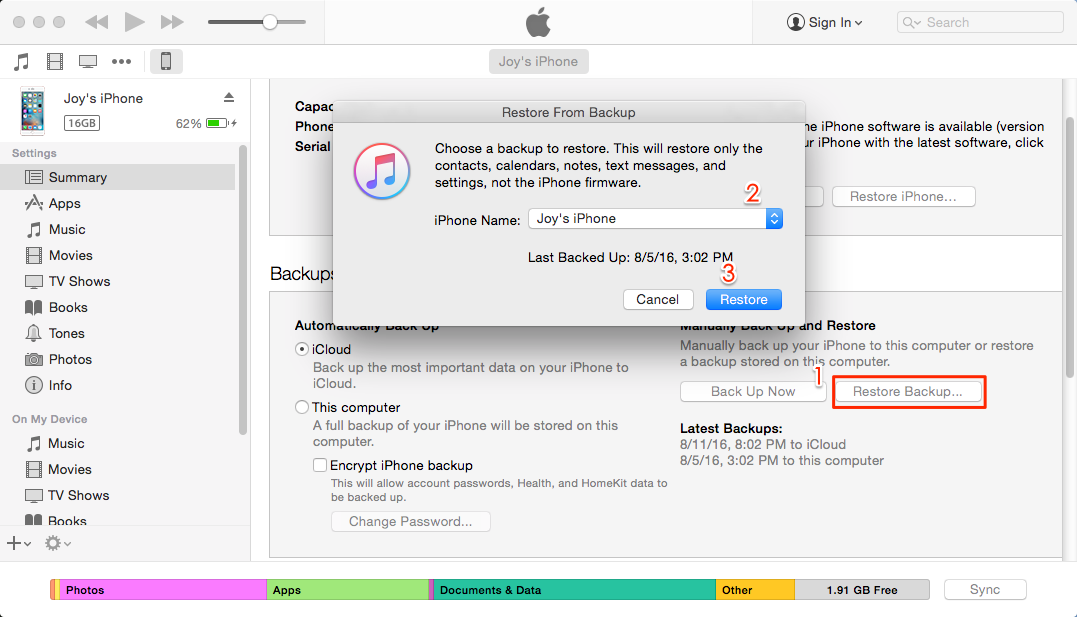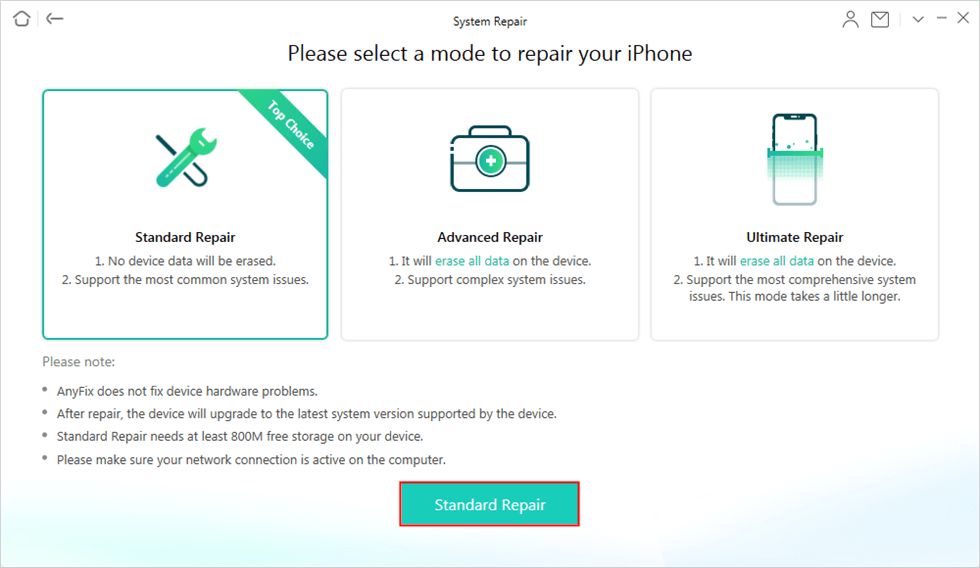How to Fix Stuck on Slide to Upgrade Screen When Update to iOS 15
iPhone stuck on Slide to Upgrade screen and you don’t know what to do? Read this guide to learn some potential fixes.
Some Apple users trying to upgrade to iOS 15(beta), or the fire-new iOS 15 later this September may unexpectedly run into one of the serious iOS problems, you find yourself stuck on the “Slide to Upgrade” screen. iPhone users normally get stuck after they download and install a new iOS system over the Air, and it asks you the passcode again and again and seems will never out of the loop.
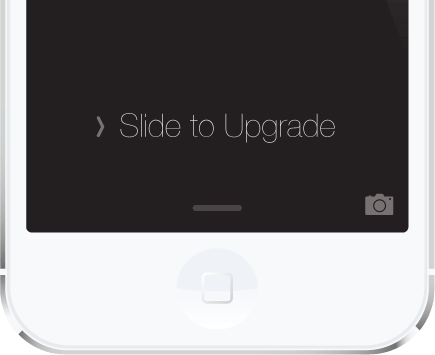
Stuck on Slide to Upgrade Screen
We also show you some quick solutions to fix iPhone Stuck on the Verifying Update screen, and for those who lose the most important data on iPhone during the update, here are 6 ways to recover lost data after iOS update.
Fix iPhone iPad Stuck on Slide to Upgrade Screen When Update to iOS 15
Here are three ways listed below to help you get out of the slide to update the screen issue when the iOS device updates to the latest iOS system. You can restore your iOS device via iTunes and also solve the issue with an efficient tool that can save your labor and your time.
Solution 1. Restore with iTunes
Generally, to restore an iPhone or iPad would solve most iPhone iPad issues. The leading steps will give you a detailed tutorial to use iTunes to restore iPhone iPad with ease.
Step 1. Connect your iPhone to the computer and run iTunes. Click the device button.
Step 2. If your iPhone not showing up in iTunes, you may need to force restart it: Press and hold the sleep/wake and home buttons for at least 10 seconds until the Apple logo is displayed onscreen.
Step 3. In Summary, select Restore Backup… and choose a recent backup file. If the backup is password-protected, you need to enter the password to unlock the backup file. Then you can click Restore. If you don’t have a backup, you need to create one.
 This method may not work if you have “Find my iPhone” on your iPhone enabled, so you will need to disable it before restoring your iPhone using iTunes. To turn off it: Open Settings on iPhone > iCloud > Find My iPhone > Turn it off by entering the iCloud password.
This method may not work if you have “Find my iPhone” on your iPhone enabled, so you will need to disable it before restoring your iPhone using iTunes. To turn off it: Open Settings on iPhone > iCloud > Find My iPhone > Turn it off by entering the iCloud password.
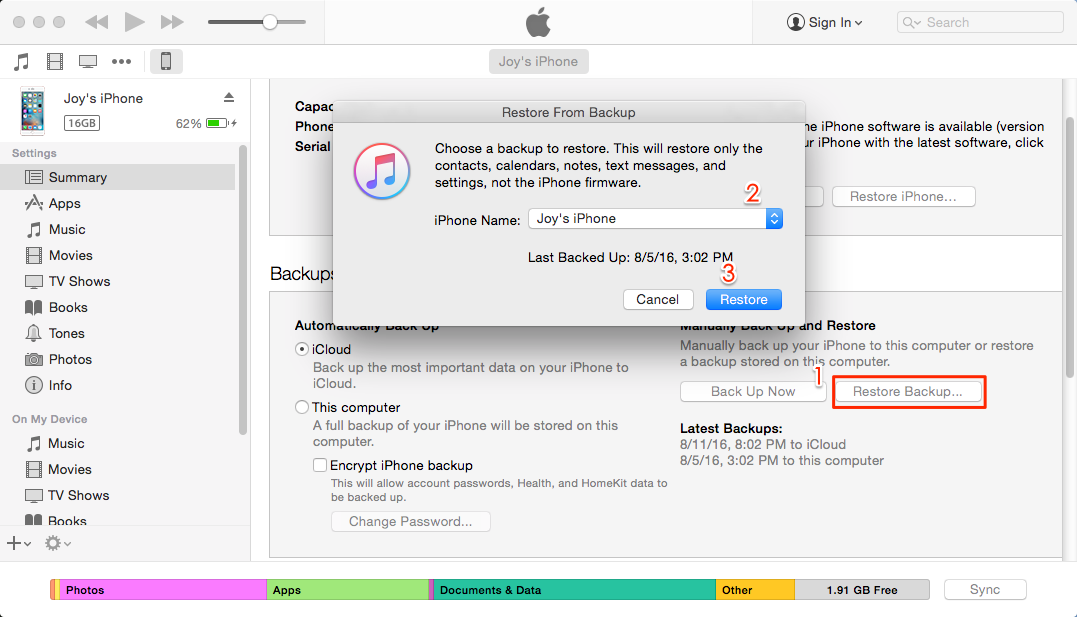
Restore with iTunes
Download AnyFix – iOS System Recovery to solve the iPhone iPad stuck on the slide to upgrade screen when the iOS device updates to the latest iOS version.
Solution 2. Use AnyFix to Fix iPhone iPad stuck on a slide to upgrade screen
AnyFix – iOS System Recovery, as a professional iOS system issue fixer, provides a one-stop solution to fix many iOS / iPadOS / tvOS / iTunes troubles in a few minutes without any risks at all. The following steps will lead to an efficient way to fix this problem with your ease.
Step 1. Download AnyFix and launch it on your computer > Connect your iOS device to the computer > Choose the System Repair.

Click on System Repair
Step 2. Here you need to choose the 50+ iPhone Problems > Click on the Start Now to go on the fix. If you are using AnyFix to fix the iPad stuck on a slide to upgrade screen, you can choose the 40+ iPad Problems and then click on Start Now to the next step.

Select iPhone Problems
Step 3. Here you need to choose a repair mode. Generally, we recommend you to the first one – Standard Repair to start the repair which won’t risk any data loss.
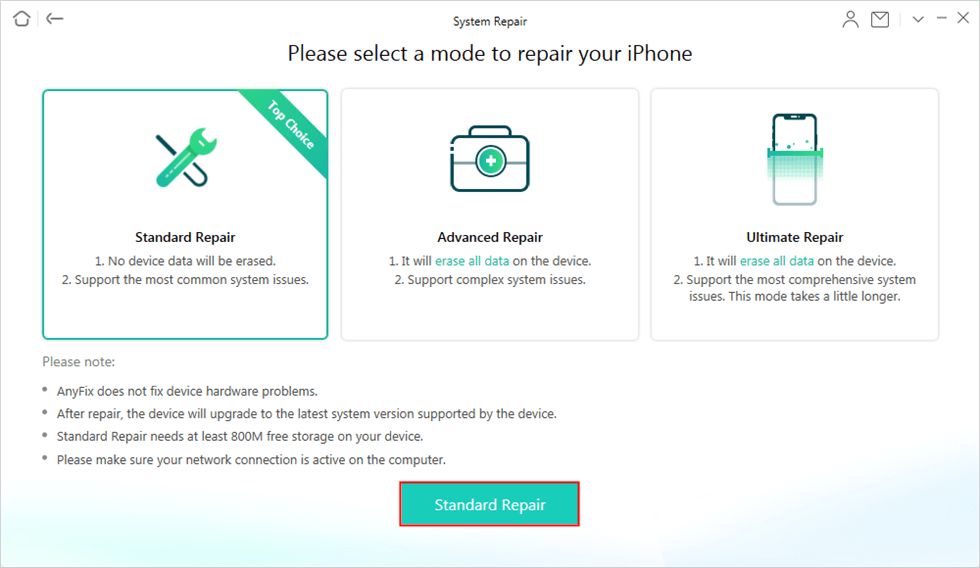
Choose Standard Repair
Step 4. Put your iOS device into Recovery Mode > AnyFix will download a firmware file on your computer. After it finished, you can click on the Fix Now to continue.

Tap on Fix Now when Firmware Downloaded
Step 5. Once AnyFix finished the issue-solve journey, you can get a fine iOS device from scratch.
The Bottom Line
That is all for you to get out of the iPhone iPad stuck issue when iOS devices updated to iOS 15. And now you can use your iPhone/iPad as usual. AnyFix committees to solving any iOS issues at ease. Not only the iOS system problems, but it also provides a one-stop solution to fix iTunes issues with your ease. Like getting out of iTunes errors while using iTunes, downgrade or upgrade the iOS system, etc. Why not give AnyFix a try?

Joy Taylor


Member of iMobie team as well as an Apple fan, love to help more users solve various types of iOS & Android related issues.
Screenify
AnyEnhancer
FocuSee
Vozard
AnyMiro
AnyMirror