Why is My iCloud Not Working & How to Fix It?
Users who are looking for the solutions to fix iCloud not working either on iPhone or Windows 10 computer, they can refer to this guide. Here are methods that can probably help them to come out of this problem.
iCloud Data Tips & Issues
iCloud Data Management
Apple iCloud is the super storage container that can store photos, music, contacts and many more securely. Using the iCloud account, users can access their files across various devices. However, many users have reported that iCloud not working on iPhone and they can’t understand why this is happening? That’s why we come up with a guide to tell users why iCloud is not working and effective methods to resolve this problem. We have also provided the methods to fix iCloud on windows 10 not working.
Why is My iCloud Not Working?
There can be many reasons why your iCloud is not working. It might be because of your system software problem. It can also be the reason the iCloud server is not working or iCloud down at that time when you are trying to access your iCloud account.
Or it might be case internet connection you are using to access iCloud service is weak. Thus, these are probable reasons why have reported that why is my iCloud not working.
How to Fix: iCloud Not Working on iPhone or Computer
Below, we are going to cover methods to fix iCloud not working for both iPhone and Windows users. Hopefully, you will come out of the problem.
Method 1. Check iCloud Server System Status
The first method to fix iCloud not working is to check if iCloud down? It is because if it is down then you can’t do anything. You just have to wait until iCloud service is not activated. Maybe from October 23 to 24, iCloud related services were not working. Therefore, if it is that case then you can visit Apple system status official page and here, you can check is iCloud down or not.
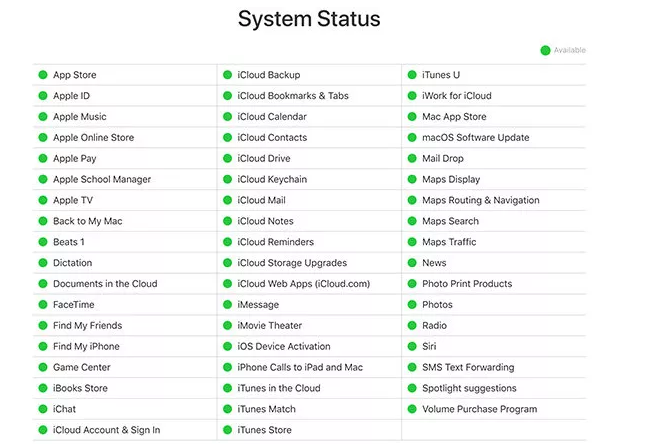
Why is My iCloud Not Working & How to Fix It via Check iCloud Server System Status
Method 2. Log-Out and Log-in Again
Try to log out from your iCloud account as it might be the case there is a problem in the log-in process. That’s why in this case, you can log-out and then sign-in back after few minutes.
If you want to make sure that no data shall be lost after logging out your iCloud account, you should check this post: How to Backup iPhone without iTunes or iCloud.
On iPhone:
Step 1. Run the settings on your iPhone > Move to iCloud.
Step 2. Scroll down and tap on the “Sign Out” > Here, you need to enter a password > Select Turn off.
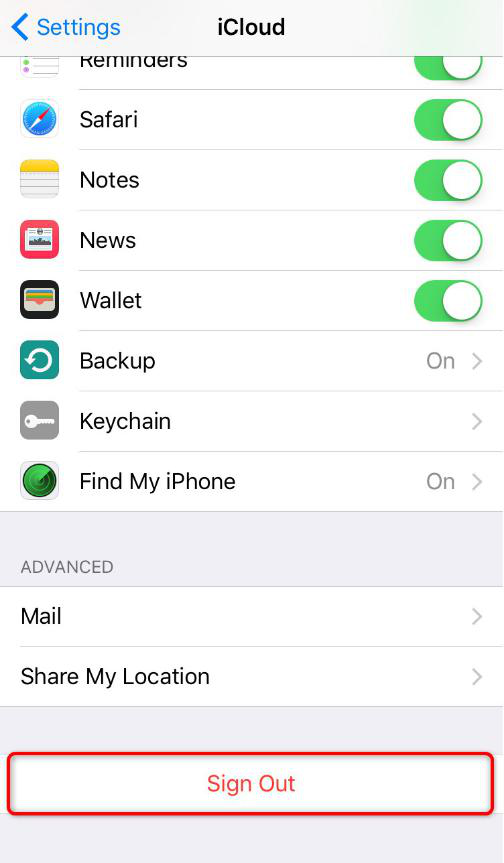
How to Fix iCloud Not Working on iPhone – Log-Out and Log-in iCloud
Step 3. After that, again click on “Sign Out” to confirm you need to log-out from iCloud.
On Windows 10:
Run the iCloud on your PC > Click on the “Sign-out” button. You can also uninstall and re-install it again to resolve the problem.
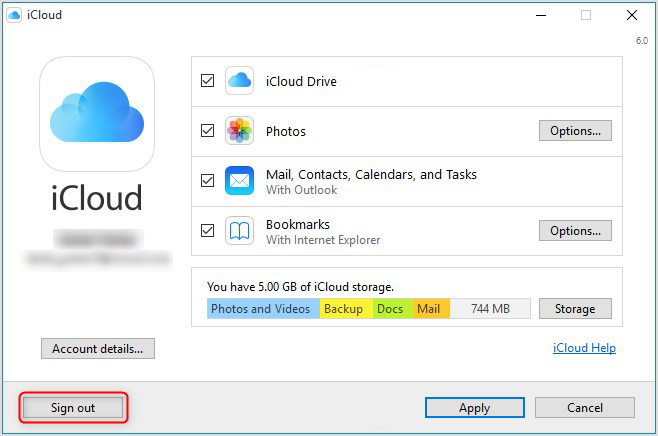
How to Fix iCloud Not Working on Windows 10 via Log-Out
Method 3. Restart iPhone/Computer
If still, you are facing the problem then restart your iPhone. If there are software issues then restarting can fix the problem.
iPhone 8 or later:
Hold down both volume down or up and power button together until power slider does not appear. Drag the slider and then, press and hold the power button until the Apple logo does not appear.
iPhone 7 or earlier:
Hold down the side button until the power slider does not appear on your iPhone screen. Drag the slider and hold the power button until you don’t see the Apple logo
Method 4. Verify iCloud Account
To fix iCloud not working on iPhone issue, you can verify if the iCloud account you are using is correct or not. To verify the iCloud account, follow the below steps:
Step 1. On your iPhone, open the Settings app > Tap your name on the top.
Step 2. If there is any change in the Terms and Conditions then the message will be pop-up. Agree on the terms and conditions.
Method 5. Update Software
Updating your system or device to the latest software can also certainly fix the problem. For many users, this method works. So, you must give a try to this method if you have got next software update on your iPhone.
Run the settings app > Tap General > Click on the “Software Update”.
Method 6. Disable and Enable iCloud Sync
If you are facing the problem while syncing the data with iCloud on your computer then turn off and then, turn back on to fix it.
Step 1. Launch the iCloud on your computer > Uncheck the Calendars, Tasks, Emails, and Contacts.
Step 2. After that, restart your computer > Open the iCloud again > Check all box you have unchecked before the restart > Then click on “Apply”.
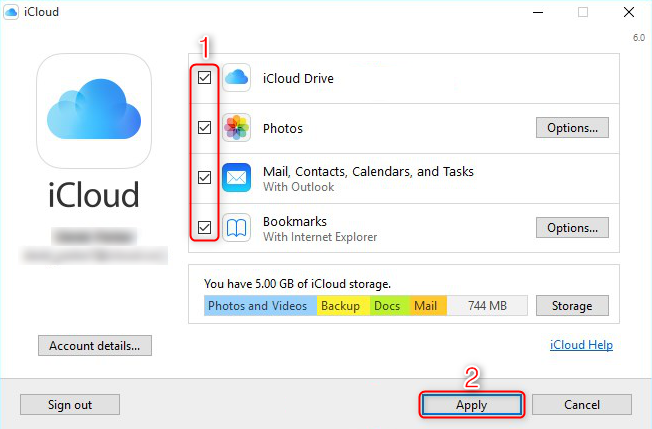
Why is My iCloud Not Working & How to Fix It via Disable and Enable iCloud Sync
The Bottom Line
Thus, users who are facing the problem iCloud not working on iPhone/Windows 10 PC, they must go through this guide to resolve the problem with effective methods. Don’t forget to share this post with your friends and family if any of the methods work for you.
Product-related questions? Contact Our Support Team to Get Quick Solution >

