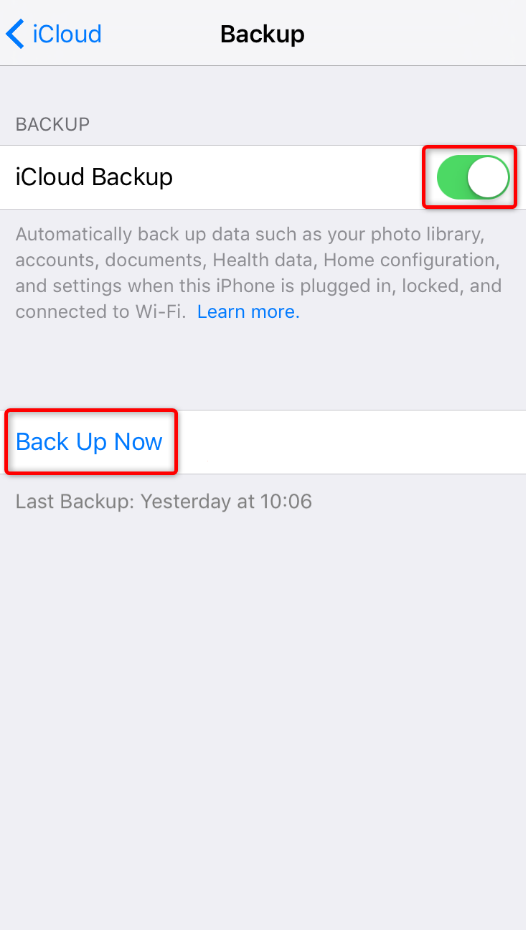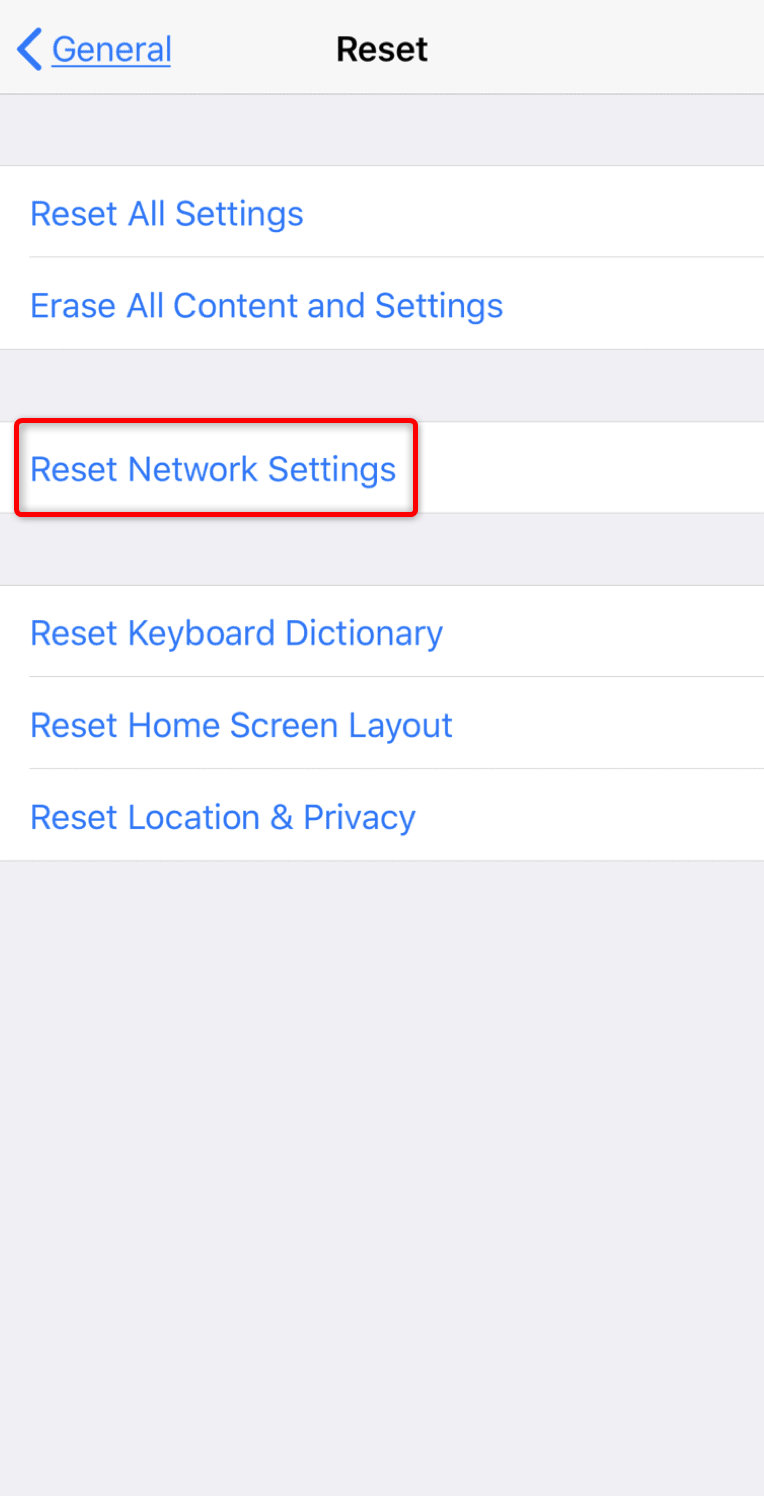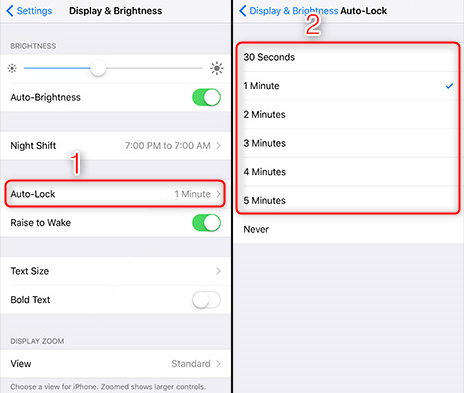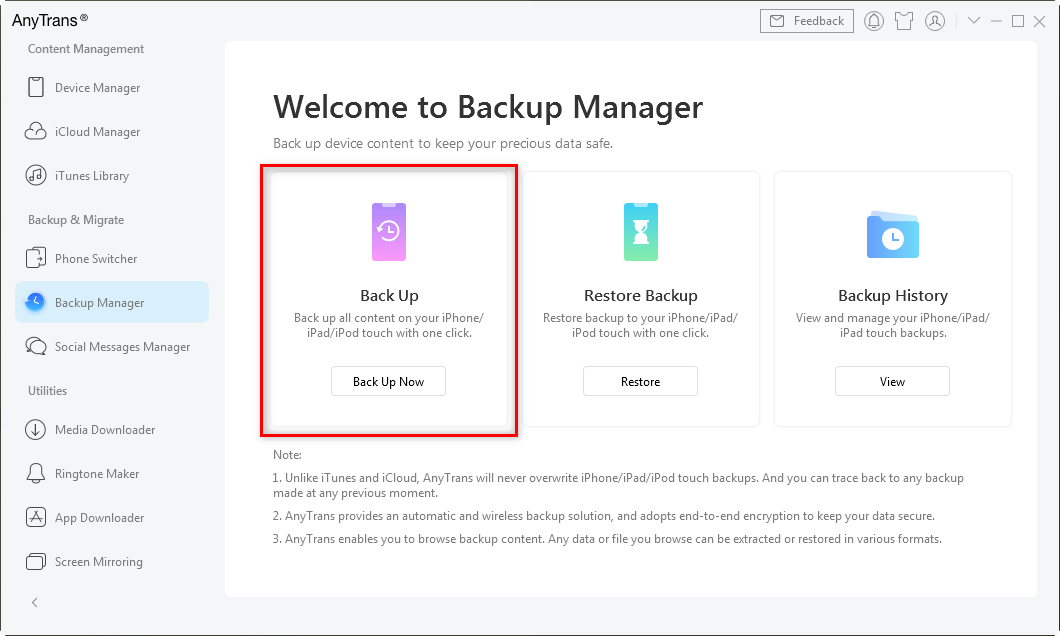How to Fix: iCloud Backup Failed Issue (7 Ways)
iCloud backup failed on your iPhone? Well, don’t worry. This article is going to proffer you some useful methods to help you out of this problem. Check it out now!
iCloud Data Tips & Issues
For iPhone users, backup is an important part of keeping our data safe. However, there are some occasions that you suddenly find out that iCloud backup is not working. This can be caused by amounts of reasons. In this guide, you will be able to know not only the reason why iCloud Backup Failed but also the solution to this problem!
Why Does My iPhone Keep Saying iCloud Backup Failed?
There are a number of reasons why iCloud backup failed, listed below are a few of the most likely and common scenarios.
- Insufficient iCloud Storage: If you don’t have enough iCloud storage or it’s already full, then the backup process will probably fail.
- Poor and unstable Internet Connection: iCloud backups require a network, so a poor or unstable network will also affect the success of the backup process.
- Insufficient device Storage: Not only does iCloud need to have enough space, but the device also needs to have at least 1GB and more free space to ensure the backup process goes smoothly!
- Incorrect Apple ID and Password: Making sure your Apple ID and password are correct is important for iCloud backup process.
- Outdated iOS Software: iOS versions that are too low or have not been updated for too long may also cause iCloud backups to fail due to bugs.
- Network Settings Issues: Misconfigured network settings can interfere with iCloud backup operations.
- Corrupted Backup File: In some cases, a corrupted backup file can prevent the backup process from completing.
How to Fix iCloud Backup Failed: 7 Ways Below
Method 1. Check iCloud Settings on iPhone
The first thing you should do is check whether you have changed the iCloud settings on your iPhone. This may lead to the error of unsuccessful iCloud backup.
Open Settings app on your iPhone > Tap your Apple ID > iCloud > Scroll down and tap iCloud Backup > Toggle on iCloud Backup > Click “Back Up Now” to backup your iPhone.
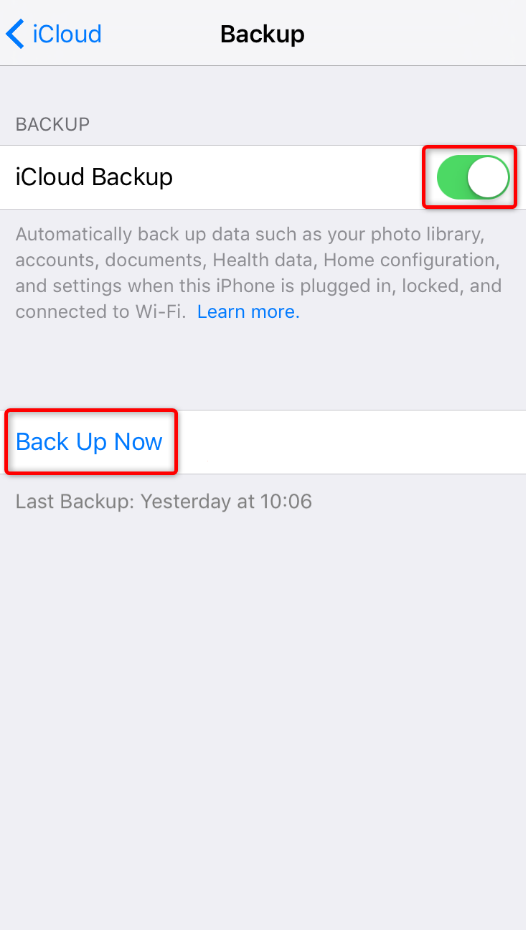
How to Fix iCloud Backup Failed – Check iCloud Settings
If the Back Up Now button is grey out, there might be something wrong with your network connection. You should check your Wi-Fi connection or network restriction.
Method 2. Clear iCloud Storage
If you receive the messages on your iPhone saying iPhone Backup Failed because you do not have enough space in iCloud, you should free up space by following the below tips:
Go to Settings app > Tap your Apple ID > iCloud > Manage Storage > Buy More Storage.
- Back up fewer apps in iCloud.
Go to Settings app > Tap your Apple ID > iCloud > Manage Storage > Backups > Tap your current device > Turn off the apps you don’t want to back up.
- Delete unnecessary or old backups or files in iCloud.
Method 3. Check Wi-Fi Connection
If after checking that the iCloud space is sufficient, but the iCloud backup failed error still occurs, then you can check the WiFi internet connection, whether it is unstable or unavailable.
- Connect a Wi-Fi network and make sure it’s available and stable.
- Test your internet speed by opening any web browser and visiting any website.
Method 4. Restart iPhone and Back Up Again
If the aforementioned methods don’t solve your problem, you should give a try to the most common and easy troubleshooting method – restart your iPhone:
- For iPhone 6/6s and earlier models: Press and hold the Home and Power buttons > Release the buttons until Apple logo shows up.
- For iPhone 7/7 Plus: Press and hold the Power and Volume Down buttons > Release the buttons until Apple logo shows up.
- For iPhone 8 (Plus)/X/XS (Max)/XR/11: Press and release the Volume Up button > Then press and release the Volume Down button > Press and hold the Side button, release the button until Apple logo shows up.
Then you can try to back up your iPhone, and check whether the issue still persists.
Method 5. Reset Network Settings
To clear any possible problems in your network connection, you can try to reset network setting in your iPhone by following the below step:
Go to Settings app > Tap General > Tap “Reset Network Settings”.
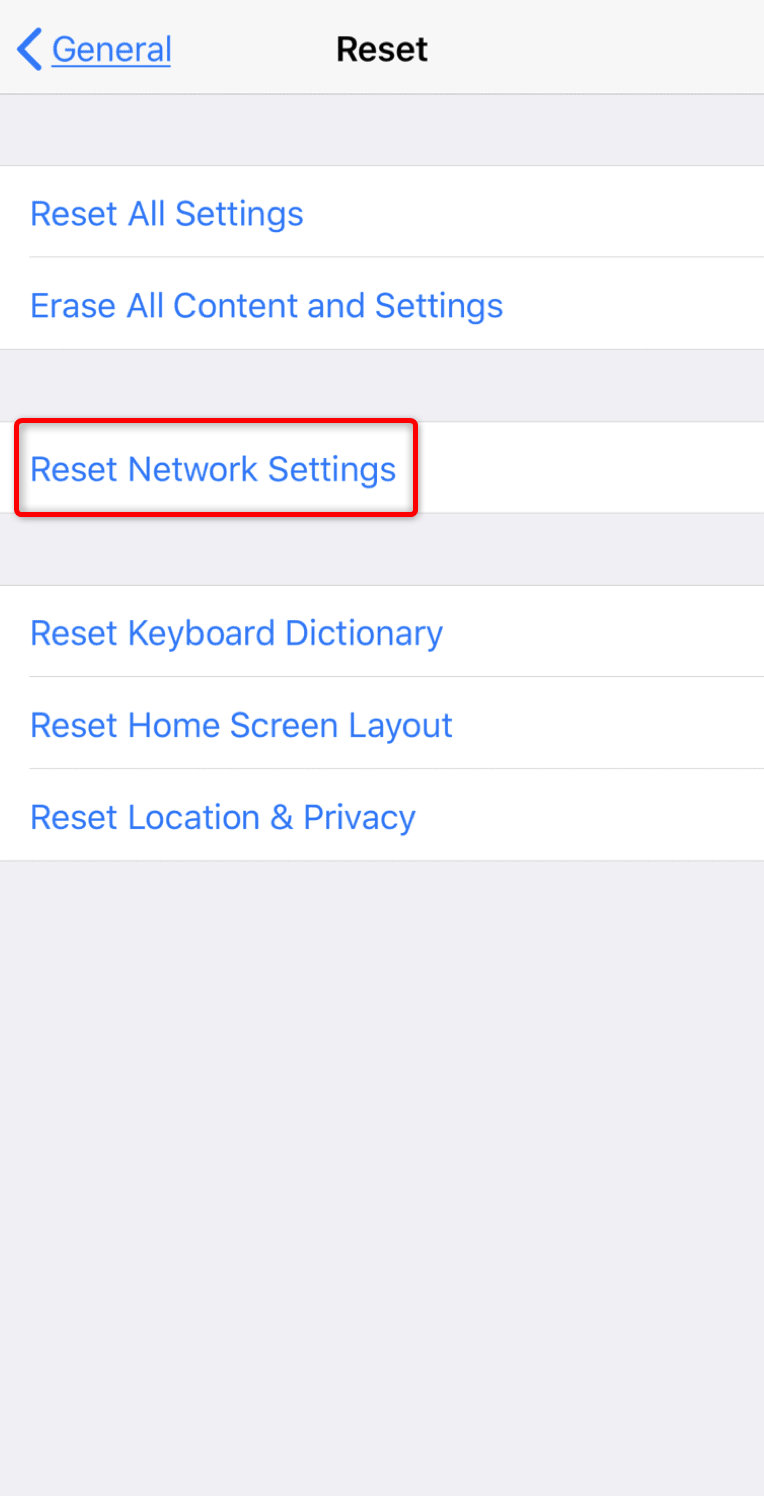
How to Fix iCloud Backup Failed – Reset Network Settings
Method 6. Lock Your iPhone Screen
If you have set your iPhone to back up automatically, to proceed the backup process, you have to make sure that your iPhone is locked.
Go to Settings app > Tap the Display & Brightness > Tap “Auto-Lock” > Check a time period except “Never”.
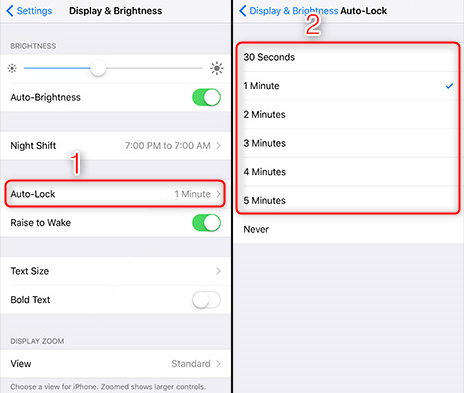
How to Fix iPhone iCloud Backup not Working – Lock iPhone Screen
Method 7. Back Up iPhone Data Manually
If you all the above methods are worthless for you to fix this iCloud backup failed issue, then you can try to back up your iPhone manually to keep your data safe. In this case, there are some great softwares for you to back up data. Here we consider that AnyTrans can be a perfect match for you to back up data on iPhone directly with these features:
- Make and manage all your iTunes backup.
- Back up your iPhone on regular automatically and wirelessly.
- All your iTunes and iCloud backups are readable and exportable on AnyTrans.
Download AnyTrans now and follow the below step to back up your iPhone.
Launch AnyTrans on your PC/Mac > Choose Backup Manager in the left menu > Click on Back Up Now > It shall start to back up your iPhone to computer on regular.
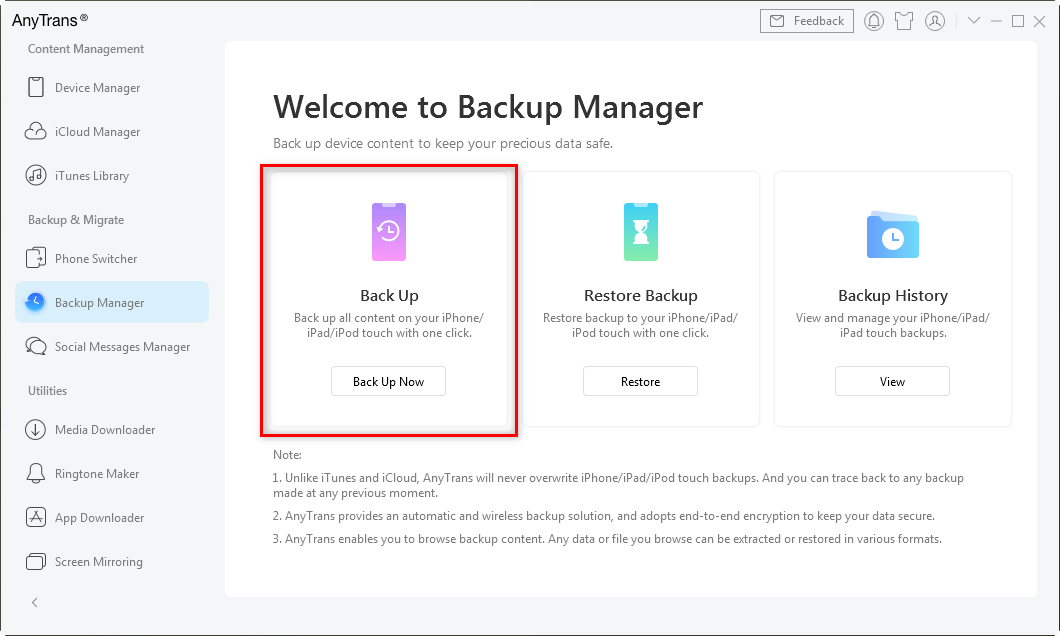
Back up iPhone via AnyTrans
The Bottom Line
That’s all the 7 methods on how to fix iPhone iCloud backup not working issue. Hope these tips can help you get out of this troublesome problem. As you can see, AnyTrans is a great assistant to backup and manage iOS data. Download it now and give a free try!

Joy Taylor


Senior writer of the iMobie team as well as an Apple fan, love to help more users solve various types of iOS & Android-related issues.
Screenify
AnyEnhancer
FocuSee
Vozard
AnyMiro
AnyMirror