How to Fix iBooks Not Downloading Issues on iPhone iPad with Ease
This post aims at telling you how to fix iBooks not downloading issues on iPhone iPad with great ease. If you stuck in the problem of iBooks not downloading, do keep reading and find solutions here.
iPhone Default App Issues
Safari & Calendar Issues
Location Related Issues
Q: Hey, there. I have a study guide and each chapter is an individual PDF file. For whatever reason iPhone iBooks is not downloading them all for offline use, only about 5 random chapters are downloaded. Does anyone have any ideas? So far I still haven’t fixed iBooks not downloading issues.
– A Question from MacRumor
While transferring iBooks, iBooks not downloading issues are not rare to occur. Actually, some users may also find that even when downloading books from the iBooks Store, the downloading process can’t be accomplished.
Here in this post, we will focus on how to fix iBooks not downloading issues. Please do give these solutions a try one by one.
Don’t Miss: How to Fix iBooks Disappeared from iPhone >

Image Credit: Apple.com
How to Fix iPhone iPad iBooks Not Downloading Issues
Before trying all methods below, we suggest you reboot your iPhone iPad or restart the download process, which could be helpful to solve issues of iPhone iPad iBooks not downloading.
Method 1. Fix iBooks Not Downloading Issues by Checking Cellular Data
Even if your iPhone iPad is under good Internet connection, maybe iBook App is not allowed to use cellular data.
Go to Settings > iBooks. Under Allow iBooks to Access, check if the option of Cellular Data is on.
Method 2. Fix iBooks Not Downloading Issues by Verifying Apple ID
If the status depicted is green for iBooks Store, you might really need to check if the Apple ID logged in iPhone iPad is the same with which you used to purchase iBooks in iBook Store.
Method 3. Fix iBooks Not Downloading Issues by Unhiding iCloud Books
With iCloud, you can have purchased data on every device logged in the same iCloud account. What’s unknown to most people is that there is an option of Hide iCloud Photos which can hide the books synced from iCloud. Sometimes the iBooks App works perfectly fine, you just have hidden all downloaded iBooks.
In the iBooks App, tap on All Books at the top center. Scroll down and make sure you haven’t turned on Hide iCloud Books.
Method 4. Fix iBooks Not Downloading Issues by Using AnyTrans
If you tried all methods above but none of them are working, that’s when you will need AnyTrans.
AnyTrans is an excellent iOS data transfer tool capable of helping you manually transfer iBooks between computer and iPhone, even between two iPhones. This can surely fix iBooks not downloading issues. Here are more reasons why you will need AnyTrans.
- AnyTrans can transfer your iBooks whenever you want. As is known by everyone, iCloud has its own schedule to sync data and you might have to wait a long to be able to use iBooks on iPhone. If you want iBooks urgently, AnyTrans is surely your best choice.
- AnyTrans always transfers data at a fast speed. According to statistics, a few gigabytes of data can be transferred by AnyTrans within 5 minutes.
- While using AnyTrans to transfer iBooks from computer to iPhone, AnyTrans puts your iBooks to iBooks App directly so that you don’t have to look for your iBooks everywhere.
Now, let’s have a look at how to use AnyTrans to transfer iBooks.
Step 1. Free download AnyTrans on your computer and then launch it. Plugin your iPhone/iPad.
Step 2. Click More tab on the right-up corner to go to the category management page.
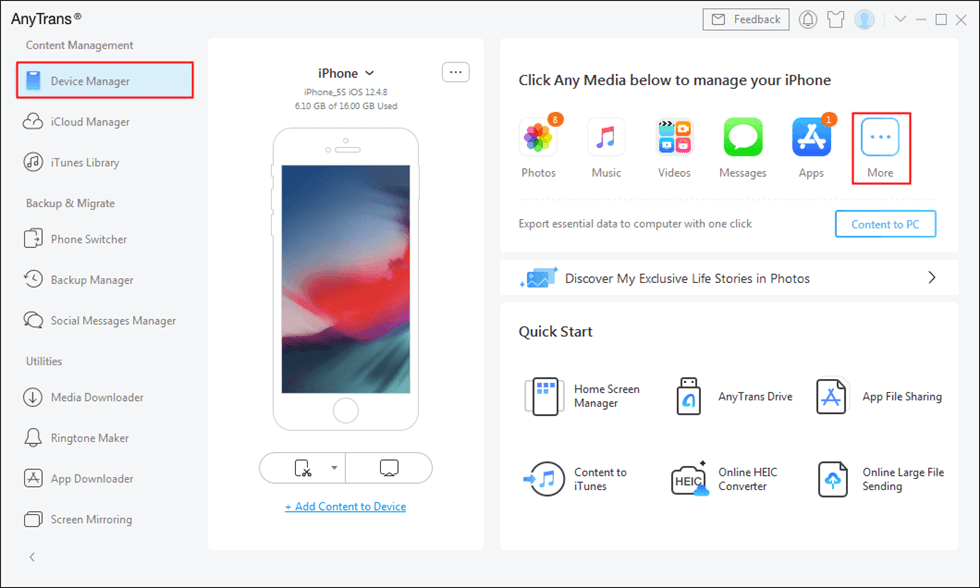
Click More
Step 3. AnyTrans would display all iBooks on the iPhone. Select the iBooks and click the ![]() button, you can transfer selected iBooks to another device, the
button, you can transfer selected iBooks to another device, the ![]() button will allow you to download iBooks to a PC/Mac computer. Click the
button will allow you to download iBooks to a PC/Mac computer. Click the ![]() button and you will be able to add books from computer.
button and you will be able to add books from computer.
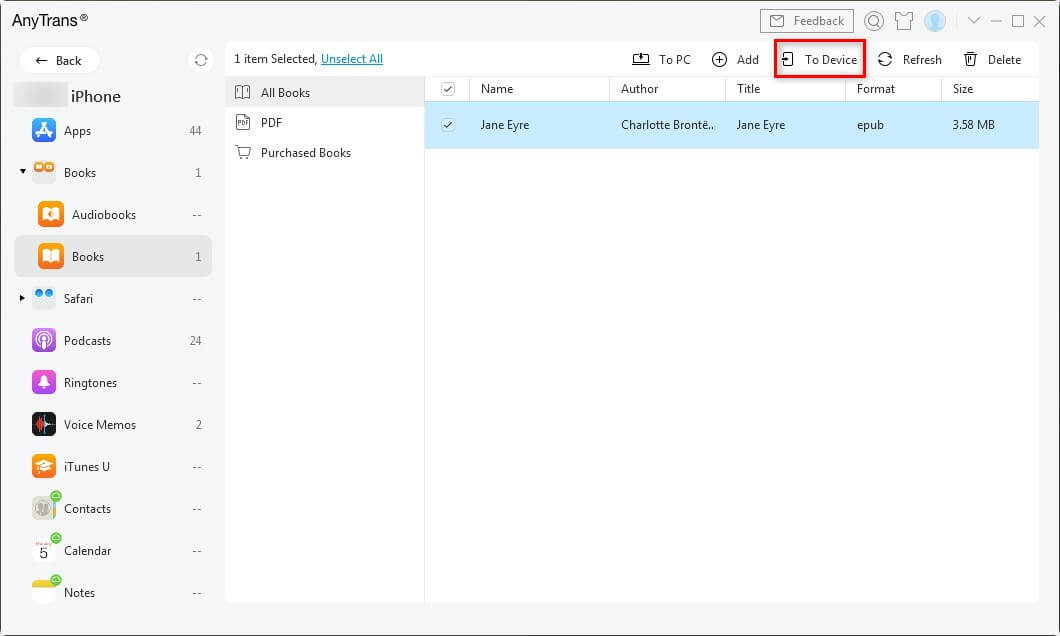
Transfer iBooks from iPhone to iPhone via AnyTrans
The Bottom Line
That’s all for how to fix iBooks not downloading issues. Are these tips helpful? please do leave comments below. If you have any better ways to fix iBooks not downloading issues, share them in the comment column so that others may benefit. By the way, don’t forget to download AnyTrans and have a 7-day free trial.
Product-related questions? Contact Our Support Team to Get Quick Solution >

