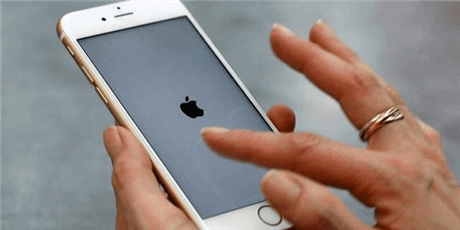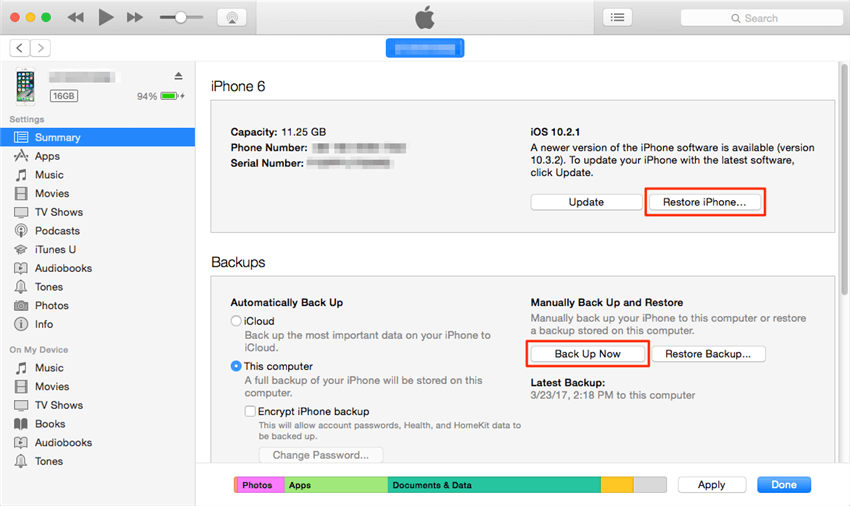How to Fix A Bricked iPhone/iPad with Ease [2025]
iPhone/iPad gets bricked for various reasons? This guide will tell you how to fix a bricked iPhone/iPad via 5 methods.
iPhone Hardware Issues
Fix Disabled/Locked iPhone
If your iPhone bricked after an update/jailbreak/virus attack, free download PhoneRescue for iOS to restore your iPhone back to normal. Supports the latest iPhone 13 and iPad Pro.
It is quite annoying if you find that your iPhone or iPad gets bricked, that’s why you search for this guide to find solutions. Your iPhone or iPad bricked may be caused by failed jailbreaking, iPhone virus, or iPhone/iPad bricked after update iOS 15/iPadOS 15.
After knowing what causes a bricked iPhone, you may wonder what happens if an iPhone/iPad is bricked, and how can we fix a bricked iPhone/iPad step by step.
Here, we’d like to share some proven ways to help you out of the bricked device. All the methods mentioned in the post will be applied to almost all iPhone and iPad models, including the latest iPhone 13 and iPad Pro.
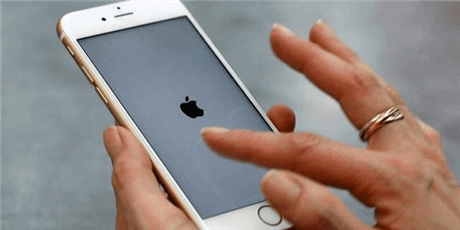
How to Fix A Bricked iPhone/iPad with Ease
What Does It Mean to Brick an iPhone/iPad?
How do I know my iPhone is bricked? You may want to know whether you really meet iPhone/iPad bricked. Normally, a bricked iPhone is regarded as a non-responsive device, which has various features as below.
If your device suffers from one of the situations above, keep reading the following part to figure out how do you fix a bricked iPhone/iPad.
Solution 1. Charge Your iDevice
First of all, make sure your iPhone/iPad has enough power to turn it on. If you cannot see the charging icon within an hour, you may be faced with iPhone charging issue. You can check on your charger or USB cable to see whether they are working well.
If your device is fully charged but still won’t turn on, then try the following methods.
Solution 2. Hard Reset Your iDevice
The way of hard resetting your iDevice varies from model to model. Here are the basic ways of hard resetting your iDevice.
For an iPhone 6s, SE, or earlier models
- Hold down both the “Home” and “Power” buttons at the same time until you see the Apple logo.
- Wait for a few seconds until you see your device finishes restarting.
- Enter your password to reboot your iPhone.
For an iPhone 7 or 7 Plus
- Press down the “Power/Lock” key on the right side of the iPhone.
- Press and hold the “Volume Down” key on the left side.
- Wait a few seconds until you see the Apple logo on your iPhone.
- Enter the password during the start-up process.
For an iPhone 8/8 Plus or any iDevice with no Home Button
For any iPhone or iPad devices that don’t have the home button, you can follow the steps to force restart your iDevice as follows:
- Quickly press and release the “Volume up” button.
- Quickly press and release the “Volume down” button.
- Press and hold the “Power” button for a few seconds until you see the Apple logo.
- Enter the password to start up your iDevice.
Solution 3. Fix A iPhone/iPad Bricked after Update
If your iPhone is bricked after update iOS 15, you can use PhoneRescue for iOS to repair iOS system. It is designed to help you easily fix black screen iPhone, white screen, Apple logo, device in recovery mode, etc. Your iPhone will be restored to normal after repairing with PhoneRescue for iOS. More importantly, you will not lose any data after the repair. What’s more, you can also restore your iPhone from backup with the data recovery function of PhoneRescue.
Check how to fix iPhone/iPad bricked as below:
- Download PhoneRescue for iOS and open it on your computer.
- Choose the Repair iOS System mode and connect your iPhone or iPad via a USB cable.

Choose Repair iOS System
- Select Advanced Mode > Click the Right Arrow button to confirm.

Select Advanced Mode
- Follow the on-screen instructions to enter the Recovery mode, click the Download button to get the repairing package > PhoneRescue for iOS will start to fix your bricked iPhone/iPad. Wait for the repairing process to finish, you will get iOS repairing completed page as below.

iOS Repairing Completed
Also Read: How to Restore iPhone from Backup >
Solution 4. Restore a Bricked iPhone with iTunes
Normally, iDevice users will choose iTunes to restore their iDevices. If you have installed iTunes on your computer, you can take the following steps to restore your iPhone or iPad via iTunes. However, you can also take other tools to reset your disabled iPhone or iPad without iTunes.
- Update the iTunes to the latest version and open it > Connect your iPhone/iPad to the computer.
- Choose your device > Click “Summary” > Click the “Restore” button. (If you have no backup before, you can first make an iTunes backup for your iPhone by clicking the “Back Up Now” button. Make sure that you can recover the lost data after restoring.)
- If a window pops up when you connect your iPhone or iPad to a computer, follow the screen prompt to restore the device.
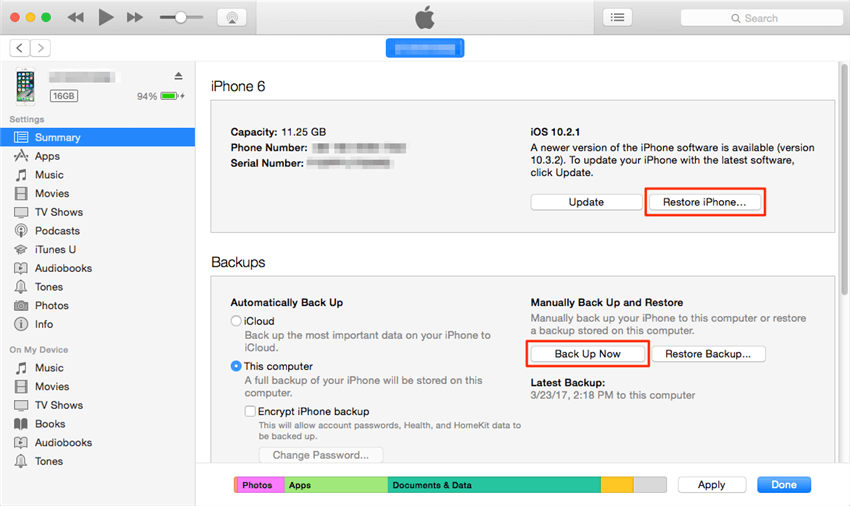
How to Fix A Bricked iPhone/iPad with iTunes
Solution 5. Fix a Bricked iPhone by DFU Mode
If you are having trouble switching on your iPhone or iPad or an error message appears when you are trying to restore your device with iTunes, then you can put your iOS device into DFU Mode.
- Install the latest version of iTunes and open it > Connect your device to the computer.
- Press and hold the “Home” button and “Wake/Sleep” button for 3 seconds, and then release your finger.
- Press and hold on the “Home” button and the “Wake/Sleep” button for 10 seconds > Release the finger on the “Wake/Sleep” button and the “Home” button for about 5 seconds.
- If the screen stays black and nothing appears, it means your device is in DFU mode. Follow the instruction in iTunes to restore your device.
The Bottom Line
That’s all for how to fix a bricked iPhone/iPad. PhoneRescue for iOS helps you to unbrick your iPhone or iPad. Besides, you can restore iPhone backup files with it. Just free download it and have a try! If you like this guide, please share it to help more people. If you meet any problems, just leave a comment and we will help you out as early as possible.

Joy Taylor


Senior writer of the iMobie team as well as an Apple fan, love to help more users solve various types of iOS & Android-related issues.
Screenify
AnyEnhancer
FocuSee
Vozard
AnyMiro
AnyMirror