How to Find iPhone Backup Password with Ease?
If you forgot your iPhone backup password and eager to find it out, then read this guide about how to find iPhone backup password with 4 methods.
iPhone Backup Tips
Backup iPhone Data
iPhone Backup Locations
AnyUnlock – Find iPhone Backup Password in 1 Click
Free download AnyUnlock to find iPhone/iPad backup password in 1-click.
Nowadays, smartphones have become more and more popular in our daily life. Using your iPhone to record life, like taking pictures, arranging important events, contacting others, etc. To avoid losing data, users take lots of ways to back up iPhone data. That’s not enough. Privacy protection also becomes an essential point that users take into consideration. So, for iOS users, iTunes gives the convenience for users to backup iPhone, as well as provides an option for you to encrypt your backup.
What Is iPhone Backup Password?
When you tick the option of “Encrypt iPhone backup” and set a password in iTunes, your backup will be encrypted. And this setting will auto applies to all the future backups of this iPhone. So, if you forgot your backup password, you’ll not be allowed to unlock this backup anymore. And iTunes even doesn’t offer a way to fix it. So, how to find iPhone backup password if you forgot it? The following sections will show you 3 practical methods to help you find an encrypted iPhone backup password.
Also Read: How to Uncheck Encrypt Backup Option in iTunes >
Method 1. Try all Possible Passwords
When you forgot the backup password iPhone, the first thing you going to do is to have a try on all possible passwords that you can think of. Maybe your Apple ID password, your iPhone passcode, your iTunes Store passcode, your E-mail password, or some special days like birthdays, anniversaries, etc. Also, you can have a try on the default backup password. What is the default password for iTunes backup? Just try 1234, or some common passwords like 0000, 1111, and so on. This is the direct way, maybe also the stupid one, but it works for lots of iPhone users.
Method 2. How to Find iPhone Backup Password in 1 Click
AnyUnlock – iPhone Password Unlocker, as a professional passcode management tool, provides several passcode recovery ways. It is also an iTunes backup password recovery tool that you can easily retrieve the iTunes backup passwords or bypass iPhone backup passwords never set with a few clicks. Well, you can also bypass the iCloud activation lock if you get a second-hand iPhone, get through the locked iPhone in seconds, even remove an Apple ID. So if you forget your iTunes backup passcode, give AnyUnlock a try and you can get it back with ease. Here are the steps:
Free Download * 100% Clean & Safe
Step 1. Download AnyUnlock and run it on your computer. Choose iTunes Backup Passcode Recovery in the down-right corner.
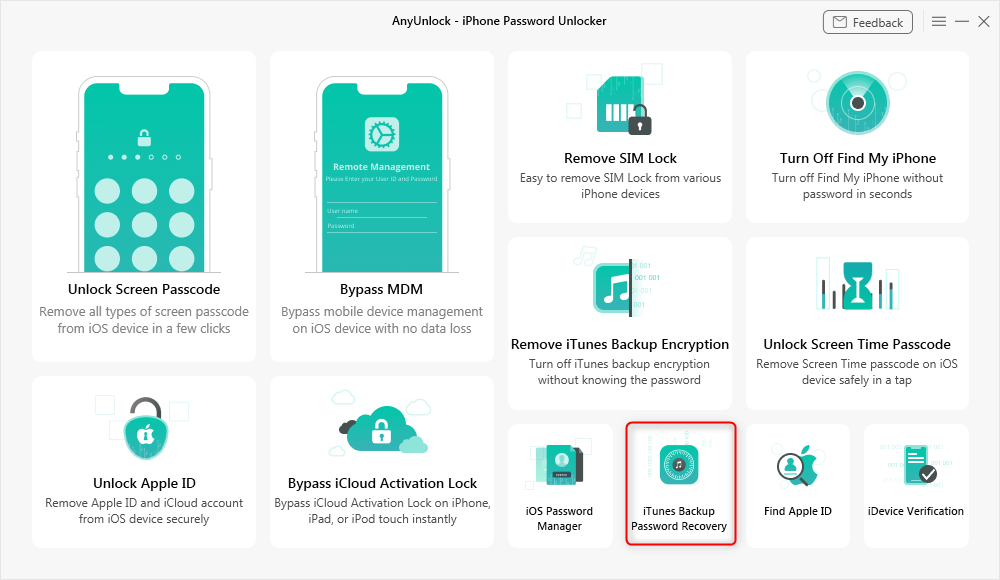
Access the Feature in AnyUnlock to Recover the iTunes Backup Password
Step 2. Get the encrypted backup and tap on Continue.
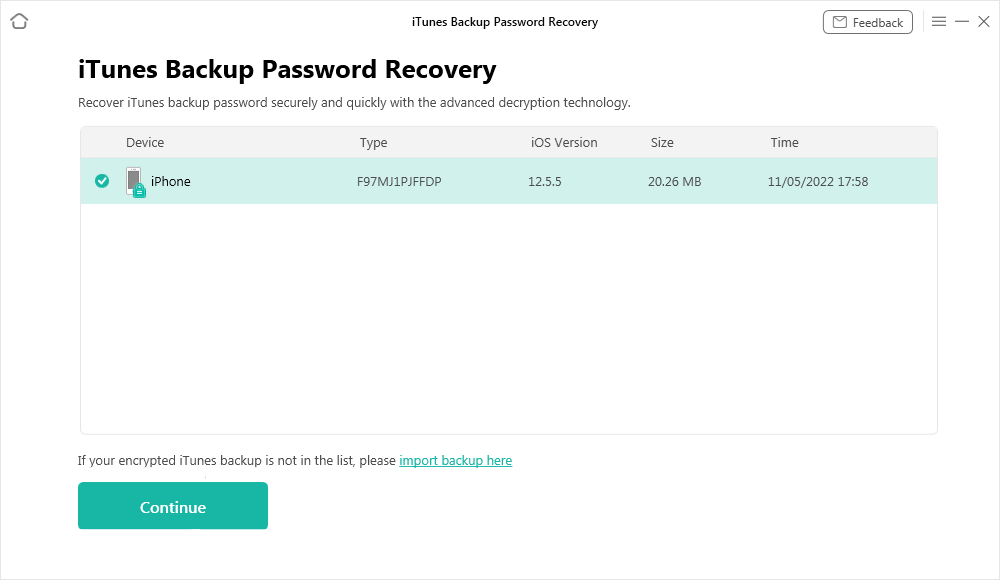
Select your iTunes Backup File
Step 3. Next, select a mode of recovery according to your needs and hit Recover Now to continue.
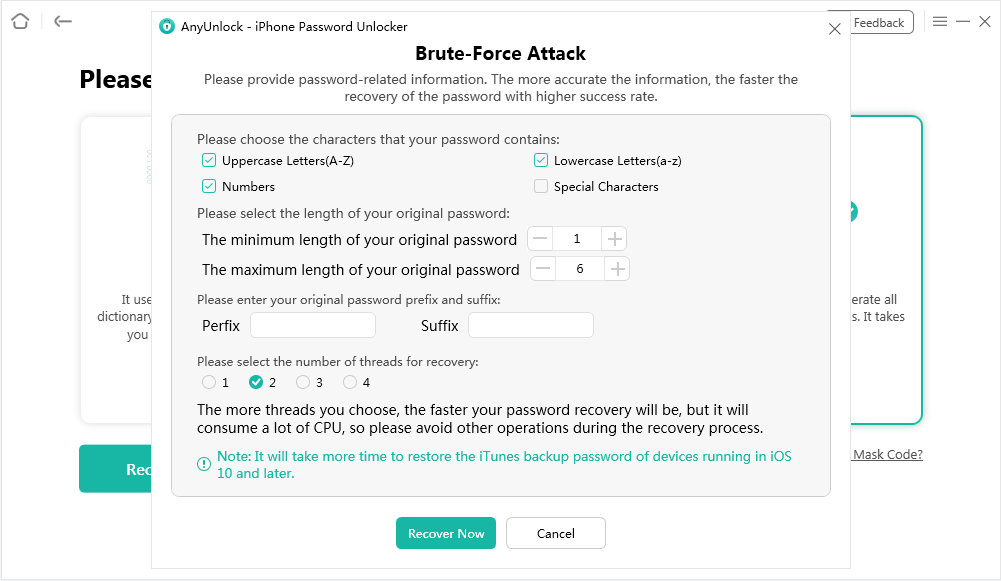
Start Recovering the iTunes Backup Password
Step 4. Wait for a while, the time to decrypt the iTunes backup passcode will depend on how complicated the passcode is. Finally, you will see the passcode.
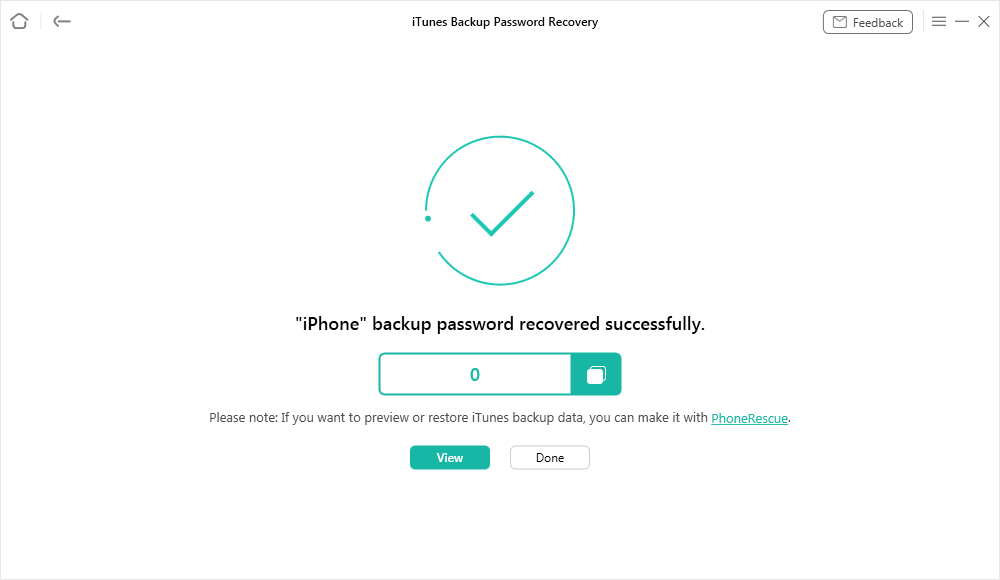
The iTunes Backup Password Recovered
Usually, AnyUnlock won’t take lots of time to decrypt your iTunes backup passwords. It depends on how complicated your passcode is. And if you are operating this on Mac 10.14 or later, you may need to acquire authorization.
Further Reading: How to Turn off Encryption on iPhone >
Method 3. Find iPhone Backup Password via Keychain on Mac
If you’re a Mac user and saved your iPhone backup password to Keychain, then you’re so lucky because you can easily find an iPhone encrypted backup password by viewing Keychain passwords. Not sure whether you have saved the password to Keychain or not, you can just have a try, if you did it, you’ll find it out. Follow the steps below:
Step 1. On your Mac, open Application > Utilities > Keychain Access.
Step 2. Click on All Items. Search “iPhone” in the right upper search field and look for a keychain item named iPhone Backup.
Step 3. Double-click the iPhone Backup and then tick the Show password checkbox. Enter your keychain password.
Step 4. After that, you’ll see your iPhone Backup password in the popup window.
If you didn’t save your iPhone backup password to Keychain, then it’s sorry to say that this method is useless for you.
Method 4. Find iPhone Backup Password via PhoneRescue for iOS
Actually, in iOS 11 and later, you can directly remove the iPhone encrypted backup password by creating a new backup. You just cannot use the backup anymore. However, if this backup is also useful for you and you still want to find the iPhone backup password, then you can have a try on some professional and safe iPhone backup password recovery tools like PhoneRescue for iOS.
Free Download * 100% Clean & Safe
Step 1. Free Download the program and run it on your computer > choose the Recover from Backup
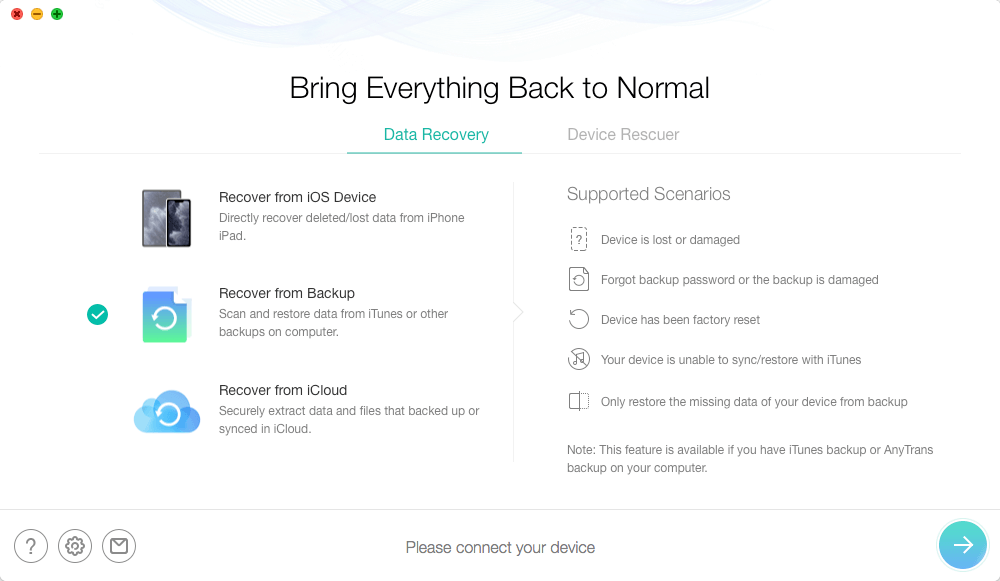
How to Get Back iTunes Backup Passcodes via PhoneRescue for iOS
Step 2. After you click on the right arrow, you will be asked to enter your passcodes. In this step, please tap on the Forget Password.
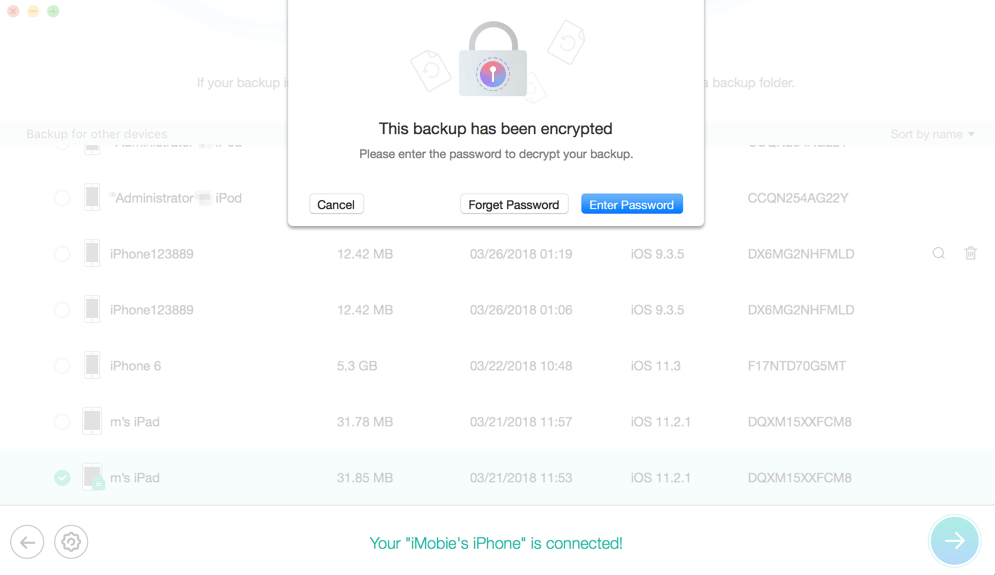
Tap on the Forget Password
Step 3. In this part, you will enter the Password Settings interface. Then, please choose the type and length of your original password. Minutes later, you will see this on your computer.
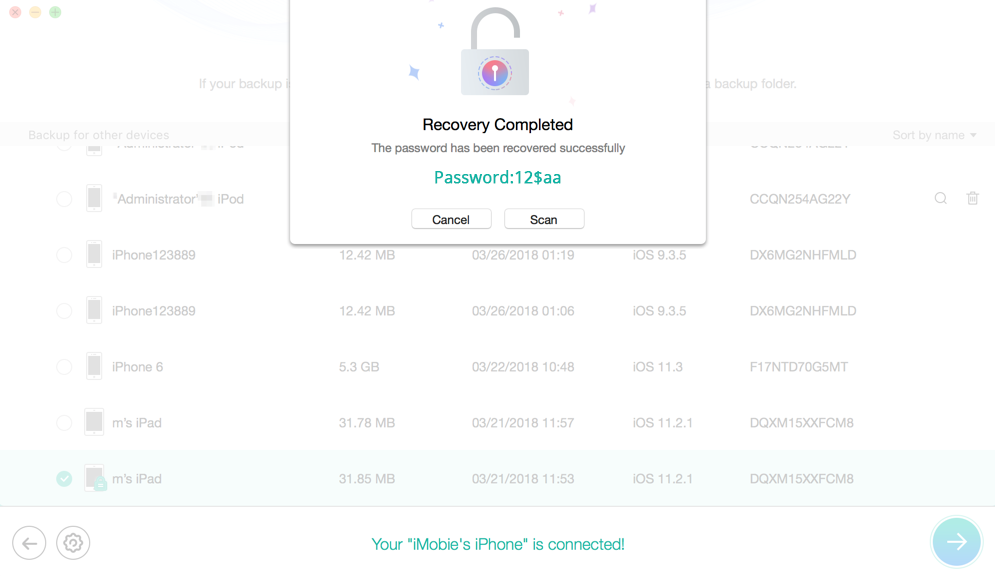
How to Find iPhone Encrypted Backup Password If You Forgot It
You May Like: How to Remove iPhone Backup Password in iOS 11 >
The Bottom Line
That’s all for how to find the iPhone backup password, hope this guide can give you some help. If you have more useful solutions, welcome to share them with us in the comment section. If you have more questions about iTunes, iOS devices, also welcome to leave it with your comment. We’re glad to discuss iOS problems and fixes with you.
More Related Articles
Product-related questions? Contact Our Support Team to Get Quick Solution >

