How to Factory Reset iPhone XS (Max)/XR
Have no idea of how to factory reset iPhone XS (Max) or iPhone XR? Read on this guide to learn how to reset iPhone XS (Max)/XR to factory settings, and detailed steps will be offered here.
iPhone/Android Resetting Tips
- Top iPhone Reboot Software
- Will Contacts Lost Reset iPhone
- Reset Without iCloud Password
- Factory Reset iPhone
- Erase iPhone Without Passcode
- Reset iPhone in Recovery Mode
- Reset iPhone Will Lose Photos
- Reset Disabled/Locked iPhone
- Reset iPhone without iTunes
- Reset iPhone without Passcode
- Selling Used iPhone Safely
- Recover Texts after Reset iPhone
- Recover Texts after Reset Android
- Recover Photos after Reset Android
Hi, I just bought iPhone XS max last Tuesday running on iOS 12 and it keeps on restarting randomly when on standby. I tried not installing anything but the problem still exists. Now, I just want to know how can I factory reset my iPhone XS Max, that’s the last way I can think of.
When an iPhone can’t work correctly, just like the user above, iPhone XS Max keeps restarting randomly, or other iOS system problems, like stuck on Apple logo, black screen, white screen, the app keeps crashing, etc. a factory reset is often the most efficient solution to resolve these errors.
As the newest generation of iPhone, Apple has made some slight changes to iPhone XS (Max) and iPhone XR with the reset procedure. And the following quick navigation will show you 3 different methods to restore iPhone XS (Max) or iPhone XR to factory settings.
AnyFix – Factory Reset iPhone XS (Max)/XR
AnyFix can help you factory reset your iPhone/iPad, and fix any type of breakdowns like stuck on white Apple logo, continuous reboot loop, or black screen, etc. Beyond fixing iOS/iPadOS/tvOS errors, fix iTunes errors easily.
Method 1. Factory Reset iPhone XS (Max)/XR without Computer
If your iPhone XS (Max) or iPhone XR still works, you can simply factory reset it by going to Settings on your device.
Step 1. Open the Settings app on your iPhone XS/XR > Tap on General.
Step 2. Scroll down the screen to the bottom and choose Reset > Tap on Erase All Content and Settings option.
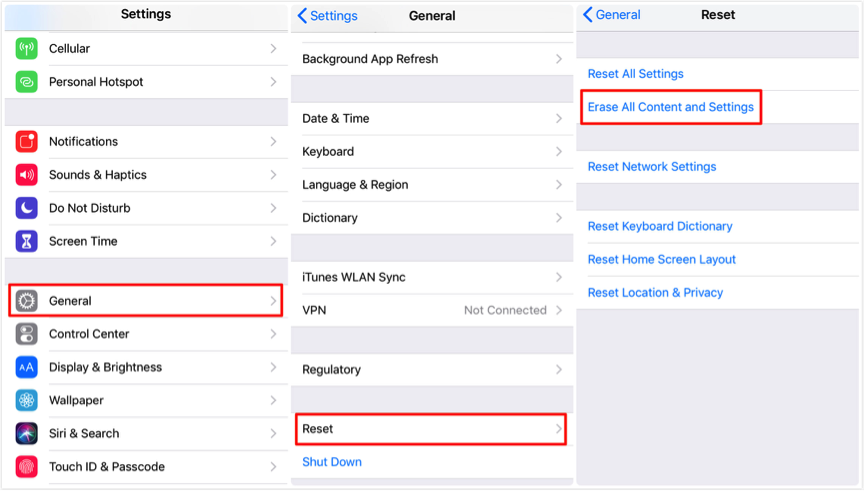
How to Factory Reset iPhone XS (Max)/XR without Computer
Method 2. Factory Reset iPhone without Passcode or with 1-Click
According to the above method, you can easily erase all content and settings on your iPhone. However, what if you want to reset your old iPhone before selling it, and you can’t remember the iPhone passcode since you haven’t used it for a long time? Then here is a tool that can help you reset iPhone if you forgot the device passcode. It’s AnyFix, which is a complete iOS system recovery tool. Here are some main features that work for you.
- With the help of AnyFix, you can reset iPhone with 1-click when you can access your iPhone.
- Also, if you forgot a passcode, AnyFix allows you to get full access to your locked device without entering a passcode.
- Besides, it can fix many iPhone problems when you updating or resetting the device like iPhone stuck issue, iPhone won’t reset and other 50+ problems.
Now, you can get the latest version of AnyFix and reset your iPhone XS (Max)/XR immediately.
Free Download * 100% Clean & Safe
Step 1: Open AnyFix and choose Reset Device. Remember to connect your device with computer.

Select Reset Device Tool – AnyFix
Step 2: Then, you’ll see the interface below. AnyFix provides two ways to reset your device – Hard Reset and 1-click Reset. You can choose Hard Reset when you forgot the passcode. And 1-Click Reset is recommended if you can unlock your device. So you can choose a suitable way according to your needs.
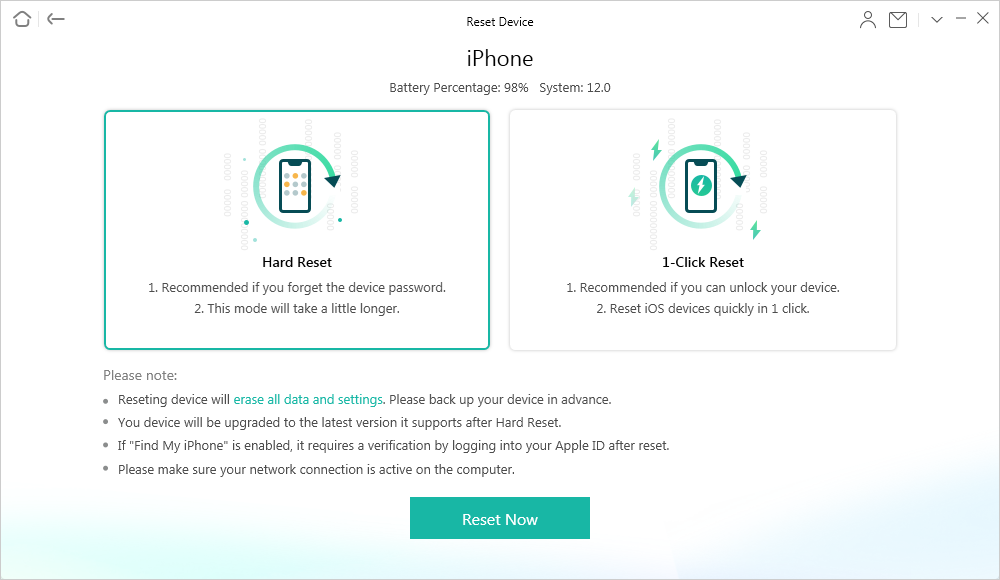
Hard Reset Your Locked or Disabled iPhone iPad
Step 3: If you choose 1-Click Reset, AnyFix will start resetting your device immediately. And Hard Reset requires you to put your device into recovery mode first and download a matching firmware, then you can tap on Reset Now.
Step 4: Once the resetting process is ended, AnyFix will show you the Reset Completed interface as below.
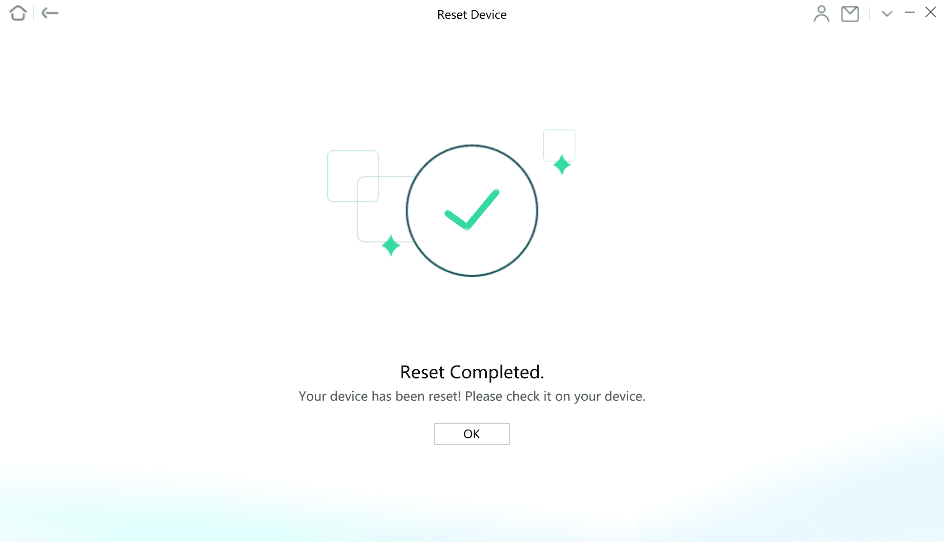
Reset Completed Page
Method 3. Factory Reset iPhone XS (Max)/XR with iTunes
If your iPhone XS (Max)/XR won’t turn on, then try to complete the job with iTunes. Make sure that you have the latest version of iTunes on your computer. Furthermore, turn off Find my iPhone feature on your device by going to Settings > [your name] > iCloud > Tap on Find my iPhone and turn it off.
Step 1. Open iTunes on your computer > Connect your iPhone X to the computer with its USB cable.
Step 2. Click on the device icon on the top-left screen of iTunes > Click on Restore [device] button.
Step 3. Click on the Restore button again to confirm. After the process completes, it will restart automatically.
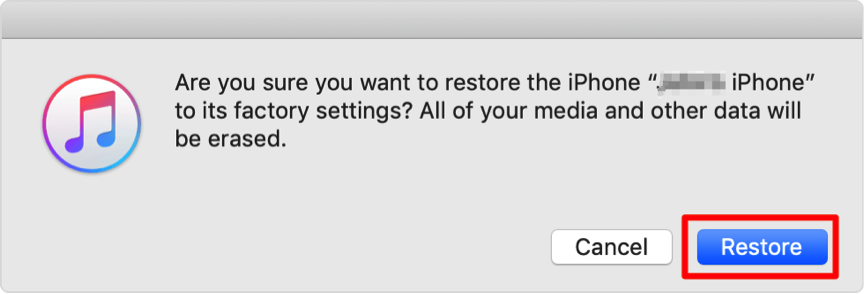
How to Factory Reset iPhone XS (Max)/XR with iTunes
Method 4. Factory Reset iPhone XS (Max)/XR without Erasing Data
To fix some iPhone errors by factory resetting, you have another better choice to keep all data safe while finishing the task. PhoneRescue for iOS, a comprehensive tool for iOS repair and data recovery. It can fix your iPhone XS (Max) or iPhone XR from any type of system problem, like stuck on a white Apple logo, continuous reboot loop, or black screen, etc.
With PhoneRescue for iOS, just a simple click and a few minutes are needed to repair your iPhone. It’s easier and safer than ever to revive your dead iPhone from any iOS crash. More than anything, it keeps all your data and settings safe while resetting iPhone XS/XR to factory settings. Now, let’s start with it.
Step 1. Free Download PhoneRescue for iOS on your computer (or click the Download button below directly) > Open it.
Free Download * 100% Clean & Safe
Step 2. Connect your iPhone to the computer with its USB cable > Click on iOS Repair Tools mode > Click on Right Arrow at the bottom right corner to continue.
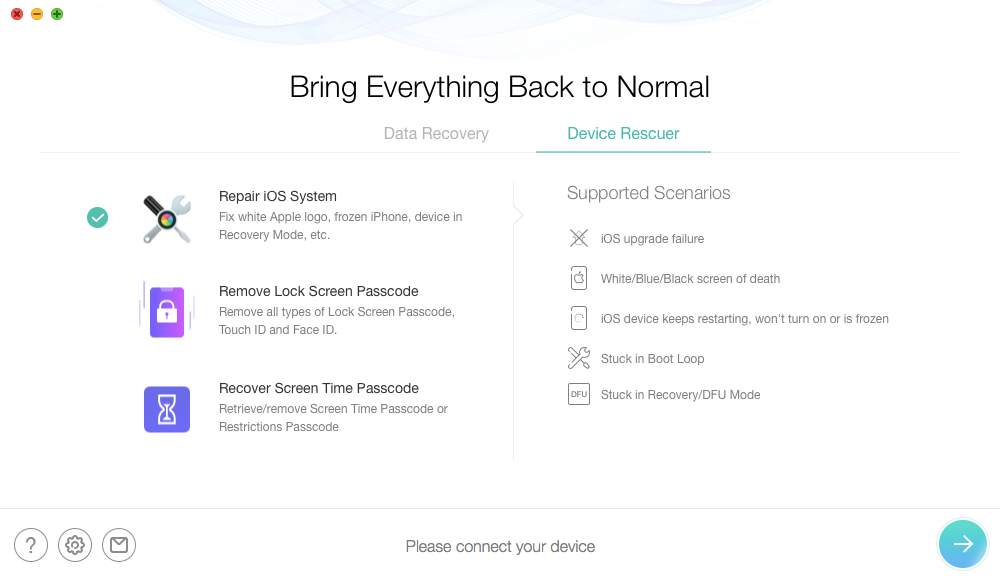
Factory Reset iPhone XS (Max)/XR without Erasing Data – Step 2
Step 3. Choose Advanced Mode > Follow the steps as the screenshot shows to turn your device to Recovery Mode. If the access failed, try again.
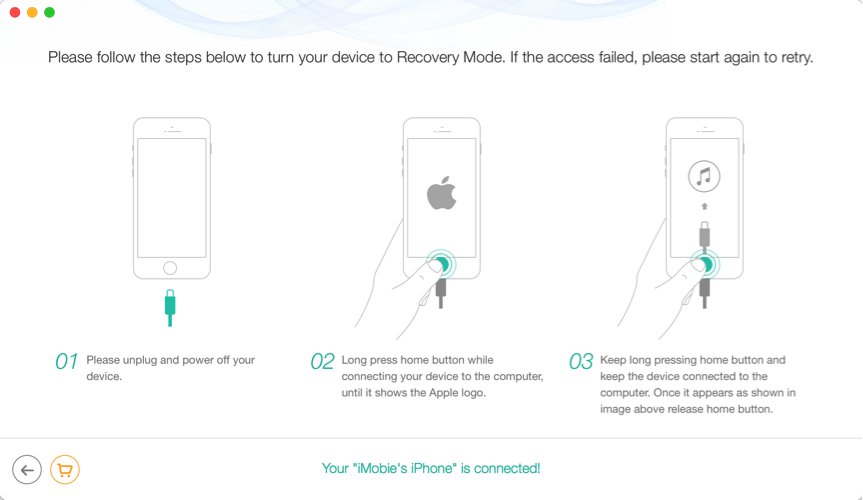
Factory Reset iPhone XS (Max)/XR without Erasing Data – Step 3
Step 4. After entering Recovery mode, click the “Download” button to download the firmware for your iOS device > Once the download completes, it will repair your iOS device to normal automatically.
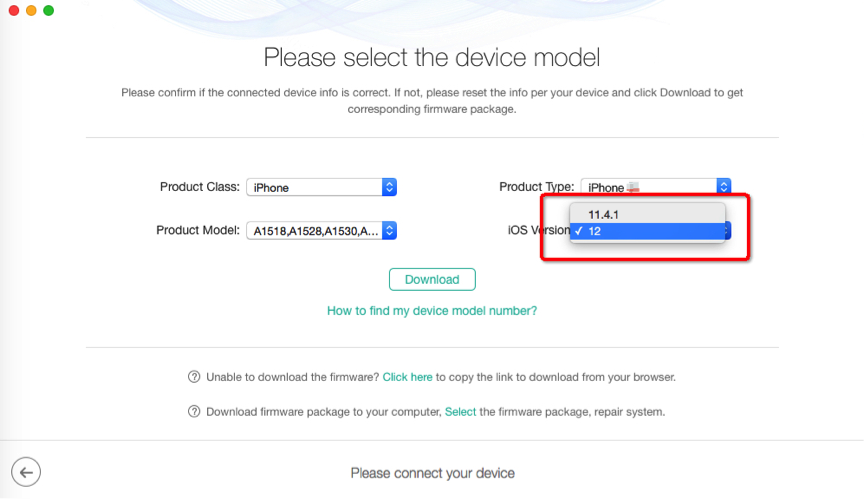
Factory Reset iPhone XS (Max)/XR without Erasing Data – Step 4
The Bottom Line
You can go through the three methods firstly, and then pick out the one that suits you most to factory reset your iPhone XS (Max) or iPhone XR. Actually, we suggest Method 2 to help you do the job, as it can easily fix the iPhone error while the factory reset the device without wiping anything. If you find this guide useful, share it to help more iPhone XS, iPhone XS Max, or iPhone XR users.
More Related Articles
Product-related questions? Contact Our Support Team to Get Quick Solution >

