How to Erase iPhone Without Password in 4 Ways [Updated]
To erase an iPhone without a password, you can try iTunes, iCloud, the lock screen “Erase iPhone” option, or DFU mode for a full reset. However, these methods often come with limitations. For a more reliable solution, AnyUnlock helps you reset your iPhone without passcode or iTunes in easy steps, offering a smooth, hassle-free experience.
iPhone/Android Resetting Tips
- Top iPhone Reboot Software
- Will Contacts Lost Reset iPhone
- Reset Without iCloud Password
- Factory Reset iPhone
- Erase iPhone Without Passcode
- Reset iPhone in Recovery Mode
- Reset iPhone Will Lose Photos
- Reset Disabled/Locked iPhone
- Reset iPhone without iTunes
- Reset iPhone without Passcode
- Selling Used iPhone Safely
- Recover Texts after Reset iPhone
- Recover Texts after Reset Android
- Recover Photos after Reset Android
AnyUnlock – Wipe iPhone Without Password in Clicks
Wondering how to erase iPhone without password? Free download AnyUnlock to wipe a locked iPhone in easy steps when you forget the screen passcode. Support the latest iPhone 17 and iOS 26.
Key Takeaways:
- Whether you forgot your password or are preparing the device for resale, iMobie will help you factory reset iPhone without passcode or Apple ID.
- To perform iPhone factory reset free without password, try iTunes/Finder, which requires putting the device in recovery mode and connecting it to a computer with iTunes (or Finder on macOS Catalina and later).
- If you have Find My iPhone enabled and know your Apple ID and password, you can remotely erase the device via iCloud.
- With a professional iPhone unlocker, it’s easy to bypass the passcode and automatically erase the iPhone without iTunes.
Erasing an iPhone is a necessary step when selling it, giving it away, or troubleshooting serious issues. Normally, Apple requires you to enter the screen passcode before resetting the device to factory settings, even if you unlock it with Face ID or Touch ID. This security measure prevents unauthorized access and ensures your data stays safe. However, problems arise when you forget the passcode, enter the wrong one too many times, or the device won’t recognize your code. In such cases, the standard method won’t work. No worries, this article will go through 4 workable ways to wipe your iPhone without the screen passcode. Check them one by one and choose a preferred method.
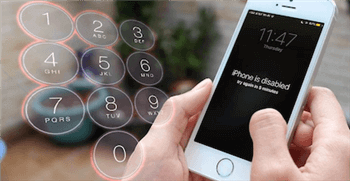
How to Erase iPhone without Passcode
Preparation Before Erasing iPhone
Before starting iPhone erasing process, it’s important to back up your data to avoid losing valuable photos, contacts, or files. Apple offers two common backup options, iCloud and iTunes. Both iCloud and iTunes backups help protect your data, but they share key drawbacks, like limited flexibility, storage or speed restrictions, and no option to preview or selectively restore files. Here are the steps to back up your data on iPhone via iCloud/iTunes:
To back up using iCloud:
- Connect your iPhone to a Wi-Fi network.
- Open “Settings” and select your name at the top.
- Choose “iCloud,” then select “iCloud Backup.”
- Enable the “iCloud Backup” option.
- Press “Back Up Now” to start the backup.
To back up using iTunes:
- Connect your iPhone to your computer using a USB cable.
- Open iTunes on your computer.
- Click the device icon located in the upper-left corner of the iTunes window.
- Under the “Summary” tab, click “Back Up Now” in the “Manually Back Up and Restore” section.
For a more flexible solution, AnyTrans allows you to back up iPhone data to your computer. It also supports previewing and selectively restoring files, and managing everything with a fast, user-friendly interface.
Method 1. How to Erase iPhone Without Password [Safe & Easy]
To erase your iPhone without a passcode, a professional unlock tool is the safest choice. AnyUnlock lets you remove the passcode and reset your iPhone in just 3 simple steps. Afterward, you can sign in with a new Apple ID or iCloud account and use your device freely. As an all-in-one iPhone unlocker, this tool supports all types of screen locks on both Windows and Mac. It’s fully compatible with the latest iOS 26, giving you a quick and secure way to regain access and set a new passcode with ease. Except for that, AnyUnlock also supports bypassing iCloud Activation Lock, removing screen time passcode, unlocking Apple ID, etc.
Main Features of AnyUnlock:
- Allows you to erase your iPhone even without a passcode.
- Unlock 4-digit or 6-digit numeric code, Touch ID, Face ID, etc.
- Unlock your iPhone or iPad without restoring. Simple and no tech skills required.
- Your device will not be damaged in any way. 100% safe and reliable.
Free Download * 100% Clean & Safe
How to Erase iPhone Without Password with AnyUnlock:
Step 1. Launch AnyUnlock and connect your iPhone to it > Click Unlock Screen Passcode.

Choose Unlock Screen Passcode
Step 2. Put your iPhone into recovery mode and download the iOS firmware for your device model. When the firmware downloading is finished, click Unlock Now.

Tap on Unlock Now to Remove Screen Passcode
Step 3. Then AnyUnlock will start unlocking automatically. Wait a minute, and you will seethe Screen passcode removed successfully below. And your iPhone will be erased and updated to the latest iOS version.

Screen Passcode Removed Successfully
Method 2. Wipe iPhone Without Password for Free Using iTunes
iTunes is the best method to erase your iPhone without a passcode. It is Apple’s proprietary device management software that allows users to make a backup of their device as well as restore it to default settings. You can use iTunes to restore your locked iPhone and erase it without a passcode. However, this method will only work when you have previously synced with iTunes, as your iPhone will prompt you to trust this computer if it’s your first time syncing. Also, it will require you to unlock your iPhone using a passcode.
Just follow these steps:
Step 1. Open iTunes or Finder and update it to the latest version.
Step 2. Make sure that your iPhone isn’t connected to your computer.
Step 3. Put your iPhone into Recovery Mode.
- For iPhone X or later: Press and hold the Side button and one of the volume buttons to turn off your iPhone. Then connect your iPhone to your computer while holding the Side button, holding Side button until you see the Recovery Mode screen.
- For iPhone 7/ 7 Plus: Press and hold the Side button to turn off your iPhone. Then connect your iPhone to your computer while holding the Volume down button, holding Volume down button until you see the Recovery Mode screen.
- For iPhone SE(1st generation)/iPhone 6s and earlier: Press and hold the Side (or Top) button to turn off your iPhone. Then connect your iPhone to your computer while holding the Home button, holding the Home button until you see the Recovery Mode screen.
Step 4. Now restore your iPhone with iTunes.
Step 5. Set up your iPhone again. And the iPhone is now erased and will be set up as a new phone.
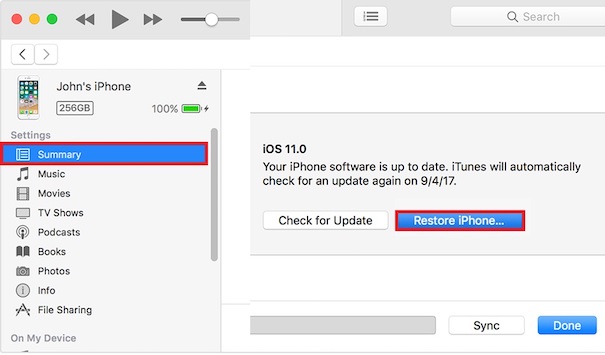
How to Erase iPhone without Passcode Using iTunes
Method 3. How to Erase iPhone Without Passcode Using iCloud
iCloud is another choice to erase your iPhone remotely, when Find My iPhone is enabled on your locked device. This method is convenient since it doesn’t require physical access to the phone, and you can complete the process online. However, this method only works if Find My iPhone was already enabled, and you must know the Apple ID and password linked to the device.
Here are the steps to erase an iPhone via iCloud:
Step 1. Open iCloud website and sign in with your Apple ID and password.
Step 2. Click Find iPhone > All Devices, then select your iPhone.
Step 3. Choose Erase iPhone, confirm, and wait for the process to complete. Once finished, your iPhone will reset to factory settings and can be set up as new.
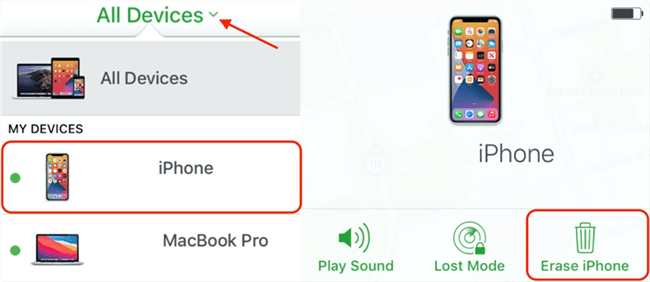
Erase iPhone via iCloud
Method 4. How to Erase iPhone Without Password on Lock Screen
On devices running iOS 15 or later, Apple provides a built-in option to erase your iPhone directly from the lock screen after multiple failed passcode attempts. This feature is convenient since it doesn’t require a computer—everything can be done on the device itself. This method only works if your iPhone is on iOS 15 or newer, and Find My iPhone is enabled. You also need to remember the Apple ID and redentials linked to the device. Without these, the erase option will not appear or complete successfully.
Here are the steps:
Step 1. On the lock screen, after repeated incorrect passcode attempts, tap Forgot Passcode
Step 2. Tap Start iPhone Reset. Enter your Apple ID and password to verify your identity.
Step 3. Select Erase iPhone and confirm.
Step 4. Wait for the reset process to complete. Your iPhone will restart and return to factory settings, ready for setup as new.
Method 5. Wipe iPhone Without Passcode via DFU Mode
Apple provides two advanced reset options: Recovery Mode and DFU (Device Firmware Update) Mode. Unlike Recovery Mode, DFU Mode allows you to completely reinstall iOS, even downgrading or upgrading to specific firmware versions. This makes it a powerful way to erase your iPhone without needing the passcode. But DFU mode requires manually downloading the correct iOS firmware. It’s more complicated than other methods and not recommended for beginners.
Here are the steps to erase your iPhone without a passcode with the DFU mode:
Step 1. Connect your iPhone to the computer and launch iTunes.
Step 2. Force your iPhone into DFU Mode by pressing the button combination specific to your iPhone model.
Step 3. Download the appropriate iOS firmware from a trusted source like ipsw.me and save it to your computer.
Step 4. In iTunes, select your iPhone and choose Restore iPhone while holding Shift to select the IPSW file manually.
Step 5. Wait for iTunes to install the firmware and complete the restore. Once finished, your iPhone will reboot as a completely fresh device with factory settings.
FAQs about How to Erase iPhone Without Password
Q1. Can I factory reset an iPhone without a passcode?
To factory reset an iPhone without a passcode, you can use iTunes, iCloud, or DFU mode and perform a factory reset. For a simpler method, AnyUnlock allow you to reset your iPhone without passcode or Apple ID easily.
Q2. How do I force my iPhone to factory reset?
To force a factory reset, press and hold the correct button combination for your iPhone model to enter Recovery Mode, then connect it to iTunes/Finder and select Restore iPhone.
Q3. How to remove previous owner Apple ID from iPhone without password?
You cannot remove a previous owner’s Apple ID without their password due to Activation Lock. The only legal way is to ask the original owner to remove it from iCloud.
Q4. How to factory reset iPhone without password or computer?
If your iPhone runs iOS 15 or later, after multiple failed passcode attempts, tap Forgot Passcode on the lock screen, enter your Apple ID, and choose Erase iPhone to reset directly.
The Bottom Line
To sum up, this article provides 5 proven solutions for how to erase iPhone without password. Each method has its own benefits and limits, like needing Apple ID credentials, a computer, or technical steps. Among them, AnyUnlock stands out as the most user-friendly and efficient option. It helps you erase and unlock your iPhone without a passcode or iTunes. With its intuitive interface and high success rate, you can quickly regain access and reset your device without hassle. Download AnyUnlock today and enjoy a smooth, stress-free iPhone unlocking experience!
AnyUnlock – Wipe Your iPhone Without Passcode
AnyUnlock gets multiple iPhone lock removal tools, including iPhone screen passcode, Apple ID, screen time password, SIM lock, etc. With it, you can easily get into the locked iPhone when you forget the passcode or need to wipe your iPhone.
Free Download100% Clean & Safe
Free Download100% Clean & Safe
Free Download* 100% Clean & Safe
More Related Articles
Product-related questions? Contact Our Support Team to Get Quick Solution >


