
How to Download Matching Samsung Firmware and Add it into DroidKit?
Please follow the instructions in the post to download matching firmware for Samsung device and add the firmware to DroidKit.
Part 1. Download the Matching Firmware Linked by DroidKit
Step 1. Go back to DroidKit app and visit the link under step 01 to go to SamFw official page.
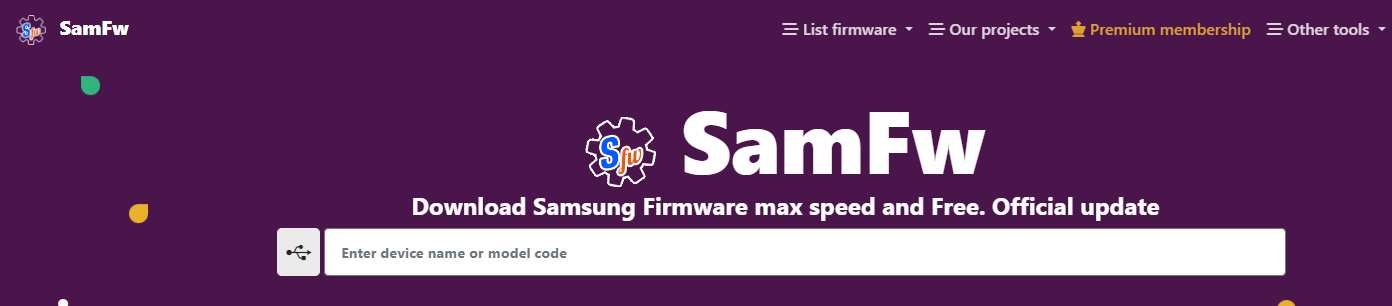
Go to SamFw Page
Step 2. Scroll down the page, click Login Google to use Download Google Driver Server option, and sign in via your Google account.
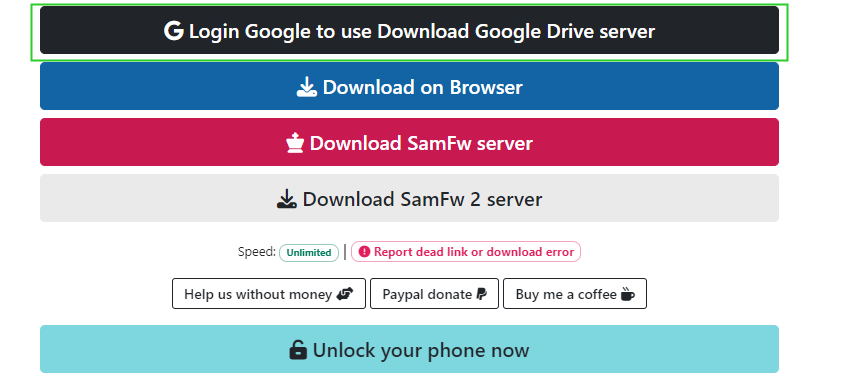
Login Google to use Download Google Driver Server
Step 3. Click continue button to grant Google account access permission for SamFw.
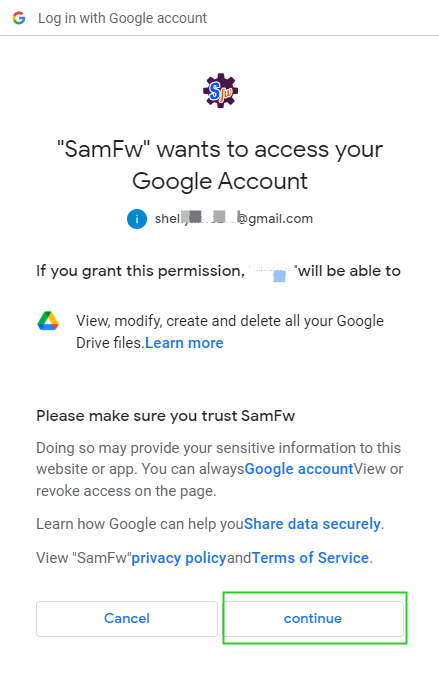
Grant Google Account Access Permission
Step 4. After authorization, go back to SamFw page and continue to hit Download Google Driver Server icon. After Calling Heimdall circle, please click Download.
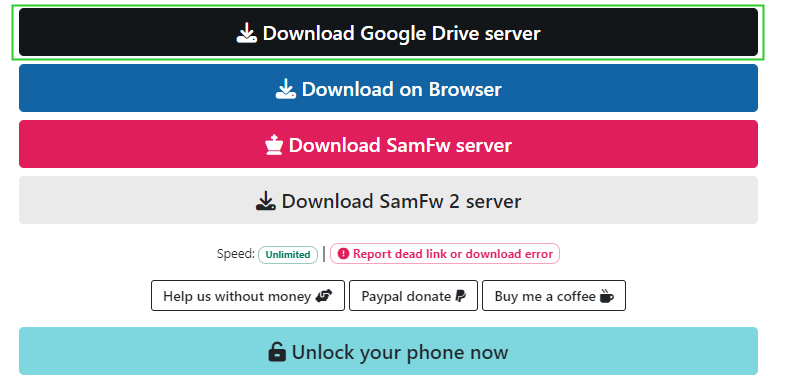
Download Google Driver Server
Step 5. A new page will open automatically for the downloading. It will prompt Google Drive cannot scan this file for viruses. Please continue to click Still downloading and wait for the download to complete.
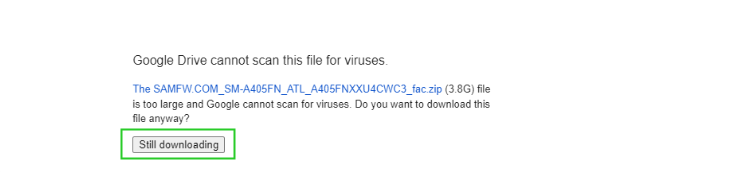
Allow to Download
Step 6. After the download is completed, return to DroidKit app, and click the Add button. Please select the firmware file downloaded, and click Open.
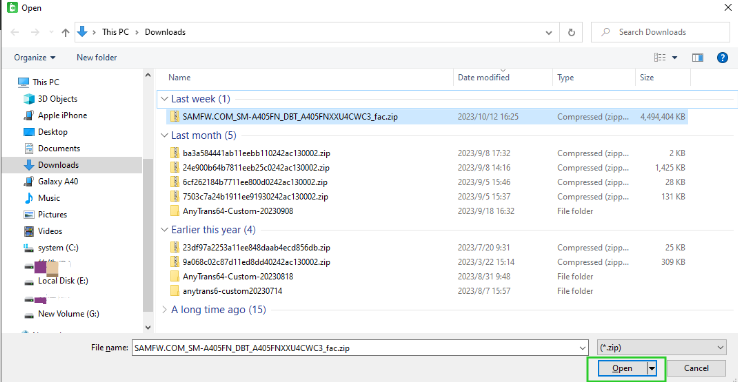
Open the Firmware
Now, the firmware is added to DroidKit app. Please use DroidKit app to complete the next steps.
Part 2. Enter Device Name or Model Code to Search and Download Firmware
Step 1. If a 404 page pops out when click the link under DroidKit step 01, please hit the Click here to go back to homepage link.
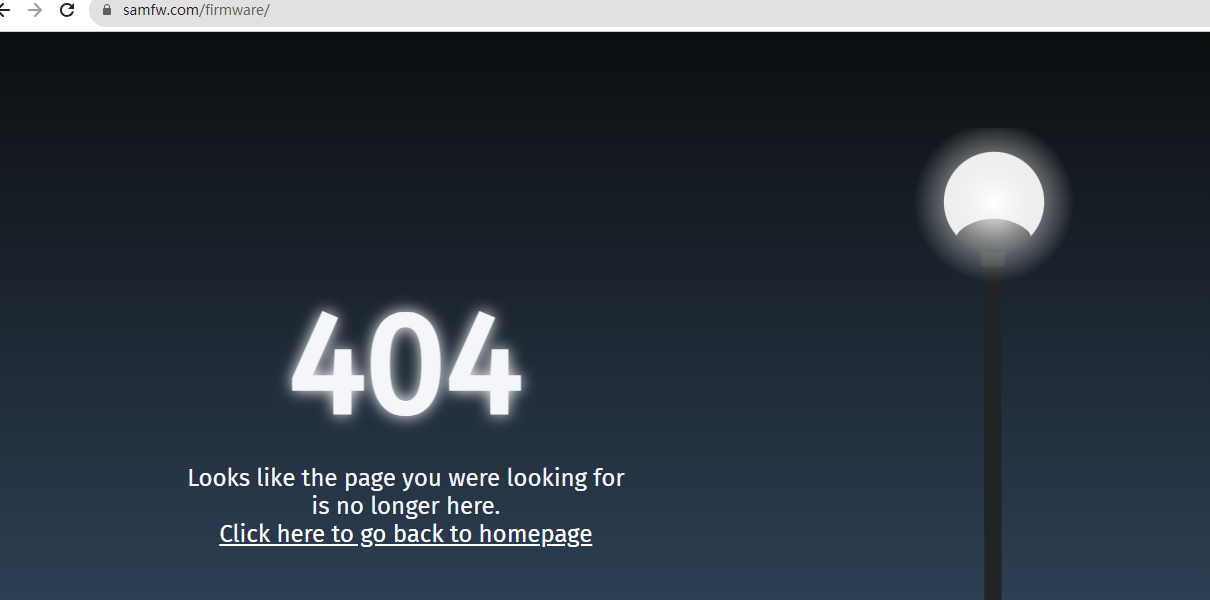
Go Back to SamFW Page
Step 2. Please enter device name or model code for example: Galaxy S23 in the search bar at the top of the page, and press the enter key.
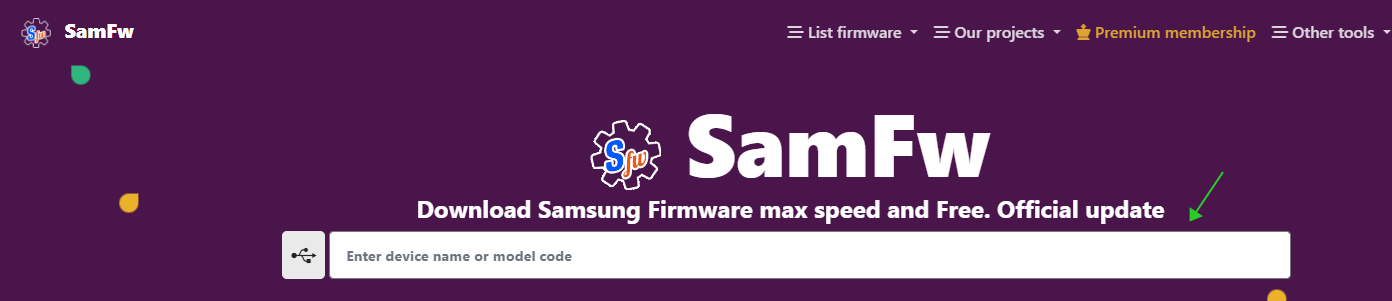
Search for Matching Firmware
Step 3. Scroll down the page and find the firmware download section as shown below. You can choose any version to download.
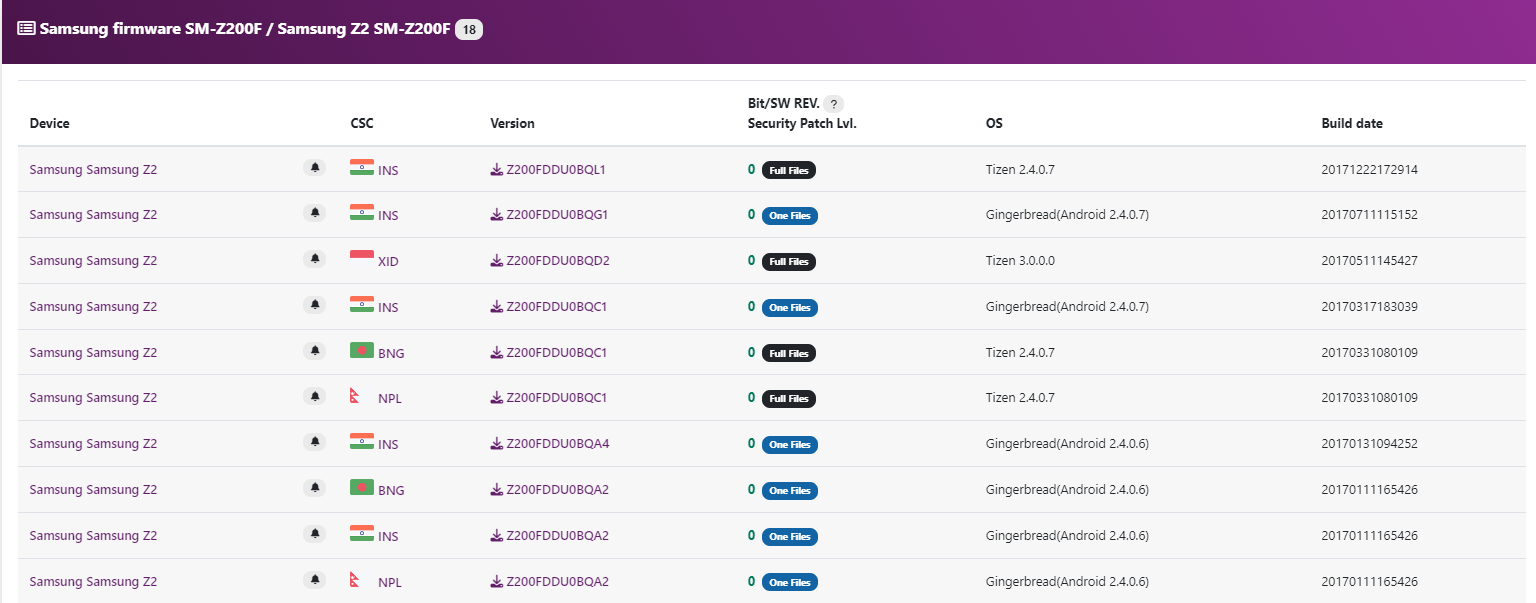
Choose A Matching Firmware
If there is no file available, please switch to another firmware to download.
Step 4. Scroll down the page, click Login Google to use Download Google Driver Server option, and sign in via your Google account.
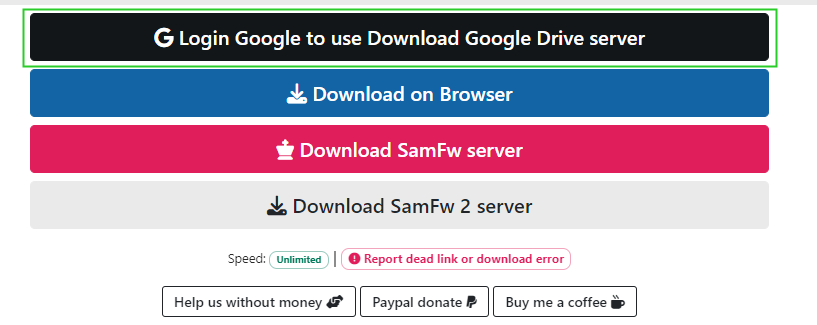
Login Google to use Download Google Driver Server
Step 5. Click continue button to grant Google account access permission for SamFw.
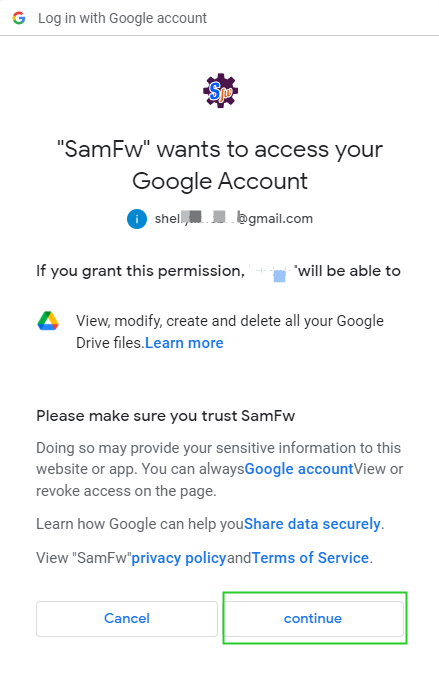
Grant Google Account Access Permission
Step 6. After authorization, go back to SamFw page and continue to hit Download Google Driver Server icon. After Calling Heimdall circle, please click Download.
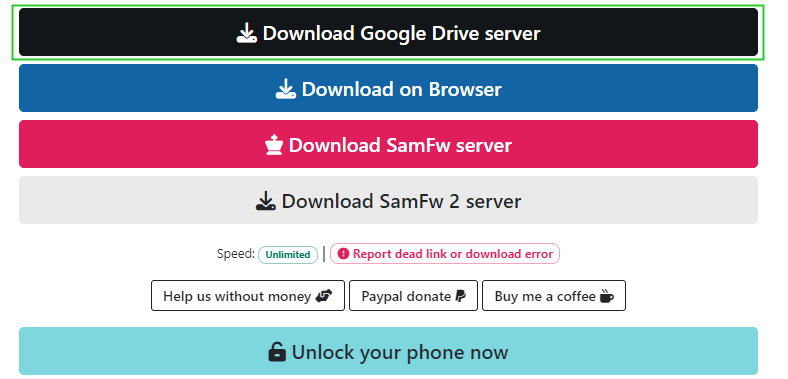
Download Google Driver Server
Step 7. A new page will open automatically for the downloading. It will prompt Google Drive cannot scan this file for viruses. Please continue to click Still downloading and wait for the download to complete.
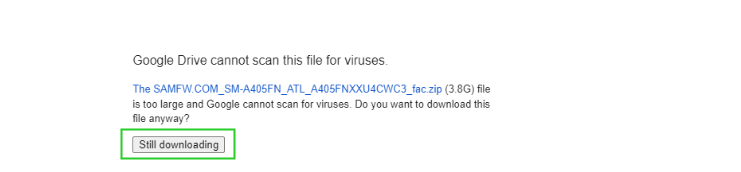
Allow to Download
Step 8. After the download is completed, return to DroidKit app, and click the Add button. Please select the firmware file downloaded, and click Open.
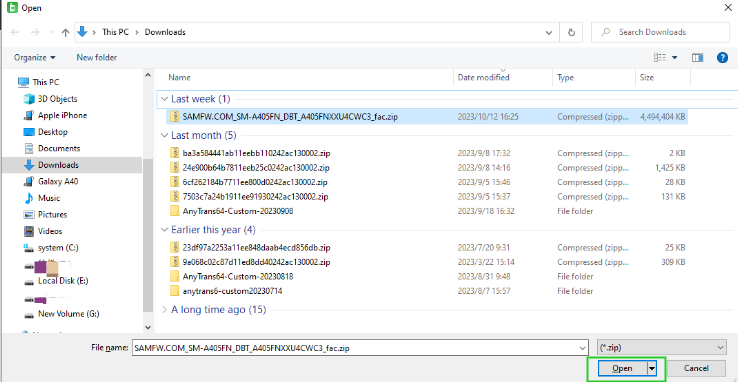
Open Firmware
Now, the firmware is added to DroidKit app. Please use DroidKit app to complete the next steps.