How to Download Movies to iPad
How to download movies to iPad to watch offline? This guide will tell you one simple method to help you download movies to iPad easily.
iPad Tips & Issue Fixes
iPad Issues Fixed
iPad Music & Video Tips
When you are traveling on an airplane or on the train home, watching movies with iPad is a good way to kill the time. As there is no Internet access, you should download the movies you interested in ahead of time so that you can watch offline.
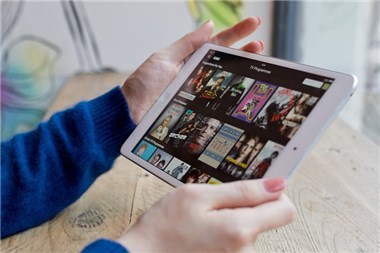
How to Download Movie on iPad
There are some apps that can let you save videos to iPad. Here we want to introduce several ways for you to download movies to your iPad. Please keep reading and check more details.
from some websites like YouTube or Instagram that do not offer a download feature AnyTrans, a tool that lets you get movies to iPad from any website. Let’s take a brief look at its features.
Part 1. Sync Movies to iPad with iTunes
Using iTunes is the easiest method that helps users get movies they want on the iPad. If you have purchased or rented movies on iTunes, check this method and see how to sync movies to iPad with iTunes on the computer.
Step 1. Open iTunes on your computer and connect your iPad to the computer.
Step 2. Choose your iPad from the device menu in the top left of the iTunes screen.
Step 3. Choose Movies from the list of options running down the left side of iTunes, you would see a page with all the available film files listed.
Step 4. Tick the Sync Movies box, and select the film you want to sync with the iPad.
Alternatively, you can directly download the movies from iTunes to your iPad. Here’re the detailed steps:
Step 1. Go to the iTunes Store app on your iPad.
Step 2. Choose the Film sector. Select the movie you want and pay for it.
Step 3. Opt to download the film to watch offline. Videos purchased or rented through iTunes are found in the Videos app on the iPad.
If you want all your purchased movies to be synced to your iPad, just select the Automatically Include box and keep the All option.
Part 2. Download Movie to iPad from Streaming Service
Nowadays, some streaming services like Netflix and Amazon Prime Video also provide users with movies and TV series, and they enable users to download it. If you are a user of these two apps, you could download movies to your iPad. Here are the detailed steps:
Step 1. Open your streaming video app, such as Netflix.
Step 2. Choose the movie you want to watch. Go to the Details page and find the download button.
Step 3. Tap the download button and wait for the downloading process to be done. Then you could watch the downloaded video even when there’s no internet connection to your iPad.
Part 3. Download Videos to iPad with AnyTrans
Apart from movies and TV series, you might also want to download some funny short clips on YouTube or Instagram. However, there’s no download option in these two apps. So here we come up with a solution. AnyTrans is an all-in-one iOS data management tool designed to help iOS users to manage their devices. Now in the new version, it adds a new function called Video Downloader, which can let you download videos to iPad to watch offline.
AnyTrans – Video Downloader
- Directly download videos from YouTube, Instagram, or Vimeo.
- Support all kinds of formats: MP4, MOV, MKV, AVI, FLV, etc.
- Pick out the optimal resolution for you, and no pro-roll ads.
- Works well for all iPhone and computer models.
Free Download100% Clean & Safe
Free Download100% Clean & Safe
Free Download * 100% Clean & Safe
How about giving it a try? Now download AnyTrans on your Mac or PC computer and follow us to download videos to iPad in 3 steps.
Step 1. Open AnyTrans > Plug in your iPad > Click Media Downloader button.
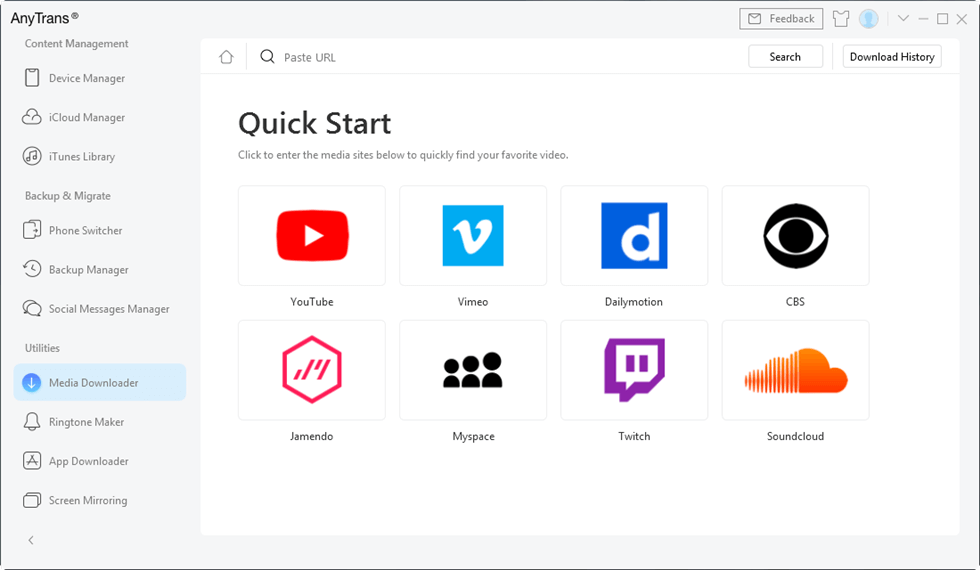
Choose Media Downloader Option
Step 2. Copy the URL of videos to the searching area and search them > Choose your iPad as destination > Click Download button to start.
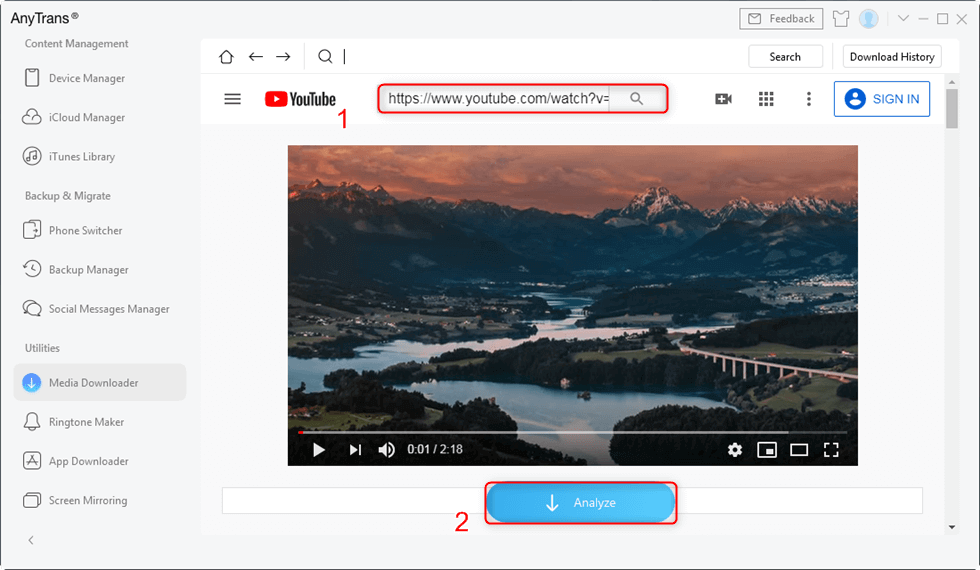
Copy and Paste the URL of a Specific Video
Step 3. Click the button at the top right corner to see the downloading progress. The movies will be saved in your iPad’s Videos app.
- You can click the Refresh button to re-download the failed one.
- If you first choose to download movies to computer, then you can click Transfer to iDevice button to transfer the videos to iPad.
Please make sure that your iPad and computer are connected to the same WiFi.
The Bottom Line
As you can see, AnyTrans helps you easily download videos from Internet to iPad by using URL. If you meet any problems, please feel free to contact us via email or leave a comment. We will help you out as early as possible. Why not download AnyTrans to get your favorite videos now?
More Related Articles
Product-related questions? Contact Our Support Team to Get Quick Solution >

