How to Delete Ringtones from iPhone
Want to remove ringtones from iPhone but do not know how? This guide will tell you an easy way to delete ringtones from iPhone 12/XR/XS (Max)/X at once.
iPhone Data Deleting Tips
Delete Media Files
Delete Personal Files
Situation: I bought a ringtone last week but it was the wrong version. I emailed apple requesting a refund and removal of the song. I was refunded, but the song is still on my iPhone. It doesn’t show up in my iTunes under “Tones” or “Music” but I can still see and select it on my phone. I’ve tried to slide it over to delete but it doesn’t show the delete button. How can I delete it from my iPhone?
——A user from Apple Support Communities
Analysis: As for ringtones, we always have some words to say about it. I want to set a song as a ringtone; I don’t like this ringtone and want to change one; I want to delete the ringtone that I don’t need anymore. In regard to deleting ringtones, iPhone users are confused about how to delete custom ringtones from iPhone. As the above user said, I can’t delete it by myself.
Solution: In fact, you can delete ringtones that you added to the iPhone through iTunes by deleting them from iTunes. But iTunes is so complicated that sometimes we can’t operate it successfully like the above user. In addition, there’s no Ringtone or Tones tab in iTunes 12.7, as Apple has removed Ringtones and App Store features in the latest iTunes version. That’s to say, if you have updated to iTunes 12.7, then you can’t delete ringtones via iTunes. To help you out, here we will recommend one easy-to-operate tool named AnyTrans to help you delete ringtones from iPhone without iTunes.
Key Features of AnyTrans
AnyTrans is an all-in-one iOS content management tool that can help you transfer iPhone content just as you like. With it, you can:
- Delete ringtones from iPhone 12/XR/XS /X easily
- Add ringtones to iPhone without erasing the previous data
- Convert your favorite songs to iPhone ringtones automatically
- Transfer ringtones to computer/iTunes as backup
- Send ringtones from iPhone to another one directly
Besides ringtones, AnyTrans also supports managing music, photos, videos, contacts, messages, notes and more. If you get one new iPhone 12, it can also help you transfer everything including ringtones to iPhone 12 with ease.
Delete Ringtones from iPhone With AnyTrans
First of all, download and install AnyTrans on your computer, and there are two versions for choosing, Windows or Mac. Then follow the steps to delete ringtones freely.
Free Download * 100% Clean & Safe
Step 1. Run your AnyTrans on your computer and then connect your iPhone on the computer with USB cable > Click Device Manager tab > Go to the category page as the screenshot shows.
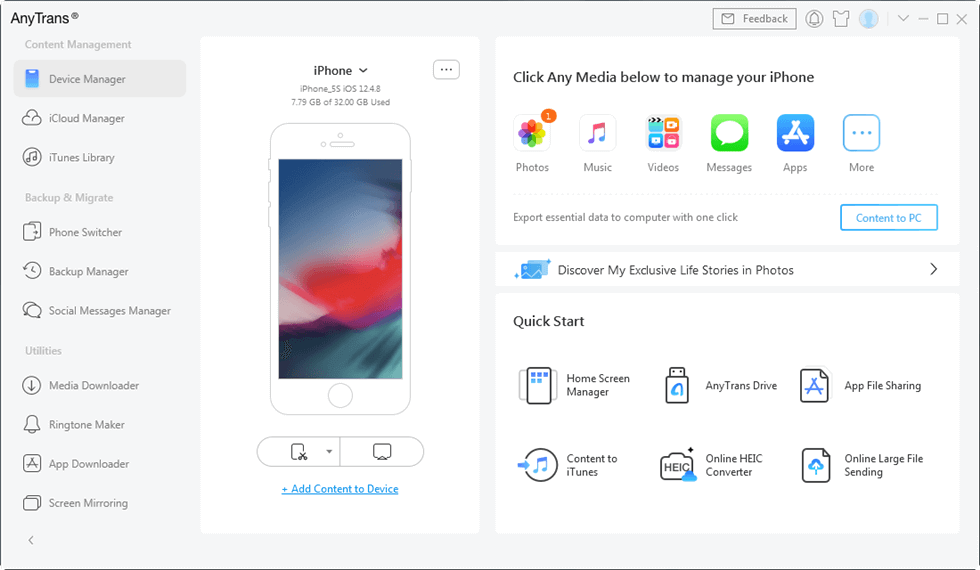
The Category Page of AnyTrans
Step 2. Click Device Manager and choose More on the next page.
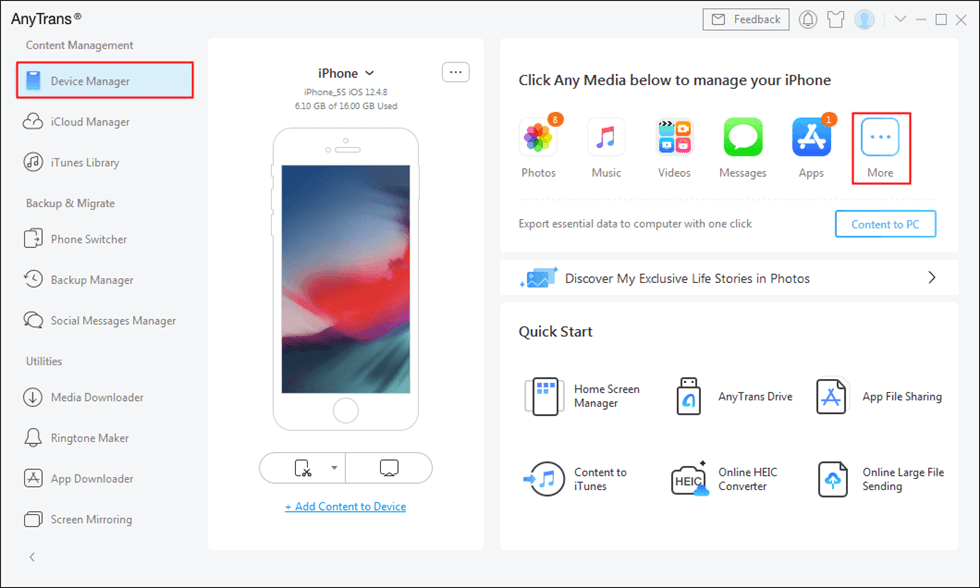
Click More
Step 3. Choose your ringtone that you want to delete and click the Delete button to delete the ringtone.
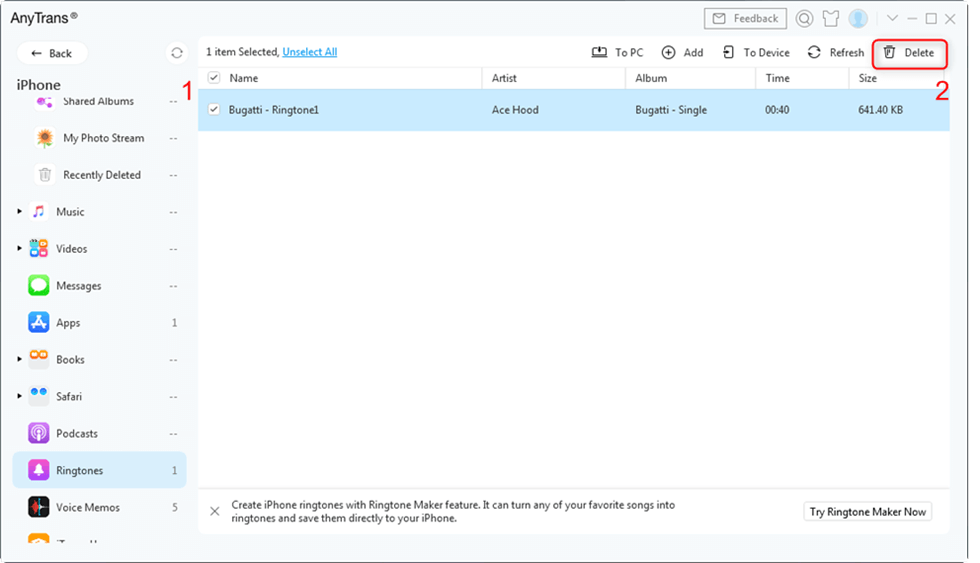
Choose the Ringtone to Delete
The Bottom Line
As you can see, it is easy and quick to delete ringtones on iPhone that you don’t need anymore. Go to download AnyTrans now. Any questions about this guide would be appreciated if you can send us by email or leave your comments in the below section.
More Related Articles
Product-related questions? Contact Our Support Team to Get Quick Solution >

