How to Delete Photos from iPhone or on Computer
How to delete photos from iPhone? This guide will tell you the ways to delete single or multiple photos from iPhone or mass delete from iPhone on computer at once.
Common iPhone Tips
iPhone Backup Tips
iPhone Cleanup Tips
iPhone Printing Tips
AnyTrans – The Fastest Way to Delete iPhone Photos
If you can’t delete all photos, here we recommend one useful tool, AnyTrans. It enables you to delete all your photos at once on iPhone (iOS 14 and iPhone 12 supported).
I need to delete all photos from my iPhone X, I am running out of space and have over 5000 pictures. I can’t find a “Select All” option on my Photos app, and I don’t understand why I cannot just delete all at once. Any advice would be greatly appreciated.
—— A User from Apple Support Communities
Have too many high-quality photos taken with your iPhone stored on your device can quickly eat up your limited iPhone storage. To free up more space on iPhone, you might need to delete some or all of your photos from it.
In this guide, we will show you how to delete batches or all of the photos from your iPhone. Before that, you need to make sure you have backed up your iPhone, so you can retrieve photos from iPhone backup when needed.
Also Read: How to Delete Synced Photos from iPhone iPad >
The Fastest Way to Delete All Photos from iPhone on Computer
If you need a faster and easier way to delete all photos on iPhone at once, AnyTrans can help you with that (the latest iPhone 12 and iPad Pro supported). Check how can it delete photos from iPhone with ease:
- It enables you to bulk delete photos on iPhone or iPad.
- Also, you can preview all the photos and select some photos you want to remove.
- It manages all your photos, including My Photos, Albums, or Photo Videos, Live Photos, etc. So you can easily delete any photos from iPhone storage.
- What’s more, it allows you to manage more iOS data like videos, messages, contacts, etc. You can transfer any of them from iPhone to computer, and vice versa.
To Mass Delete Photos from iPhone on Computer:
Step 1. Download AnyTrans on your computer (Mac or Windows PC).
Free Download * 100% Clean & Safe
Step 2. Launch it and choose Device Manager > Click Photos.
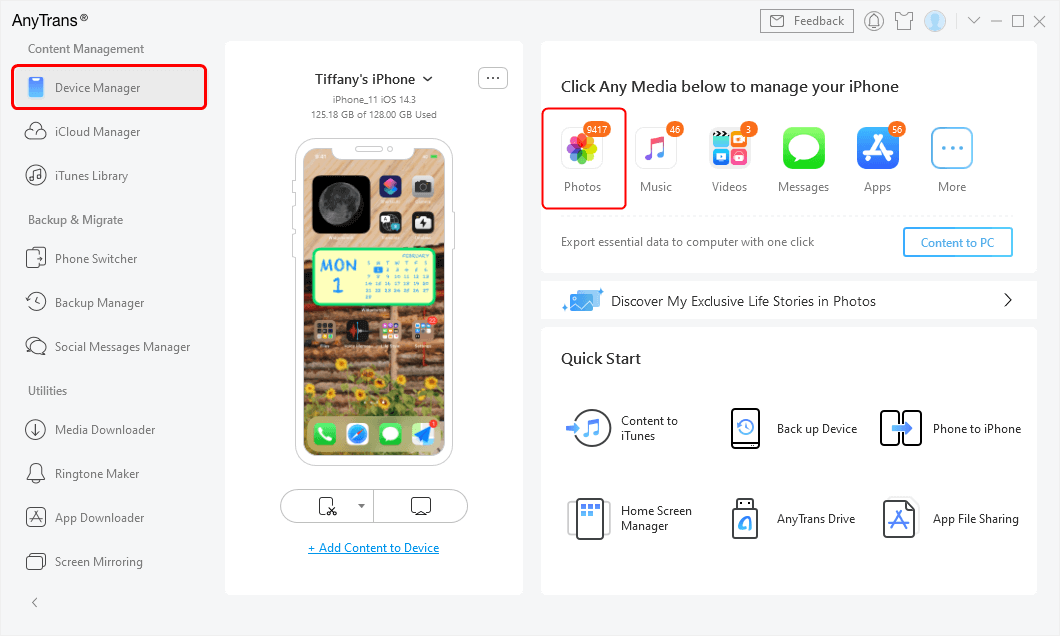
Click Photos to Preview and Manage
Step 3. Click on My Photos > Choose any photo or Select All > Click More and tap on Delete icon. Then all your photos will be deleted at once.
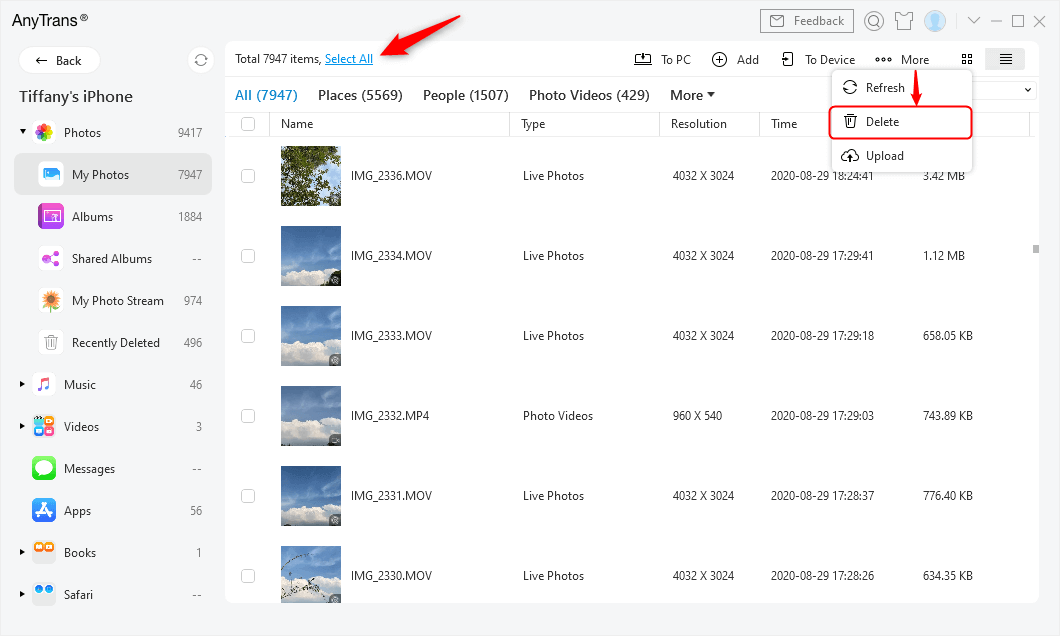
Choose Select All and Click Delete
How to Delete Photos from Photo Library
To Delete Multiple Photos from Photo Library:
- Go to Photos app on your iPhone.
- Tap on Library and click All Photos. Here you can view your photos by Days, Months, Years.
- Click Select from the top-right corner, then choose the photos you want to remove.
- Click Delete xx Items to confirm.
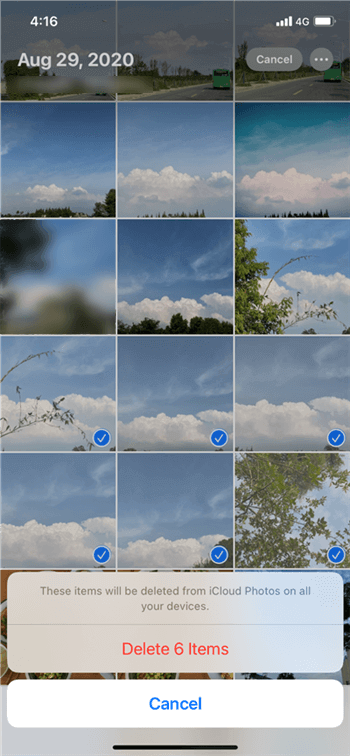
Delete Multiple Photos from Photo Library
Note: If you enabled iCloud Photos, the selected items will be deleted from iCloud Photos on all your devices. And here are some ways to delete photos from iPhone but not iCloud.
To Delete Single Photo or Videos from Photo Library:
- Also, Open Photos app > Tap on Library.
- Click and hold the photo or video you want to delete.
- Click Delete from Library to confirm.
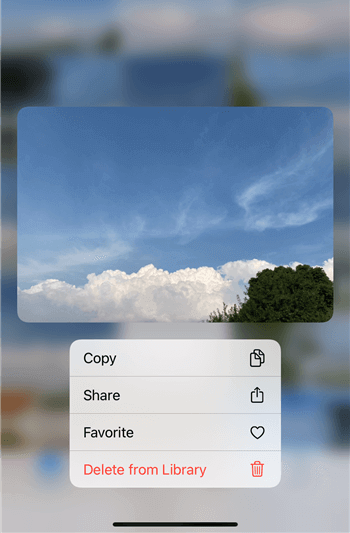
Delete One Photo from Photo Library
Related Reading: How to Recover Deleted Photos from iPhone >
The Bottom Line
That’s all for how can you delete photos from your iPhone. You can remove single or multiple photos from Photo Library on your iPhone. Also, AnyTrans is the fastest way to delete photos from iPhone on computer. It allows you to mass delete photos quickly and easily. Why not have a try on it now? If you have any questions on this guide or AnyTrans, please be free to let us know in the comment section.
Product-related questions? Contact Our Support Team to Get Quick Solution >

