How to Delete Music from iPhone But Not iTunes
Seeking the ways on how to delete music from iPhone but not iTunes? Then, you have come to the right page. Here, you will get to know how you can delete songs from your iPhone, but not from iTunes library.
iTunes Tips & Issues
iTunes Basic Learning
iTunes Converting Tips
iTunes Music Tips
iTunes Libary Tips
iTunes Connection Issues
iTunes Data Loss
Deleting songs from the iPhone is not a big task, and there are many ways to delete the song. Sometimes when users delete the song from their iPhone, the song also gets deleted from their iTunes library. But, if you don’t want to delete the songs from your iTunes library, then refer to this guide. Here, we have mentioned several methods on how to delete music from the iPhone but not iTunes.
Method 1. How to Delete Music from iPhone But Not iTunes via Settings
This method is quick and easiest to delete songs from iPhone and via this method; you can remove one specific song or entire songs.
Step 1. On your iPhone, open the Settings > Move to the General.
Step 2. Click iPhone Storage > Scroll down and tap on the Music.
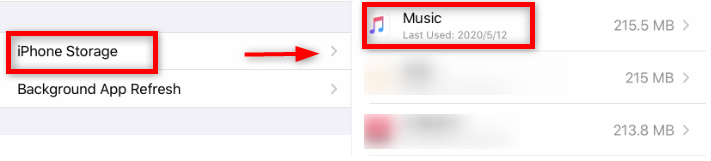
Delete Music from iPhone in Settings
Step 3. Click Edit. You can delete a single song by tapping on the red minus sign, or All Songs if you want to get rid of all your music, or you can tap on the Delete App to erase all the data the music app owns (include the app).
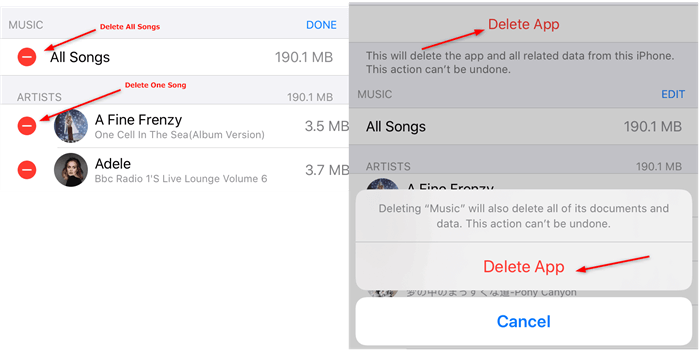
Delete Single Song or the Music App
Feeling exhausted to check each song and delete them one by one? Method 4 is a better choice for you, which allows you to preview and download all or some of your songs.
Method 2. How to Delete Music from iPhone But Not iTunes via Music App
You can delete songs according to the album, genre and again, deleted songs from your iPhone will not remove the song from your iTunes library.
Step 1. On your iPhone, launch the “Music” app > Press and hold the song you want to delete from your iPhone.
Step 2. Tap on the “Remove” option. This will delete the song from your device, but it will be still present in your iTunes library.
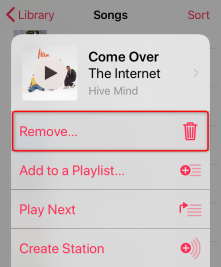
How to Delete Music from iPhone But Not iTunes via Music App
As you can see, this method can only allow you to delete music one by one, which is time-consuming and tedious. If you prefer an easier way to delete songs, method 4 should be a good move.
Method 3. How to Delete Music from iPhone But Not iTunes via iTunes
Delete music via iTunes can help you delete songs categorized in playlists, artists, genres, and albums from iPhone. It can’t let you delete a single song at one time. Besides, to sync music via iTunes, it is possible that your data on your iPhone can be erased accidentally. If you want to avoid all these situations, method 4 would be a better option.
An iTunes library has inbuilt functionally to remove songs from iPhone, but not from the library. Follow the below mentioned simple steps on how to delete music from iPhone but not iTunes:
Step 1. Connect your iPhone to your computer via USB cable > Run the latest iTunes version on your computer.
Step 2. Tap on the “Device” icon on the iTunes interface > Move to the “Music” tab.
Step 3. Untick the checkbox desired songs and albums that you want to remove > Click on the “Apply” button.
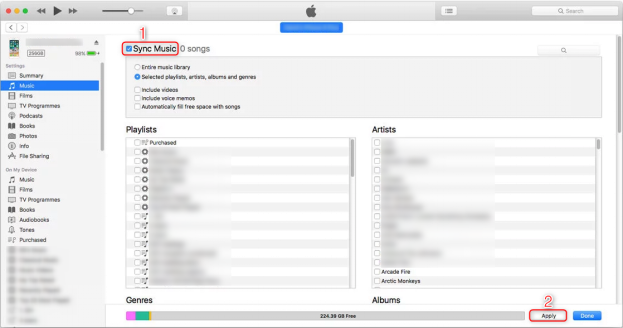
How to Delete Music from iPhone But Not iTunes via iTunes
Method 4. How to Delete Music from iPhone But Not iTunes via AnyTrans
AnyTrans is a powerful software to manage iPhone or any iOS device. Using this method to delete multiple or specific songs from iPhone will give 100% surety that your songs will not be erased from the iTunes library. Apart from songs, you can also delete other data on your iPhone such as messages, contacts, documents, and many more.
- You can choose to selectively or wholly delete songs from your iPhone.
- Transfer music from iPhone to iTunes and other devices in one click.
- Make your own custom ringtone or text tone from your favorite songs with ease.
- More than music, photos, apps, messages, contacts, and so on can all be easily managed on AnyTrans.
AnyTrans – iPhone Music Manager
Want to find an easy way to delete music from iPhone without removing it from the iTunes library? AnyTrans, a powerful iOS data manager can perfectly meet your needs on iPhone music management. Try it now to remove music solely from your iPhone!
Here, we have mentioned the detailed step-by-step guide on how to delete music from iPhone but not iTunes with AnyTrans:
Step 1. Download and launch AnyTrans on your PC/Mac > Connect your iPhone to the computer > Choose Device Manager > Choose Music.
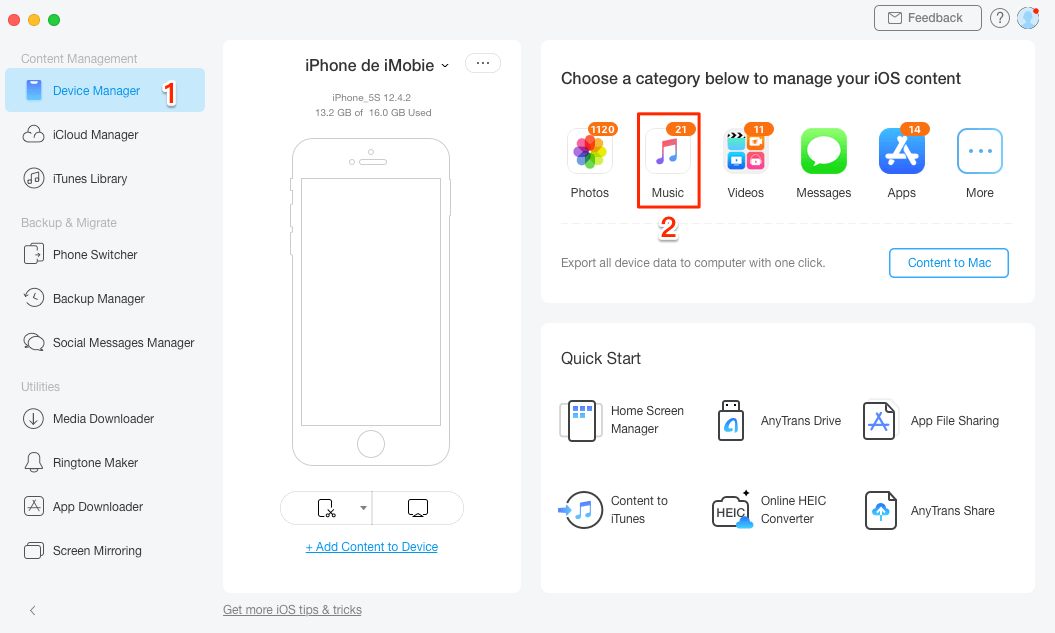
Choose Music from Device Manager
Step 2. Select songs you want to delete from iPhone > Click on Delete icon.
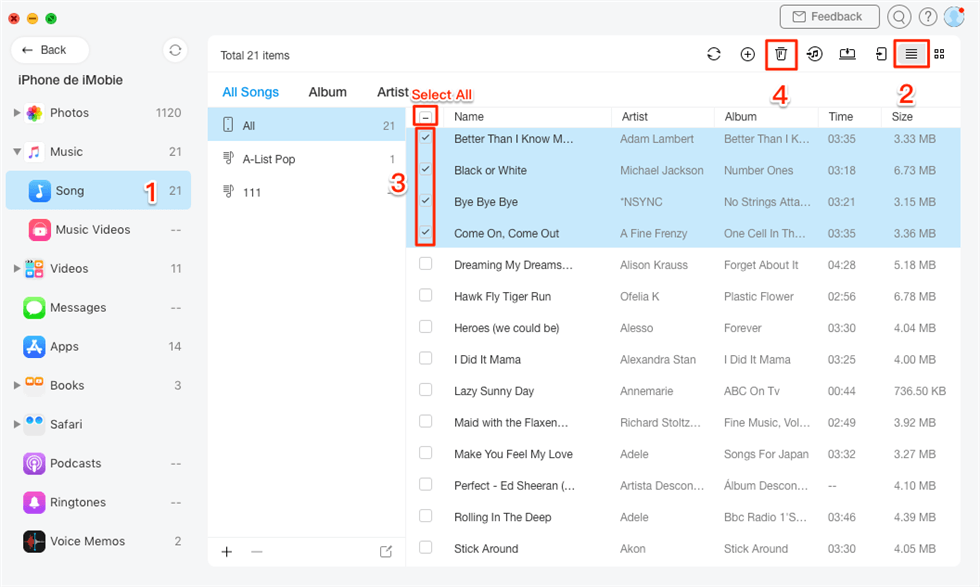
Select Multiple Music to Delete
The Bottom Line
Therefore, you now know every possible way to remove songs from the iPhone, but not iTunes. AnyTrans is wonderful software that helps iPhone users to delete songs in a more effective and easy way. With AnyTrans, you can remove a song without any fear of losing it from the iTunes library. Download it now and manage iOS data easier than ever!
Product-related questions? Contact Our Support Team to Get Quick Solution >

