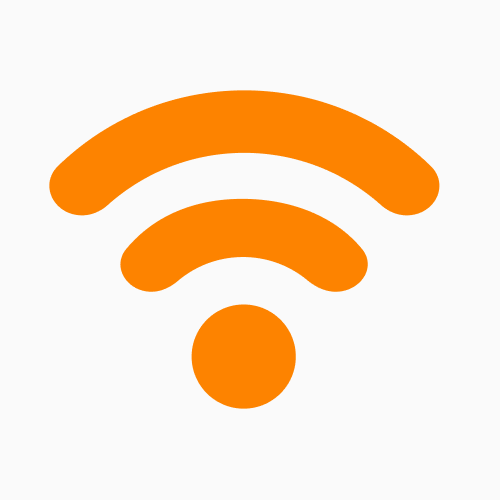How to Permanently Delete Downloads on Mac
Find out how to quickly clear the Downloads folder on your Mac safely, while reclaiming valuable disk space and enhancing device efficiency.
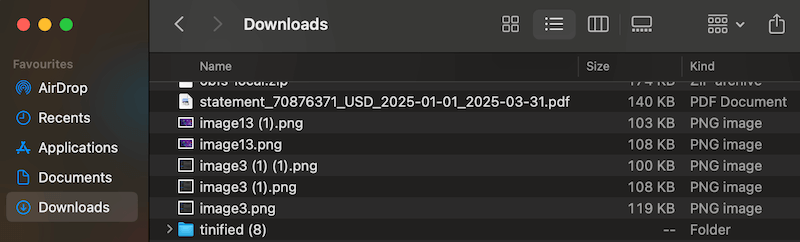
The “Downloads” folder on Mac
With so much of our lives in the digital world, we should all know how to stay in control of our data. Downloads on Mac can quickly fill up your storage drive, especially when working with these large old or duplicate files on a 256GB drive.
If you download confidential or privileged information, you may want to delete it securely. If you don’t know what ‘best data security practices’ are, don’t worry!
In this article, our iMobie team will show you the standard methods used to delete downloads and advanced techniques to delete them securely so they are unrecoverable.
We’ve also included some troubleshooting tips for stubborn files that won’t delete.
Where to Locate the Downloads Folder on Mac
By default, every file you download from the internet is stored in the Downloads folder, located within your user account folder. There are several easy ways to locate the Downloads folder on your Mac:
Step 1: Use the Finder Sidebar. Click the Finder icon in your Dock to open a new Finder window, then click the Downloads shortcut in the Finder sidebar.
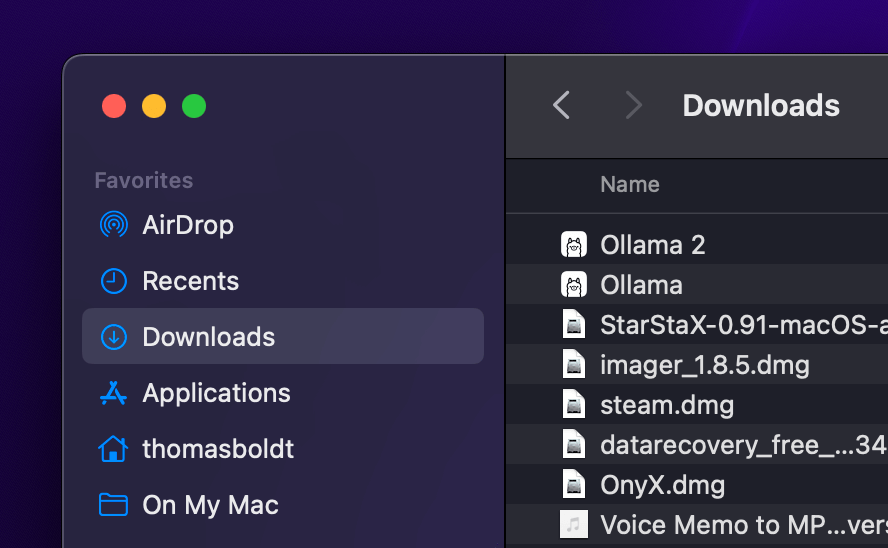
macOS Downloads on the sidebar
Step 2: Use the Go menu. Click the Finder icon in your Dock or an empty spot on your desktop to switch to Finder, then open the Go menu and select Downloads. You can also use the keyboard shortcut Command + Option + L in Finder.
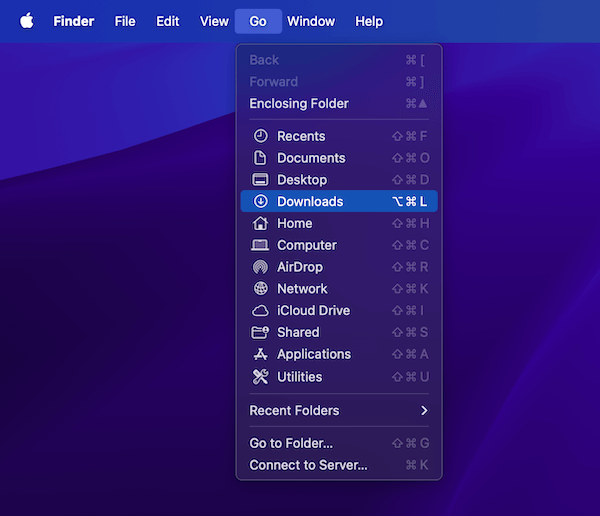
macOS Menu Go Downloads
Step 3: Use Terminal. Press Command + Space to open Spotlight, type Terminal, and press Return. Enter the command open ~/Downloads and press Return to open a new Finder window showing your Downloads folder. You may be prompted to allow Terminal to access your Downloads folder.
How to Delete Downloads on Mac (The Normal Ways)
Once you’ve opened your Downloads folder, there are a few simple ways to delete downloads on a Mac:
- Drag and drop downloaded files onto the Trash icon in the Dock, then Option-click or right-click on the Trash icon and select Empty Trash.
- Select the downloaded files in the Downloads window, then press the keyboard shortcut Command + Delete to send the files to the Trash.
- Use the keyboard shortcut Command + Option + Delete to delete the selected files instantly without sending them to the Trash.
If you regularly download a lot of files or if you just don’t want to deal with deleting your downloads manually, a third-party app like CleanMyMac can automate the process of deleting your downloaded files with just a few clicks.

CleanMyMac “My Clutter Manager” gives you a quick overview of Downloads. Read our CleanMyMac review for more.
Troubleshooting: What If Some Files Won’t Delete?
In some situations, macOS prevents you from deleting certain files. Typically, this is because the file is still being used by an app or some part of macOS, but certain file permissions can also prevent deletion.
Here are a few tips you can use to deal with a stubborn file that won’t delete:
1. Restart Your Mac and Try Again
There are good reasons this technique became an IT department joke (other than ‘The I.T. Crowd’): it’s simple and it works. If an app crash or other issue causes a file to be accessed continually, it can’t be deleted, but restarting your Mac should correct the problem.
2. Use Safe Mode
If restarting doesn’t work, an app that launches on startup may have accessed the file and prevented you from deleting it. Rebooting your Mac into Safe Mode will temporarily disable any apps that launch when you start your computer, which should allow you to delete the file.
- For Intel-based Macs: Turn off your Mac or restart it, and immediately hold down the Shift key until you reach the normal login screen.
- For M-Series Apple Silicon Macs: Turn your Mac off completely. Once it’s fully powered down, press and hold the power button or Touch ID key until you see the ‘Loading startup options’ message. Select your startup disk, hold down the Shift key, and click Continue in Safe Mode.
3. Check for Locked Files
Somewhat confusingly, macOS has two different ways to lock files. The standard way is through the Get Info command in Finder, but files that are locked this way can still be deleted—macOS will just double-check with you first.
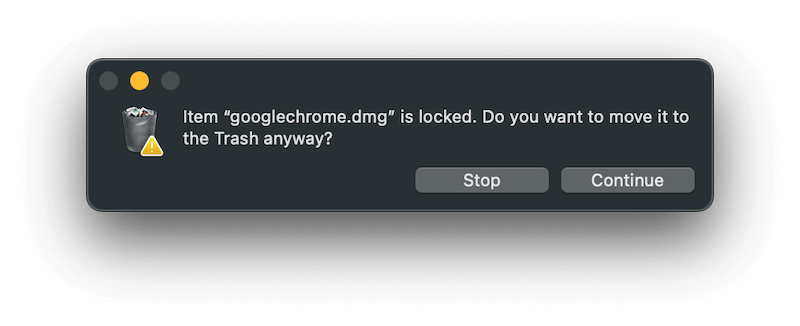
macOS Trash/Bin delete warning
Files can also be locked by adjusting file permissions in Terminal using the ‘immutable’ file attribute. You probably won’t run into this issue unless you’ve already used Terminal to lock the file in the first place, but here’s how it works:
In Terminal, type sudo chflgs noschg ~/Downloads/YourFileNameHere.dmg and press Return to update the file attributes. Make sure you double-check the filename and path!
You may be asked for your admin password, but remember that Terminal doesn’t show password characters when you type them. Once that’s done, try deleting the file again using your favorite method.
4. Use Terminal to Force Delete
You can also use a Terminal command to delete a stubborn file, and I’ll show you a useful trick for simplifying complex folder paths at the same time.
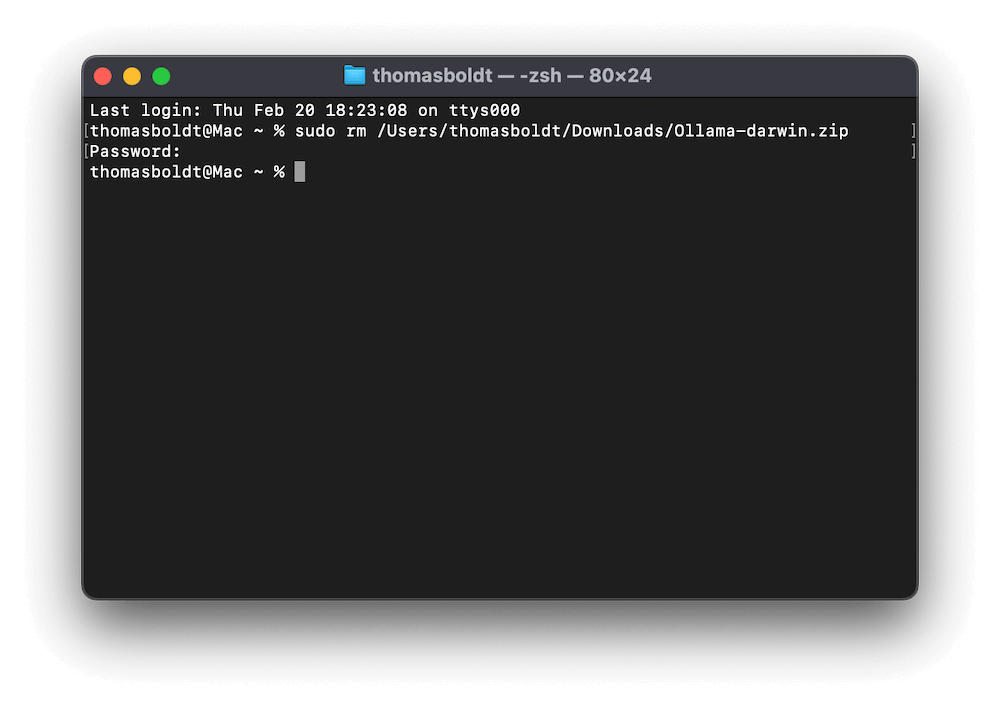
macOS Terminal Force Delete
Launch Terminal using your favorite method, then type sudo rm and switch back to Finder without entering the command. Drag and drop your problem file into the Terminal window to automatically enter the full file path.
Double-check that it is the correct file, then press Return to run the command. If you get prompted to override file permissions, type Y and press Return.
How to Permanently Delete Downloads (Make Them Unrecoverable)
Important Note: these methods only work correctly with platter-based mechanical drives, also known as hard disk drives (HDD). If you have a modern Mac, it probably uses a solid-state drive (SSD) instead. SSDs store data very differently from HDDs, so you cannot use standard secure delete methods that rely on overwriting an exact physical location with random data.
Method 1: Using a Third-Party File Shredder App
Third-party file shredder apps simplify the process of securely deleting your data. By repeatedly overwriting the specific sections of your storage drive, they can make it practically impossible to recover any original data from the securely deleted file. The more times the data is overwritten, the harder it is to recover, but the longer it takes.
There are several file shredder apps available for macOS, including the simple and effective CleanMyMac X.
Method 2: Using Terminal to Permanently Delete Files (For Advanced Users)
We only recommend this method if you have an older Mac and are already comfortable working with Terminal. It’s not as user-friendly as a third-party app and has not been included in macOS since 10.11 ‘El Capitan.’
Open Terminal using your favorite method, then use the command sudo srm /File/Path/GoesHere.dmg and press Return. You may be prompted to enter your password or confirm an override of file attributes.
Final Tips
If you need to download sensitive, confidential data on your Mac and then securely delete it, you should consider downloading your files to an external platter-based mechanical hard drive. These drives can be cleaned with a third-party secure delete tool to ensure you’re fully deleting all digital traces of your download.
If you use a Mac with an SSD, the only way to truly guarantee the removal of your data is by using a secure erase tool on the entire drive. You may be better off using secure encryption instead of secure deletion!
Product-related questions? Contact Our Support Team to Get Quick Solution >