How to Delete Multiple or All Contacts on iPhone 8/X at Once
How to delete contacts on iPhone 8/X? No matter you want to delete a single contact, multiple contacts, or all contacts, this guide will show you how to make it in the easiest way.
The new iPhone 8 and iPhone X come with a lot of new features, like a brand new iOS 11 system, wireless charging, an all-new glass design, etc. A lot of users have upgraded to the new iPhone 8/X, meanwhile, a great number of Android users have also switched from Android to iPhone 8/X. When you get a new iPhone 8 or iPhone X, you must move contacts from your old iPhone or Android phone to your new iPhone. However, you’ll find it is pretty annoying to manage a huge contact list on your iPhone 8/X. So, sometimes, you need to delete contacts from your iPhone 8/X, right? Well, how to delete contacts on iPhone 8/X? How to quickly delete multiple or all contacts from iPhone 8/X? If you’re new to iPhone, you may even have no idea on how to delete a single contact from iPhone 8/X.
This guide will show you how to delete contacts on iPhone 8/X, which can help you manage your iPhone contacts better.
Part 1: How to Delete Multiple/All Contacts on iPhone 8/X at Once
To quickly delete contacts on iPhone 8/X, AnyTrans is your best choice because it can help you delete a single contact, multiple, or all contacts at once. It also enables you to edit or add contacts directly, even export iPhone contacts as a printable format. More than anything, it brings you excellent management experience in mange your iPhone 8/X.
- It supports almost all types of iPhone data, like contacts, ringtones, photos, music, videos, notes, messages, iBooks, calendars, reminders, movies, voice memos, and so on.
- Besides as a manager, AnyTrans is also a data transfer. It can help you transfer iOS data in many directions. Between computer and iPhone, between iTunes and iPhone, from iPhone to iCloud, between iCloud and computer, between any two iOS devices, etc. Wherever you want to transfer, AnyTrans can do it for you with ease.
- It not only works for iPhone, but for all Apple products, including all iPhones, iPads, and iPods. That is to say, you can make use of it to manage and transfer your iPhone iPad, and iPod data at the same time. One tool for all your iOS devices.
Now, download AnyTrans and follow the steps below to delete multiple or all contacts on your iPhone 8/X.
Free Download * 100% Clean & Safe
Step 1. Install AnyTrans on your PC or Mac computer, launch it and connect your iPhone 8 or iPhone X with USB cable. Then go to the category page.
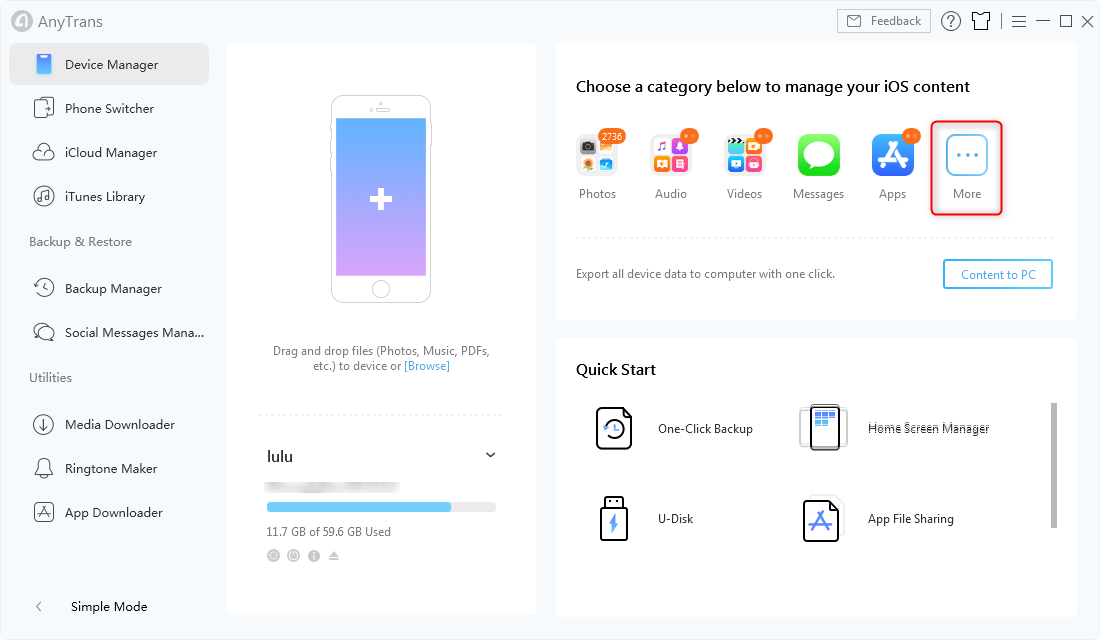
Go to the Category Page in AnyTrans for iOS – Step 1
Step 2. Click on Contacts.
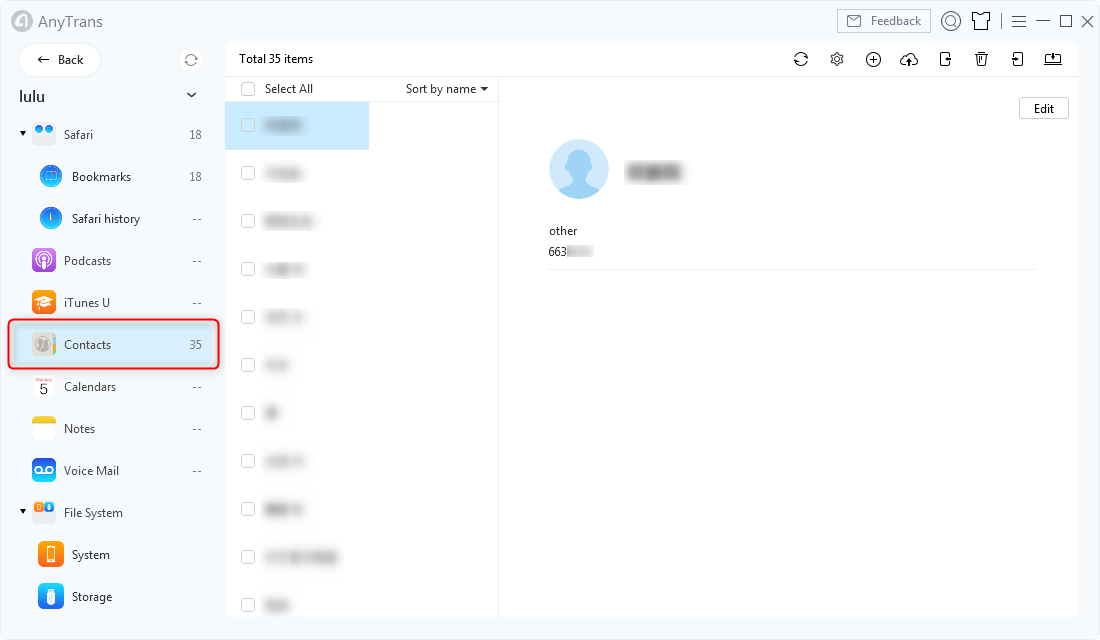
Click on Contacts in AnyTrans for iOS – Step 2
Step 3. You can click on “Select All” to select all contacts, or just select a single contact or multiple contacts you really need, then click on the Delete icon to delete selected contacts at once.
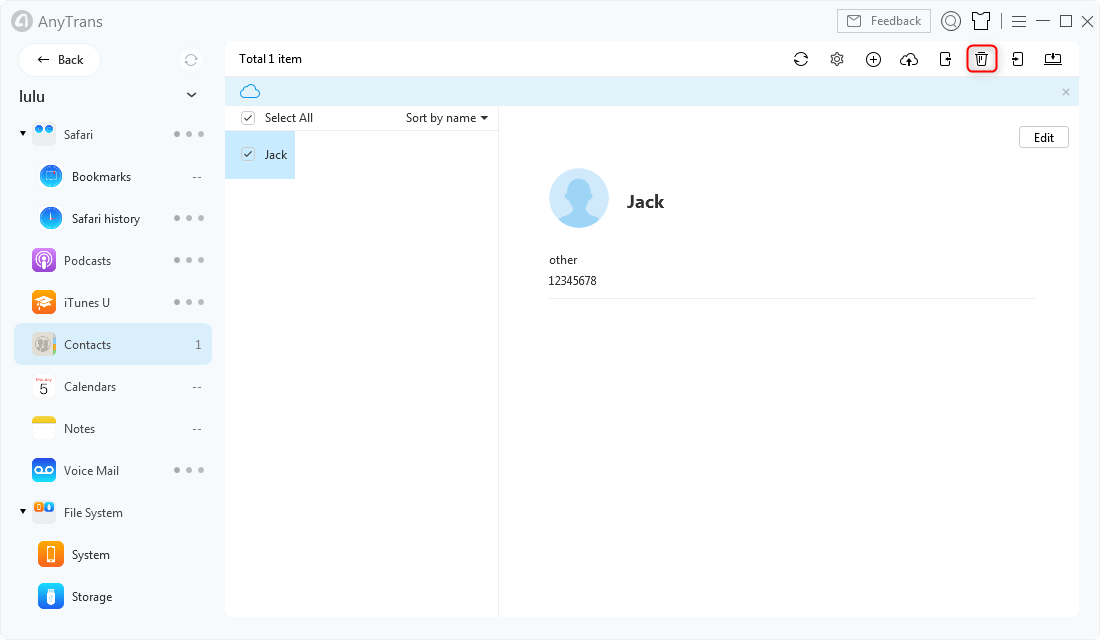
Delete Contacts in AnyTrans for iOS – Step 3
Part 2: How to Delete All Contacts on iPhone 8/X Directly
If you just want to delete all contacts on your iPhone 8/X, then you can make it on your iPhone directly. Here are steps:
Step 1. Go to Settings app on your iPhone 8 > Your Apple ID > iCloud > Contacts.
Step 2. Turn off the Contacts option and select “Delete from My iPhone”. All the contacts on your iPhone 8/X will be removed at once.
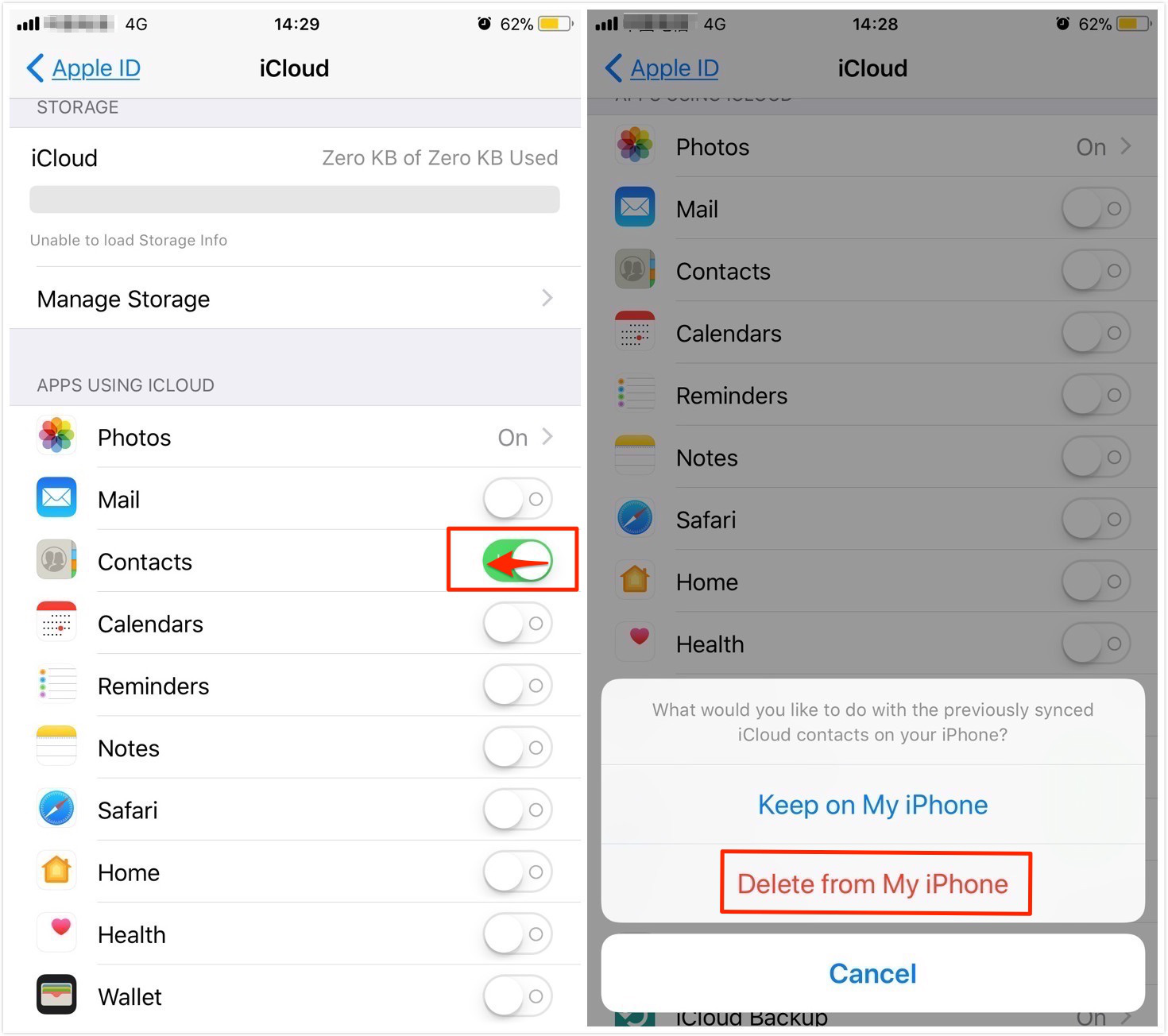
How to Delete All Contacts on iPhone 8/X Directly – Step 2
1. If the option of Contacts is off at first, you can turn on it, then turn off to delete all contacts on your iPhone.
2. To be honest, this is not a once and for all method. Because when you turn on it again, the contacts will be back to your iPhone again except you never turn it on or delete all contacts on iCloud. So, as you can see, Part 1 is your best choice.
Part 3: How to Delete Multiple Contacts on iPhone 8/X One by One
Actually, in your Contacts app, you can delete a contact with few steps, so you can also delete multiple or all contacts one by one. However, if you want to delete a huge number of contacts from your iPhone 8 or iPhone X, this would be a nightmare. But if you want to have a try, you can follow steps below.
Step 1. Open Contacts app on your iPhone 8/X.
Step 2. Search and find the contact you want to delete.
Step 3. Tap on Edit.
Step 4. Scroll down and tap on Delete Contact. Then, tap on Done.
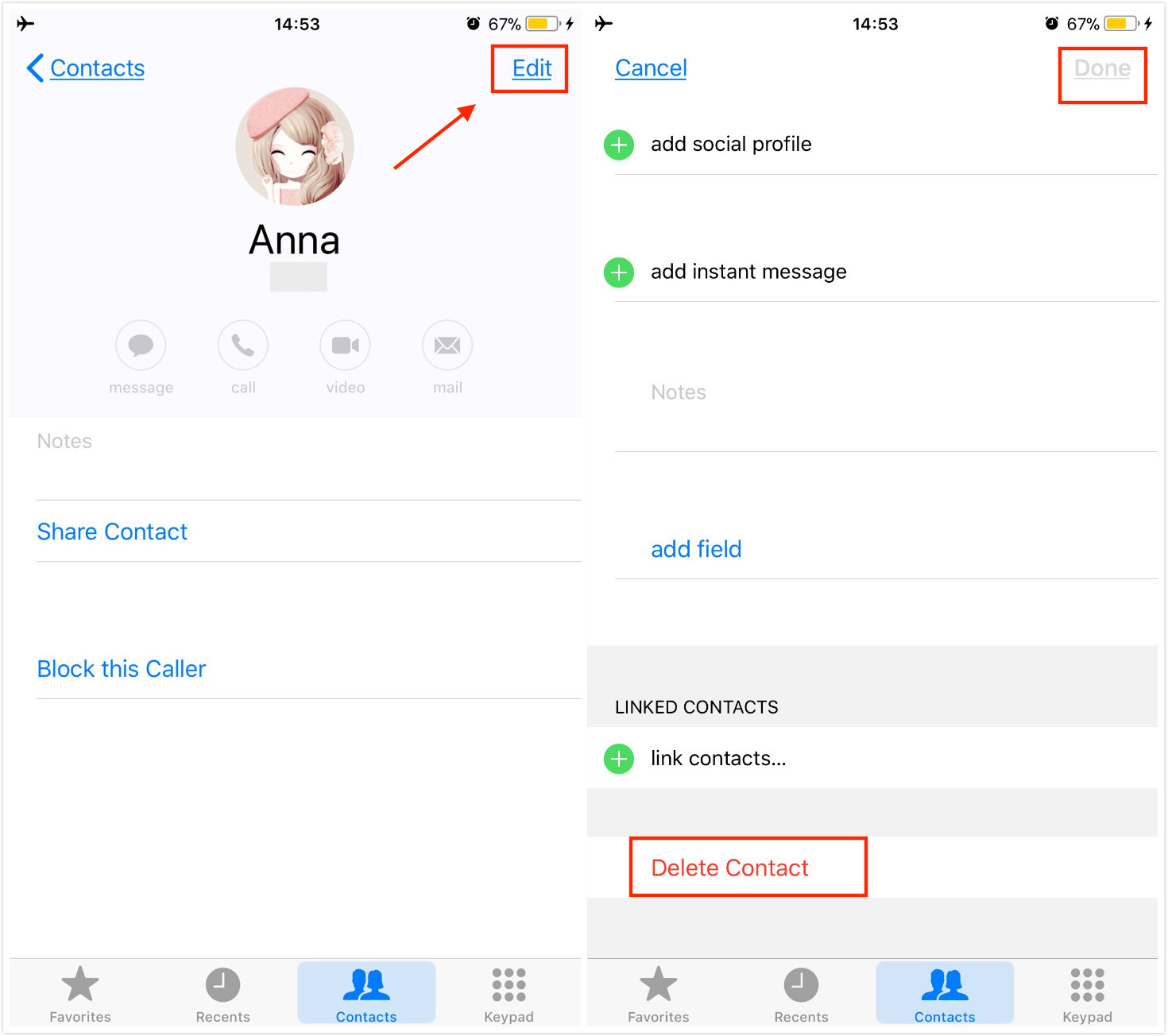
How to Delete Multiple Contacts on iPhone 8/X
To delete multiple or all contacts from your iPhone 8/X, you can just delete them one by one. If you feel this is so annoying and time-consuming, why not choose the method in Part 1.
The Bottom Line
As you can see, using AnyTrans to delete contacts on iPhone 8 is the simplest and fast way, no matter to delete a single contact, multiple or all contacts, AnyTrans can make it for you with ease. So, why not download AnyTrans and try it now?
Product-related questions? Contact Our Support Team to Get Quick Solution >

