How to Merge iPhones (iTunes and iCloud Backups Included)
If you have two iPhones, how to merge iPhones so that you can access all the data in one device? Read on this post to learn 3 simple ways to merge two iPhones, iTunes backups and iCloud backups with ease.
iPhone Backup Tips
Backup iPhone Data
iPhone Backup Locations
AnyTrans – Merge iPhone Backups and Data in 1 Click
How to merge two iPhones? Free download AnyTrans to easily merge data of an old iPhone/iTunes/iCloud backups to a new iPhone with simple steps. No skills required. Merge all data in minutes or even seconds. No data erasing or overwriting. Supports all iPhone models, including iPhone 15.
For those users who used to have two iPhones in hand, but now switch to a new one with bigger internal storage, it is an essential need to merge two iPhones. Unfortunately, there’s no official or direct way to merge two iPhone backups. Then, can you combine two iPhones? Yes, for sure. Restoring from iTunes or iCloud backup is the only way Apple offers to transfer all the contents from backup to iPhone.
However, if you merge iPhones with iTunes or iCloud, all the existing data on the iPhone will be erased and replaced. No worries, in this guide, we will show you 3 different methods to help you to solve how to merge iPhones even without data loss. Support to merge iTunes backups and iCloud backups.
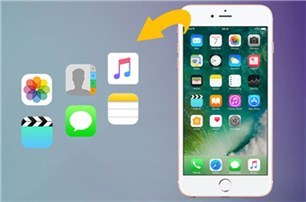
Merge Two iPhones
How to Merge iPhones in 1 Click [No Data Loss]
How do I merge my old iPhone to my new iPhone? To merge data from the old iPhone to the new iPhone directly, you can try AnyTrans – iPhone Data Manager. Built in with the latest iOS data management technologies, AnyTrans supports merging two iPhones together in a safe and reliable manner.
AnyTrans can merge all data types, like photos, contacts, music, messages, etc. from one iPhone to another without data loss, and you don’t have to worry about the system settings info implantation. All your iPhone data will be safe and sound during the merging process. The whole merging process only takes a few minutes. Most importantly, all you need to do is click the buttons, as simply as possible. And here are some of its main features below:
AnyTrans – Merge Two iPhones Data
- Allows 1-click batch merge and selectively merge data.
- Merge, backup & restore all data like texts, photos, WhatsApp, etc.
- No data loss or erasing. Never leak your privacy.
- Work well with all iPhone models and iOS systems.
Free Download100% Clean & Safe
Free Download100% Clean & Safe
In addition, AnyTrans can also help you transfer all the data from Android to iPhone, from iPhone to iPhone, from iDevice to computer.
And now you can read on to learn how to merge iPhones with simple clicks via AnyTrans.
Step 1. Free download AnyTrans on your computer and open it > Connect your two iPhones to the computer via USB cables > Click on Phone Switcher > Choose the Phone to iPhone mode.

Choose Phone to iPhone to Migrate
Step 2. Confirm the source device and target device > Click the Next button to continue.

Choose the Source and Target Phones and Click Next
Step 3. All supported files will be listed below, check the file categories you want to merge > Click the Next button to start content merging.
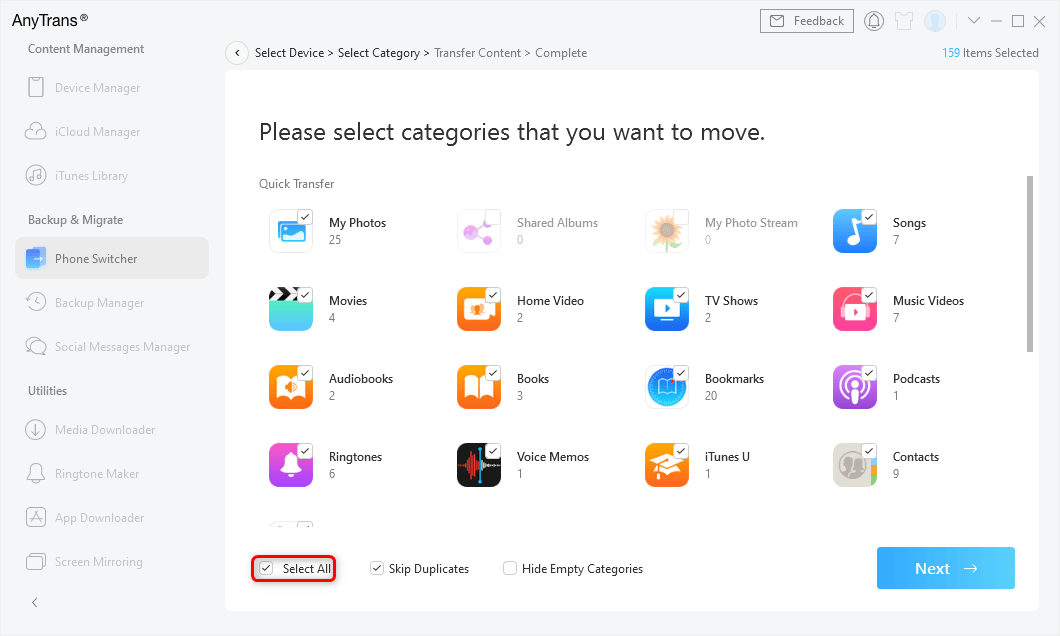
Select the Data You Want to Merge and Click Next
Given the importance of your data, AnyTrans will first back up your source device and target device. The time to backup may vary based on the size of your data. Please keep the patient. Once the backup process completes, AnyTrans will start to merge and restore your data. It’s normal for your device to restart during the process. Please wait until seeing the “Content Merging Completed” page.
How to Merge iPhones via iTunes Backup
How to merge two iPhone backups? You can use iTunes backups to do that. With the Backup Manager feature of AnyTrans, you can merge your old iTunes backup to your new iPhone (without data erase). That’s to say, you can browse and find an old iTunes backup and access the file. After that, you can merge the data in iTunes backup with the data on your currently used iPhone. All the data types are covered, including music, videos, photos, apps, and more.
And the most important thing is that you can view and selectively import data from iTunes data. This is different from iTunes since it only supports a full restore. Next time, when you back up your iPhone, the backup will combine and include all data in the old iTunes backup and on your iPhone. So now let’s see how to merge iPhones via iTunes backups.
Step 1. Free download AnyTrans, open it and connect with your iPhone that you want to merge data to it > Click Backup Manager > Click Backup History.
Free Download * 100% Clean & Safe
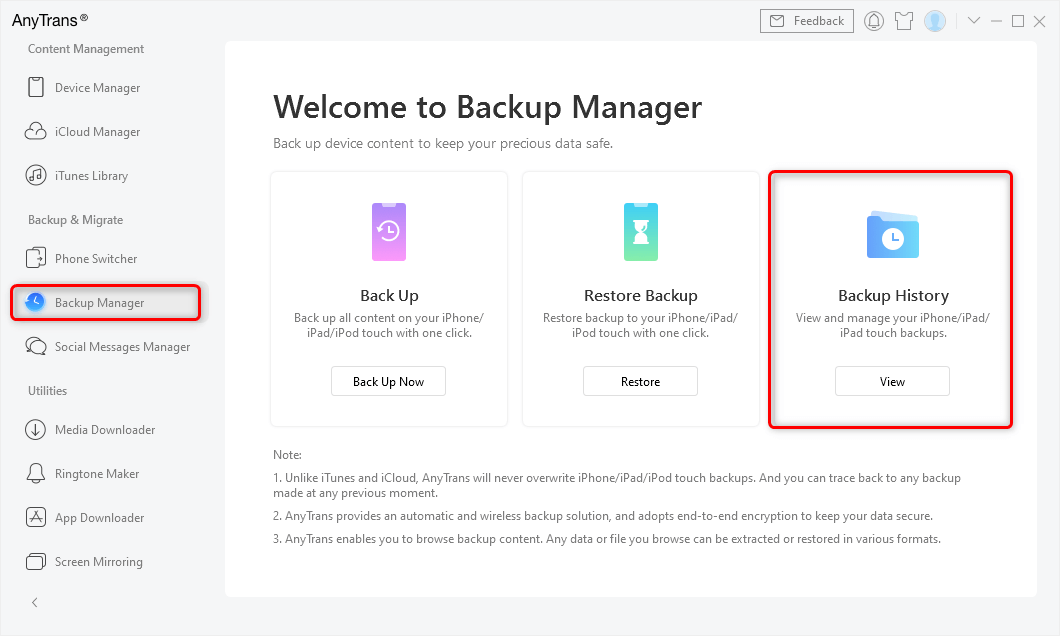
Choose Backup Manager and Click Backup History
Step 2. AnyTrans will show you all the iTunes backup or the backup you’ve made with AnyTrans > Choose an iTunes backup and click Open.
If you didn’t see the iTunes backup you need, please select a backup file and then click the Find button to browse the old iTunes backups.
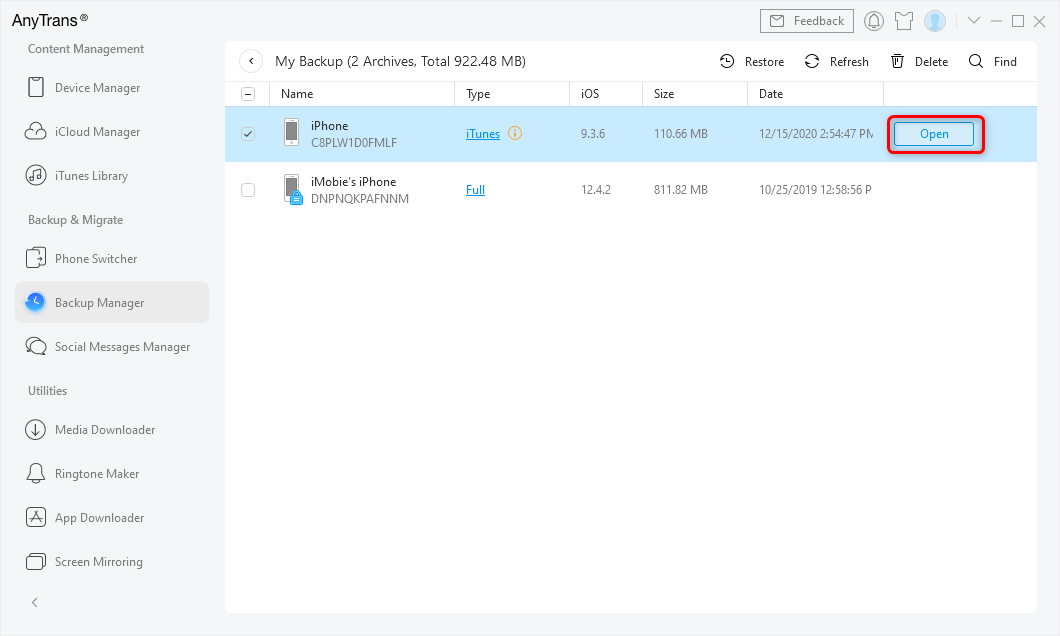
Find and Open Your Old iTunes Backup
Step 3. Now you will see all files in the iTunes backup you just select, you can transfer the files to your iPhone or to the computer in a viewable format. For example, choose photos and click To Device and choose your iPhone (if you connect two iPhones you will need to choose one of them).
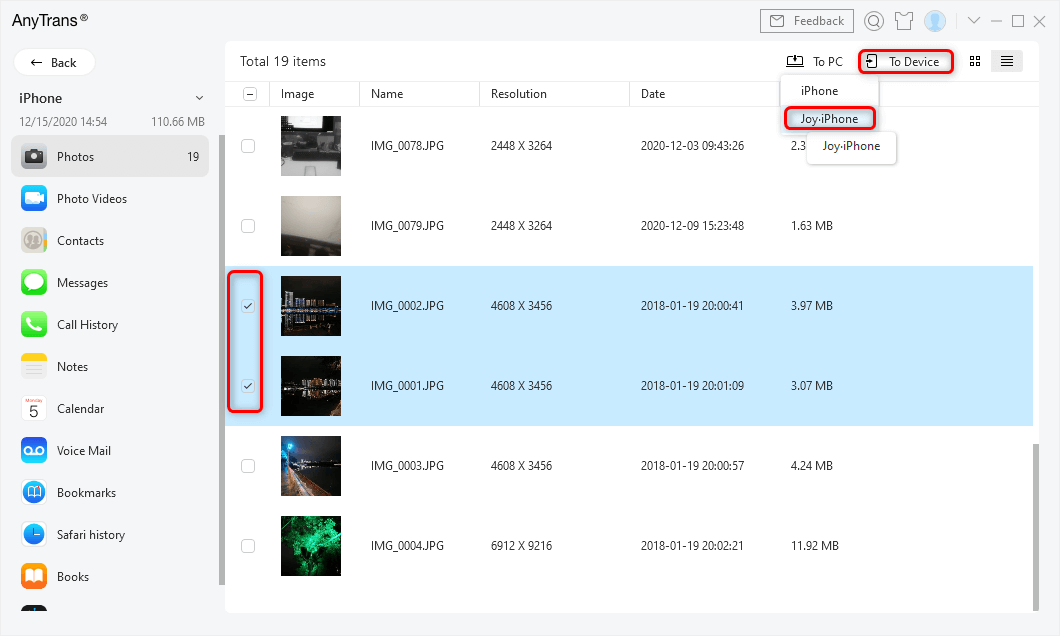
Choose Data and Click To Device
Now data has been merged from an old iTunes backup to your iPhone. You can now make a new backup of your iPhone with iTunes that will include all data you need.
How to Merge iPhones via iCloud Backup
In addition to iTunes, iCloud can also allow you to solve how to merge iPhone backups. However, Apple only allows you to merge iCloud backups to your new iPhone and all the existing data will be replaced. To merge 2 iPhone backups without data loss, you can try another tool named PhoneRescue for iOS.
PhoneRescue for iOS is a professional iOS data recovery and backup extractor, which allows iOS users to access and extract all the contents like contacts in iTunes/iCloud backup to iPhone in 1 click. And you can also preview to decide what to merge as you like. More than anything, it will not erase any existing data on both your iPhones and all data will be kept safe during the process. Here are steps to solve how to merge iPhones using this tool.
Step 1. Free download PhoneRescue for iOS and launch it on your computer > Connect your target iPhone to the computer > Choose Recover from iCloud mode > Click Up-right Arrow.
Free Download * 100% Clean & Safe
Step 2. Sign in to your iCloud account and click Right Arrow > Choose the iCloud Backup option.

Choose iCloud Backup and Continue
Step 3. Choose the iCloud backup you need and click the Download button > Choose the data categories (take messages as an example) you would like to merge, then click OK to download the backup.
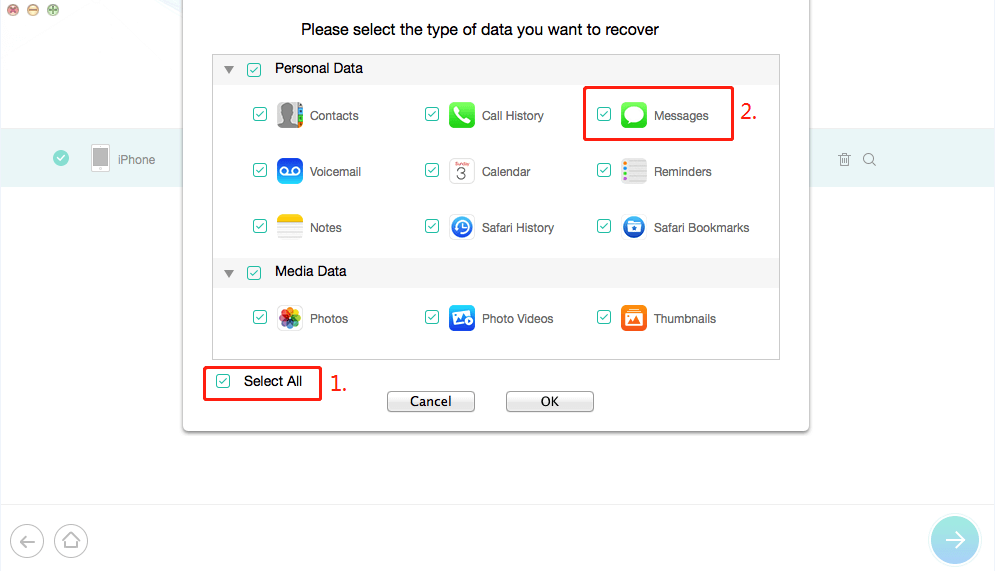
Choose Data Type and Click OK
How to Merge Two iCloud Accounts
How to merge two iPhones together? In fact, you can merge two iCloud accounts directly. As said before, AnyTrans can merge iCloud backup to your iPhone data. But it can do more than just that. Merging two iCloud accounts is also one of its functions. But note that here we are talking about data in the iCloud website which can be merged with AnyTrans, not the iCloud backup. With its iCloud Manager feature, you can merge two iCloud accounts with ease. Here is how to merge iPhones in this way.
Step 1. Free download and open AnyTrans > Choose iCloud Manager > Login with both your iCloud accounts.
Free Download * 100% Clean & Safe
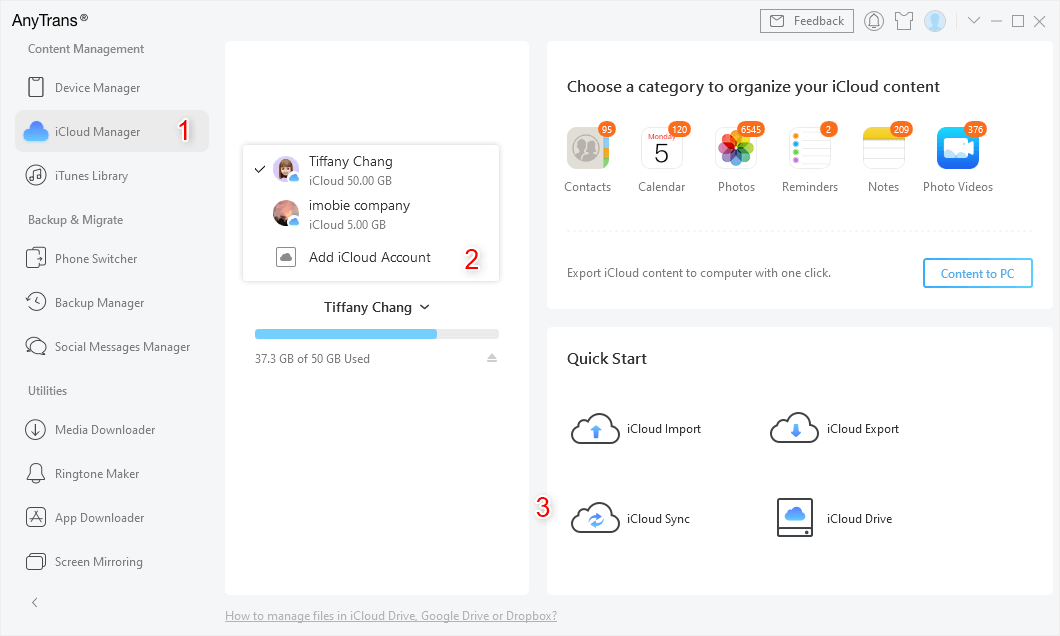
Sign in Two iCloud Accounts and Head to iCloud Sync
Step 2. Click iCloud Sync. Choose the data you want to merge between two iCloud accounts, and click Next. That’s all!
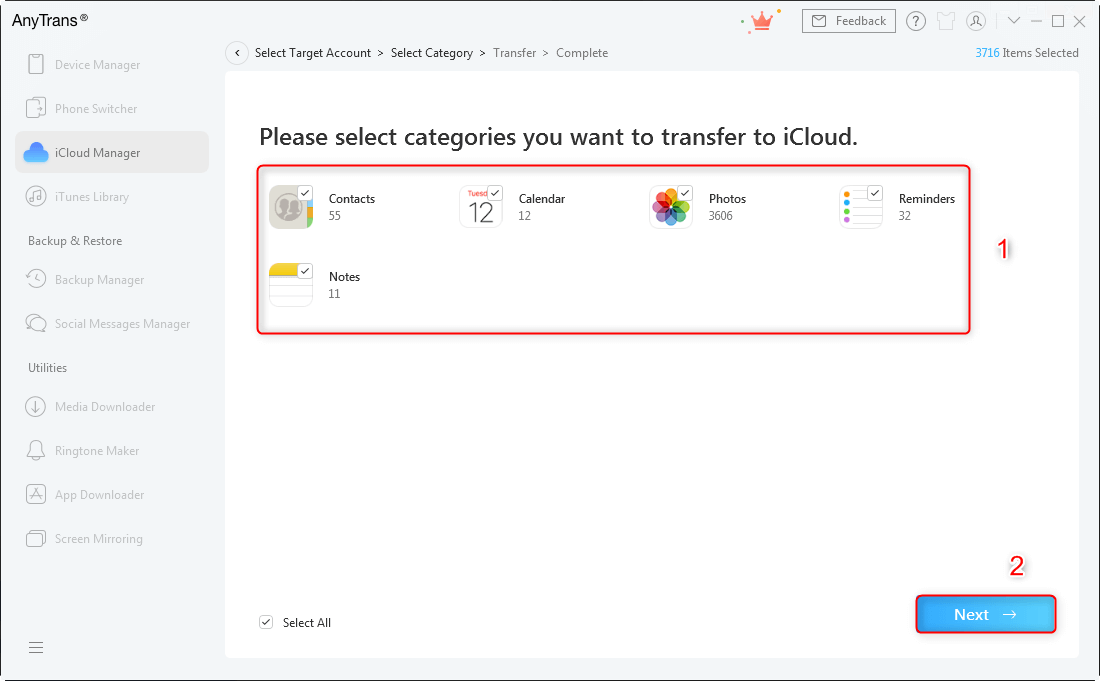
Click Next to Start Syncing
The Bottom Line
That’s all about how to merge iPhones. With the help of AnyTrans and PhoneRescue for iOS, you can merge iPhones and iPhone backups without data loss. On top of that, AnyTrans also supports transferring other files like music, photos, videos, messages, notes, etc. from iPhone to Mac/PC/iDevices, and vice versa. Just free download them to have a try now. Leave a comment if you have questions.
Free Download * 100% Clean & Safe
More Related Articles
Product-related questions? Contact Our Support Team to Get Quick Solution >


