How to Clone an iPhone to New iPhone 13/12/11/XS/XR/8/7
How to clone an iPhone? Read on this guide to know an easy way to clone your iPhone to new iPhone, including contacts, messages, call history etc.
Switch to New iPhone
Basic Tips for New iPhone
Transfer Data to New iPhone
AnyTrans – Clone iPhone Data
Download AnyTrans on your PC/Mac to manage your iPhone data as you want after reading this guide on how to clone iPhone data.
— A User from Yahoo Answer
If you are a big fan of Apple iPhone, you might always get yourself the latest iPhone every year, and last September Apple released the newest iPhone 11/11 Pro (Max). Some of you might want to clone the iPhone to a new iPhone 11/11 Pro (Max) for convenient use, so how do you clone an iPhone? Is there any way to directly clone an iDevice to another even customized settings like wallpaper, iCloud account, and sounds?
Now the answer is absolute Yes. Here in this guide, we will show you an easy and fast way to clone an iPhone. Keep reading to find the answer.
The Tool We Will Use
What you need is an iPhone data management program – AnyTrans for iOS. It allows you to transfer almost everything from your iPhone to iPhone, including Music, Playlists, Movies, Ringtones, Voice Memos, TV Shows, Music Videos, Home Video, Camera Roll, Photo Library, Photo Stream, Albums, iTunes U, Notes, Message, Contacts, Calendar, Call History and App. In addition, AnyTrans for iOS also manages to clone your iPhone data to an iPad or iPod, so you can clone everything to any iDevice as you want.
Related Reading: How to Back Up Your iPhone Before Updating to iPhone>
How to Clone an iPhone with AnyTrans
First of all, download and install AnyTrans on your computer. There are two versions of AnyTrans for you, Windows & Mac.
Step 1. Open AnyTrans, and connect two of your iPhones to a computer via USB cables. Click the Phone Switcher mode to get started.

Choose the Source and Target Phones and Click Next
Step 2. Click on the content you want to clone> and choose Next button. Now you can transfer your old iPhone’s data to your new iPhone.
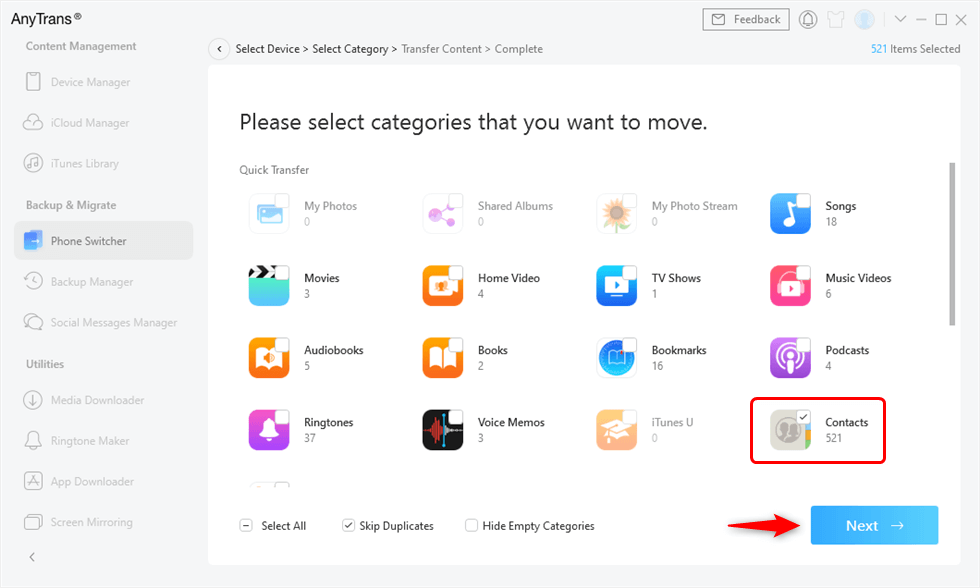
Check Contacts Box to Transfer
– To finish the cloning process, you need to turn off Find My Phone option on both of your iPhones.
– After you clone the old iPhone content to the new iPhone, the existed data on the new phone will be erased.
Method 2. How to Clone an iPhone with iTunes
iCloud and iTunes can back up your old phone’s data easily. Once you get a new iPhone, you can restore your old data with iTunes or iCloud. However, iCloud doesn’t support sync all the stuff you own on your old iPhone. You can clone your iPhone to a new iPhone with iTunes which could back up all your things on your old iPhone.
Back up your old iPhone with iTunes
Step 1. Connect the old iPhone to your computer and open iTunes. (Usually, iTunes would work automatically once you connect your iPhone to the computer.)
Step 2. Click the device icon and choose Summary.
Step 3. Click on Back Up Now and it would copy all the iPhone content to the computer.
Restore from the backup
Step 1. Turn on your new device. Connect the iPhone to the computer which owns the backup you have made.
Step 2. Choose Restore Backup on the Summary screen.
Step 3. Get the exact backup and click Restore.
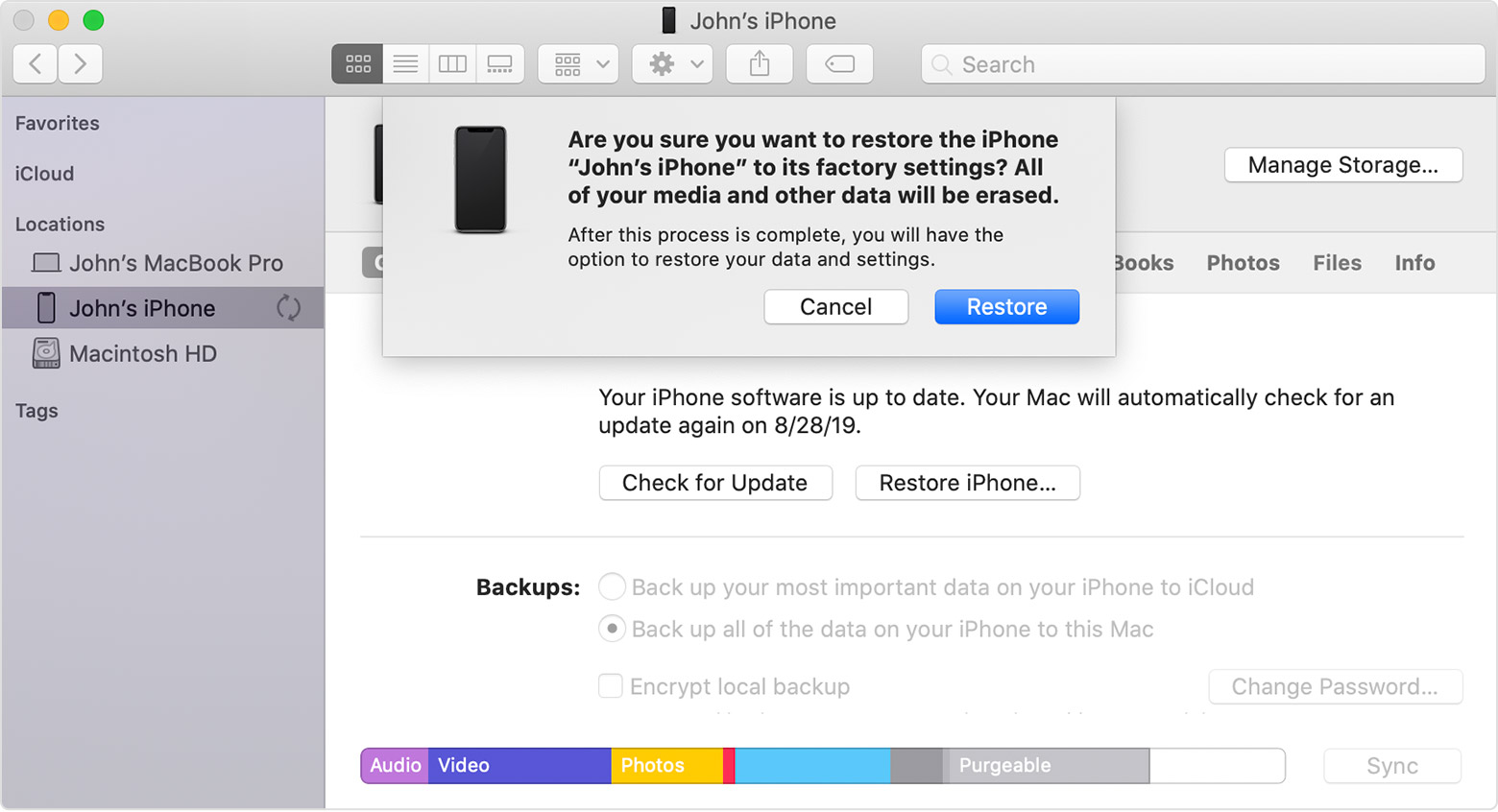
Restore iPhone with iTunes
The Bottom Line
Cloning an iPhone is no longer an impossible task with the help of AnyTrans. If you just upgraded to a fire-new iPhone, you can try AnyTrans and let it clone the content to your new iPhone. Take a tour with AnyTrans now >
More Related Articles
Product-related questions? Contact Our Support Team to Get Quick Solution >

