How to Change Lock Screen on iPhone/iPad
If you want to give a custom touch to the lock screen on your iPhone, you have several ways to do the task. You will learn all of these methods on how to change the lock screen on an iPhone in this post.
While many may say that iPhone users do not enjoy the ability to customize various elements on your device as compared to Android users, that is not entirely true. There are a number of things that can be customized on an iPhone including the very basic lock screen. In today’s post, you are going to learn how you can go about changing the lock screen of your iPhone so it works exactly the way you want.
There are a number of customization you can apply to the lock screen on your iPhone so it looks and feels the way you want. You can add new elements to make the lock screen more interesting and you can remove the ones that you do not think should be shown on the lock screen while your iPhone is locked.
How to Change iPhone Lock Screen
As mentioned above, there are various ways to change the look and feel of the lock screen on your iPhone. One way is to use the Settings app and the other way is to use the Photos app. The following shows how to use each of these apps to customize your iPhone’s or iPad’s lock screen:
Method 1. How to Change iPhone Lock Screen via Settings
Settings app is one of the places on your iPhone from where you can change pretty much all the functions of your device. The app lets you configure your lock screen as well.
The following shows how you change iPhone lock screen:
- Launch the Settings app from the springboard of your iPhone or iPad.
- When the app opens, scroll down and tap on the option that says Wallpaper.
- It allows you to set a wallpaper for the lock screen on your device.
- On the following screen, tap on the Choose a New Wallpaper option at the top.
- A number of wallpapers will be shown on your screen.
- Select the one you would like to apply to your device.
- When the wallpaper is displayed full-screen, tap on the option that says Set.
- Then, choose Set Lock Screen from the options available on your screen.
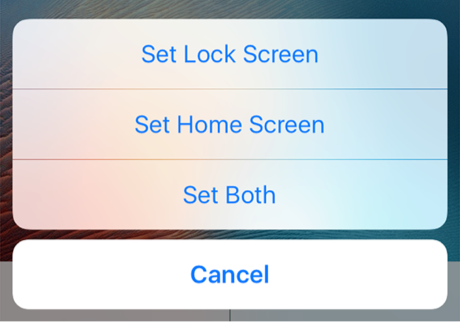
Set A Wallpaper as the Background for Lock Screen
The above will set your chosen wallpaper as the background photo for the lock screen on your iPhone or iPad. That is how you make a change to the iPhone lock screen settings to change the appearance of the lock screen.
Method 2. How to Change iPhone Lock Screen via Photos App
If you have your favorite photo saved in the Photos app on your device and you would like to use it as the background for your lock screen, you will need to use the Photos app instead of the Settings app to do the task.
The following shows how to change iPhone lock screen using the Photos app:
- Launch the Photos app on your iPhone or iPad.
- Select the photo you would like to use for your lock screen.
- Tap on the share icon when the photo opens full-screen.
- Select Use as Wallpaper from the share options available on your screen.
- Tap on Set followed by Set Lock Screen to apply the photo to your lock screen.

Set A Custom Image as the Lock Screen Background
You are all set. The custom photo you chose in the Photos app is now applied to the background of your lock screen.
Bonus Tip: Other Settings on Lock Screen
Customizing the lock screen of your iPhone or iPad is not limited to just changing wallpapers. There are many more things you can do to give a custom look and functionality to your lock screen.
The following are a few of the ways to change how the lock screen functions on your iPhone or iPad:
Tip 1. How to Turn Off Notification View on the Lock Screen
By default, all the notifications you receive on your device are shown on your lock screen. If you do not want it this way and you would rather prefer a cleaner lock screen, you can disable the notifications from being shown on your lock screen.
- Launch the Settings app on your device.
- Tap on Notifications and it will let you manage your notification settings.
- Select the app whose notifications you do not want to see on your lock screen.
- Turn the toggle for Show on Lock Screen to the OFF position.
- It will disable the lock screen notifications for the chosen app on your device.
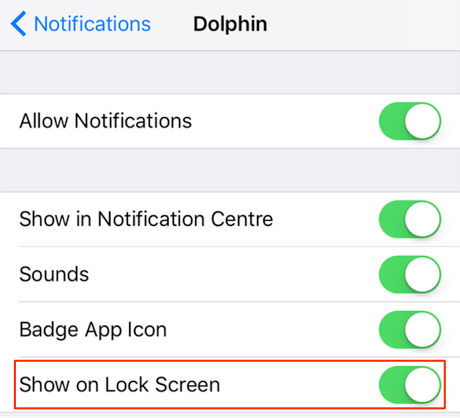
Disable Notifications on the Lock Screen
Tip 2. How to Turn Off Wallet and Apple Pay from the Lock Screen
The wallet contains many of your booking cards such as your movie tickets, flight tickets, and so on. If you do not want these to show up on your lock screen, you can have them disabled using the following steps.
- Launch the Settings app on your device.
- Tap on Touch ID & Passcode.
- Enter your passcode to access the menu.
- Scroll all the way down on the following screen and turn off the Wallet option.
- The Wallet data will be removed from the lock screen on your iPhone or iPad.
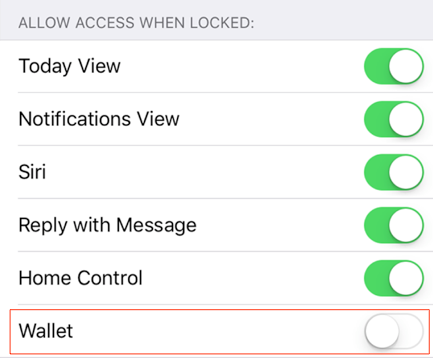
Turn Off Wallet and Apple Pay from the Lock Screen
Tip 3. How to Turn Off Home Control from the Lock Screen
Home Control lets you control many of the items from your device, but if you think it is not safe for it to appear on your lock screen, you can disable it using the following steps.
- Open the Settings app on your device.
- Tap on Touch ID & Passcode.
- Type your passcode to get access to the menu.
- Disable the option that says Home Control.
- Home Control options will no longer appear on the lock screen of your iPhone or iPad.
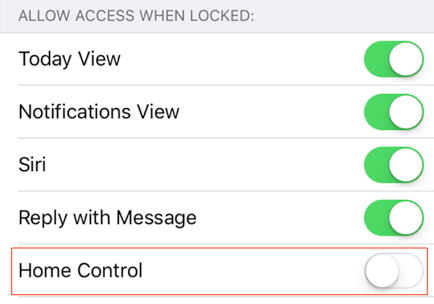
Turn Off Home Control from the Lock Screen
Tip 4. How to Turn Off Control Center on the Lock Screen
Control Center allows you to perform a number of tasks from a single panel on your device. By default, it works on the lock screen as well and that means anyone using your device can access its features. If you would like to prevent that from happening, you may disable the option as shown below.
- Head to Settings.
- Tap on Control Centre on your iOS-based device.
- Turn off the option that says Access on Lock Screen.
- It will block Control Center from being accessed on your lock screen.
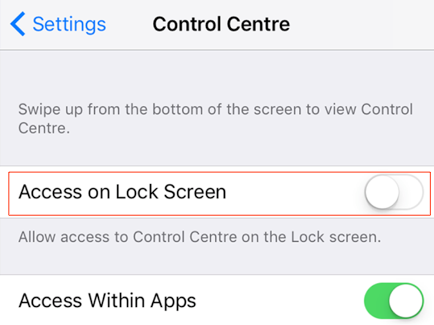
Turn Off Control Center on the Lock Screen
Tip 5. How to Turn Off Siri on the Lock Screen
Siri is quite a helpful assistant but it can reveal your personal information as well even when your device is locked. If you do not want for it to do that, the following shows how to remove it from your lock screen.
- Open the Settings app on your device.
- Tap on Siri and it will open Siri settings menu.
- Turn off the option that says Access When Locked.
- Siri will no longer be available on your lock screen.
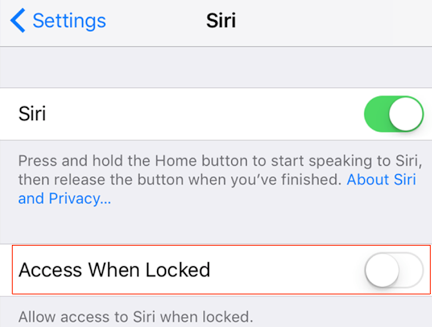
Turn Off Siri on the Lock Screen
The Bottom Line
There are numerous things that you can add and remove to customize the appearance of the lock screen on your iPhone and iPad. The above guide shows several of those customization tips to help you get started on the customization journey.
More Related Articles

Product-related questions? Contact Our Support Team to Get Quick Solution >




