How to Change App Store Location on iPhone iPad
Want to change app store location on iOS devices? This guide will show you detailed steps about how to change app store location on your iPhone iPad.
Common iOS Tips & Tricks
iOS App Tips
Music & Podcast Tips
For iOS users, you can use Apple ID to do many things; it is an account for everything in Apple. Any time you set up a new device, use any Apple service or make a purchase, you will be asked to sign in with your Apple ID and password. For making a purchase, your Apple ID is tagged to a country, so that you can only purchase or download apps that are available in this country. Sometimes, you may need to stay a long time in other countries, so you may need to change your app store location for purchasing or downloading. Well, how to change app store location on iPhone or iPad? The following text will tell you how to change app store location on iPhone or iPad running on iOS 12/11.
How to Change App Store Location on iPhone iPad in iOS 12/11
1. On your iPhone, open the Settings app and tap on your Apple ID.
2. Tap on iTunes & App Store, and then tap on your Apple ID again. In the pop window, select View Apple ID and enter your password.
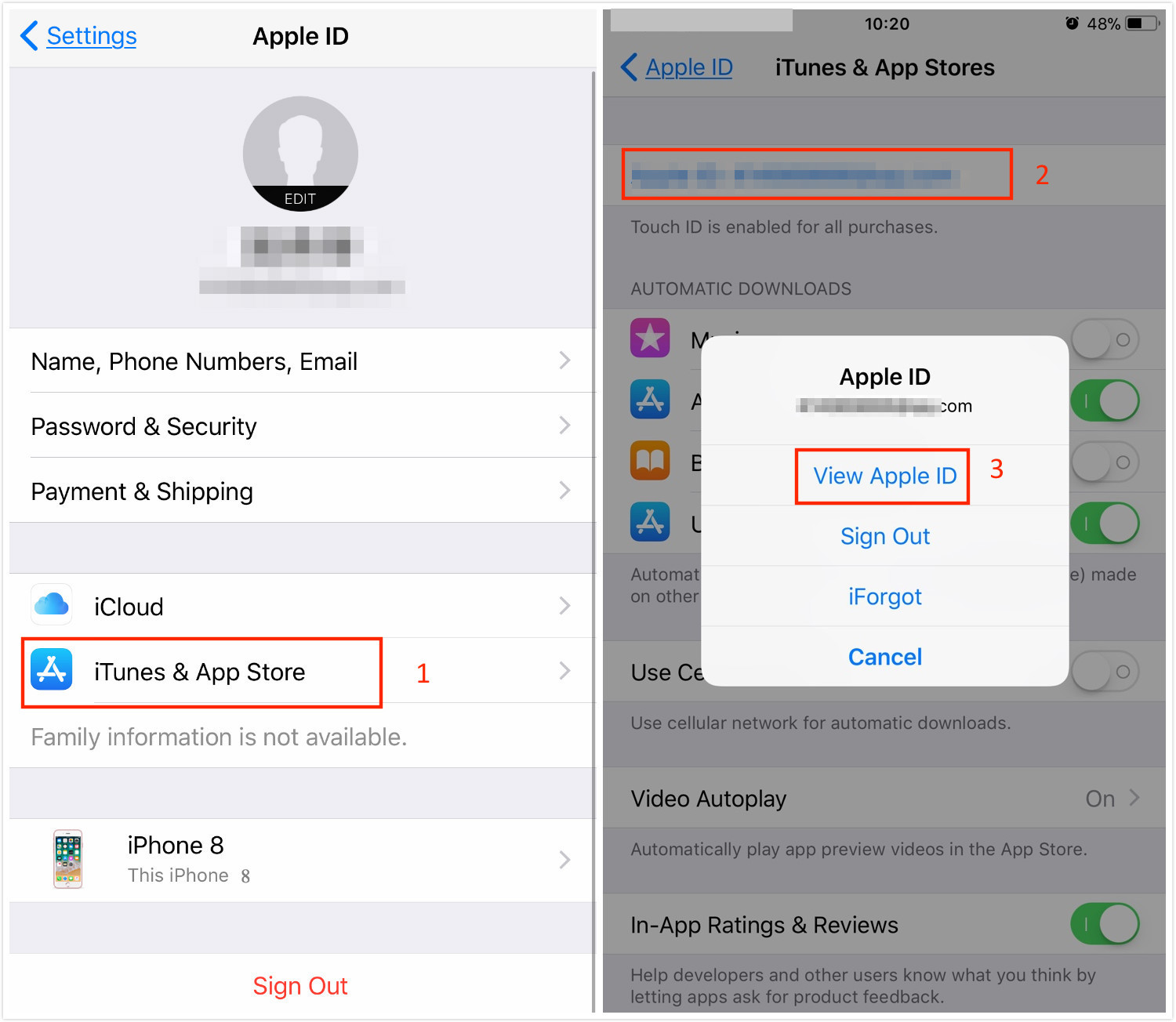
How to Change App Store Location – Step 2
3. Tap on Country/Region, and tap Change Country or Region.

How to Change App Store Location – Step 3
4. You’ll see a list of different countries there; select the one you want to change to. Tap on Agree and confirm again.
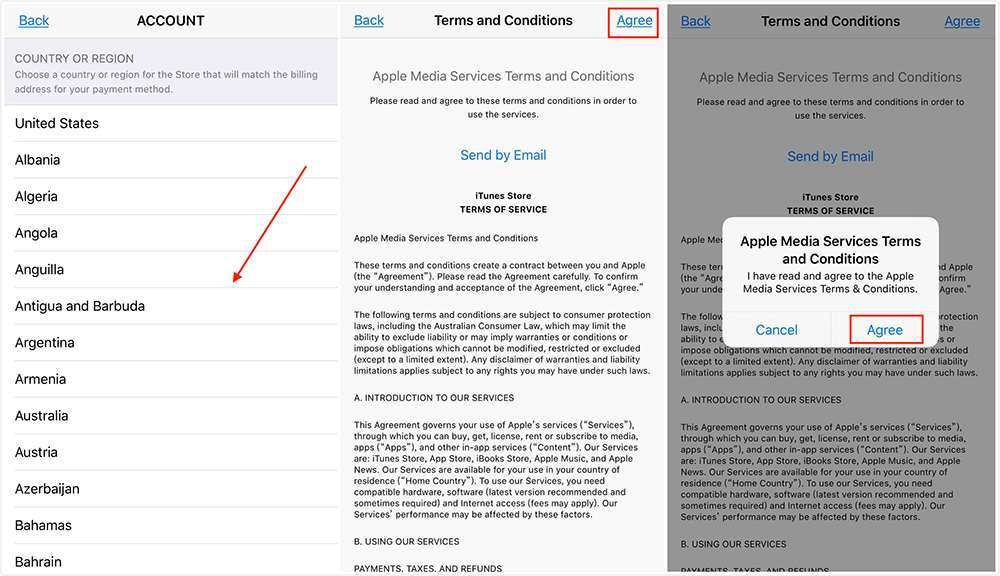
How to Change App Store Location – Step 4
5. After that you’ll go to this Payment Method page, you need to finish your Payment information, and enter your Billing Address. Then tap on Next.
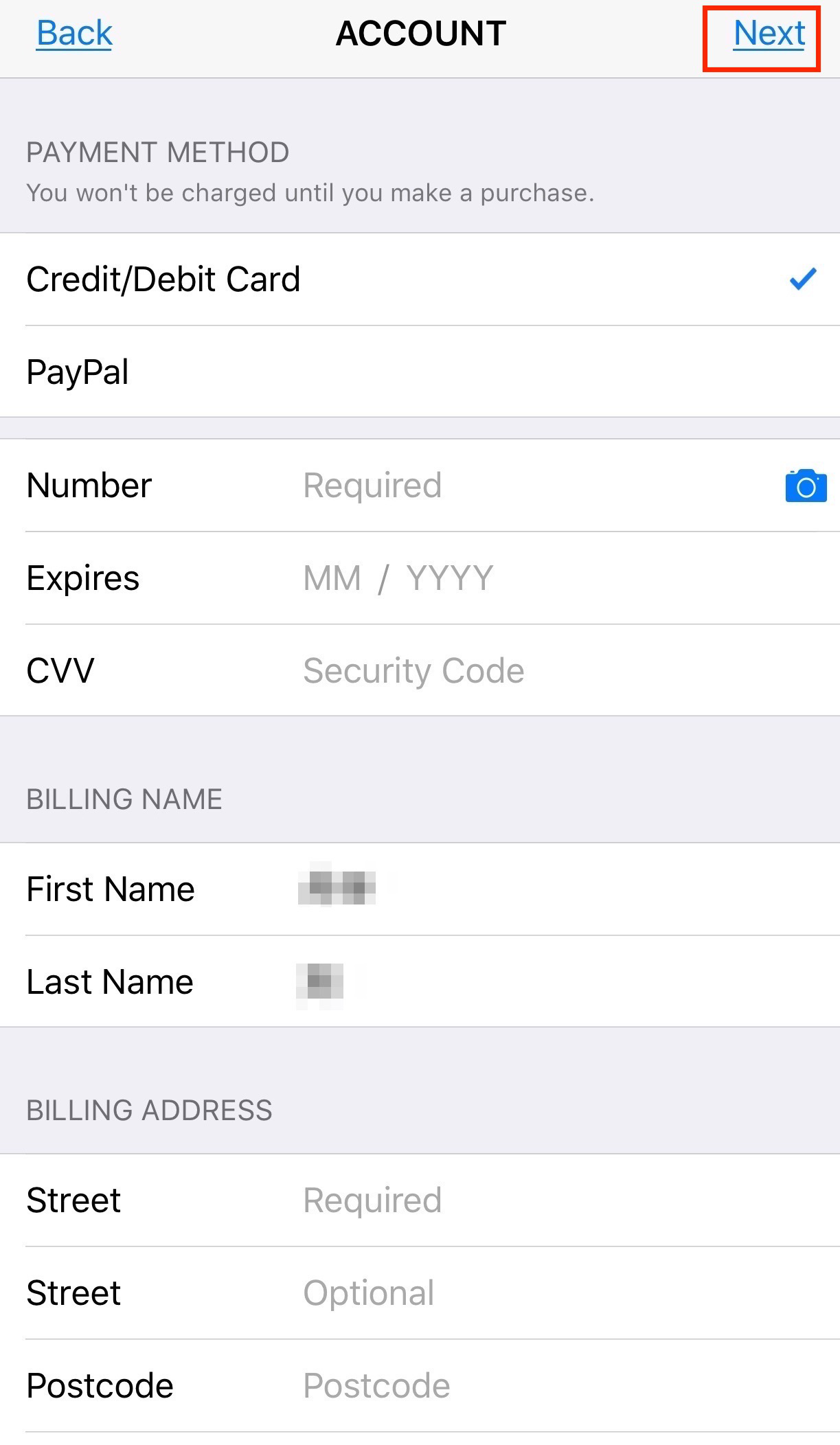
How to Change App Store Location – Step 5
Once you finished, you’ll see a message that says your Apple ID is now ready to shop in the country you selected. Tap on Start Shopping and that’s it!
If you want to change or remove your Apple ID payment information, you can refer to this Apple post: How to Change or Remove Apple ID Payment Information >
Don’t Miss: Fix iOS 12 Bluetooth Not Connecting/Working Issues >
The Bottom Line
That’s all for how to change app store location on iPhone iPad in iOS 12/11, believe that you must already clear about it. By the way, if you want to manage your iOS data better, you can have a try on the simple way – using AnyTrans for iOS. It will bring you a lot of conveniences, so why not download it to have a try?
Product-related questions? Contact Our Support Team to Get Quick Solution >

