Two Ways on How to Categorize Apps on iPhone
Want to categorize iPhone apps by color? Want to categorize iPhone apps by function? This post is aimed at telling you how to categorize apps on iPhone in different ways. Keep reading and learn more about it.
Since iPhone has upgraded its storage to a higher level, it is possible for users to download more apps than ever. With a bunch of apps randomly placed on iPhone screen, some users might want to categorize their apps in a more organized way. Here in this post, we are going to introduce two ways for users to categorize apps on iPhone.
How to Categorize Apps on iPhone
Method 1. Manually Move Apps and Create Folders on iPhone
You can categorize your iPhone apps by manually creating folders, moving them from one page to another. However, this method is a little bit time-consuming and needs users to be very patient, and it is the most traditional way for users to categorize apps on iPhone. Let’s see how’s it going.
Organize App Layout
Touch and hold any app icon until they all jiggle > Then you can drag the apps you want to manage to any spot > On iPhone X or later, touch Done on the upper right corner to save. On iPhone 8/8 Plus or earlier, press Home button.
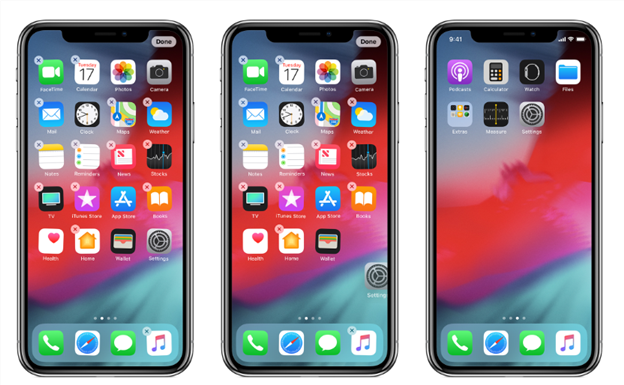
Manually Organize App Layout Image Credit: Apple
Create Folders and Put Apps in
Drag one app onto another to create a folder, tap the name field to rename the folder. After finishing create folder, you can drag apps into the folder. A folder could have more than one page.
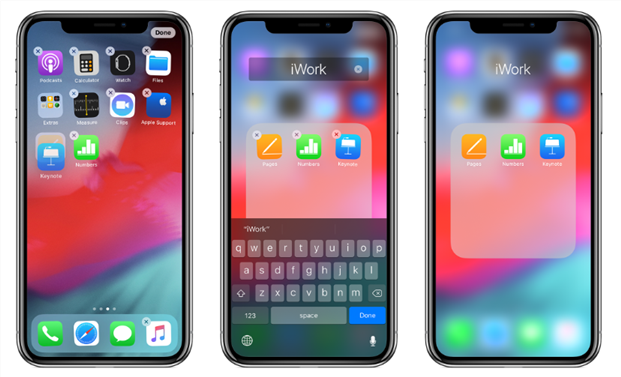
Create Folders and Put Apps in Image Credit: Apple
Move Apps to Another Page
Sometimes users might need to move apps to a new page. When you have more than one page, there will be some dots above the Dock showing how many pages do you have by now. Drag the app you want to manage, swipe to the page you want put this app in and save the layout.
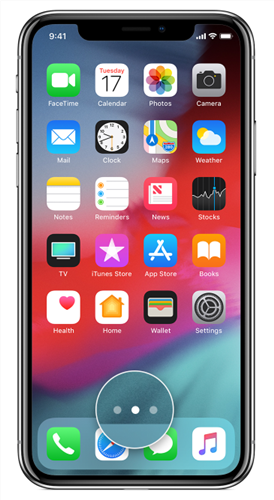
Move Apps to Another Page Image Credit: Apple
Method 2. How to Categorize Apps on iPhone with Third-Party Tool
Although it is possible for users to manually categorize apps, it’s very painful to move and create folders one by one. Here we recommend a third-party tool – AnyTrans to help you out. These are the reasons why we choose AnyTrans.
- AnyTrans provides you with different ways to categorize apps on iPhone. You can categorize apps by color, by function and by catalog.
- Apart from categorizing apps, AnyTrans supports you to backup and restore your Home screen layout. You could turn to your original app layout if you are not satisfied with the categorize.
- It is also available for AnyTrans to detect and clean gray app icons on your iPhone. You don’t need to worry about the stubborn gray app icon anymore.
Here’s how can you categorize apps on iPhone with AnyTrans.
Step 1. Download and install AnyTrans on your PC/Mac > Connect your iPhone to it and click Home Screen Manager on the interface.
Free Download * 100% Clean & Safe
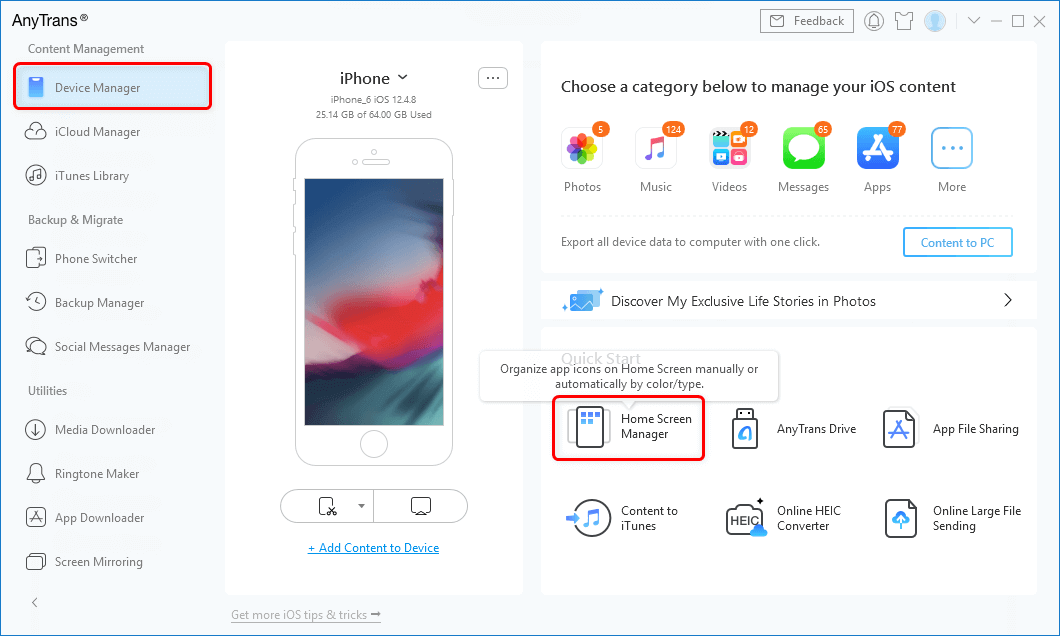
Tap on Home Screen Manager from the Homepage
Step 2. Click “Arrange Home Screen” to start to categorize apps on iPhone. You could also backup your original layout by clicking “Backup Home Screen” before categorizing.
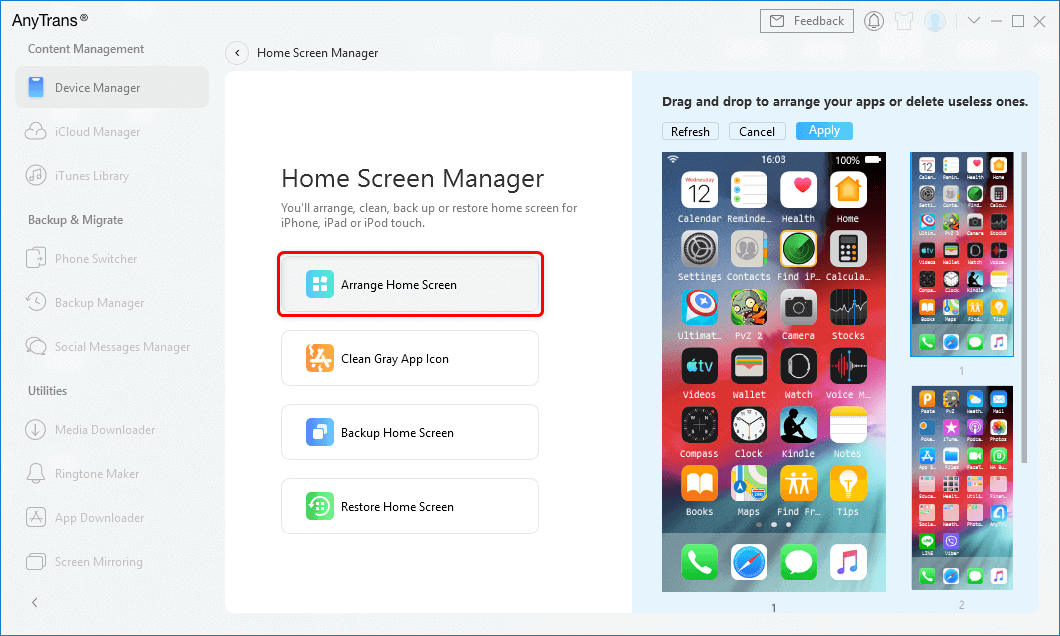
Click Arrange Home Screen
Step 3. Choose one style you like, you could preview before making the final decision. Click “Sync to Device”, AnyTrans will start to sync the new layout to your iPhone.
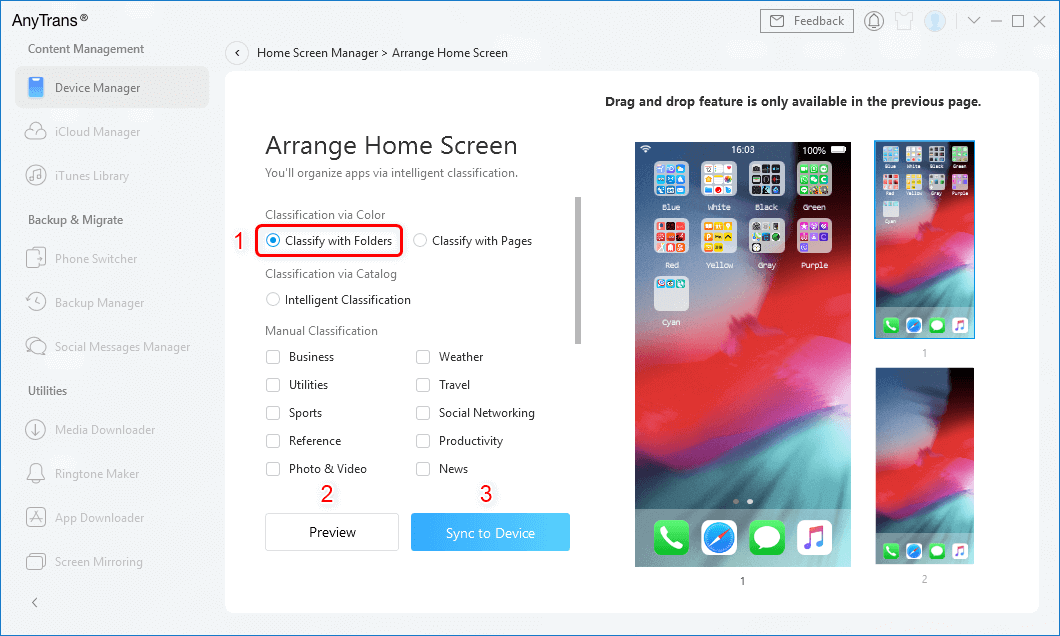
Choose one Style and Sync to Device
The Bottom Line
As you can see, with a few clicks, AnyTrans could help you categorize apps on iPhone. It is both convenient and easy. What’s more, with Home screen backup, you could also go back to your original screen layout. Free download AnyTrans, try this amazing function.
Product-related questions? Contact Our Support Team to Get Quick Solution >

