
How to Cancel Subscription (Recurring Payment)?
To cancel your subscription quickly, you can try different ways to solve the issue. The steps are different on different platforms. Please select the payment platform that you placed your order, and follow the instructions to cancel subscription.
The possible reasons of this issue:
1. How to Cancel Subscription on iMobie Website?
2. How to Cancel Subscription on MyCommerce?
3. How to Cancel Subscription on Paddle?
4. How to Cancel Subscription on Stripe?
5. How to Cancel Subscription on PayPal?
6. What to Do If My Order Has Been Renewed Automatically?
How to Cancel Subscription on iMobie Website?
1. Visit the iMobie Cancel Subscription page with this link below:
https://www.imobie.com/support/cancel-subscription.htm
2. Please enter your order ID (sometimes called reference in some platforms). Please note that order ID or reference must be numbers.
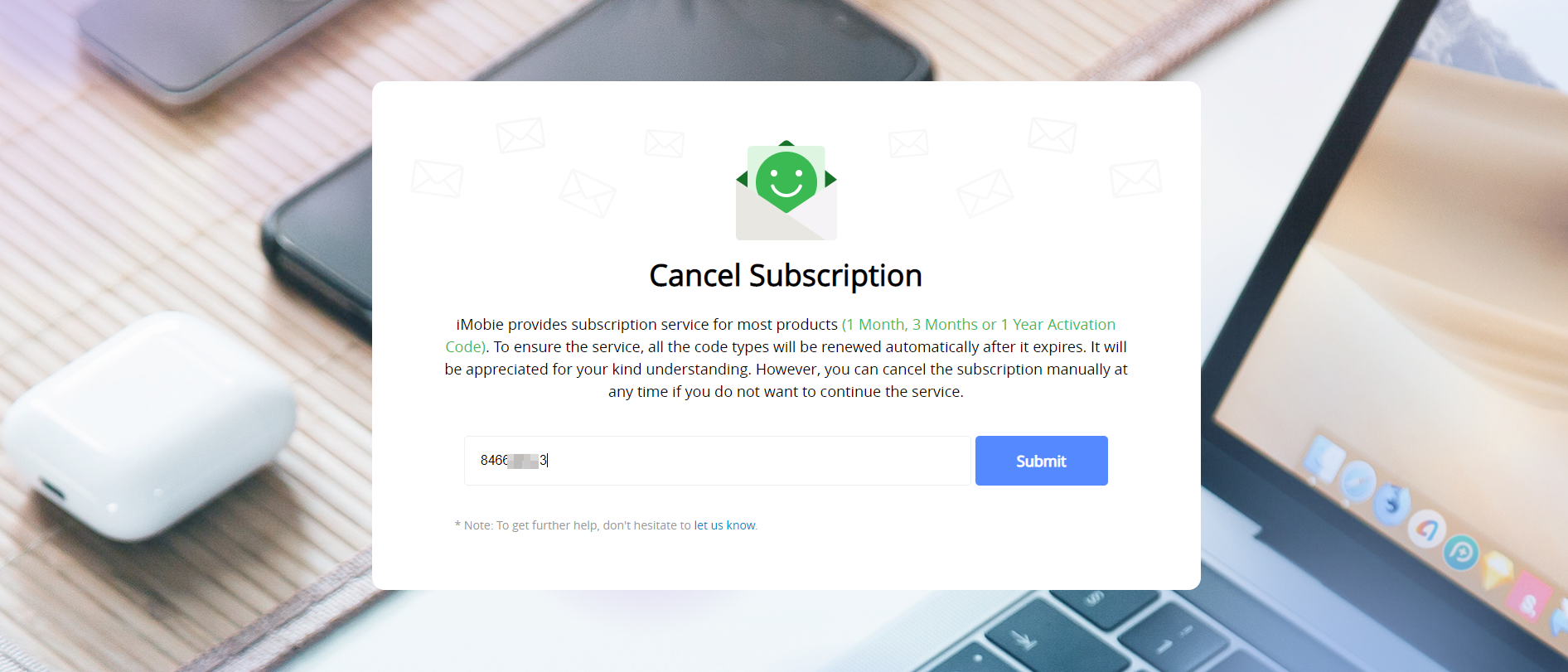
Enter Your Order ID
At present, we only support canceling subscription for MyCommerce and Paddle by our customers directly.
3. Please click Yes button.
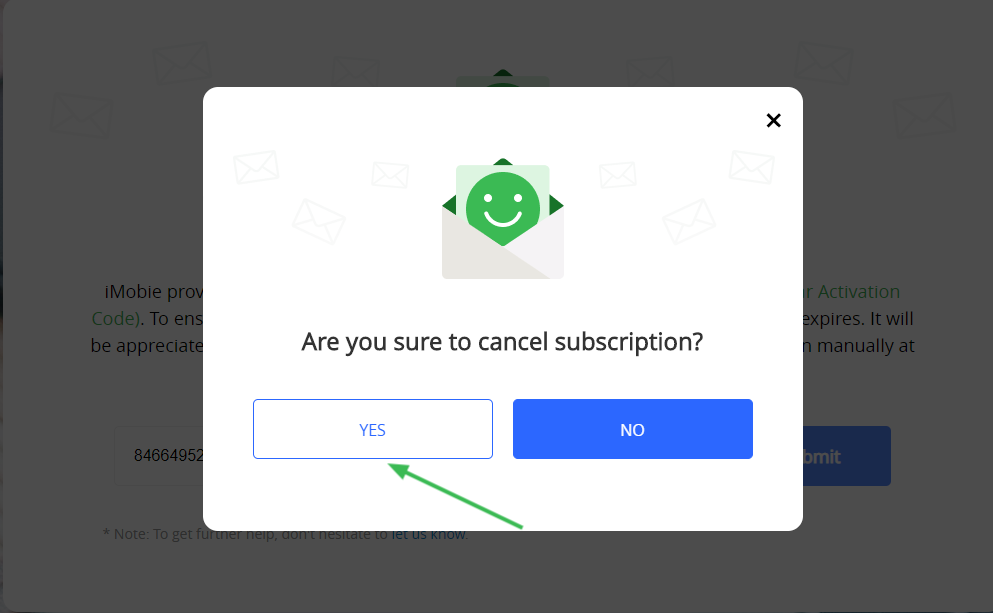
Click Yes Button to Confirm Cancellation
4. Once we match the order ID you entered, we will cancel subscription immediately. And you will receive the notification below.
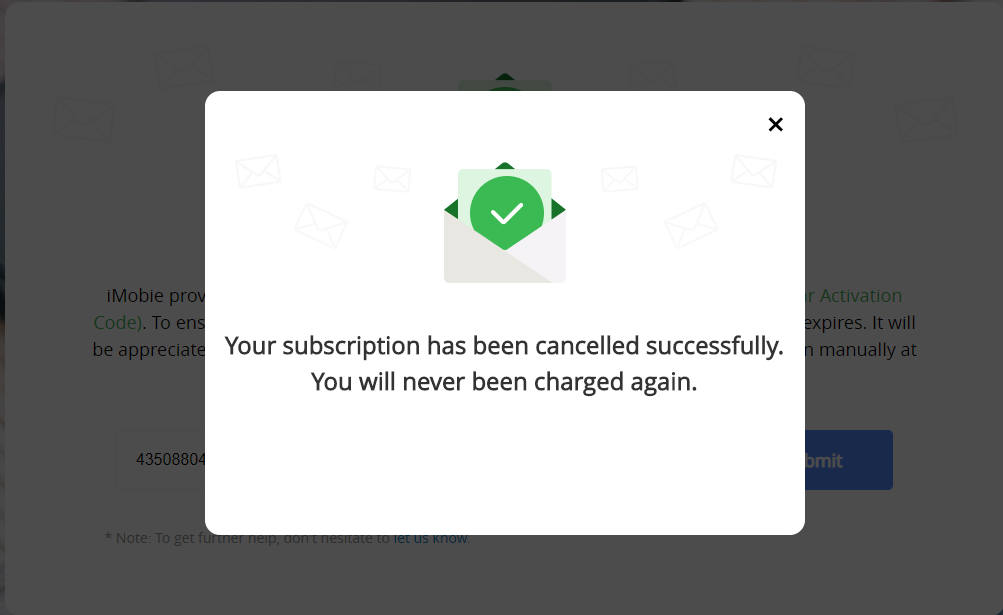
Succeed in Canceling Subscription
5. If the order ID you entered is not found in our system, you will receive the notification below. Please check again or contact iMobie Support Team for further help.
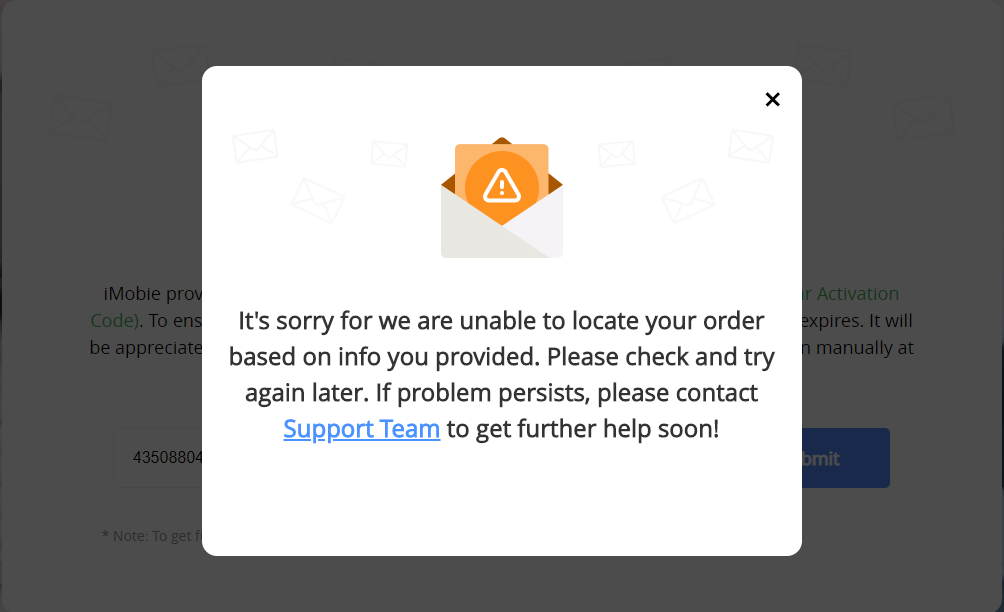
Unable to Locate Order
How to Cancel Subscription on MyCommerce?
You can submit a support request to MyCommerce to help you cancel the subscription, or you can cancel the subscription just by yourself. Please follow the detailed instructions below:
1. Log in to your MyCommerce account with this link below:
https://account.mycommerce.com/
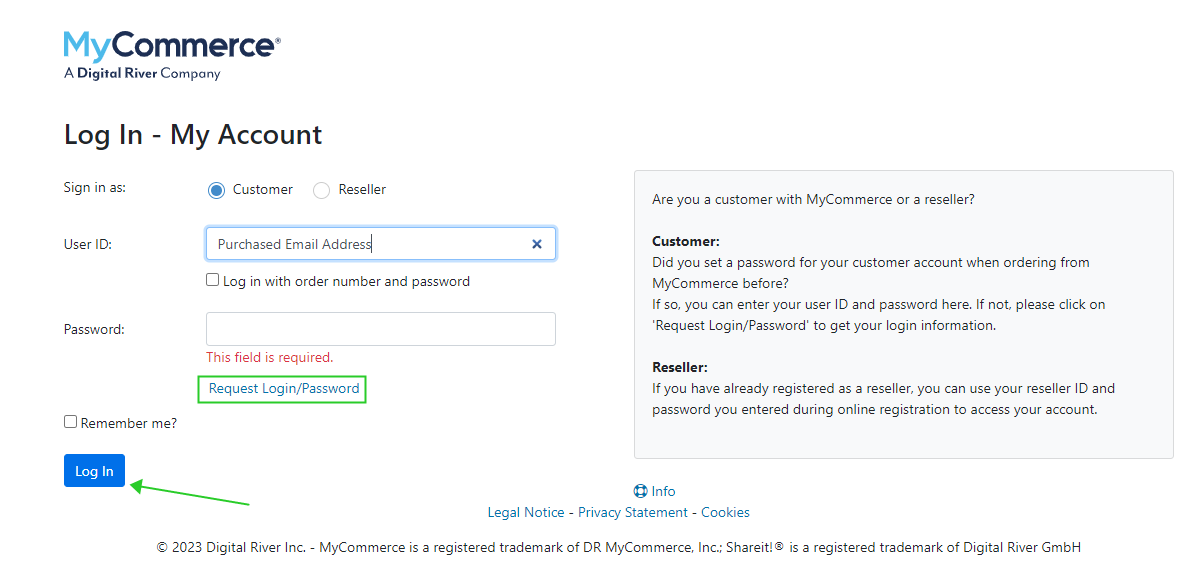
Unable to Locate Order
If you do not have or remember a password, please click “Request Login/Password” link to reset the password. Please refer to the instructions prompt to reset your password, and then log in again.
2. Find the order number you need to cancel subscription.
3. Find the red Cancel Subscription button in this order.
4. Click Yes to confirm cancellation.
How to Cancel Subscription on Paddle?
You can go to paddle.net or contact help@paddle.com to cancel the subscription service. Also, you can visit iMobie Cancel Subscription page to cancel the subscription directly.
How to Cancel Subscription on Stripe?
You can visit iMobie Cancel Subscription page to cancel the subscription directly.
How to Cancel Subscription on PayPal?
You can cancel your subscription directly by visiting the iMobie Cancel Subscription page. Alternatively, you can cancel it yourself by following the detailed instructions below:
On the PayPal Website:
1. Log in to your PayPal account using this link: https://www.paypal.com
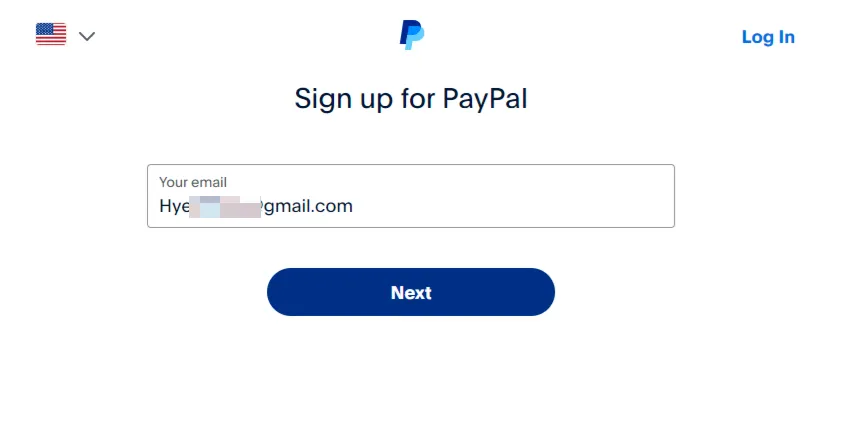
Log in PayPal Account
2. Click the Settings icon in the top-right corner of the page.
3. Select the "Payments" tab from the menu.
4. Under the Automatic Payments section, click "Manage automatic payments". You’ll see a list of active subscriptions and recurring payments.
5. Select the iMobie subscription you want to cancel and click "Cancel" next to the subscription details.
6. Once canceled, a confirmation message will appear on the screen. You may also receive an email confirmation from PayPal.
On the PayPal Mobile App:
1. Open the PayPal app and log in.
2. Tap the "Wallet" icon.
3. Scroll down and select "Automatic Payments" or "Recurring Payments".
4. Choose the subscription you want to cancel.
5. Tap "Cancel" and confirm.
After the cancellation completed, no further payments will be charged, but you will retain access to the service until the end of the current billing cycle.
What to Do If My Order Has Been Renewed Automatically?
Before the order is renewed, the payment platform will send a notification email beforehand, so you still have a chance to cancel subscription. To avoid future recurring payment, please cancel the subscription timely.
If the order has been renewed, please do not worry. You can contact our Support Team to get further help. And you will get help within 48 hours.