How to Block Text Messages on iPhone
If you are getting annoyed by spam text messages, you should block such text messages on your iPhone so you never receive them again. Your iPhone lets you do it using various ways and the following shows how to do it.
iPhone Message Tips & Issues
iPhone Message Tips
The text message is one of the quickest ways to reach out to someone as your messages are delivered to the recipient in no time. Due to that, a lot of people including spam companies bombard people with various marketing promotional content. If you are constantly getting these kinds of text messages on your iPhone, you may want to learn how you can block these text messages on your iPhone.
Fortunately, Apple has added the feature to block text messages right into the operating system of the iPhone. So you do not need to download any app to be able to block someone on your device. When you have blocked a contact using the built-in block option on your device, the contact will not be able to send you any text messages at all.
The following shows how to do the task using two different ways on your iPhone.
How to Block Text Messages on iPhone from Messages
One of the ways to block text messages on your iPhone is to use the built-in Messages app to block a contact. In addition to letting you send and receive messages, the Messages app offers the block feature as well. You can utilize it to prevent someone from reaching out to you on your device.
Here are the steps on how to block text messages on your iPhone 7, 8, X, or any other model of the device:
Step 1. Launch the Messages app from the springboard on your iPhone.
Step 2. Find one of the messages from the sender you want to block and open it. When the message opens, tap on the “i” icon at the top-right corner of your screen.
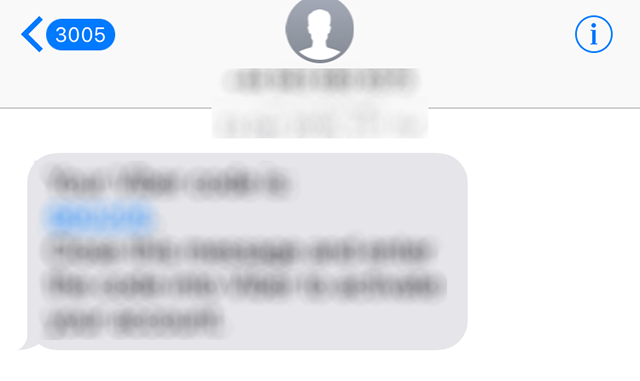
Access the info of received messages
Step 3. Tap on the phone number on the following screen.
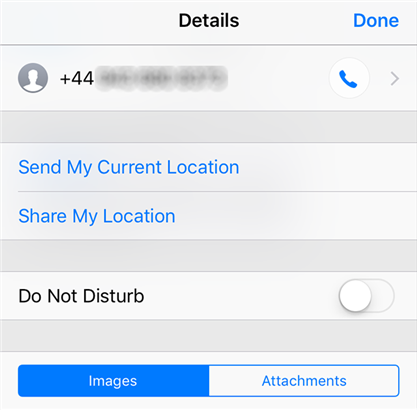
Select the phone number
Step 4. On the screen that follows, scroll down and find and tap on the option that says Block this Caller. It will let you block the sender on your iPhone.
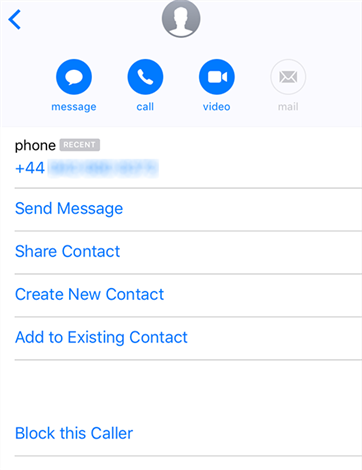
Block the phone number to prevent text messages
Once you have tapped the above option, your iPhone will block any calls and messages from the selected person on your device. The person will not be able to contact you via any methods on your device.
How to Block Text Messages on iPhone from Contacts
If you happen to know the person who is annoying you with constant text messages and their phone number is saved in the Contacts app, you can use the Contacts app to directly block their number on your device.
The app lets you easily block any contact on your device with a few taps. See the following to learn how to do it.
Step 1. Tap on the Phone icon to open the Phone app on your iPhone. When it opens, tap on Contacts and choose the contact you want to block on your device.
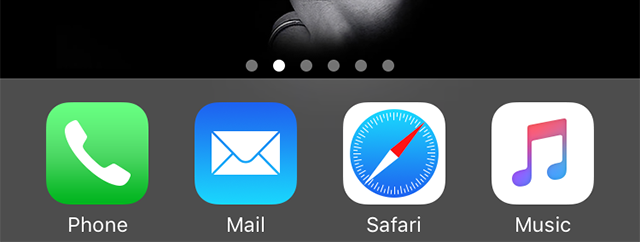
Access contacts in the Phone app on your iPhone
Step 2. Scroll down on the contact’s details page and you will find an option saying Block this Caller. Tap on the option to block the contact.
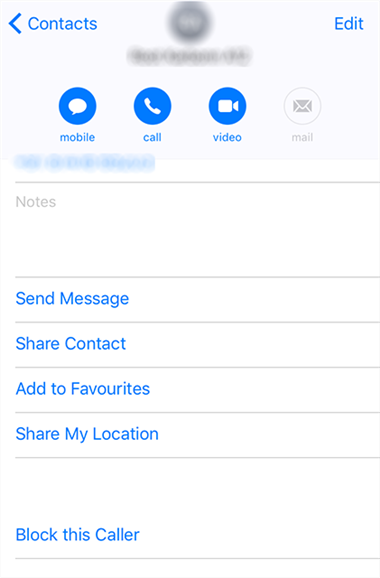
Block someone in contacts on iPhone
You are all set. Now that the person is blocked, they will not be able to send you any text messages or call you on your iPhone.
Bonus Tip: How to Export iPhone Text Messages to Computer with AnyTrans
Speaking of text messages, except spam messages, there are also a number of useful text messages stored on your mobile phone. If you would like to save these valuable messages as a backup, you can export your messages to your computer using a third-party app.
Enter AnyTrans, an application that allows iPhone users like you to transfer the text messages among many other data types from your iPhone over to your computer. All that the app asks you to do is select what content you want to transfer and click a button.
Below are the steps on how you can do the task using this app:
Step 1. Obtain the latest version of the AnyTrans app from its official website and install it on your computer. Connect your iPhone to your computer and launch the app.
Free Download * 100% Clean & Safe
Step 2. Click on the Messages icon in the upper right corner to manage text messages.
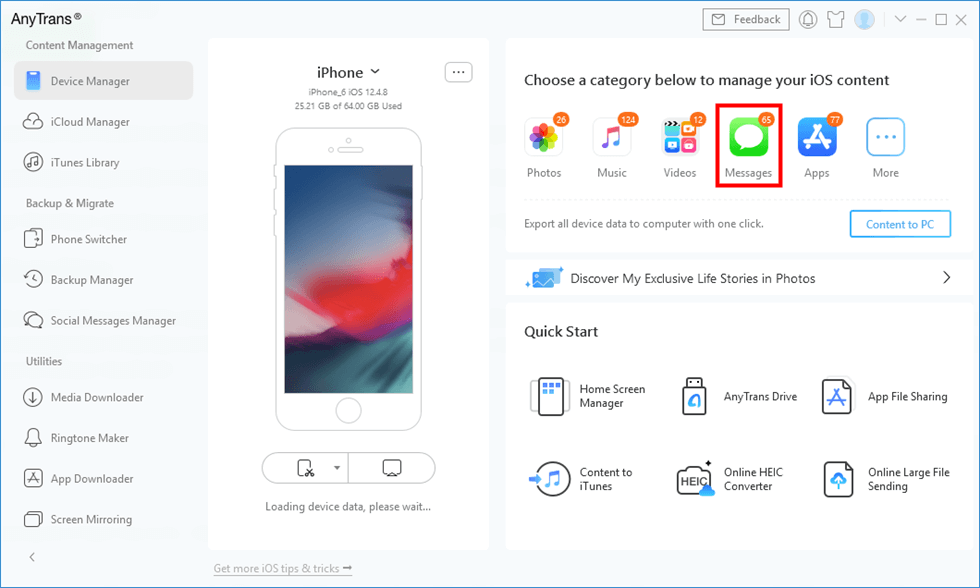
Click Messages in AnyTrans
Step 3. Then you will see all your iPhone text messages are listed below. On the following screen, select all the messages you would like to export to your computer and then click on To Computer at the top.
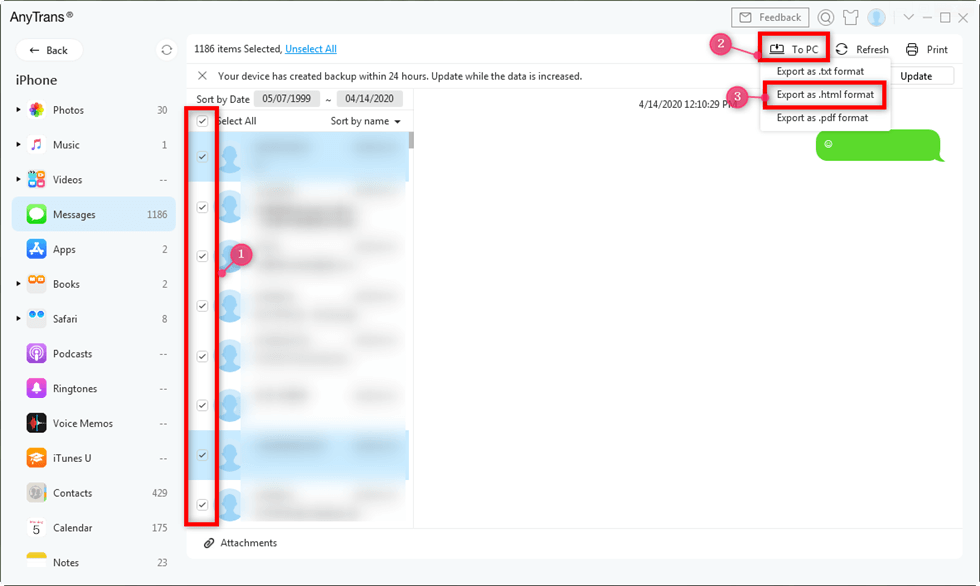
Export iPhone Messages to TXT, PDF, or HTML
Step 4. Your chosen text messages will be transferred to your computer. Please wait until the transferring process is finished. The time it spends depends on the size of your content.
That is how you keep a secure copy of your iPhone messages on your computer.
The Bottom Line
That’s all about how to block text messages on iPhone, hope you could prevent yourself from spam messages after reading this guide. If you have other great ideas about the message block, please share it with us in the comment. You can also download AnyTrans to have a 3-days free trial to see what can this tool do to help you have full control over your iOS device.
Product-related questions? Contact Our Support Team to Get Quick Solution >

