How to Backup Disabled/Locked iPhone
This article gives a brief description of the issues, that can arise in iPhone if someone enters the wrong passcode in the phone 10 times continuously. If you haven’t had any backup of your iPhone, then you follow below-mentioned method to backup disabled iPhone.
iPhone Backup Tips
Backup iPhone Data
iPhone Backup Locations
AnyTrans – Full-way iOS Data Manager
Free download AnyTrans to fully or selectively backup the disabled iPhone. No technical requirements.
We need to back up our iPhone regularly to avoid data loss. What if it’s too late to make a backup when iPhone is disabled suddenly and locked me out?
Because of the user forgetting the passcode, the kid’s misoperation, or some other situations, the iPhone passcode is entered wrong a few times in a row, and then there is a piece of message saying “iPhone is disabled. try again in X minutes”. The worst scenario would be if you have entered the passcode wrong 10 times in a row, the iPhone would be disabled forever. At this point, can I back up my iPhone if I can’t unlock it?
Usually, we can choose to restore the iPhone to remove the old passcode, but restoring means all of the iPhone data would be erased. Don’t worry, except for unlocking disabled iPhone without computer, in this guide, we will share every single detail about how to back up your locked iPhone. Also, we will include how to remove the disabled iPhone passcode. Check them now.
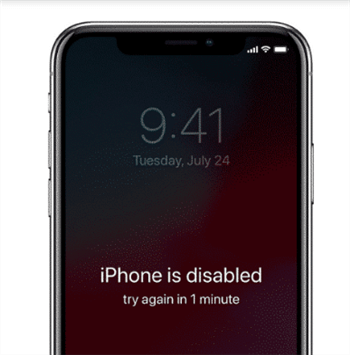
How to Backup Disabled iPhone
Can I Back up My iPhone If It Is Locked?
The answer is definitely YES. But the exact solution would vary from your iPhone situation. More specifically, has the iPhone synced with iTunes before, or is it recognized by iTunes now? If it is, then we can still use iTunes to back your disabled iPhone. And here are the detailed steps.
How to Back up Disabled iPhone with iTunes (if iTunes can recognize the locked iPhone)
- Open iTunes on the computer.
- Connect the disabled iPhone with the computer via USB cable.
- A backup now option will be displayed on the right side of the screen.
- Click on Back Up Now and after the backup is finished, restore your phone.
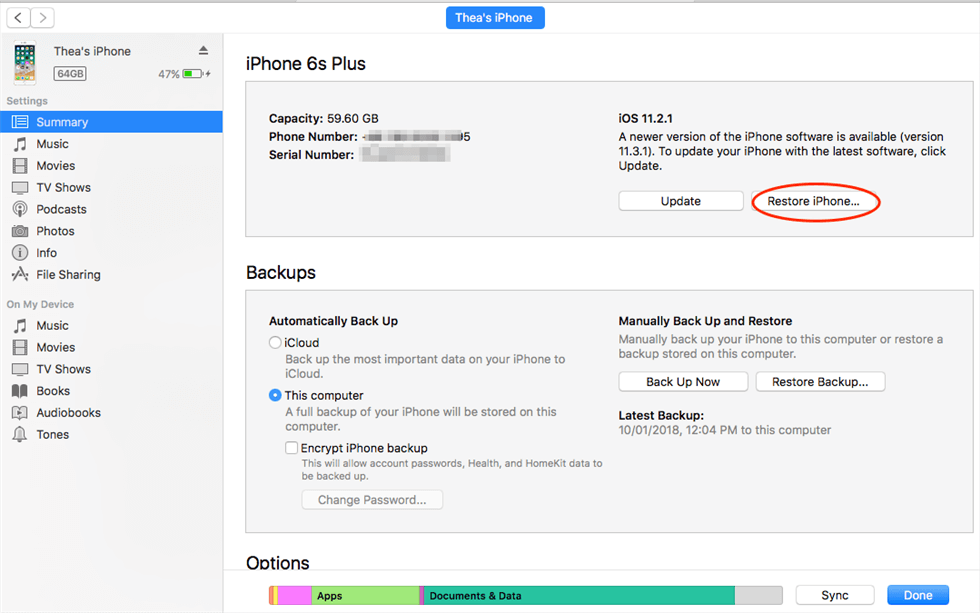
How to Backup Disabled iPhone via iTunes
Note: This method only works if you have made a backup of your iPhone on a trusted-computer. As long as you’ve backed up your iPhone in iTunes before and haven’t restart your iPhone after you connected it to iTunes in the last time, then iTunes won’t ask you to enter your password to back up the device again. So, before doing the restore operation, you can back up your locked iPhone with iTunes to avoid losing data.
Surely the iTunes will back up the whole data that it supports. This could be time-consuming. So if you wanna save some time and just back the data you want to, here we sincerely recommend you an iTunes alternative – AnyTrans to get the job done. And here is the detailed guide: How to Back up iPhone with AnyTrans >>
How to Back up Disabled iPhone with iTunes (if the iTunes can NOT recognize the locked iPhone)
While, if the iPhone has not synced with iTunes, then the iTunes way does not work anymore. So in this situation, how can we back up the disabled iPhone? The workable plan is to remove the passcode without erasing the iPhone. But we know how hard that is. And for now, we cannot ensure you one 100% safe and practical method. But here is an interesting tip that you can try. The precondition of this tip is that you have enabled Siri on the disabled iPhone. And here are the detailed steps.
- Hold down the home button until Siri appears.
- Ask Siri what time is it.
- When Siri displays you the time, click on the image of a clock.
- This will bring up the World Clock/Alarm/Stopwatch/Timer screen, so click on the timer option.
- Then select When the timer ends.
- Scroll to the top of the ringtone list and select Buy more tones.
- This should open the Apple Store.
- Click the home button again and it should bring up the main phone screen with full access to the phone.
Will A Disabled iPhone Backup to iCloud?
Probably yes if you have turned on your auto-sync option on your iPhone. Well, once you have turned on this option, the locked iPhone data could be Automatical synced to iCloud once it is locked, in charge, and connects to WIFI. So if you just forgive your passcode and you still have enough iCloud space, you may give your iPhone some time to back up your iPhone itself. You can log into your iCloud (which can only log in with a Double Authentication) to check if it was synced or not.
This tip would not work for a broken-disabled iPhone. We all know that besides iTunes, we can also use iCloud to back up the iPhone. To back up the iPhone to iCloud, we need to first access the iCloud option on iPhone. So the broken-disabled iPhone cannot enable us to do it, obviously.
How to Remove the Passcode if the iPhone is Disabled
Still, the methods to remove the iPhone passcode depend on whether iTunes can recognize the iPhone to not. If iTunes can recognize your iPhone, please follow the following steps to finish the passcode removal.
How to Remove the Disabled iPhone Passcode (if iTunes can recognize the iPhone)
- Connect the iPhone to a computer that can recognize your iPhone.
- Open iTunes, once the iPhone is recognized, back up your iPhone. If iTunes asks for a passcode, apply the Recovery Mode method in the second part.
- After the backup finishes, choose the Restore iPhone option to erase and set up your iPhone.
- In the setup screen, choose the Restore from iTunes option.
- Choose the most relevant iTunes backup by date and size and wait for the process to be completed.
How to Remove the Disabled iPhone Passcode (if iTunes can NOT recognize the iPhone)
If the disabled iPhone cannot be recognized by iTunes, then we need to use the recovery mode to erase the passcode.
- Connect your iPhone to your computer and open iTunes.
- While your iPhone is connected, force restart it:
- On iPhone 8 or later: Press and quickly release the Volume Up button. Press and quickly release the Volume Down button. Then, press and hold the Side button until you see the Recovery mode screen.
- On iPhone 7 (Plus): Press and hold both the Side and Volume Down buttons at the same time. Keep holding them until you see the Recovery mode screen.
- On iPhone 6s (Plus) or earlier: Press and hold both the Home and the Top (or Side) buttons at the same time. Keep holding them until you see the Recovery mode screen.
- When you see the option to Restore or Update, choose Restore.
- iTunes will download software for your device. If it takes more than 15 minutes, your device will exit recovery mode and you’ll need to repeat steps 2 and 3.
- Wait for the process to finish. After that then you can set up and use your device again.
Using iTunes Alternative to Back up iPhone
Once you have removed the screen password via the methods mentioned in the last section, it can be easier for you to back up your iPhone according to your needs. You can choose either iCloud or iTunes to back up your iPhone. However, we highly recommend you try the iTunes alternatives to backup your iPhone selectively.
# 1. iTunes Alternative – AnyTrans
As a professional iOS data manager, AnyTrans provides you 3 options to backup your iPhone without any technical knowledge. Comprehensively back up more kinds of content than iTunes and iCloud. AnyTrans can back up more kinds of content, including music, ringtone, podcasts, audiobooks, etc.
- Full Backup – Feel free to make a copy of all data on the iOS device at once, and the existing backup will not be erased.
- Incremental Backup – You can selectively copy the data that has changed since the last backup operation of any type.
- Air Backup – Automatically back up iOS device data at your scheduled frequency once the device has been connected to the computer via the same Wi-Fi.
- Choose the Backup Path – You can customize the path where the backup is saved so that it is convenient to find the backup later.
Free Download * 100% Clean & Safe
Step 1. Download AnyTrans on your computer and open it > Choose Backup Manager option > Connect your device to the computer > Click on Back Up > Back Up Now.
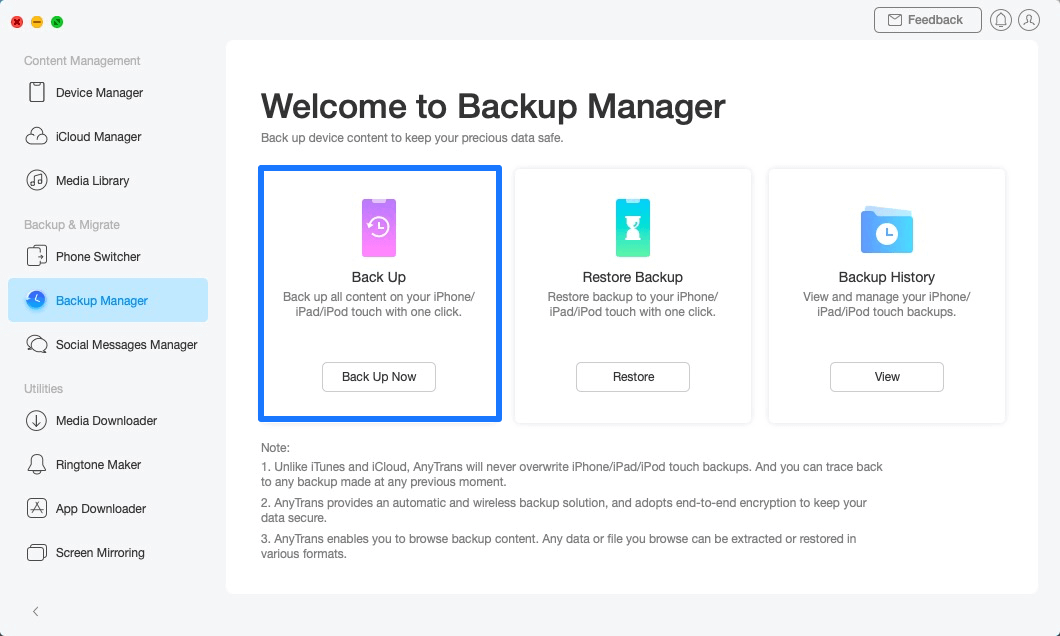
Go to Backup Manager and Back Up Now
Step 2. In order to protect your data safe and private, you can turn on the “Enable Backup Encryption” option and set the password.
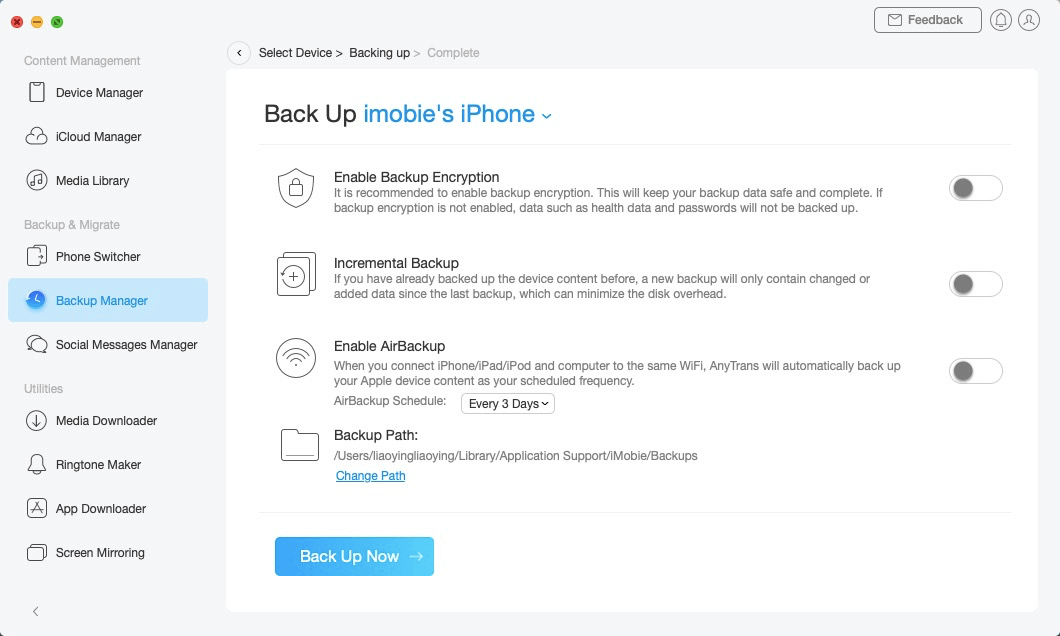
Choose How to Back Up iPhone
Step 3. Just wait for a moment, after the backup process completes, the interface “Backup Completed” below will display. You can also preview the backup data by clicking on the View button.
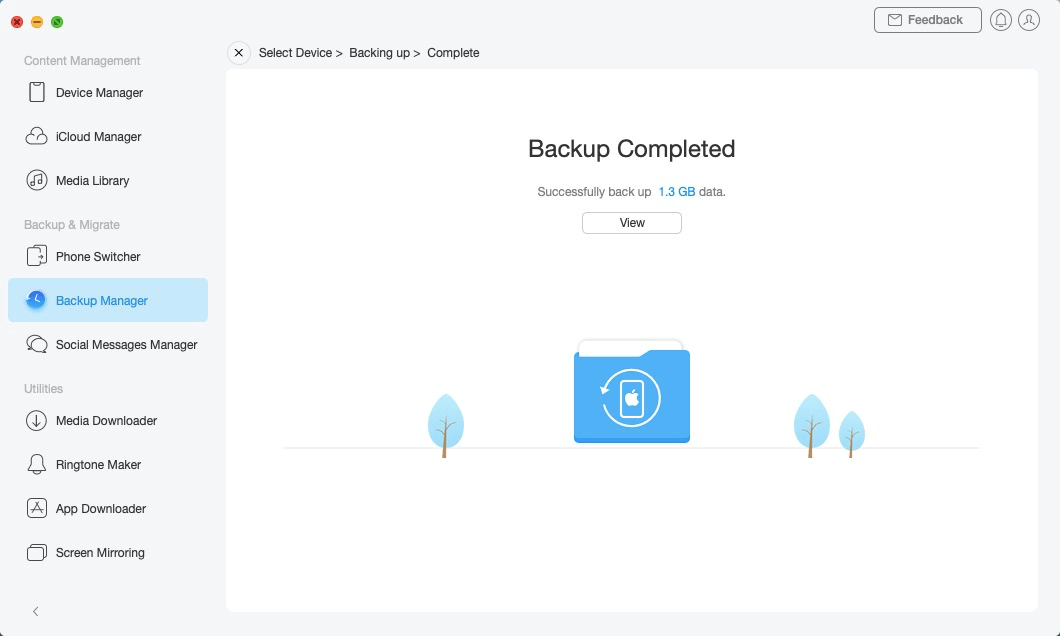
iPhone Backup Completed
# 2. iTunes Alternative – PhoneTrans
Another iTunes alternative tool is PhoneTrans which allows you to customize backup and restore your data. Compared with iCloud and iTunes solutions, PhoneTrans has a list of impressive and excellent features:
- Selectively back up contents in terms of your needs. PhoneTrans gives you 100% freedom to determine what to back up or not to back up.
- Smartly skip redundant contents. PhoneTrans will skip redundant data and merely keep exactly what you need.
Now download PhoneTrans to your computer. And then take the following instructions to establish the backup database on your computer.
Free Download * 100% Clean & Safe
Step 1. Launch PhoneTrans on your computer > connect your iPhone to the computer with a USB cable > Choose Selective Backup under the Phone Backup tab > Click on the Start Backup button to start the process.
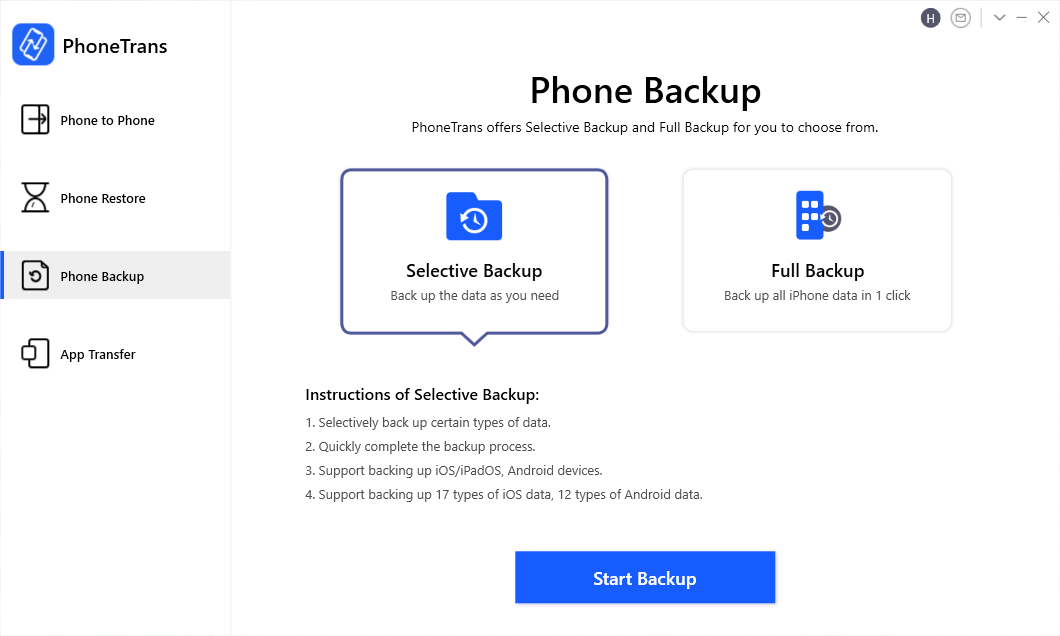
PhoneTrans Phone Backup Overview
Step 2. By fault, PhoneTrans will detect your iOS device automatically > You can change the backup path by tapping on the Backup Paths > Click on the Back Up button in the middle to start the backup process.
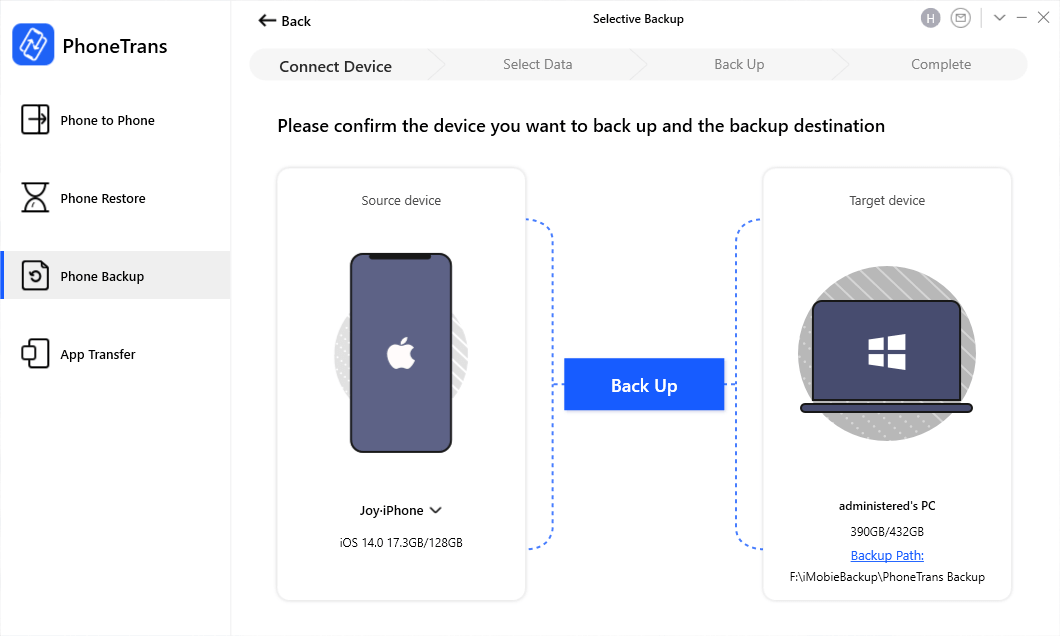
Backup iPhone to Computer
Step 3. View the types of data below and click on the Back Up Now button to get a selective backup of your iPhone data.
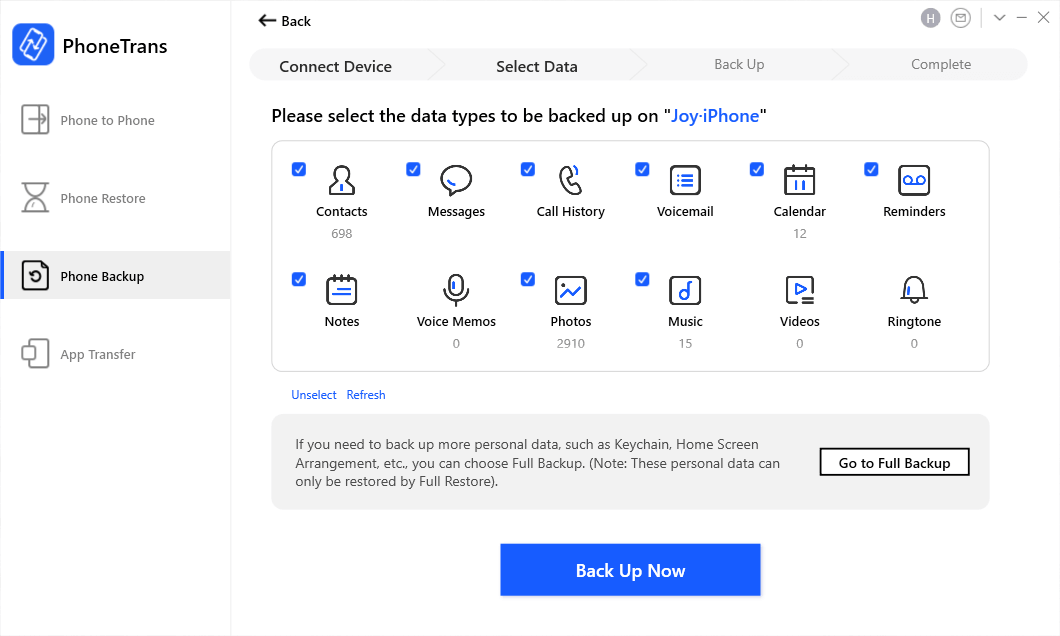
Choose Data to Selectively Back Up Data
Step 4. Wait for a few minutes. When the backup process completes, you will see the Backup completed interface as below.
If you need to comprehensively back up all types of data with one click, you can choose the Go to Full Backup option instead.
The Bottom Line
That’s all about how to backup disabled iPhone. You can give these methods a try and find the one that fits you most. And as you can see, AnyTrans can be a great helper for you to manage all your iPhone data. You can also back up your iPhone apps and restore them back to iDevices. Download it now and enjoy your free trial!
Free Download * 100% Clean & Safe
More Related Articles
Product-related questions? Contact Our Support Team to Get Quick Solution >


