How to Backup Apps on iTunes
Looking for the ways on how to backup apps on iTunes? Go through this quick guide as here we have mentioned two ways to backup apps.
AnyTrans – How to Sync iPhone Apps
If your iTunes not backing up apps after iTunes 12.7, AnyTrans is a wonderful tool for you to backup apps on iPhone. Because it can backup your whole iPhone, including apps, photos, texts, contacts, WhatsApp chats, etc. Supports the latest iPhone 13.
Creating a backup of apps is a good way to prevent app data loss. And then, you may wonder how do I backup all my apps on my iPhone? Luckily, iPhone users have iTunes library to have a backup of apps. With iTunes library, users can sync their data across different devices. If you also want to create their iPhone apps backup with iTunes but don’t know how do I backup apps to iTunes, then continue reading this article. We have given a detailed guide on how you can back up your iPhone apps on iTunes.
How to Backup Apps on iPhone with AnyTrans
But first, iTunes can only save the latest backups. Therefore, we recommend you to use AnyTrans to back up your app. You can save multiple backups. And even after the app is taken down, you can still use the backup to restore to your device. Using the AnyTrans Device Manager function, you can easily backup apps on your computer, and apps will be stored as IPA files.
Besides, AnyTrans allows you to re-install the app, or any accidentally deleted app, even those apps that are deleted from the App store. You can go to App Library to download apps to your iPhone without iTunes. What’s more, it’s easy for you to sync apps from iPhone to iPhone when you got a new one.
Here is the detailed step-by-step guide on how to backup iPhone apps:
Step 1. To commence the process, you need to download and install AnyTrans on your computer. After installing it, launch the software and connect your device to computer with a USB cable.
Free Download* 100% Clean & Safe
Step 2. After that, click on the Device Manager section > Choose Apps on the right panel.
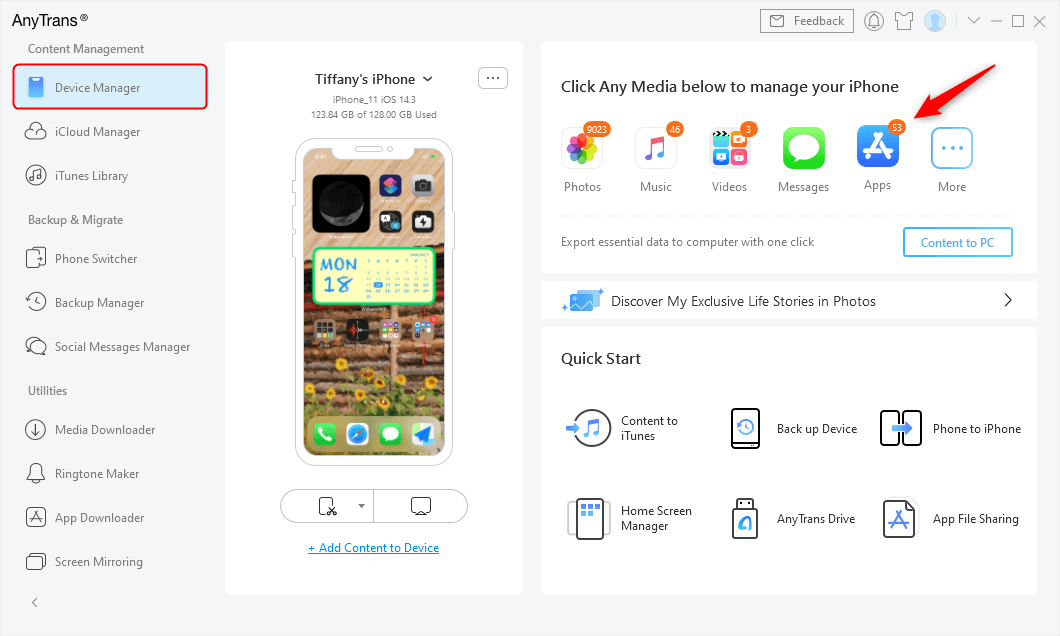
Go to Device Manager and Click Apps Category
Step 3. All your apps are listed here, including version, app size, etc. Select the app that you want to backup > Click the To PC button to start the backup process.
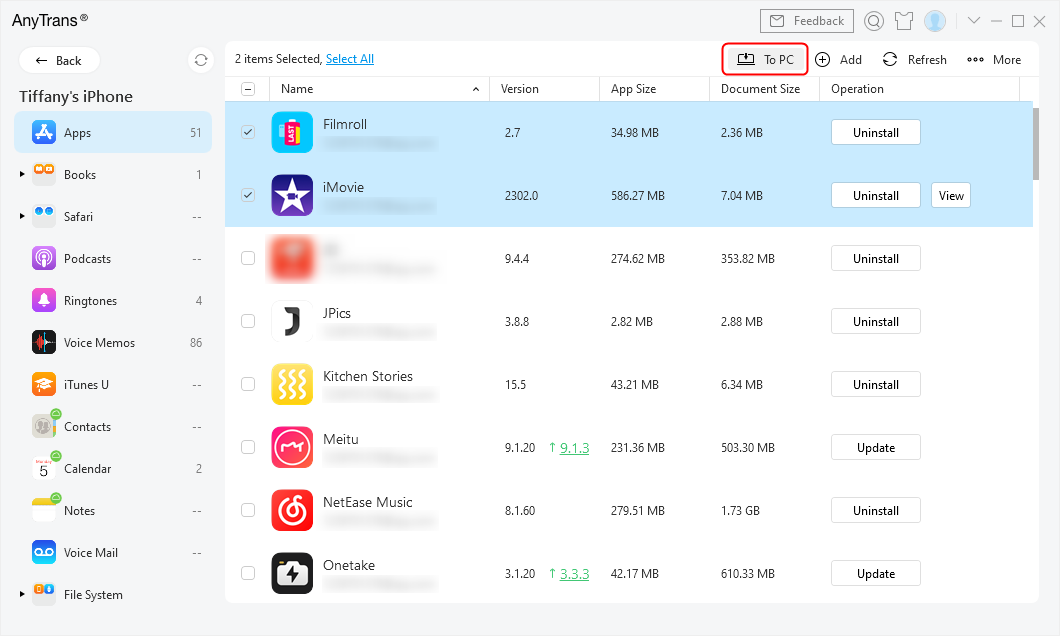
Select Apps and Send from Old iPhone to Computer
Step 4. Check iPhone Apps – IPA files on your computer.
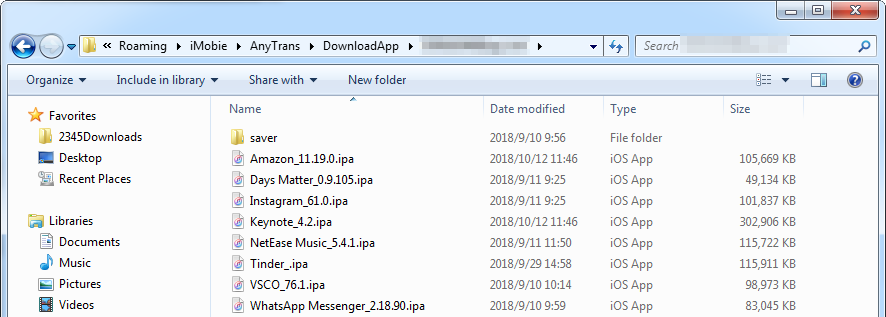
Check and View iPhone Apps on Computer
Also Read:
How to Backup Apps on iPhone with iTunes
But if you only want to use iTunes to back up the app, you can back up iPhone apps with iTunes only if you have iTunes before version 12.7. This is because Apple now removes Apps management functionality in iTunes that is responsible for creating apps backup since iTunes 12.7. Thus, only those users can backup iPhone apps on iTunes who have old iTunes versions. However, if you are not one of them then don’t be panic as in the next section we have mentioned another method to backup iPhone apps.
Step 1. To begin the process, run iTunes on your computer, and after that connect your iPhone to your computer using digital cable.
Step 2. After that, click on the device icon and then, navigate to the Apps tab to initiate the apps backup process.
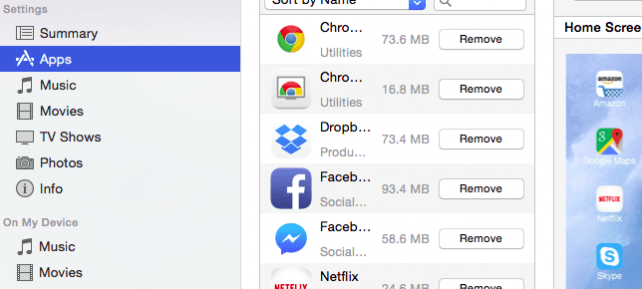
How to Backup Apps on iPhone with iTunes
Step 3. Thereafter, check the box “Automatically install new apps” which is at the bottom to back up the apps.
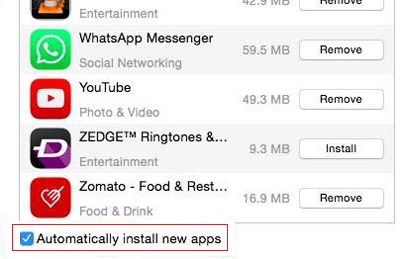
Check Automatically Install New Apps Button
You can also back up any app manually by clicking on the “Install” button next to the app from the app list.
Also Read: How to Backup & Restore iPhone with iTunes >
How to Backup iPhone Apps via iTunes Alternatives – AppTrans
Another choice is to use the wonderful iOS apps management tool – AppTrans that can help you back up, restore, and transfer all or any apps & app data you want in 1 click. Apart from backup apps, you can go back to the older version with a tap with AppTrans if you don’t like the new version of an app.
Free Download * 100% Clean & Safe
Step 1. Please free download AppTrans and follow the steps below to make a backup of your apps and app data:
Step 2. Launch AppTrans on your computer > Choose the App Backup option on the left control panel and then click on the Back Up Now button.
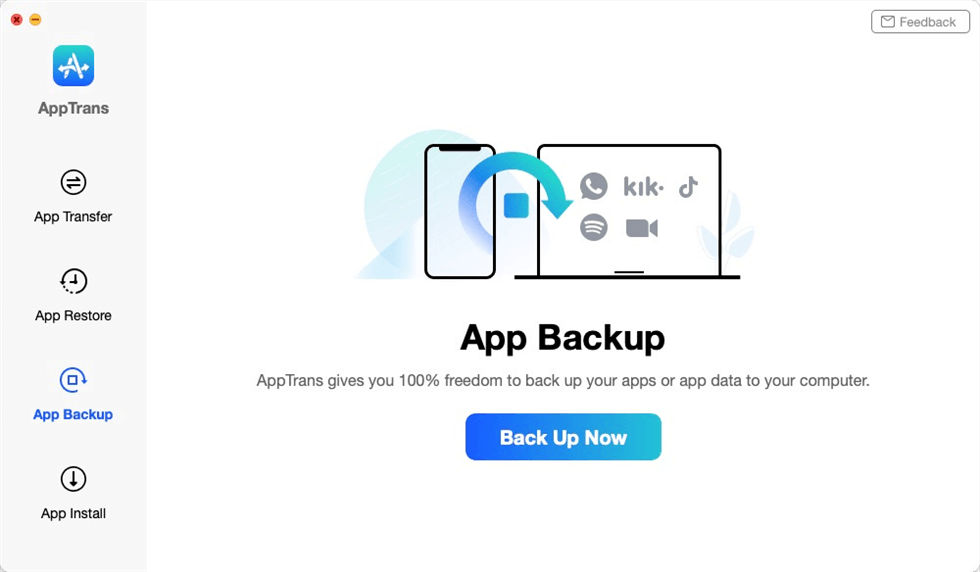
App Backup Overview
Step 3. Connect your iPhone to the computer > Tap on Back Up Now button.
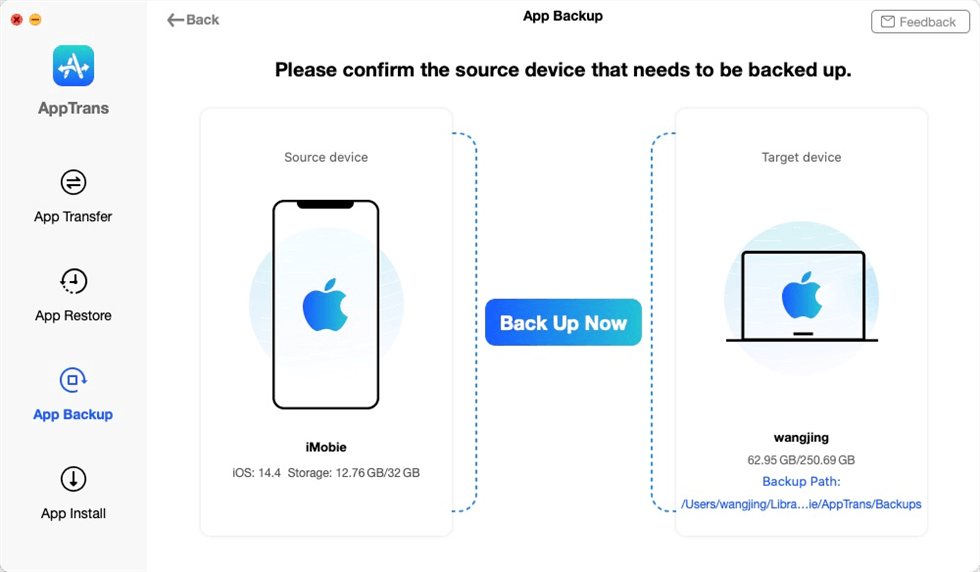
Connect iPhone to the Computer
Step 4. Select the apps that you want to backup to the computer and you can choose to backup both app and app Data only backup app by tapping on the button at the lower right corner.
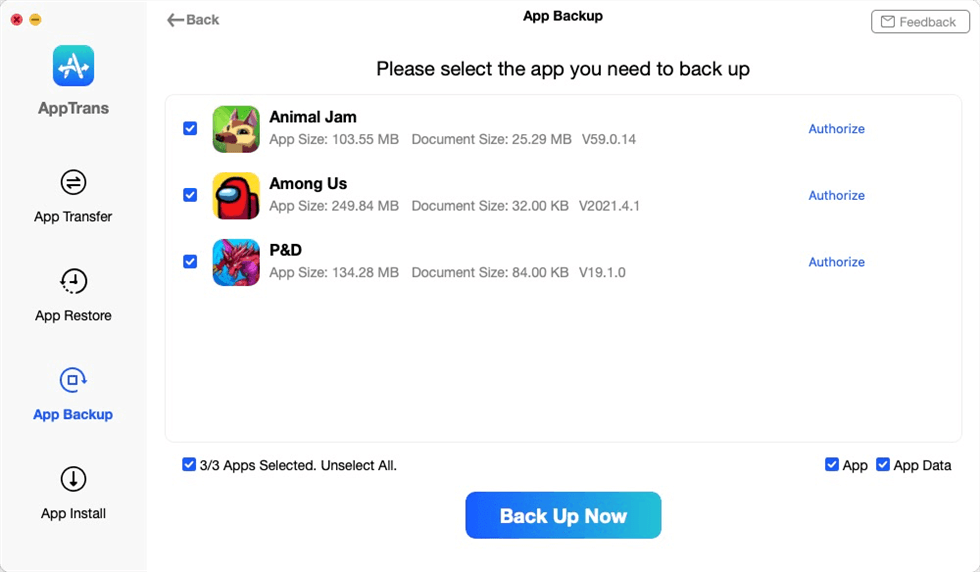
Choose Apps to Make a Backup
Step 5. Now AppTrans is downloading your iPhone’s apps and app data. It may take some time to complete the backup process based on the amount of device data. Please keep patient.
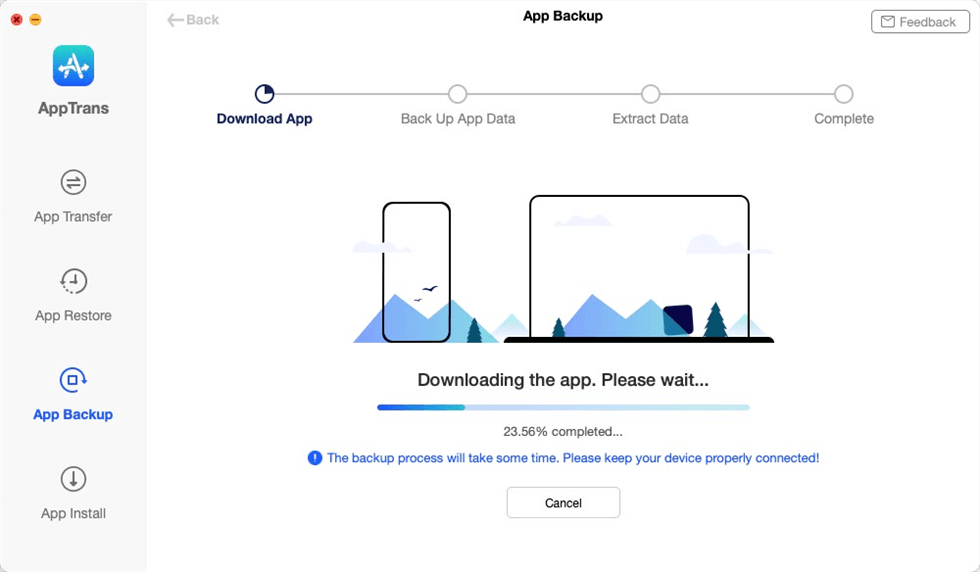
Back up the Kik and Kik Data
The Bottom Line
Thus, now you know how to backup apps to iTunes and ultimate alternatives to iTunes – AnyTrans. AnyTrans not only has the functions of iTunes, but also it is a comprehensive iOS device management software, which can help you transfer WhatsApp from Android to iPhone, transfer message, contacts, etc. Must share this guide with your friends also as they will also get to know about wonderful software for iPhone data management. Have a try here >
Free Download * 100% Clean & Safe
Product-related questions? Contact Our Support Team to Get Quick Solution >

