How to Add MP3 to iTunes in 2 Ways
Don’t know how to add mp3 to iTunes? Read this guide and here, we have shown how you can easily add your desired mp3 to iTunes from computer and iPhone.
iTunes Tips & Issues
iTunes Basic Learning
iTunes Music Tips
iTunes Libary Tips
iTunes Connection Issues
Importing music files into iTunes is a great way to have a backup of your favorite songs. Whenever any data loss situation happens, you can easily restore your songs from iTunes backup. However, there are still many users who know about iTunes and but, don’t know how to put mp3 on iTunes.
No matter whether you want to add mp3 to iTunes from computer or iPhone, we have mentioned both ways in detail.
You May Like: How to Fix iTunes Library Missing Issues >
Part 1. How to Add MP3 to iTunes from Computer
Adding mp3 songs from computer to iTunes library give your many advantages. First, we have mentioned earlier, preventing files from data loss and the second is you can sync songs to the iOS device. Here is the simple guide on how to import mp3 songs to iTunes from the computer:
Step 1. Run the latest version of iTunes on your computer > Click on the “File” option from the menu bar > Select the “Add to Library” option.
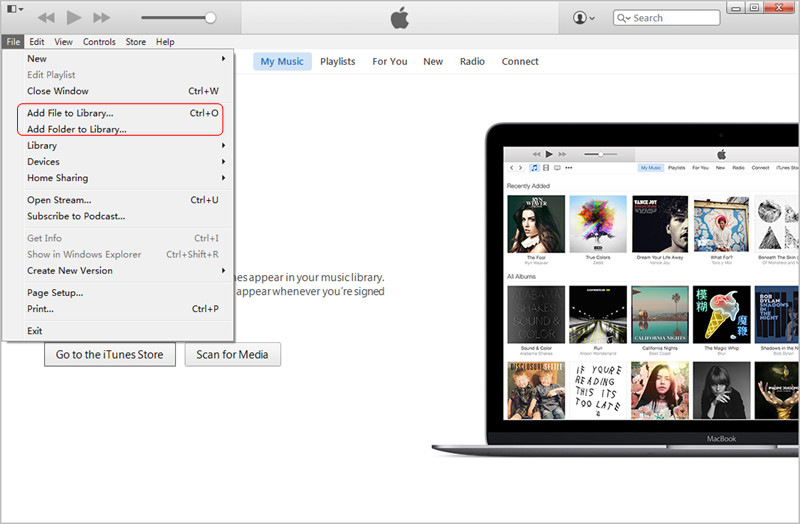
How to Add MP3 to iTunes from Computer
Step 2. Select desired mp3 songs you want to move into iTunes from the computer > Click on “Open” button.
Step 3. You can also drag and drop the desired mp3 songs from your computer to the iTunes window.
Part 2. How to Add MP3 to iTunes from iPhone
iTunes can be a great tool for us to import MP3 to iTunes from iPhone. However, as you might know, iTunes can only allow you to transfer purchased music from iTunes. In this case, to add mp3 to iTunes from iPhone, all you need is professional and most reliable iOS data management tool. We strongly recommend AnyTrans. It let users import files from iPhone to iTunes with great ease and speed. Here are remarkable features of AnyTrans:
- Transfer both purchased and non-purchased songs from iPhone to iTunes.
- Allow users to import songs without losing any existing data on iPhone.
- Move MP3 files to iTunes without quality loss and Meta information of song.
- Supports all iPhone model, including the latest iPhone XS, XS Max and many more.
- More than music, it also supports other files types such as photos, videos, documents, messages, contacts and many more.
AnyTrans – iPhone Music Transfer
Want to add music to iTunes from iPhone? You can easily import MP3 to iTunes with this efficient iOS data manager – AnyTrans. More than iPhone to iTunes transfer, it can help you transfer iOS data from computer to iPhone and vice versa.
Download AnyTrans now on your Windows PC or Mac, and here are simple steps on how to add mp3 to iTunes from iPhone using AnyTrans:
Step 1. Run AnyTrans on your computer > Connect your iPhone to the computer using a digital cable > Tap Device Manager > Choose Music.
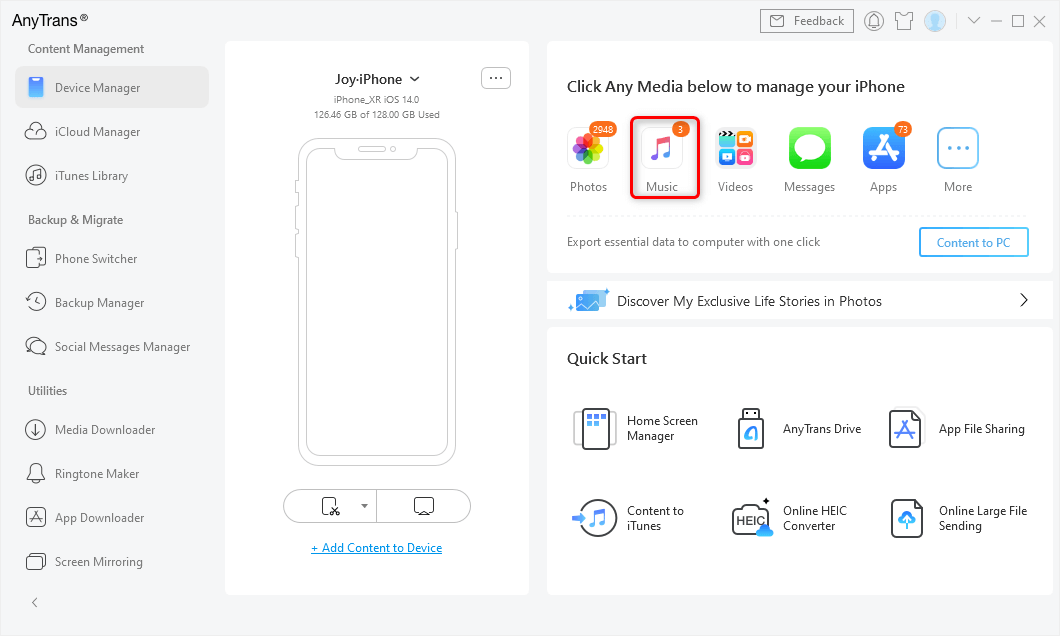
Choose Music in AnyTrans
Step 2. Choose mp3 songs you want to add to iTunes > Click on the “Send to iTunes” button as shown below.
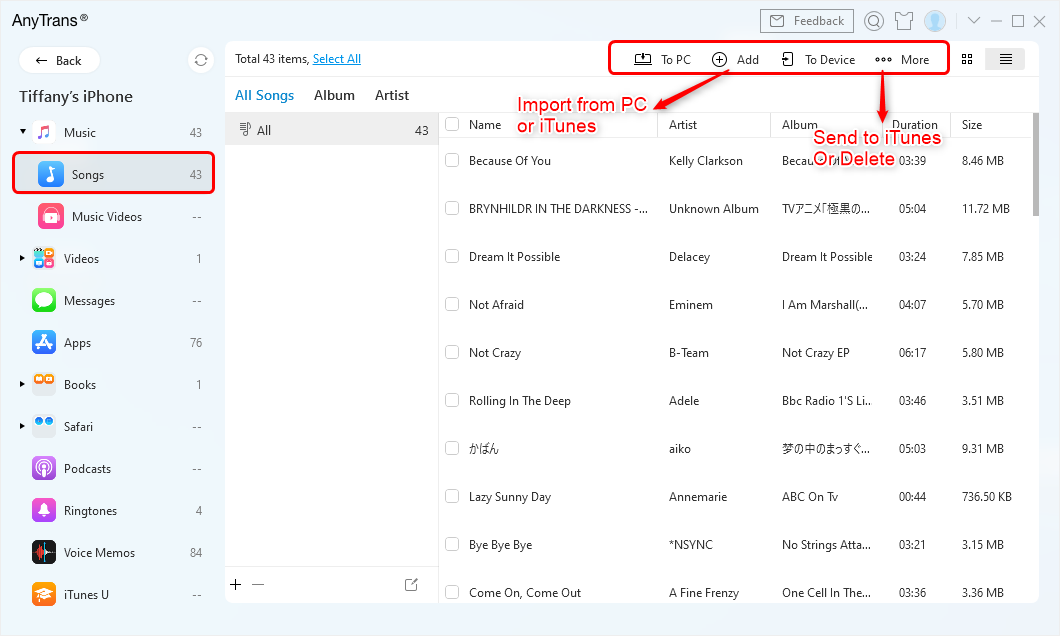
Choices of Music Management
The Bottom Line
Hence, this is a simple guide on how to add MP3 to iTunes. If you don’t want to lose your favorite mp3 songs ever then it is better to add them to iTunes. AnyTrans can help you in doing this and also manage your music files on iTunes. Try it yourself and know how amazing it is to move data from iPhone to iTunes or vice versa.
Product-related questions? Contact Our Support Team to Get Quick Solution >

