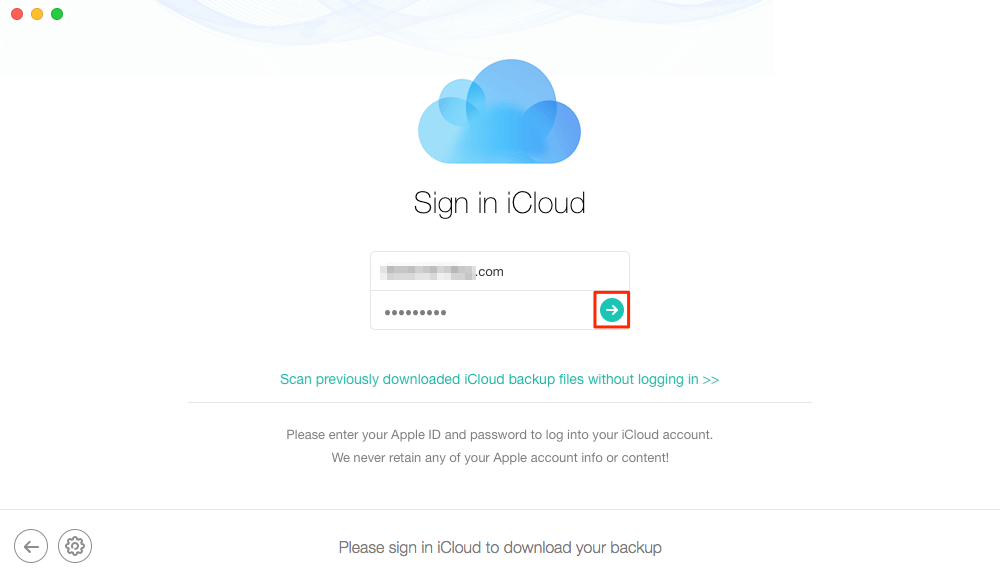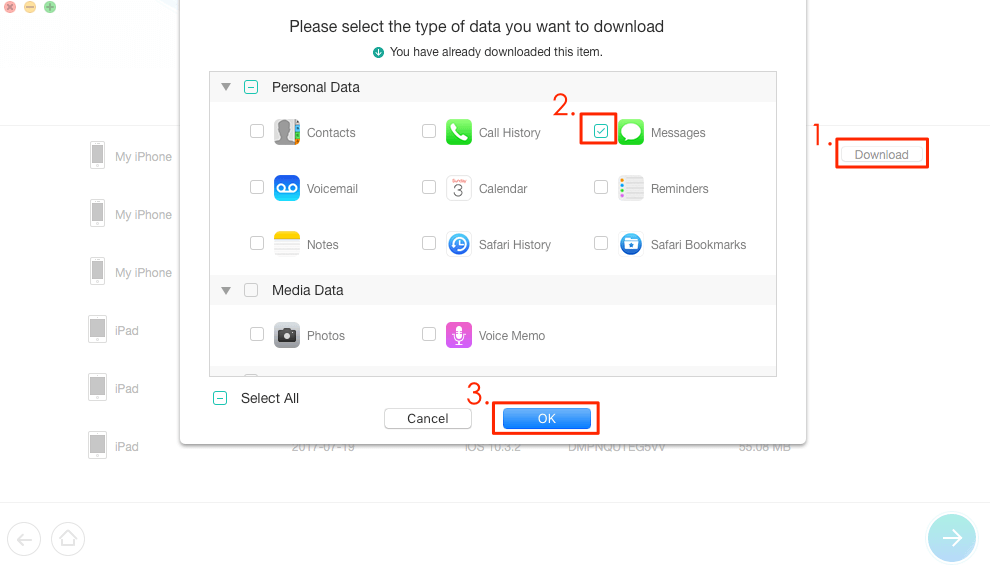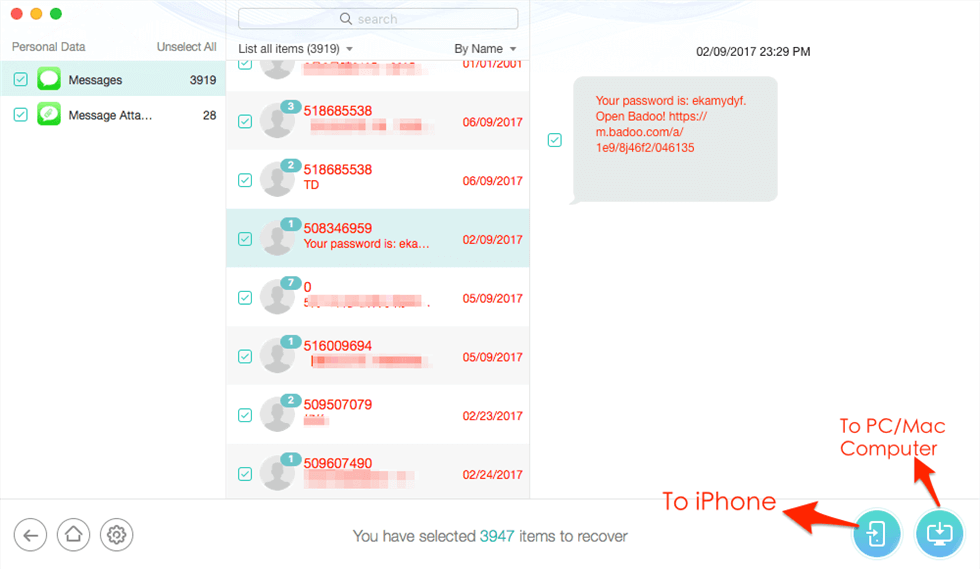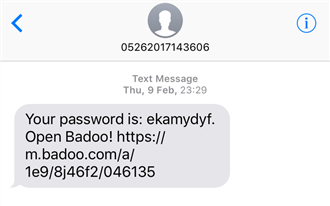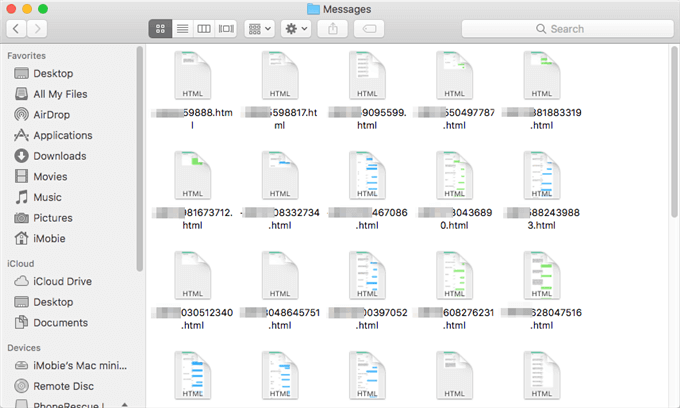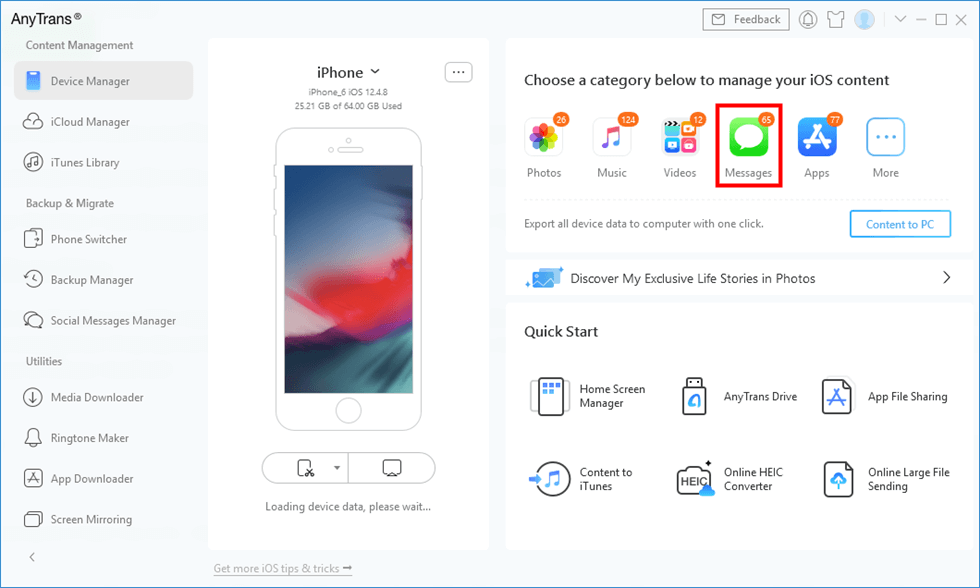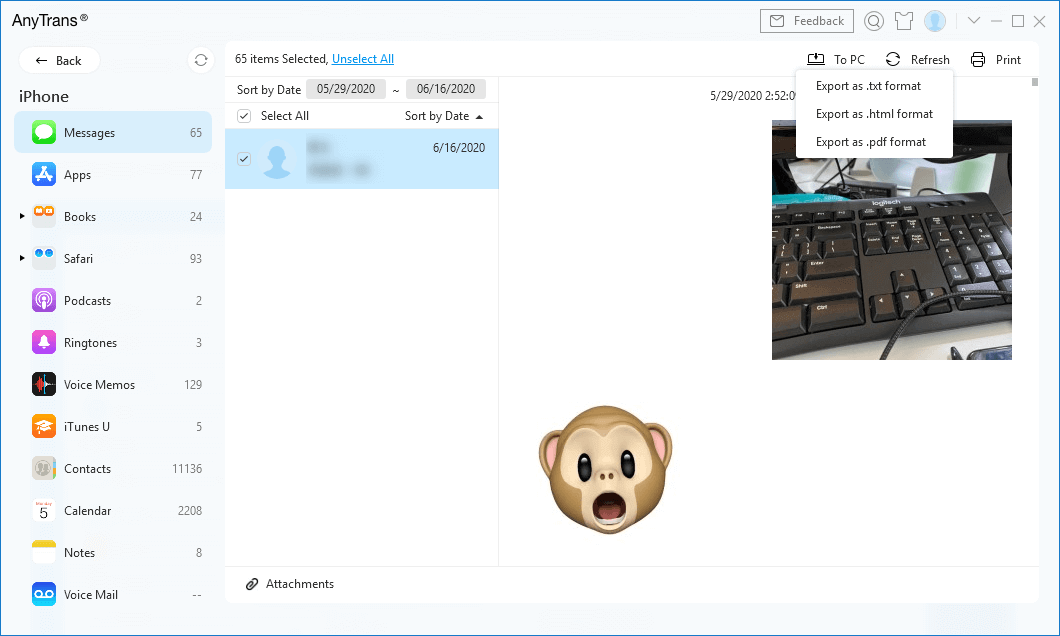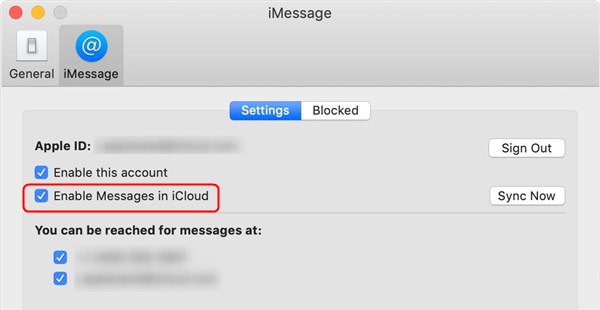How to View Text Messages on iCloud from PC
How to view text messages on iCloud from PC? In this guide, we will show you how to access iCloud messages and iCloud iMessage with step-by-step instructions.
iCloud Backup Tips & Tricks
Delete iCloud Backup Data
Fix iCloud Backup Problems
How to view text messages on iCloud? Free download PhoneRescue to easily view and restore messages on iCloud from PC or Mac. Moreover, you can easily retrieve messages if you accidentally delete them.
We had received emails from our users about iCloud messages related problems, for example: How to view text messages on iCloud from PC? Does iCloud save text messages? Is it possible to check iCloud messages online online? Or, if someone deleted text messages, they may wonder how to retrieve messages on iPhone without backup or from iCloud web/backup. Many of us may encounter these questions and don’t know the answers. In this article, we are going to answer the questions one by one.
Further Reading: iPhone Messages Keep Indexing and Attachments not Showing up >
How to View Text Messages on iCloud from PC or Mac
How to view messages on iCloud? There is no official way to iCloud text messages, but luckily, you can easily see messages on iCloud via PhoneRescue for iOS. It can work as an iCloud backup extractor to access iCloud messages backup, and then let you preview and manage all your messages on iCloud without restoring iDevice.
Besides, as one of the best iPhone data recovery software, PhoneRescue for iOS aims to recover deleted data and files on iPhone iPad, no matter whether you have made a backup in advance. And it also is fitted with some top features, like:
- Support viewing all types of messages on iCloud: You can check iMessages, Text Messages, SMS messages, MMS messages, and Messages Attachments.
- 100% safe, all existing data are intact: PhoneRescue for iOS allows you to download iCloud backup from iCloud server directly without restoring your iDevice or erasing existing data on the device. 100% guarantee your data security and safety.
- Download and view only messages instead of all files: PhoneRescue for iOS allows you to selectively select the type of files you want to view before downloading iCloud backup, instead of downloading the whole backup which will cost you much time.
- Directly export messages to iPhone’s Messages App or computer: After viewing text messages in iCloud, you can export the messages to the computer in TEXT or HTML format, or directly get them back to your iPhone’s Messages App.
- Support other iOS data types: You can also view contacts, photos, notes, and more on iCloud.
- 60-day money-back policy: If you fail to view the iCloud content, you can ask for a refund anytime.
- Supports all the iOS versions: PhoneRescue for iOS works well with the latest iOS 16/iPhone 14. No matter which iOS backup you have made, you can check and view your text messages from it.
Step 1. Run PhoneRescue for iOS on a computer.
Download and install PhoneRescue for iOS > Run it on your computer, and then click Recover from iCloud, then log in iCloud with your Apple ID password.
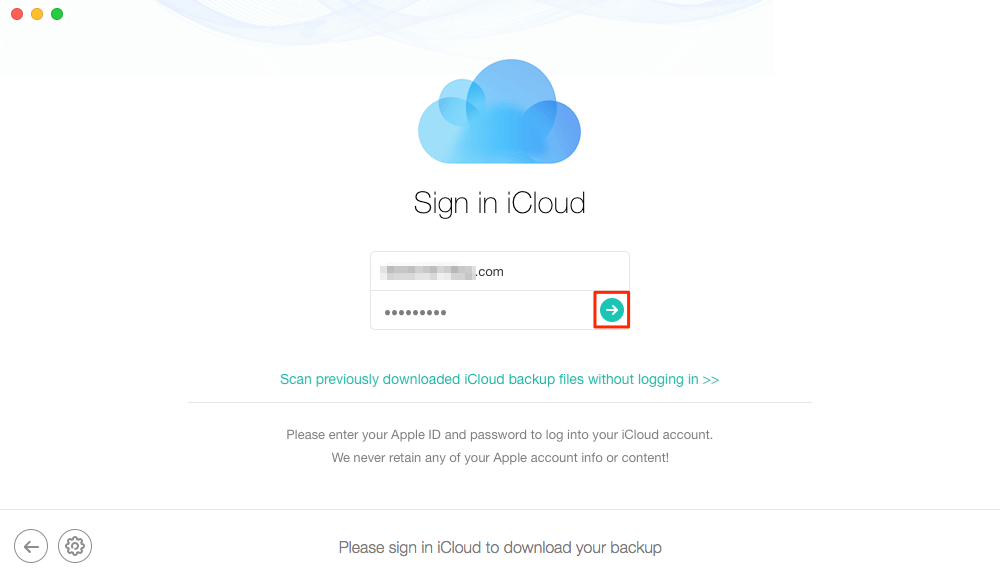
Sign in iCloud
Step 2. Download the iCloud backup.
Check all the iCloud backups, select the right one, click the Download button, then select Messages and other iOS contents you want to view (if you have), and then click OK button to start downloading messages from iCloud.
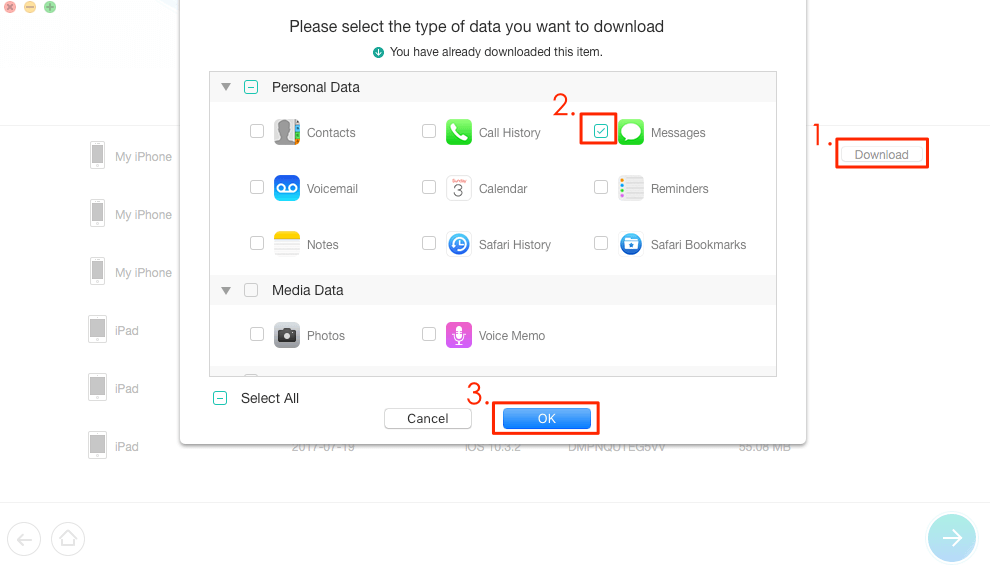
Download iCloud Backup and Select Messages to View
Step 3. View and restore the messages you want.
Check and view the messages and messages attachments in iCloud, even including those messages you have deleted from your iPhone. If you want to export them, you can click To iPhone button to get them directly back to iPhone’s Messages App or click the To Computer button to export them to a PC/Mac computer.
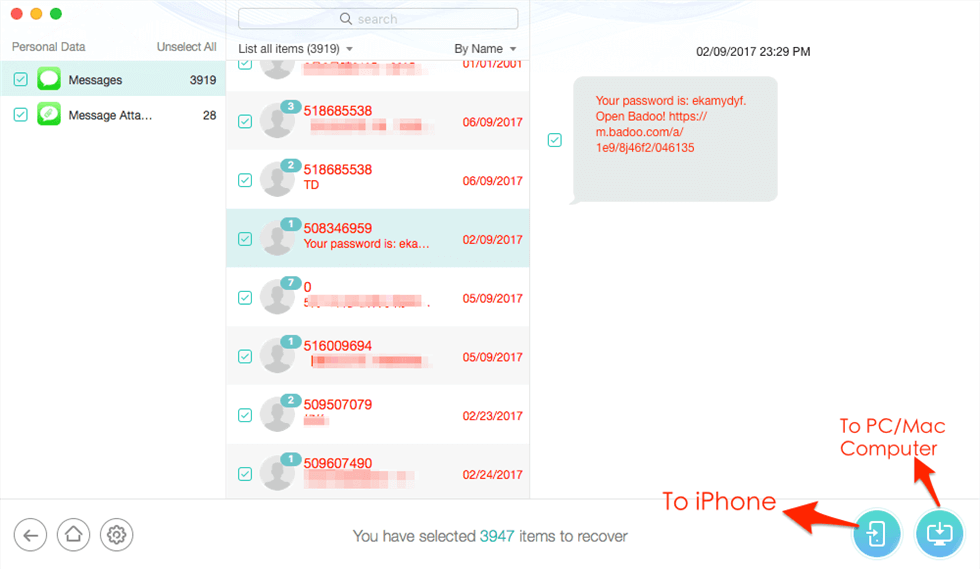
Restore the Messages You Want
Step 4. View the messages on the device.
View and check the messages extracted from iCloud backup on your iPhone or computer. Just like Step 3 shows this Badoo password messages had been deleted (the messages in red mean they had been deleted from iPhone), but it was recovered from iCloud backup to my iPhone, just like the following screen shows:
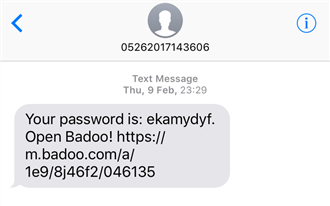
See Messages Extracted from iCloud on iPhone
If you choose to get messages from iCloud to the computer, you can find the PhoneRescue for iOS output folder, and then view and check them by dragging any HTML file to your browser.
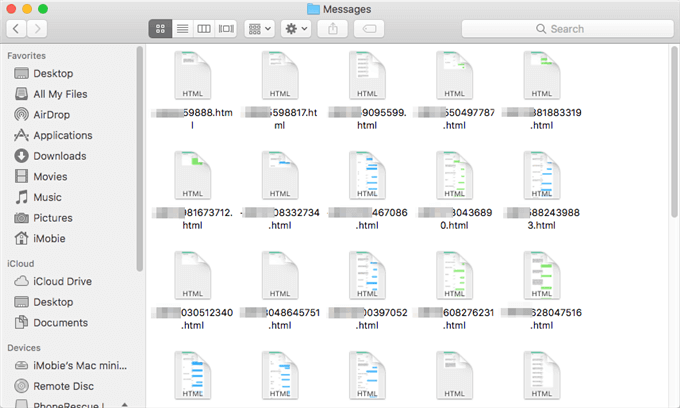
View Messages Extracted from iCloud on Computer
How to Backup Text Messages on iPhone without iCloud
If you want to save iPhone text messages and iMessages without iCloud, you can use AnyTrans to transfer and back up text messages to a computer.
No matter you are working with a Mac computer or not, you can check or view messages/iMessages on your iPhone, iPad, iPod. AnyTrans allows you to export text messages and iMessages to the computer in .txt, .html, or .pdf format, including chat history, photos, etc. So you can easily view iPhone messages on a computer or download iMessage history for further needs.
Now download AnyTrans on your computer, then read or check messages from your computer by following this guide:
Step 1. Launch AnyTrans and connect your iPhone to your computer. Choose the Messages tab.
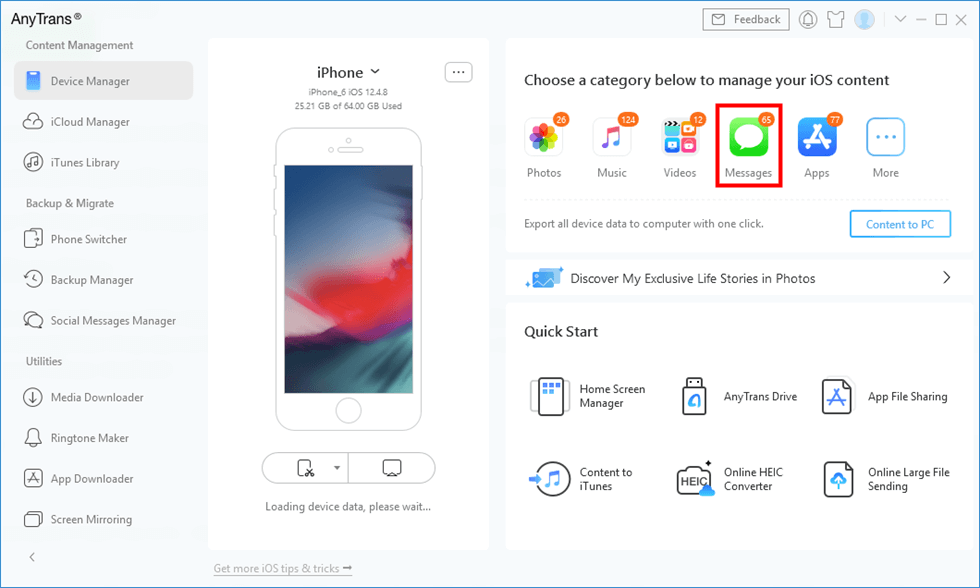
Click Messages in AnyTrans
Step 2. AnyTrans will take some minutes to back up your messages based on the data amount on your iOS device. After the backup process is completed, it will display all your messages, including photos. Tap on To PC button and choose one way that suits you. Or you can choose to Print your messages to save directly.
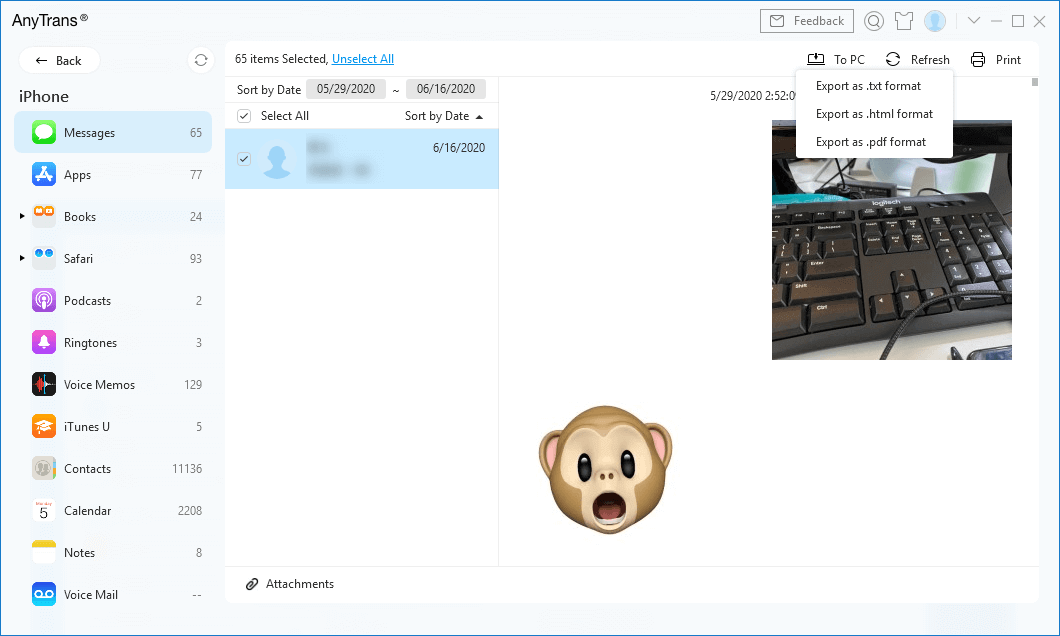
Save iPhone Text Messages to PC/Mac
Further Reading: How to Archive and Save Text Messages on iPhone >
How to Sync iCloud Messages on iPhone/iPad/iPod/iPod Touch/Mac
The fact that iCloud can sync messages should be something that many Apple users know. But for newbies, how to set up and sync iCloud iMessage/messages between devices? Just follow the steps below.
How to Sync Text Messages to iCloud on iPhone/iPad/iPod Touch
- On your Apple device, go to Settings > [your name] > iCloud
- Tap the Messages icon and turn it on.
- iOS 16, iPadOS 16, or later: Tap Show All, tap Messages, then turn on Sync this iPhone.
- iOS 15, iPadOS 15, or earlier: Turn on Messages.
How to Sync Text Messages to iCloud on Mac
- Open Messages on Mac > Select Messages from Menu > Tap on Preferences
- Click iMessage next to General > Confirm you are signed in to the same iCloud account and check the box – Enable Messages in iCloud.
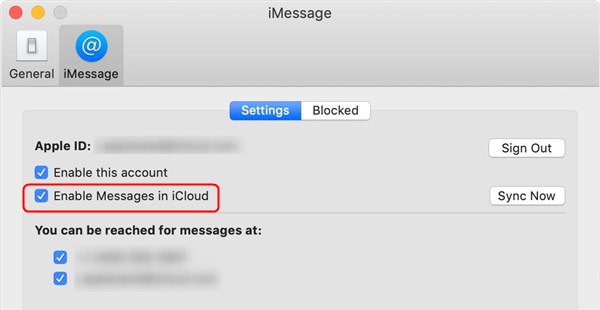
Turn On Messages in iCloud from Mac
FAQs about iCloud Messages
Now you know how to see messages on iCloud and how to back up messages in iCloud. Here we will answer some other related questions.
Does iCloud back up text messages or iMessages? Does iCloud back up deleted messages?
According to What iCloud Backup Includes from Apple, iMessage, text (SMS), and MMS messages are included in iCloud backup. But there is one thing you should notice – when you use the Messages in iCloud feature (works for iOS 11.4 and later) messages are automatically stored in iCloud service. That means they’re not included in your iCloud Backup. And you can’t directly view messages on the website icloud.com.
iCloud doesn’t back up deleted messages. When you delete or add the text messages, it will sync to iCloud and change on all your iOS devices that are logged in with the same Apple ID and have iCloud Message turned on. That is to say, if you delete messages history on your iPhone, it will delete from all of your Apple devices and iCloud will not back up deleted messages.
Can I access my iCloud messages online?
Since messages in iCloud are end-to-end encrypted and protected, you can’t view or access iCloud Messages online. And, that’s why you can’t see messages on iCloud when you log in to the iCloud web.
How to Recover Deleted Messages from iCloud?
To recover deleted messages from iCloud, one way is to restore your iPhone from an iCloud backup that includes the text messages you need. To do that:
- Go to Settings > General > Reset > Erase All Content and Settings > Enter your Apple ID password to confirm.
- Set up your iPhone as a new one and here you can restore your iPhone from an iCloud backup that contains the text messages.
The Bottom Line
We have talked about how to view text messages on iCloud from PC, and also answered some iCloud-related questions, hope they are useful and can solve your problem. Now, you can download PhoneRescue for iOS to see messages in iCloud with ease.
If you have any questions about iCloud messages or have any problem when viewing or checking messages/iMessage in iCloud, message us by clicking the Chat Window in the bottom right corner.

Joy Taylor


Senior writer of the iMobie team as well as an Apple fan, love to help more users solve various types of iOS & Android-related issues.
Screenify
AnyEnhancer
FocuSee
Vozard
AnyMiro
AnyMirror